Nikon D5100 is a great camera. It’s one of my favorites, but like any other camera it can have some problems from time to time. One common problem that people seem to experience is the autofocus not working. If you’re having this problem, don’t worry – we’ve got you covered! In this article, we will explain what causes autofocus not to work and how to fix it.
Nikon autofocus problems
Kinds of problems that can affect Nikon autofocus system are the following:
- Lens Focus Mode Switch – Make sure that the lens switch is switched to “AF” and not “MF”. If it’s on “MF”, you will be unable to use the autofocus feature.
- Autofocus Mode Setting – Depending on your camera, you may have different settings for different autofocus modes. Make sure that these settings are correct for what kind of picture you’re taking (ie landscape, portrait, etc).
- Dust or Dirt in Lens – Sometimes dust or dirt can accumulate inside the lens and prevent it from focusing correctly. Cleaning out this dust or dirt can help improve performance.
- Camera Firmware Updates – Nikon occasionally releases firmware updates for its cameras. These updates can help improve performance, so make sure to check and see if there’s an update available for your camera.
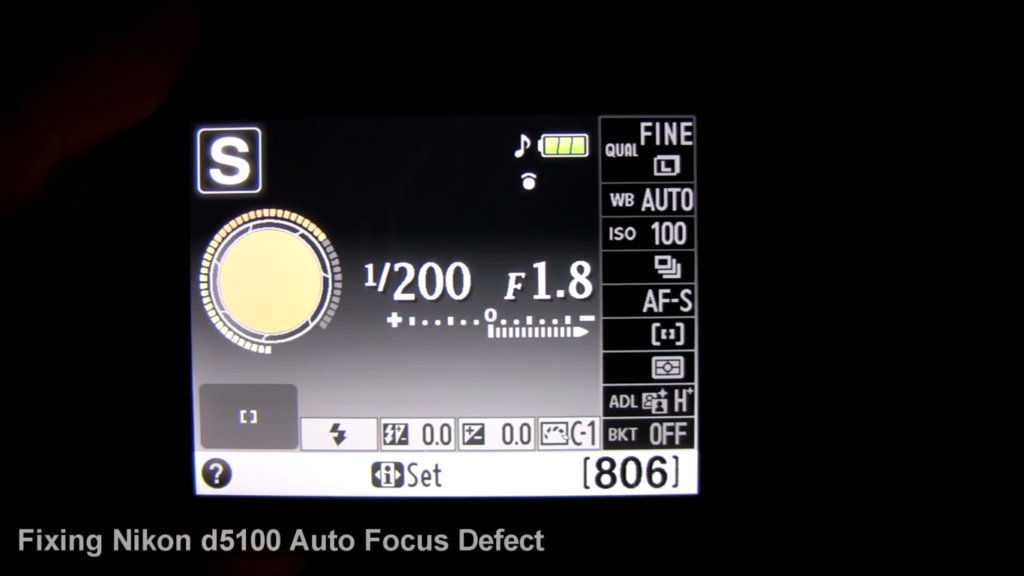
If you’re experiencing autofocus issues with your Nikon camera, here are a few troubleshooting steps you can take:
- Make sure the lens is properly attached to your camera and that the lens switch is in the “AF” (auto-focus) position.
- Check the menu settings of your camera to ensure that autofocus is enabled.
- Try using a different lens, as sometimes the issue can be isolated to just one particular lens.
- Clean the contacts on both the lens and camera body with a microfiber cloth and an appropriate cleaning solution, as dirt or grime on the contacts can affect how well they communicate with each other.
- Confirm that you’re using the right autofocus mode for your shooting situation, as different modes may be better suited to different conditions (e.g., low light, fast-moving subjects).
- Check the lens for any physical damage that may prevent it from focusing properly.
- If possible, try a different memory card to see if the issue persists.
- Try resetting the camera’s autofocus system by setting all of its focus settings back to their default values.
- Update the firmware on your camera and lens to the latest version to ensure that you’re taking advantage of all the latest features and bug fixes.
- If all else fails, contact Nikon for technical support or consider sending your camera in for service.

Nikon D5100 Autofocus Not Working? Try These Troubleshooting Steps
Make sure you’re using autofocus
correctly. Make sure your lens is switched to autofocus, and that the switch on the camera body is set to AF (auto focus).
Ensure the back dial is not locked
Look for an orange dot on the back dial (if there is one, it indicates that the dial is locked). Unlock the dial and try again.
Make sure you haven’t locked the focus
Look at the lens, and ensure there is no switch that says “M/A”. If this switch is set to M (manual focus), autofocus will not work.
Check your lens for problems
Clean your lens with a soft, lint-free cloth and make sure all of the moving parts are free of dust and debris.
Make sure your viewfinder is sharp
Check the viewfinder to make sure it is not blurry or out of focus. If it is, try cleaning your camera’s mirror and focusing the screen with a blower brush. [1]

Bonus: Turn your camera off and on
If you are still having trouble with your camera, try turning it off and then on again. This simple step can help to reset the connection between your computer and your webcam, which may solve any issues you’re having. To do this, locate the power button or switch of your camera (this may be located on a cord or attached to the camera itself) and turn it off. Wait at least a minute before turning it back on again. Once powered back up, open the software you’re using for video chat or recording and attempt to use the camera once more. If this doesn’t work, consider reaching out to customer service for further assistance.
Manually calibrate a Nikon D5100 to fix autofocus problem
- Start by manually focusing the camera lens. Adjust the manual focus ring so that you can see a clear, sharp image on the LCD screen. Make sure that there is sufficient light to help with the focusing process.
- Once you have achieved a clear and sharp focus, make note of several indicators at various points in the scene while looking through the viewfinder: such as contrast and color representation.
- Carefully adjust each setting – such as exposure value (EV), white balance, and ISO- until it matches what is seen in the viewfinder when focused manually. Be sure to take notes of each setting as they are adjusted for future reference if needed.
- Set your camera to manual focusing mode. Look through the viewfinder and manually adjust the focus until it matches what was seen before when auto-focusing.
- Take a few test shots at different focal lengths to determine if your manual settings are properly calibrated with the Nikon D5100 camera’s autofocus system.
- If you find that there are still issues with the auto-focusing, then repeat steps 2 through 4 to further calibrate your camera’s settings until you achieve an accurate auto-focus result with no blurriness or other image quality problems.
- Once you have achieved an accurate autofocus result, make sure to save your preferred settings in a custom menu so they can be used in the future without having to manually recalibrate.
- If all else fails, you may need to send your camera in for a service check and autofocus calibration. This should be done by a professional technician who can properly calibrate the camera’s system and make any necessary repairs to ensure optimal performance. [2]

FAQ
How do I fix the autofocus on my Nikon D5100?
To fix the autofocus on your Nikon D5100, you will first need to make sure that you have updated the camera’s firmware to the latest version. Then you can use the menus or dials on the camera body and lens to recalibrate the autofocus settings. You should start by making sure that both your camera and lens are set to “AF-Mode: Continuous”. This mode allows for better accuracy when focusing on a moving subject. Next, you will want to focus manually at a distant location in order to check if your lens is correctly tracking its target. If it isn’t then try adjusting the focus mode (auto/manual) according to what type of photography you are doing. Lastly, you may need to clean the lens or camera sensor if it is dirty. This can be done using a soft brush or air blower. Once all these steps have been completed, your Nikon D5100 should be able to autofocus correctly.
How do I fix the autofocus on my Nikon camera?
There are a few steps you can take to fix the autofocus on your Nikon camera.
- Clean the lens – The first step is to check if there’s any dirt or debris on the lens that could be causing the issue. Use a soft, dry cloth to wipe off any dust or smudges that may have settled on the lens. Be sure not to use any harsh chemicals as this could damage both the lens and autofocus system of your camera.
- Adjust Autofocus Settings – Your Nikon camera’s settings may need some tweaking in order for it to properly focus on certain subjects or objects. To adjust these settings, open up your menu and navigate to ‘Autofocus Settings’. Within this menu, you can adjust the Autofocus Area mode, Autofocus Mode and other settings that may help improve the camera’s performance.
- Calibrate Autofocus – Depending on the age of your camera and lens, it may need to be calibrated in order for it to properly autofocus. To do this, you’ll need a specialized tool such as a LensAlign or SpyderLENSCAL device. These devices help ensure that the lens is correctly aligned with the body of your camera so that they can work together seamlessly.
- Servicing – If all else fails, then it may be best to take your Nikon camera to a service center for repair and servicing. A qualified technician will be able to assess your camera and make the necessary adjustments or repairs in order for it to perform optimally. [3]
By following these steps, you should be able to fix any autofocus issues that your Nikon camera may have. If you continue to experience problems after trying all of the above methods, then it’s best to reach out to a professional who can further help with its servicing and repair.
What to do if autofocus is not working?
If your camera’s autofocus is not working, the first thing you should do is check that the lens and camera body are properly connected. If everything appears to be connected correctly, then you may need to adjust a few settings within your camera.
First, make sure the autofocus switch on the lens is flipped to ‘AF’ (Autofocus). Then try changing the AF mode selector on your camera to another setting. Often times this can help get your autofocus system up and running again.
You may also want to check and see if there are any specific focusing issues that are affecting your autofocus performance. For example, if using back-button focus or single servo autofocus, you may want to try switching to continuous focusing or the other way around.
If none of these steps help, then it’s possible that your camera and lens are not communicating properly with each other. In this case, it may be necessary to send your camera in for service or even buy a new one altogether. However, before making any decisions about replacing equipment, be sure to consult a professional for advice on what might be causing your autofocus issues.
How do I turn on autofocus on Nikon D5100?
To turn on autofocus on your Nikon D5100, first make sure that the lens you are using is compatible with autofocus. If it is, then follow these steps:
- Set the camera to A (Auto) mode. This can be done by turning the mode dial to A or Auto.
- Select AF-S or AF-C as your focus mode. You can find this setting in the menu under ‘Shooting Menu’ and then ‘Focus Mode’.
- To adjust autofocus, press the Fn button on the back of the camera twice until you see AF area mode/AF point selection displayed on the screen. You can use arrow keys to move through different focus options such as single point, dynamic area, 3D tracking and Auto Area.
- To activate autofocus, press the shutter halfway down. The camera will focus on whatever object or person is in the selected AF area or AF point.
- Take the photo by pressing the shutter button fully down. [4]
You should now have successfully activated your Nikon D5100’s autofocus feature! If you need more help with using autofocus and other settings on your camera, please refer to your manual for more detailed instructions.
Useful Video: Fixing Nikon D5100 Auto Focus Defect
Conclusion
Now that you’ve determined the cause of your Nikon D5100 autofocus not working, you can fix it. Use this guide as a reference to get your autofocus up and running again. Whether it’s cleaning the contacts on your lens or adjusting the settings in your camera, you should be able to get everything sorted out without too much trouble. Good luck!
If you ever encounter any other issues with your Nikon D5100 camera, make sure to consult the user manual or contact a professional photographer for assistance. With proper care and regular maintenance, your Nikon D5100 should serve you well for many years to come. Thanks for reading!
References
- https://digital-photography-school.com/5-troubleshooting-steps-for-when-your-nikons-autofocus-stops-working/
- https://www.micu.eu/manually-calibrate-a-nikon-d5100-to-fix-autofocus-problem/
- https://www.nikonimgsupport.com/eu/BV_article?articleNo=000042544&configured=1&lang=en_GB&setRedirect=true
- https://digital-photography.com/camera/nikon-d5100/3c-guide-autofocus.php












Leave a Reply