Are you one of the countless iPhone users who have encountered the frustrating blinking camera issue? Don’t worry! There’s a simple and effective fix that will put an end to this annoyance once and for all! This comprehensive blog post will provide you with detailed and helpful advice on how to quickly and effortlessly solve this irritating problem, allowing you to fully enjoy capturing memories with your beloved device. By following these carefully crafted and easy-to-follow steps, you’ll not only be able to restore your iPhone camera to its optimal functionality but also ensure that the blinking issue never rears its head again. So, get ready to bid farewell to the blinking camera problem and say hello to uninterrupted and flawless photography!
Why Does iPhone Camera Blink When Taking Photos?
Macro Mode Is On
Sometimes, when you’re using the iPhone camera, you may notice a quick blink while taking a photo. This blink is an indication that the Macro mode is activated. The Macro mode is a fantastic feature that enables you to capture stunning close-up shots of small objects with incredible detail. If you ever want to turn off the Macro mode, simply navigate to your phone’s settings, locate the Macro mode icon, and toggle it off. By doing so, you can enjoy a wider range of photography options and perspectives.

Lighting Conditions Are Unfavorable
Software Is Out of Date
If the camera on your phone is blinking even when shooting in favorable lighting conditions, then you may need to update your software. Check that your operating system and applications are up-to-date as both of these can impact the quality of the photos you take. You can do this by heading to the App Store, selecting Updates, and tapping Update All at the top right of the screen. Once you’ve got everything updated, your pictures should look better than ever!
Lens Is Dirty
If all else fails and you find that the quality of photos taken with your phone is not up to par, there is a simple yet effective solution to try: cleaning your phone’s lens. It may sound like a trivial task, but the presence of dust and other debris can surprisingly have a drastic effect on the outcome of your photos. To address this, grab a soft microfiber cloth and gently wipe away any accumulated dust or dirt from the lens. Once you’ve done this, give it another shot and prepare to be amazed by the noticeable improvement in the quality of your pictures. Taking this small step can truly make a world of difference in capturing those special moments with clarity and precision.
Physical Damage
In conclusion, if the problem persists and your camera is still not functioning properly, it may be due to physical damage. To troubleshoot this, carefully check that the lens is securely in place and inspect it for any signs of scratches or cracks. Ensuring that your lens is in optimal condition is crucial to capturing crisp and clear photos with every snap.
If you find any damages or imperfections on the lens, it is highly recommended to have it replaced. Ignoring the issue or further usage with a damaged lens could potentially worsen the problem and significantly impact the quality of the photos you take in the future. By taking the necessary steps to address any physical damage, you can ensure that your phone’s camera continues to deliver exceptional image quality [1].

How to Identify If Your Camera Is Blinking?
If you’ve noticed that the camera on your iPhone is blinking, then it could be a sign of a problem. Here are some tips for how to tell if your iPhone camera is blinking and what to do to fix it:
- Check for any software updates – If there are any available updates for your device, make sure they’re installed as soon as possible. This could help fix the issue.
- Check for any physical damage – If you can see any signs of physical damage to the camera lens, then this could be causing your iPhone’s camera to blink. Have a professional check it out and repair it if needed.
- Try resetting your device – Resetting your device will help clear out any temporary bugs or glitches that may be causing the camera to blink.
- Try restarting your device – If nothing else works, then try restarting your device and see if this helps fix the issue.
- Contact Apple Support – If you’re still having issues with your iPhone’s camera blinking, it’s best to contact Apple Support for help
You may also want to check your camera’s settings and see if any settings are causing it to blink. You can try adjusting the focus of the lens, changing the lighting, or playing with other settings. Lastly, make sure you’re using a high-quality case that won’t obstruct the view of your camera lens. A good case will help protect your iPhone while still allowing for a clear and high-quality picture.
Follow these steps to help diagnose and fix the issue of your iPhone camera blinking. With a little bit of effort, you’ll have your device back in tip-top shape in no time!
iPhone camera blinking? 8 Ways to Fix It!
Disable Macro mode
If you notice that your iPhone camera is blinking, it might be worth considering disabling the macro mode feature. Macro mode is a useful setting that allows the camera to focus on objects that are closer than usual, capturing intricate details with stunning clarity. However, in certain situations, such as when using the flash, this feature can occasionally lead to a flickering effect, impacting the quality of your photos. To ensure a more stable and reliable photography experience, you can easily turn off macro mode by following these steps:
- Open the Camera app on your iPhone.
- Locate and tap on the Settings icon, usually located at the top or bottom of the screen.
- In the settings menu, look for the option to disable macro mode.
- Once found, disable the macro mode option by tapping on it.
By disabling macro mode, you can eliminate the potential for the flickering effect and enjoy a seamless photography experience with your iPhone, capturing moments with precision and vibrancy.

Lock the camera focus
One additional tip to eliminate iPhone camera blinking is to lock the camera focus. By locking the camera focus, you prevent it from automatically refocusing, which can cause a flickering effect when using flash. To lock the camera focus, simply open the Camera app and tap on the object or area that you want to be in focus. Once you do this, you will notice a lock icon appearing at the bottom of the screen. This lock icon signifies that your camera focus is now locked, ensuring that it won’t attempt to refocus on its own. With this simple adjustment, you can capture clear and stable photos without any unwanted blinking or flickering.
Balance the exposure
It’s also important to make sure that your iPhone camera is properly balanced for light and dark areas to prevent blinking. To do this, open the Camera app and tap on the area or object that you want to be in focus. You should then see a small sun icon appear at the bottom of the screen. Tap on this icon and use the slider to adjust the exposure and find a balance between light and dark areas. This will help to ensure that you get a more consistent photo with your iPhone camera.

Turn off Live Photos
Live Photos is a feature that allows you to capture motion and sound with your iPhone camera. However, this can sometimes cause the camera to flicker when used in combination with flash. To prevent this from happening, simply go to Settings and turn off the Live Photos option. This will ensure that your photos are taken without any blinking issues caused by Live Photos.
Restart iPhone
Sometimes, a simple restart of your iPhone can fix any minor issues that you may be experiencing with the camera. To do this, simply hold down the power button for a few seconds and then slide to power off. Once it’s powered off, wait a minute or two and then press the power button again to restart your device. This should help to resolve any minor glitches that might be causing camera issues.
Force quit Camera app
When all else fails and you encounter issues with your iPhone camera, one effective troubleshooting step is to force quit the Camera app and relaunch it. To do this, double-click the home button to open up the App Switcher, which displays all the recently used apps. Locate the Camera icon and swipe up on it to close it completely. By doing so, you ensure that any background processes or potential glitches are terminated. Afterward, press the home button again to return to the home screen, and then launch the Camera app. This simple yet powerful solution can help resolve various camera-related problems and ensure a smooth and optimal user experience.
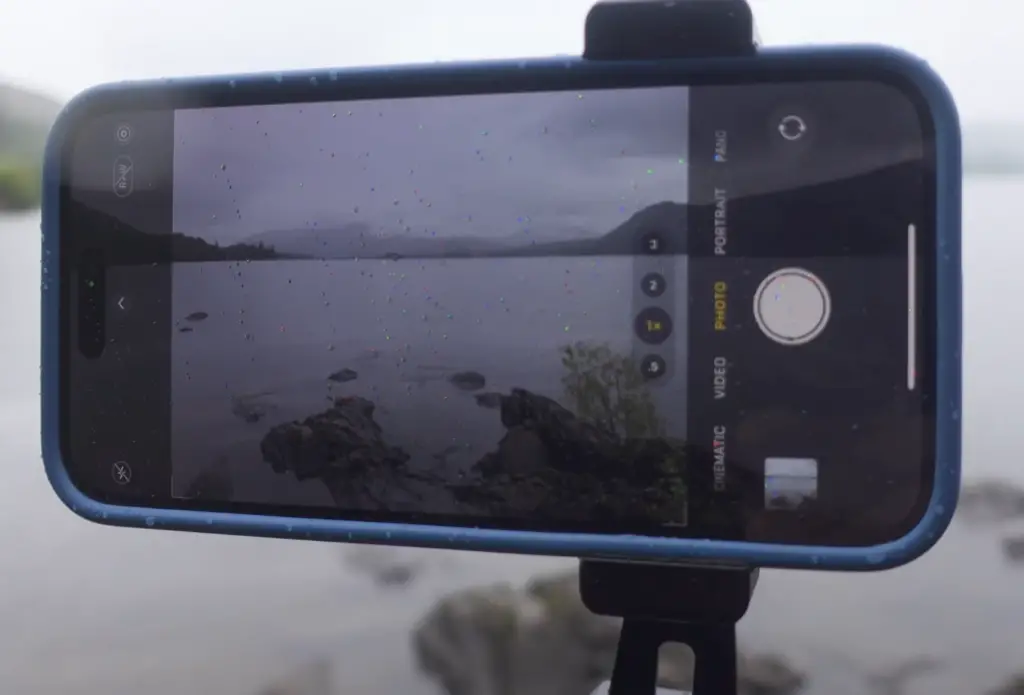
Update iOS
In addition to the numerous features and functionalities, you can also ensure optimal performance of your iPhone by keeping its operating system (iOS) up to date. Apple regularly releases updates for iOS, which not only introduce exciting new features but also include crucial bug fixes and glitch resolutions. To update your iPhone, simply navigate to the Settings app and go to General > Software Update. If an update is available, you can effortlessly download and install it on your device, paving the way for enhanced camera performance and resolving any issues you may be encountering. Taking this proactive step ensures that your iPhone remains at its peak performance, delivering exceptional camera capabilities and a seamless user experience.
Contact Apple Support
If none of the above solutions work for you, then it’s time to contact Apple Support. They can help you diagnose any issues that may be causing your iPhone camera to blink and suggest a suitable solution. Make sure to provide them with all the relevant information about the issue so they can help you in the best way possible [2].
What are other problems that can happen with an iPhone Camera?
Other common iPhone camera issues include lens fogging, blurry images, purple noise or hazing, and strange lines appearing on photos. Lens fogging is caused by moisture build-up inside the camera that distorts the image due to condensation. Blurry images can be a result of low light conditions or poor focusing techniques. Purple noise or hazing can occur due to dust particles in the camera lens. Strange lines appearing on photos can be caused by a combination of these factors or could indicate an underlying hardware issue that needs to be addressed. If any of these issues occur, it’s best to contact Apple for professional help with correcting them.
Finally, it is a good practice to periodically clean the lens of your iPhone Camera with a soft cloth or lens cleaning solution to remove any dirt or dust that may be present. When done correctly, this can keep your camera running smoothly and free from any potential issues.
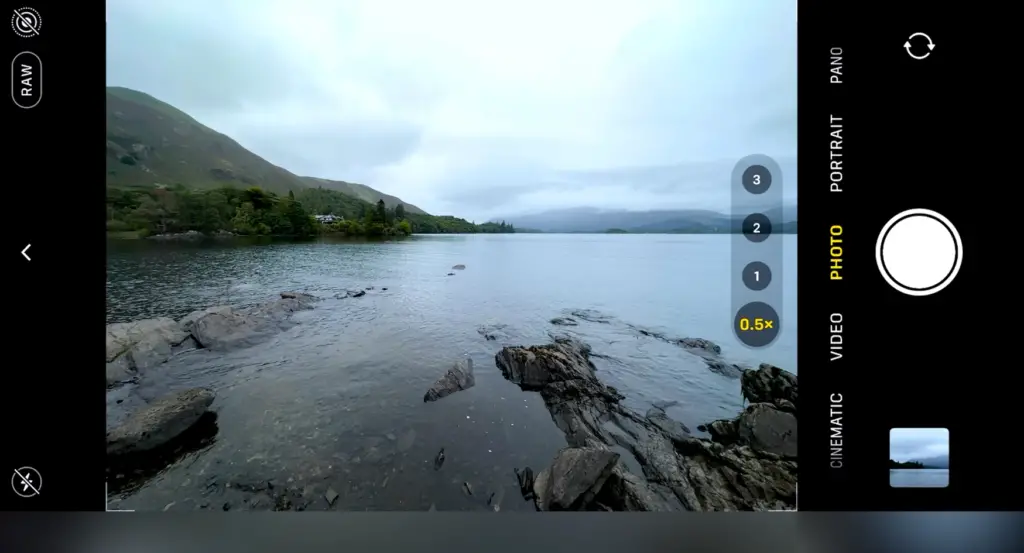
It is important to remember that sometimes, despite taking all the necessary precautions, camera problems can still occur. If you find yourself in this situation, it’s best to contact Apple Support for help with resolving any issue you are facing with your iPhone camera. They will be able to provide further assistance and guide you through a successful repair process.
Some Tips on How to Take Better Photos With Your iPhone
Are you looking to take better photos with your iPhone? Here are some tips to help you get the best results from your smartphone’s camera!
- Make sure your lens is clean: Before taking a photo, make sure to wipe the lens on your iPhone free of dust and dirt. A smudgy or blurry lens will affect the quality of your photos.
- Use natural lighting: Natural lighting from the sun is always the best source for taking pictures. If it’s not available, try to find an alternate light source, like a lamp or window with plenty of daylight coming through.
- Use HDR mode: iPhone’s HDR (high dynamic range) mode helps create well-balanced images and produces better details in vivid colors.
- Use the timer: If you want to take a photo of yourself or with friends, use your iPhone’s built-in timer mode to capture perfect shots. This way, you won’t have to worry about shaky hands or blurry photos!
- Experiment with different angles: Changing the angle at which you take your photos can create interesting and unique visuals. Try different angles, perspectives, and distances to get the best results.
- Use editing apps: If you want to enhance your photos even more, there are plenty of photo-editing apps available for iOS devices that can help you make adjustments like adding filters or adjusting brightness levels.
- Have fun: Above all else, remember to have fun with your photography. Take your time and experiment with different settings until you find the perfect shot! With a little practice, you’ll be taking great photos with your iPhone in no time.
So go out there and capture some amazing images with your smartphone today! And don’t forget to share them on social media for all of your friends to see [3]!

FAQ
Why does my camera flicker and not take pictures?
There are a few reasons why your iPhone camera might not take pictures. It could be due to hardware issues such as a faulty connector, or software-related problems such as corrupted settings. To help you diagnose the issue, here are some common causes of camera flickering and what you can do to fix it:
- Hardware Issues – If your device has sustained any physical damage, such as a drop or water damage, it’s possible that some of the internal components have been damaged or are not working properly. If the issue persists after restarting your device, you may need to get it repaired.
- Software Issues – Old software versions can cause camera flickering and other issues with the Camera app. Be sure to update your iPhone to the latest version of iOS. Additionally, it’s a good idea to delete any unnecessary or outdated apps that you don’t use anymore as these can sometimes interfere with the Camera app.
- Cleaning the Lens – Dirt, dust and fingerprints can accumulate on the camera lens of your device over time and cause flickering
If none of these solutions work, you should get in touch with Apple Support. They will be able to help diagnose the issue and give you advice on potential fixes. With their help, your iPhone camera should be up and running again in no time!
How do I fix my iPhone camera glitch?
If you’re experiencing camera glitches, such as a black screen or freezing while using the Camera app, there are a few steps you can take to fix it.
First, try closing and re-opening the Camera app. This should help reset any corrupted settings or processes that may be causing the glitch. You can also try restarting your device. If that doesn’t work, try uninstalling and reinstalling the Camera app. This will delete any corrupted settings or files and give you a fresh start with the app.
Finally, if none of these solutions help, you should contact Apple Support for advice on how to proceed. They may be able to provide additional assistance in solving your camera glitch issue.
What can I do if my iPhone camera isn’t focusing correctly?
If your iPhone camera is having trouble auto-focusing or consistently blurring images, there are a few steps you can take to try and fix the issue.
First, try cleaning the lens of your device with a soft cloth or cotton swab. This will remove any dirt, dust or fingerprints that may be affecting the lens’s ability to focus correctly.
If that doesn’t solve the problem, make sure you are using the latest version of iOS. Updating your device often resolves any bugs or glitches that may be causing the auto-focus issue.
Why is my iPhone camera black?
If your iPhone’s camera is black, there are a few possible causes. It could be due to a hardware issue such as a faulty connector, or it could be caused by corrupted settings in the Camera app.
First, try restarting your device. This can often resolve any bugs that may be causing the issue. If this doesn’t work, try uninstalling and reinstalling the Camera app. This will delete any corrupted settings or files and give you a fresh start with the app.
If none of these solutions help, you should get in touch with Apple Support for advice on how to proceed. They may be able to provide additional assistance in solving your camera issue.
How to improve the quality of my iPhone camera photos?
If you want to improve the quality of your iPhone camera photos, there are a few simple steps you can take.
First, switch to HDR (High Dynamic Range) mode when taking pictures in bright situations or with high contrast between light and dark areas. This will help capture details in both dark and light areas for better
Second, try adjusting the exposure level of your photos. You can do this by tapping and dragging the sun icon that appears in the upper-right corner of the Camera app when you’re taking a photo.
Finally, make sure your device is always using the latest version of iOS as this will ensure you have access to all the latest camera features and improvements. By following these steps, you should be able to take better-quality photos with your iPhone camera!
Why does my camera take blurry pictures?
A common cause of blurred photos is shaky hands. Try holding your device steady when taking a picture to reduce blurriness. If you’re still having trouble getting sharp images, try tapping and dragging the sun icon in the upper-right corner of the Camera app while taking a photo. This will help adjust the exposure level of your photo to improve clarity. You can also try using a tripod or monopod for extra stability when shooting pictures. Finally, make sure you’re using the latest version of iOS as this will ensure you have access to all the latest camera features and improvements.
What are other iPhone camera issues?
Other common iPhone camera issues include:
- Camera freezes or crashes when taking a picture
- Camera won’t focus correctly
- Images are too dark or overexposed
- Photos are blurry or grainy even in good lighting conditions
- Autofocus is slow or inconsistent
- Images are distorted, stretched or pixel
If you’re experiencing any of these issues, try restarting your device to see if that solves the problem. If not, try deleting and reinstalling the Camera app or updating your iPhone to the latest version of iOS. Finally, if none of these solutions help, contact Apple Support for advice on what to do next. With their help, you should be able to get your iPhone camera working properly again!
What should I do if my iPhone lens is scratched?
Unfortunately, if your iPhone lens has been scratched, there’s not much you can do to fix it. It’s highly recommended that you take your device to an official Apple Store or service center for evaluation and repair. They will be able to replace the lens and restore your device’s camera to full working order. In some cases, Apple may even be able to repair the lens without having to replace it completely. This is usually only possible for minor scratches that don’t affect the image quality of photos taken with your iPhone.
Useful Video: Fixed iPhone camera blinking, glitching on record a video or take a photo | camera issues
Conclusion Paragraph
So, your iPhone camera keeps blinking and you don’t know what to do to fix it? There’s no need to worry. With the right knowledge and a few simple steps, you can easily solve your camera issue and get back to taking pictures with your iPhone! Follow this guide, take note of our helpful tips and tricks, and you’ll be up and running in no time! So don’t wait any longer – fix your iPhone camera today and get back to capturing life’s special moments!
References
- https://www.iphonelife.com/content/why-my-iphone-camera-blinking-how-to-fix-it
- https://www.igeeksblog.com/iphone-camera-blinking/
- https://blog.hootsuite.com/iphone-photography/






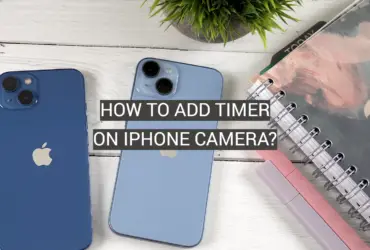


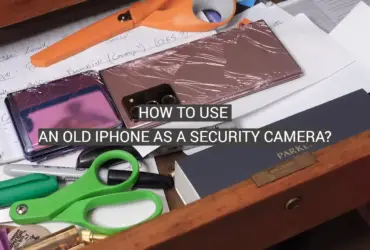
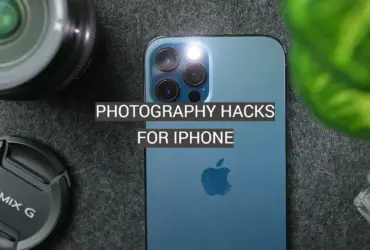

Leave a Reply