It can be extremely frustrating to find out that an entire album of precious memories are gone from your iPhone. But don’t worry! You will be relieved to know that there is a way to retrieve your blank photos, and it is not as difficult as you may think. This guide will walk through the easy steps of recovering blank photos on an iPhone that would have otherwise been lost forever. All you have to do is follow these easy instructions and you’ll be well on your way to recovering those precious memories!
Why are your photos gray on your iPhone?
It can be incredibly disappointing when you open the photos app on your iPhone to find that all of your pictures are in shades of gray. This can happen even if you just took the photo moments before. So why does this happen and what can you do about it?
On the other hand, if the problem stems from corrupted software, it is often a consequence of an unsuccessful attempt to update your operating system or restore your phone from a backup. These scenarios can be frustrating, but understanding the underlying causes can help in resolving the issue effectively.

Corrupted software can occur due to various reasons such as incompatible system updates, incomplete installation of apps, or even malware infections. It’s important to identify the specific cause to implement the appropriate solution. By troubleshooting and addressing these issues, you can ensure the smooth functioning of your device and prevent any further complications.
How to fix iPhone photos blank in camera roll?
Method 1: Restart iPhone
If the photos stored in your Camera Roll appear blank, you should try to restart your device. To do this, press and hold the power button and then slide it to turn off your iPhone. Once your device is turned off, press and hold the power button again until the Apple logo appears on the screen. This will reboot your device and may help fix any glitches causing the photos to appear blank.
Method 2: Check iPhone Storage
A common cause of photos appearing blank is insufficient storage on your device. When the storage space on your iPhone is running low, it may not have enough capacity to save new photos. To check the available storage on your device, you can open the Settings app and navigate to ‘General’ > ‘iPhone Storage’. In this section, you will find a breakdown of the space used by different categories such as apps, photos, and media files. By reviewing this information, you can determine how much space is left on your iPhone for storing media files and apps. If it shows that you don’t have enough free space to store your photos, then you will need to delete some unnecessary apps or files to free up more space. By doing so, you can ensure that your iPhone has sufficient storage to capture and store all your precious memories.

Method 3: Force restart of iPhone
If restarting your device doesn’t help, you can try a force restart. To do this, press and hold the power button and either of the volume buttons simultaneously until you see the Apple logo appear on the screen. This force restart will completely reset your device and, in most cases, address the issue you’re facing. However, if the problem persists and you’re unable to access your photos from the Camera Roll, you might consider using a reliable third-party app specifically designed to recover photos from your device. These apps often have advanced features and algorithms that can help retrieve your precious memories.
Method 4: Restore from iCloud or iTunes backup
If restarting your iPhone does not work, you may need to try restoring your device from an iCloud or iTunes backup. To do this, open the Settings app and tap on General then Reset. From here, select “Erase all content and settings” and follow the instructions on the screen to complete the process. Once the restoration is complete, all of your photos should be restored and available in your Camera Roll.

Method 5: Turn off Optimize iPhone Storage
If your iPhone photos are still blank after restoring from an iCloud or iTunes backup, you can try disabling the Optimize iPhone Storage feature. This feature is designed to save space on your device by automatically deleting full-resolution photos and videos from your Camera Roll and instead storing them in iCloud. To turn off this option, open the Settings app and go to Photos >Optimize iPhone Storage. Toggle the switch off and this should help resolve any issues with your photos appearing blank in the Camera Roll.
Method 6: Fix iOS system issues with TunesKit iOS System Recovery
If you’re still unable to recover your photos in Camera Roll or have other issues with your iOS system, then you should consider using specialized software such as TunesKit iOS System Recovery. This powerful tool can help fix multiple iOS problems and restore deleted data from your device without causing any data loss. Furthermore, it can be used to repair iPhones stuck in recovery mode, DFU mode or the Apple logo. So, if you’re unable to fix the issue with your photos appearing blank in Camera Roll by yourself, TunesKit iOS System Recovery is a great option for resolving the problem quickly and easily.
Method 7: Save photos via the Editor’s app
Another option to recover photos that appear blank in Camera Roll is to use an editor’s app such as Adobe Photoshop Express. This photo editing and photo-sharing app can help you save your photos from Camera Roll without any hassles. All you need to do is open the app, select the photos you want to edit or save, tap on the save option, and then select the destination folder. This way you can easily recover your photos stored in Camera Roll without any data loss [1].
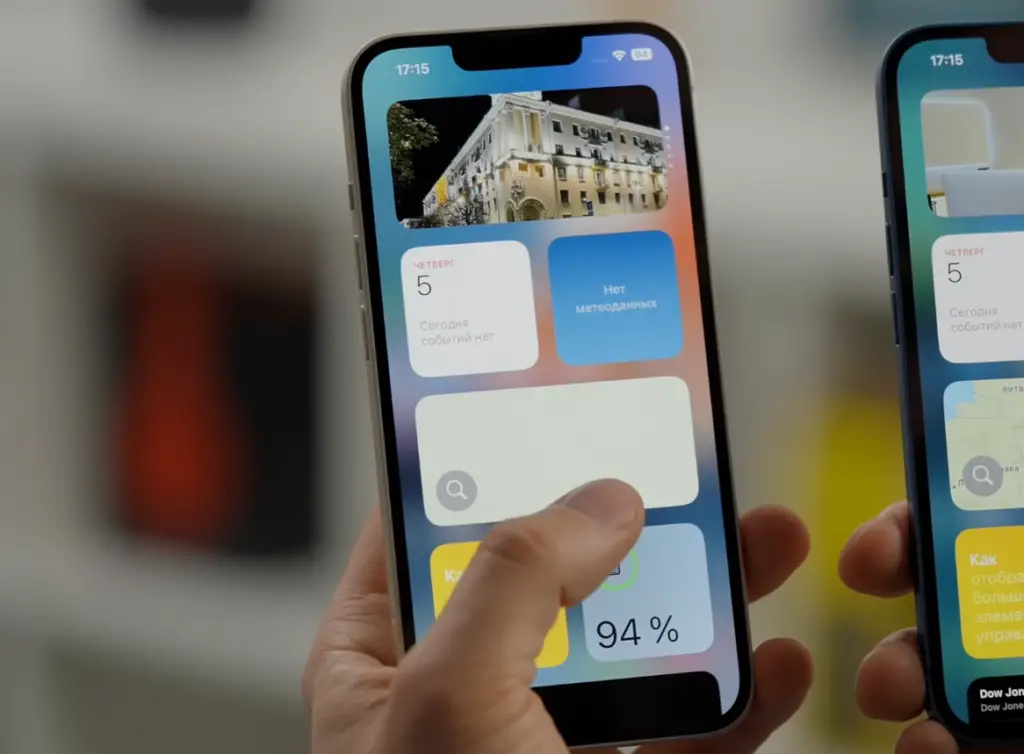
Key Functions of TunesKit iOS System Recovery
TunesKit iOS System Recovery is the ultimate tool for recovering lost or deleted iPhone data. It features a wide range of functions designed to help you recover your data with ease and efficiency, allowing you to get back to using your iPhone quickly and painlessly. Here are some key functions that make TunesKit iOS System Recovery an indispensable tool for any iPhone user:
- Direct iPhone Data Recovery: With TunesKit, you can directly scan and recover lost or corrupted data from your iPhone. This includes messages, contacts, photos, videos, music files, documents, and more.
- Safe Data Extraction: TunesKit iOS System Recovery is designed to be safe and secure. It won’t overwrite or damage any of your existing data in the process, so you can be sure that your data is safe and secure.
- Compatibility with All Versions: TunesKit iOS System Recovery works with all versions of the iPhone, including the latest models such as the 5s, 6s, 7, and 8. It also supports iOS 11 – 13.-
- Advanced Scanning Technology: TunesKit’s advanced scanning technology allows you to quickly and accurately scan your iPhone for lost or deleted data. It even supports deep scans, which can help you recover data that has been lost or corrupted due to a system crash or virus attack.
- Flexible Recovery Options: With TunesKit iOS System Recovery, you have the flexibility to select which data you want to recover. You can also choose to recover all of your lost or corrupted data in one go, making it easy and efficient for even the most novice of users.
- Easy To Use Interface: TunesKit iOS System Recovery features a user-friendly interface that makes it easy for anyone to use. All of its features are clearly laid out, making it easy to navigate and recover your data in no time.
- 24/7 Support: TunesKit also provides 24/7 customer support, so if you have any questions or concerns about the software, you can easily get help from their team of experts.
TuneKit iOS System Recovery is the ultimate tool for recovering lost or deleted iPhone data. With its wide range of features and intuitive interface, it is the perfect choice for anyone who needs to recover their data quickly and efficiently. Get back to using your iPhone today with TunesKit iOS System Recovery [2]!

FAQ
Why are your photos showing up blank on your iPhone?
There are several potential causes of photos showing up as blank on your iPhone. These include corrupt files, hardware issues, or software problems. Some common reasons why this can occur are:
- Corrupted photo files: Sometimes, due to software glitches or other errors, photo files can become corrupted and appear blank when you try to view them on your phone.
- Hardware issues: If there is a hardware issue with your iPhone, it may affect how photos are displayed on the device.
- Software problems: Sometimes, software issues can cause photos to appear blank or distorted on your iPhone.
How can I recover photos that are showing up blank on my iPhone?
If your photos are showing up as blank or distorted on your iPhone, the best way to recover them is by using reliable photo recovery software. Such a program will allow you to scan your device for any corrupted or deleted files and restore them to their original state. It is important to use a professional photo recovery program as it can help you safely and securely recover your photos without risking any further damage.
What should I do if my photos still don’t show up after using recovery software?
If the photo recovery software doesn’t work, then the next best option is to contact Apple Support for assistance. They have a team of experts who can help you diagnose and solve any hardware or software issues that might be causing your photos to show up blank. Whether it’s a problem with your device’s memory or a compatibility issue with the software, they will guide you through the troubleshooting process to get your precious memories back. Additionally, if you’re dealing with more complex problems or need hands-on assistance, you can also reach out to a certified Apple technician who will provide expert help and ensure that your device is working optimally. Remember, there’s always a solution to every problem, and Apple’s support network is here to help you every step of the way.
Are there any risks associated with using photo recovery software?
Photo recovery software is generally safe to use and won’t cause any damage to your device. However, it is important to only use software from a trusted source, as using untrustworthy software can put your device at risk of being infected with malware or other malicious programs. Additionally, some photo recovery programs may require you to root or jailbreak your device before it can be used, so it is important to make sure that the program you are using does not require this.
Should I update my iPhone system to fix gray photos on my iPhone?
Updating your iPhone system can sometimes help to fix gray photos on your iPhone. However, it is important to make sure that the new software version is compatible with your device and will not cause any further issues. If you’re unsure, then it’s best to contact Apple Support before proceeding with the update. Additionally, if you have already updated your iPhone and are still facing this issue, then it’s best to contact Apple Support as they will be able to provide more personalized assistance.
What other tips can I follow to prevent photos from being lost or corrupted?
There are several steps you can take to reduce the chances of your photos being lost or corrupted on your iPhone. These include:
- Regularly backing up your photos: Creating regular backups of your photos is the best way to ensure that they remain safe. You can do this manually by transferring them to your computer or an external hard drive, or you can use a cloud storage service such as iCloud or Google Photos.
- Avoid using third-party photo editing apps: Third-party photo editing apps may be convenient, but they can be unreliable and can sometimes cause permanent damage to your photos. It is best to avoid using such apps, or at least ensure that you only use the ones from trusted sources.
- Keeping your iPhone in good condition: If your device is not functioning optimally, then it may put your photos at risk of being corrupted. Therefore, it is important to keep your iPhone in good condition and regularly check for hardware or software issues.
- Using a reliable photo recovery program: If you ever experience any data loss, then using a reputable photo recovery program can help you quickly and securely recover your photos. Make sure to only use programs from trusted sources, as using untrustworthy programs may put your data at risk.
What are the best photo recovery programs?
The best photo recovery programs are those that are reliable, secure, and user-friendly. Some of the top options include AceThinker iPhone Recovery, EaseUS MobiSaver for iOS, iMyFone D-Back, and Disk Drill. All of these programs offer an easy-to-use interface and a range of powerful features to help you safely and securely recover your photos. Before choosing a program, make sure to read up on its features and customer reviews to ensure that it is the best option for your needs.
Why can iPhone photos become corrupted?
There are several potential causes of photos becoming corrupted on your iPhone. Some common reasons include hardware issues, software problems, or corrupt files. For example, if the device is not functioning optimally due to a hardware issue or a compatibility issue with the software, then this could cause photos to become corrupted. Additionally, if there are any errors in the files themselves, then this can also cause photos to become corrupted. It is important to regularly check your device for any hardware or software issues and to only use trusted sources when downloading files to reduce the chances of photo corruption.
Useful Video: how to Fix missing thumbnails in Photos gallery iphone 5/6/7/8 thumbnails are a blank gray
Conclusion Paragraph
In conclusion, if your iPhone photos are blank, you can surely recover them using the methods mentioned above. All these methods are convenient and user-friendly, and you can recover your photos in no time. But remember to always have a backup of all your important files to ensure that you won’t need to panic when something like this happens in the future. Taking regular backups will help protect your data against any type of loss. So, get your data backed up now and safeguard all your life memories!
References
- https://www.tuneskit.com/ios-repair/iphone-photos-blank-in-camera-roll.html
- https://mysoftwarefree.com/tuneskit-ios-system-recovery-free-download/






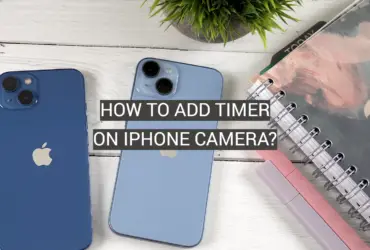


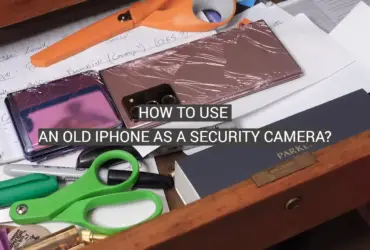
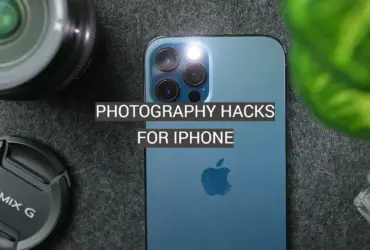

Leave a Reply