Are you looking for a way to take your live streaming setup and elevate it? If so, then look no further – the Canon Rebel T7 is here to help. It’s an incredibly versatile camera that can be used in many different ways.
One of its features includes being able to use it as a webcam, allowing you to record high-quality videos for video conferencing or streaming services like Twitch and YouTube Live.
In this guide, we’ll show you how to set up the Canon Rebel T7 as a webcam with step-by-step instructions, giving you insight into creating stunning visuals with ease.
So whether you are starting on your vlogging journey or need an upgrade from your default webcam resolution – let’s get started!
How Do I Use My Canon EOS Rebel T7 as a Webcam?
The process of transforming your Canon Rebel T7 into a webcam is surprisingly easy. All you need to do is connect the camera to your computer via an HDMI cable and download the compatible software from Canon’s website.

Once the software is installed, you can choose from a range of options for capturing your footage. You can select auto-exposure mode or manual exposure mode depending on how much control you want over the image quality and colour.
Additionally, if you have an external microphone, you can plug it into the camera to record sound directly in the video file.
What USB Cable Do I Need to Use My Canon EOS Rebel T7 as a Webcam?
The Canon Rebel T7 comes with a mini-HDMI to HDMI cable, and you’ll need this to use your camera as a webcam.
However, if the cable isn’t included with your device or is lost, you can purchase an appropriate one from any electronics store. Just make sure that the cable has both mini-HDMI and HDMI plugs on either end.

What Canon Software Do I Need to Use My Canon EOS Rebel T7 as a Webcam?
To use your Canon Rebel T7 as a webcam, you’ll need to download the dedicated EOS Webcam Utility software from Canon’s website. This allows you to stream directly from the camera and adjust settings like focus, white balance, exposure, and more.
How to Set up My Canon EOS Rebel T7 for Webcam ?
To set up your Canon Rebel T7 for use as a webcam, begin by connecting the mini-HDMI end of the cable to the camera and the HDMI port on your computer.
Then download and install EOS Webcam Utility from Canon’s website onto your computer. Once installed, you can launch the software and select “Canon Rebel T7” from the list of supported cameras.
After your camera is connected, you can hit “Record” in the software to begin streaming or recording your footage. You can adjust the settings on the screen to customise your video quality and start creating content for all of your viewers!
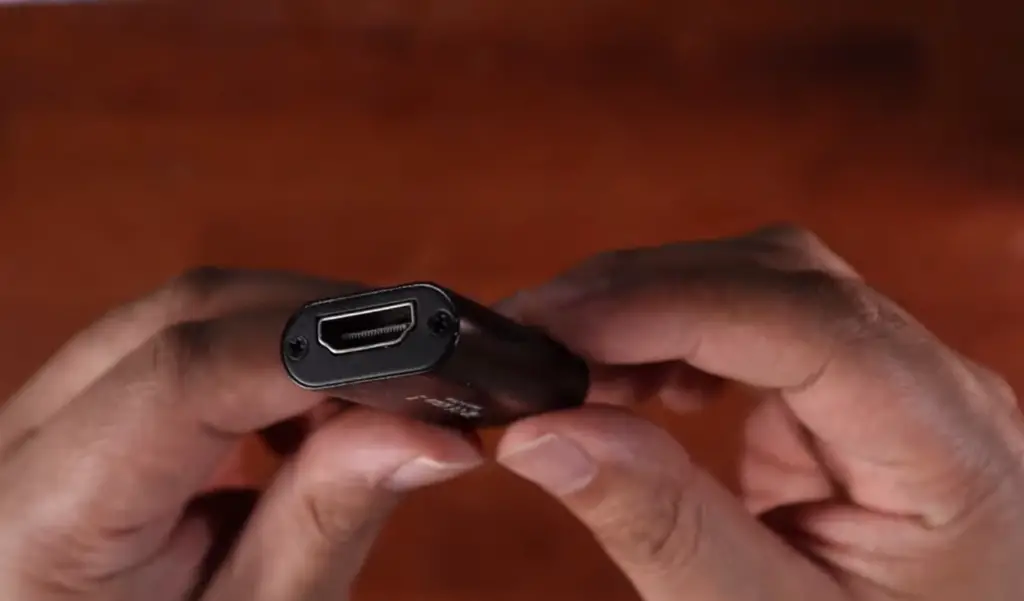
What Applications Are Compatible With EOS Webcam Utility?
The EOS Webcam Utility software is compatible with a wide range of applications and services, such as Skype, FaceTime, Microsoft Teams, Zoom, and Google Hangouts.
The software also works with YouTube Live and Twitch for live streaming your footage directly from the camera.
Common issues using the EOS Webcam Utility software with Rebel T7
The most common issue faced when using the EOS Webcam Utility software with the Rebel T7 is related to audio.

Additionally, some users report that they experience lag or stuttering in their footage from time to time.
To fix this, make sure that the computer you are connecting your camera to meets the minimum requirements for running EOS Webcam Utility.
Why does EOS Webcam Utility not show up in compatible apps such as Zoom, Skype, Microsoft Teams etc. when using my Rebel T7?
If your EOS Webcam Utility software is not showing up in compatible apps such as Zoom, Skype, or Microsoft Teams when using the Rebel T7, it could be because you have an outdated version of the software.

Be sure to check that you are running the latest version of EOS Webcam Utility and update it if necessary.
FAQ
Can you use the Canon Rebel T7 as a webcam?
Yes, the Canon Rebel T7 can be used as a webcam. All you need to do is connect it to your computer via an HDMI cable and download EOS Webcam Utility software from Canon’s website. Once installed, you can start streaming or recording with the camera for all of your viewers!
Can I use my Canon Rebel T7 as a webcam without a cable?
No, you cannot use your Canon Rebel T7 as a webcam without a cable. You will need to connect the camera to your computer via an HDMI cable for it to work as a webcam.
Does the Canon Rebel T7 come with an external microphone?
No, the Canon Rebel T7 does not come with an external microphone. However, you can purchase one separately and plug it into the camera to record sound directly in the video file.
How do I use my Canon Rebel as a webcam?
To use your Canon Rebel as a webcam, begin by connecting the camera to your computer via an HDMI cable and downloading the EOS Webcam Utility software from Canon’s website.
Once installed, launch the software and select “Canon Rebel T7” from the list of supported cameras. You can then hit “Record” in the software to begin streaming or recording your footage.
How do I connect my Canon Rebel T7 to my computer wirelessly?
The Canon Rebel T7 does not have a built-in wireless feature, so it cannot be connected to your computer wirelessly. However, you can connect the camera to your computer via an HDMI cable and use that connection for streaming or recording with EOS Webcam Utility software.
How do I use a live view on my Canon Rebel T7?
The Canon Rebel T7 has a Live View mode which allows you to preview the image before taking the shot.
To activate this, press the “Live View” button on the back of the camera and then adjust your settings on the LCD screen. You can also use live view for streaming with EOS Webcam Utility software.
Does the Canon T7 have Wi-Fi?
No, the Canon Rebel T7 does not have Wi-Fi. You will need to connect the camera to your computer via an HDMI cable for it to work as a webcam.
Can you connect the Canon Rebel T7 to the computer?
Yes, you can connect the Canon Rebel T7 to your computer via an HDMI cable. Once connected, you can download and install EOS Webcam Utility software from Canon’s website and start streaming or recording with the camera for all of your viewers!
What kind of cable do I need to connect my Canon Rebel T7 to my computer?
You will need a mini-HDMI to HDMI cable to connect the Canon Rebel T7 to your computer. If you don’t have one, you can purchase an appropriate one from any electronics store. Just make sure that the cable has both mini-HDMI and HDMI plugs on either end.
Can you record audio with the Canon Rebel T7?
Yes, you can record audio with the Canon Rebel T7. However, since it does not have an integrated microphone, you’ll need to connect an external mic to your device for it to work properly.
Additionally, make sure that the computer you are connecting your camera to meets the minimum requirements for running EOS Webcam Utility.
What software do I need to use my Canon Rebel T7 as a webcam?
You will need to download and install EOS Webcam Utility from Canon’s website onto your computer to use your Canon Rebel T7 as a webcam. Once installed, you can launch the software and select “Canon Rebel T7” from the list of supported cameras. You can then hit “Record” in the software to begin streaming or recording your footage.
What applications are compatible with EOS Webcam Utility?
The EOS Webcam Utility software is compatible with a wide range of applications and services, such as Skype, FaceTime, Microsoft Teams, Zoom, and Google Hangouts.
The software also works with YouTube Live and Twitch for live streaming your footage directly from the camera.
What are the minimum requirements for running EOS Webcam Utility?
The minimum system requirements for running EOS Webcam Utility on your computer are Windows 10, 8.1, 7 SP1 or later with .NET Framework 4.7 installed; Mac OS X 10.14 or higher; and at least 4GB of RAM and a 2GHz dual-core processor.
Make sure that your computer meets these requirements for the best experience with EOS Webcam Utility.
How do I fix the lag or stuttering in my footage when using EOS Webcam Utility?
If you experience lag or stuttering in your footage from time to time, make sure that the computer you are connecting your camera to meets the minimum requirements for running EOS Webcam Utility.
Additionally, make sure to update the software and check if any new updates are available for your camera.
Finally, disconnect any other USB devices as they could be taking up valuable resources from the PC and causing the lag or stutter in your footage.
How do I record with my Rebel T7?
To record with your Canon Rebel T7, begin by connecting the camera to your computer via an HDMI cable and downloading the EOS Webcam Utility software from Canon’s website.
Once installed, launch the software and select “Canon Rebel T7” from the list of supported cameras.
You can then hit “Record” in the software to begin streaming or recording your footage. Additionally, make sure that you have an external microphone connected to the camera for recording sound directly in the video file.
Can I use my Canon Rebel T7 for live streaming?
Yes, you can use your Canon Rebel T7 for live streaming with EOS Webcam Utility software. The software is compatible with a wide range of applications and services, such as Skype, FaceTime, Microsoft Teams, Zoom, and Google Hangouts.
It also works with YouTube Live and Twitch for streaming your footage directly from the camera. Make sure that your computer meets the minimum requirements for running the software before attempting to live stream with your Canon Rebel T7.
Why won’t my Canon Rebel T7 connect to my computer?
If your camera is not connecting to your computer, make sure that you have an HDMI cable connected between both devices and that the EOS Webcam Utility software is installed and up-to-date.
Additionally, check if any drivers need to be updated and ensure that the camera is turned on. If the problem persists, try resetting the camera’s settings and restarting your computer. If none of these steps solve the issue, contact Canon support for further assistance.
Does the Canon Rebel T7 have a microphone?
No, the Canon Rebel T7 does not have an integrated microphone. If you want to record audio with your camera, you will need to connect an external mic to it for it to work properly.
Additionally, make sure that the computer you are connecting your camera to meets the minimum requirements for running EOS Webcam Utility.
Do I need to update my Canon Rebel T7 before using it as a webcam?
Yes, you should make sure that the firmware on your camera is up-to-date before attempting to use it as a webcam. You can download and install firmware updates from Canon’s website.
Additionally, check if any drivers need to be updated and ensure that the camera is turned on. These steps will help you get the best experience when using your Canon Rebel T7 as a webcam.
Can I use my Canon Rebel T7 for Skype video calling?
Yes, you can use your Canon Rebel T7 for Skype video calling with EOS Webcam Utility software. The software is compatible with a wide range of applications and services, such as Skype, FaceTime, Microsoft Teams, Zoom, and Google Hangouts.
Make sure that your computer meets the minimum requirements for running the software before attempting to video call with your Canon Rebel T7. Additionally, make sure to have an external microphone connected to the camera if you want to record sound directly in the video file.
Can I stream directly from my Canon Rebel T7?
Yes, you can stream directly from your Canon Rebel T7 with EOS Webcam Utility software. The software works with YouTube Live and Twitch for streaming your footage directly from the camera.
Make sure that your computer meets the minimum requirements for running the software before attempting to live stream with your Canon Rebel T7.
Additionally, make sure to have an external microphone connected to the camera if you want to record sound directly in the video file.
Does the Canon Rebel T7 have autofocus?
Yes, the Canon Rebel T7 has full-time autofocus when taking still photos and can also use continuous autofocus when recording video. This ensures that your videos are always in focus, even if you or your subject move during filming.
Additionally, you can manually adjust the focus to suit whatever effect you are trying to achieve. The camera also features Face Detection and Object Tracking autofocus modes for tracking people or objects in your footage.
Does the Canon Rebel T7 have an image stabilisation feature?
Yes, the Canon Rebel T7 has an advanced 5-axis digital image stabilisation feature. This helps reduce camera shake while recording video and ensures that your footage is smooth and steady even if you are shooting handheld or in a moving car.
Additionally, the camera also features electronic stabilisation which further reduces blur caused by shaky hands. This feature is especially useful for vloggers and filmmakers who need to capture sharp and clear footage while in motion.
Can I save my footage to an external hard drive with the Canon Rebel T7?
Yes, you can save your footage from the Canon Rebel T7 to an external hard drive via USB connection. Make sure that the device is compatible with your camera before attempting to connect it.
Once connected, you can transfer footage directly to the hard drive or save it to a memory card in the camera first and then transfer it later.
Do I need to connect my Canon Rebel T7 directly to my computer for streaming?
No, you do not need to connect your camera directly to a computer for streaming. You can use the EOS Webcam Utility software to stream your footage from the camera over Wi-Fi or Ethernet.
This allows you to have more flexibility and freedom when setting up your live streams without having to worry about cables.
Additionally, make sure that your computer meets the minimum requirements for running the software before attempting to live stream with your Canon Rebel T7.
Can I adjust the video quality settings on my Canon Rebel T7?
Yes, you can adjust video quality settings on your Canon Rebel T7 to optimise the resolution and frame rate for streaming and recording.
You can choose from a range of preset settings for different applications depending on the type of footage you are capturing, such as webcasting, YouTube Live streaming, or Twitch streaming.
Useful Video: Canon EOS Rebel T7 DSLR Camera GUIDE AND WEBCAM SETUP
Conclusion
Overall, learning how to use your Canon Rebel T7 as a webcam is a great way to take one of the features of a DSLR camera and use it for something more modern. You may not have considered using your DSLR in this way before, but now that you know how, you can stream often with confidence.
Plus, you’ll be able to capture everything in high-definition! Hopefully after today, you are feeling inspired to start using your Canon Rebel T7 for all sorts of projects: from streaming events and conferences digitally, to creating videos with more flash and professionalism.
Embrace creativity and enjoy making content with your trusty sidekick: the Canon Rebel T7 camera.
References
- https://www.photographypursuits.com/canon-eos-rebel-t7-as-a-webcam/












Leave a Reply