Nikon Lens Not Attached: How to Fix? is a question that has been asked by many Nikon camera users. The good news is that there are several ways to fix this issue, and we will explore them in this article.
In some cases, the lens may even fall off completely! Don’t panic – we will show you how to fix this problem quickly and easily.
How to Fix ‘Nikon Lens Not Attached’ Error
If you’re experiencing a ‘Nikon Lens Not Attached’ error, there are several potential solutions that may help.
- Make sure the lens is correctly attached to the camera and fully seated in the mount. Check for any dirt or dust that might be preventing proper contact between the lens and body.
- Check the lens for any signs of damage or malfunction. If you find any, take your camera to an authorized Nikon service center for repairs.
- Try cleaning the contacts. Be sure not to scrub too hard as this could cause scratches or other damage.
- Ensure that all switch settings are correct (e.g., AF/MF, Aperture ring setting). Make sure lenses are switched to “A” mode when using a digital camera body in order for autofocus to work properly.
- Reset the camera to its factory default settings by pressing and holding down both shutter buttons simultaneously for several seconds.
- Update the lens firmware.
- Try using a different lens on your camera body to see if the error occurs with that lens as well. If it does, then it is likely an issue with the camera body itself and should be sent for repair or replaced entirely.
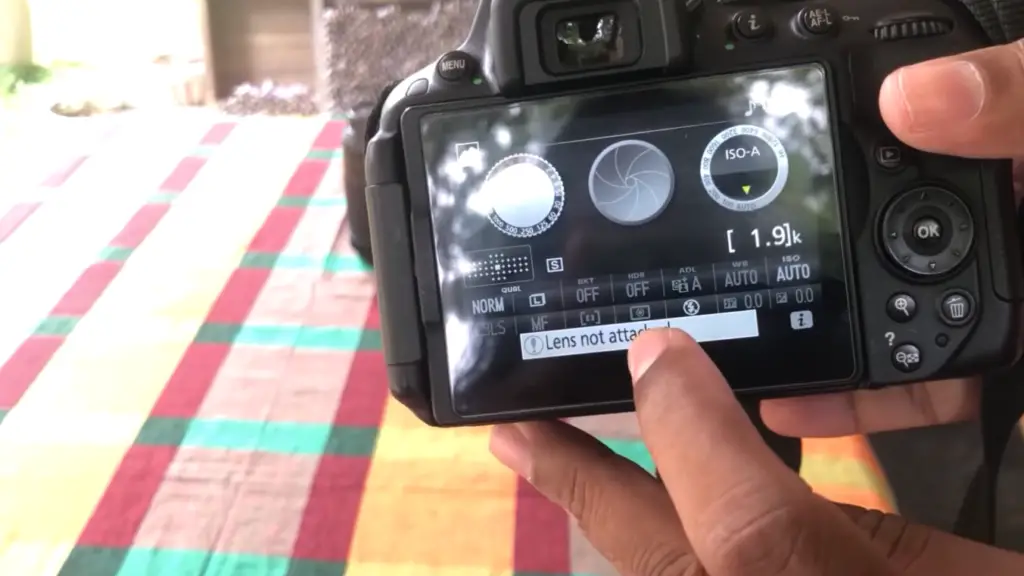
Check Compatibility
Nikon lenses come in many different mounts and sizes so they may not fit certain models of cameras. Additionally, some older lenses may be incompatible with newer camera bodies due to differences in technology. If you find that the lens you are trying to use is not compatible with your camera, then try using another lens instead.
Make Sure The Camera Is Turned Off
Sometimes the ‘nikon lens not attached’ error may be caused by the camera body not being properly shut off. Before attempting any other troubleshooting steps, make sure to turn your camera off and then back on again. This will help to reset the connection between the lens and body and should resolve any issues.
Make Sure That The Lens Is Attached Properly
One of the most common causes of the ‘Nikon Lens Not Attached’ error is if the lens is not properly attached to the camera body. Be sure to double-check that it is securely mounted and fully seated in the mount. Additionally, you should also check for any dirt or dust that may be preventing a proper connection between the lens and camera body as this will cause issues with autofocus and other functions.
Inspect The Metal Contacts On The Lens
The metal contacts on both the lens and camera body are responsible for transmitting data between the two components.
A common cause of ‘Nikon Lens Not Attached’ errors is if these contacts become worn or dirty, which will prevent them from properly connecting with one another. Use a soft dry cloth to wipe away any dirt or debris that may be present on the contacts.

If The Lens Contacts Are Not Visibly Damaged Or Misaligned, Move On To Step 6
If none of the steps above have resolved the issue and you do not notice any visible damage to the lens contacts, then it is time to move on to the next step. This includes updating the lens firmware to the latest version available from Nikon’s website and resetting your camera body to its factory default settings.
Clean The Metal Contacts/Pins
Sometimes, the cause of the ‘Nikon Lens Not Attached’ error can be due to dirt or debris that has become trapped in the metal pins on the camera body. To fix this issue, use a soft dry cloth to gently clean these pins before reattaching your lens.
How To Clean Metal Contacts on Lens
Cleaning metal contacts on your lens is an important part of maintaining your camera and keeping it in good working order. Here are some tips for cleaning the metal contacts on your lens:
- Use a dry, lint-free cloth to wipe away any dust or dirt from the metal contacts.
- If there is still grime or buildup, use a cotton swab dipped in rubbing alcohol to gently clean the area around the metal contact. Make sure you do not saturate the cloth with rubbing alcohol as this could damage the contact surface.
- Once everything has been wiped off, use a can of compressed air to blow away any remaining debris and ensure that all contact points are free of dust and dirt.
- If your lens has a large amount of buildup, you can use a toothpick dipped in rubbing alcohol to clean individual metal contacts. Be sure to use gentle pressure and take care not to damage the contact surface.
- After cleaning, inspect the lens for any signs of corrosion or oxidation on the metal contact points. If any is found, replace the metal contacts as soon as possible to prevent further damage to your camera equipment.

Reattach The Lens
- Once the metal contacts have been cleaned, it’s time to reattach your lens.
- Make sure the mount ring is lined up correctly with the camera body before you start to thread in the lens.
- Hand-tighten the lens until it is secure. Do not use excessive force as this may damage the camera and/or lens mount rings.
- To guarantee your lens is properly attached, power on your camera and take a few trial shots with various settings and focal lengths. If everything appears to be working correctly, then you can go ahead and enjoy taking photos!
- Cleaning metal contacts on lenses should be done periodically to ensure optimal performance of your equipment.
Check If Lens Is Now Working
- After the metal contacts have been cleaned, it’s important to check that the lens is now working properly with your camera.
- Take a few test shots at different settings and focal lengths to make sure everything is in order.
- If images don’t appear correctly or are blurry, this may indicate a problem with the contact points between the lens and camera body.
- Check that all of the metal contacts on both the lens and camera body are clean and free of dust or dirt particles before continuing to take photos with your equipment.
- Once you’re certain that everything is in working order, enjoy taking beautiful photographs without worrying about any problems with your camera lenses!
Try Another Lens
Make sure that the replacement lens is compatible with your camera body and check that all of the metal contacts are in good condition before attaching it to your camera. If possible, take a few test shots with different settings and focal lengths to ensure that everything is working correctly before using the replacement lens for any important shoots or events. [1]

Memory Card Errors
Memory card errors can be caused by a variety of things, ranging from physical damage to the card itself, improper formatting, and even using an incompatible memory card reader.
Physical Damage: Physical damage can occur when incorrect insertion techniques are used when installing a memory card into a device or reader, such as pushing it in too hard or at an angle. It can also occur if the memory card has been dropped or subjected to other forms of shock. If you suspect that your memory card has been physically damaged, then it will likely need to be replaced.
Improper Formatting: Memory cards must be correctly formatted for use in specific devices or with specific readers. Neglecting to properly format a memory card prior to usage can result in errors or even make the device nonfunctional. It is important to check that your memory card is correctly formatted before attempting to use it with a particular device or reader.
Incompatible Memory Card Reader: Using an incorrect or incompatible memory card reader can also lead to errors and compatibility issues. It’s important to make sure you are using the correct memory card reader for your particular device or type of memory card in order to avoid any potential problems.
Although some common causes of memory card errors can be easily identified and rectified, there are times when professional assistance may be required in order to diagnose and resolve the issue. If you continue to experience memory card errors after trying the steps above, then it may be best to seek professional help.

Additionally, it is important to use correct insertion techniques when inserting memory cards into devices and readers in order to avoid physical damage and other potential problems. Following these simple steps can ensure that your memory card remains functional for years to come.
File Damage Or File Error
Sometimes files can become damaged or corrupted, preventing them from opening. This can be caused by a variety of reasons such as malware infection, software malfunction, hardware failure, power outages and more. If you find that one of your files will not open properly or is displaying an error message, there are a few steps you can take to try and repair it.
The first step is to make sure the file is compatible with the program you are trying to open it in. Check the file type and compare it to the recommended formats for the program you are using. If the format does not match, then use a file converter tool to convert it into the right format before attempting to open it again.
If that doesn’t work, then try running an antivirus scan on the file to check for any malicious software that may be causing the issue. If your computer is already infected with malware, then you will need to run a system-wide scan and remove any malicious code present before attempting to open the file again.
If all else fails, then it might be time to reach out for professional assistance. A qualified IT technician may have more advanced tools at their disposal to help recover or repair corrupted files. In some cases, they may even be able to rebuild the file from scratch if necessary.

Power Error
Power errors occur when there is an issue with the power supply of your device. This could be caused by a faulty power adapter, an electrical surge or an issue with the outlet. Symptoms of this error include your device not turning on at all or not charging properly. To fix this issue, check to make sure that you have a working power source and that the outlet is undamaged. If these steps don’t resolve the problem, then you may need to replace your power adapter or contact customer support for more help. Additionally, it’s important to always use a surge protector when plugging in any electronic devices to protect them from damage due to surges and spikes in electricity. If all else fails, try resetting the device. This can help clear up any power-related issues that might be affecting your device. It’s also important to note that if you’re using lithium-ion batteries, they should be kept at room temperature and stored in a dry area to get the most out of their lifespan. Keeping them in hot or cold temperatures can reduce battery life significantly.
Common Or System Error
The most common type of error that can occur when running a program is the system or common error. System errors are usually caused by hardware or software problems, and can be difficult to diagnose and repair. Common errors include things like disk read errors, memory allocation issues, and processor speed issues. In some cases, these errors may be due to an incorrectly installed program or driver, and in others it might indicate a more serious issue with the operating system or hardware itself. Common errors can often be resolved by uninstalling and reinstalling the affected software, updating drivers, checking for corrupted files, or repairing damaged registry entries.
It’s important to take steps to reduce the risk of encountering system or common errors by regularly updating drivers, programs, and operating systems. Additionally, backing up important files on a regular basis can help avoid data loss if something does go wrong. Finally, if an issue is encountered that cannot be resolved on your own, it’s always a good idea to contact a professional who can provide assistance in diagnosing and resolving the issue.
If you encounter system or common errors while using your computer, don’t panic. Take some time to diagnose the problem and try to fix it before seeking outside help. This will save you time and money in the long run!
Checking for compatibility of Nikon lenses
Most Nikon lenses are compatible with modern Nikon camera models. However, when you purchase a new lens for your Nikon DSLR or mirrorless camera, it is important to check its compatibility with your specific model. You can do this by referring to the list of compatible lenses provided in the user manual of your camera.
You can also visit Nikon’s website and look up your model number to see which lenses are compatible with it. On top of that, if you have an older film-era lens from another manufacturer, such as Canon or Pentax, they may not be fully compatible with a newer digital Nikon camera. For more information on retrofitting these lenses for use on a modern DSLR or mirrorless camera, please consult the manufacturer’s website.

Whether you have a modern digital lens, an older film-era lens, or something in between, Nikon lenses deliver superior image quality and performance. With the right information, you can ensure that your lens is compatible with your camera and get great images every time.
FAQ
How do I fix my Nikon lens not attached?
If your Nikon lens is not attached properly, it may be due to a few different factors. The most common cause of this issue is that the lens was either improperly mounted or the camera body does not support lenses of that type. To resolve this issue, you’ll need to make sure the lens is securely attached and the camera body supports the type of lens you’re using.
It’s also possible that there could be dirt or debris lodged in the mounting area on either the lens itself or within the camera body. If this is the case, then you should try gently cleaning out any dirt or debris with a soft brush and compressed air (or canned air). Make sure to avoid using solvents such as alcohol for cleaning, as these may damage your camera and lens. [2]
If you’re still having trouble connecting the lens, then it’s recommended to take your camera and lens to a professional repair shop to have them properly inspect and service the equipment. They’ll be able to identify any physical or electrical issues that could be preventing proper attachment of the lens. Once the issue has been identified and resolved, you should be able to use your Nikon lens without further problems.
How do you put the lens back on a Nikon camera?
To put the lens back on a Nikon camera, you first need to locate the lens mount and align it with the matching mounting mark on the camera body. Then carefully insert the bayonet mount of the lens into the corresponding socket on your camera body and rotate it clockwise until you hear a ‘click’ sound which indicates that it is securely attached. Once done, turn on your Nikon camera and you’re ready to take some amazing photos! If you encounter any difficulty while putting your lens back on your Nikon camera, please refer to its user manual for detailed instructions. [3]
What does lens not attached mean?
Lens not attached means that the lens is not connected to a camera body. This could mean that the lens is just sitting by itself without any connection, or it could also mean that the lens has been removed from its mount and can no longer be attached to a camera body. In either case, if you have a lens that is not attached to a camera body then it cannot be used for taking pictures.
It’s important to make sure that your lenses are properly mounted and connected to your camera before attempting to take pictures with them. If the lens is loose or detached from its mount then it won’t work correctly and may even cause damage if you try to use it. It’s always best practice to ensure that all of your camera equipment is securely attached before attempting any sort of photography.
If you have a lens that is not attached to a camera body, then it’s important to take the time to properly attach it before attempting to use it. This can be done by connecting the lens mount and tightening down all of the screws on the mount until they are secure. If your lens does not have a mount, then you may need to purchase one in order for your lens to be connected properly. After attaching the lens you should also double check that everything is secure before taking pictures with your camera.
Once you have a lens that is securely mounted and connected to your camera, you’re ready to start taking pictures! Enjoy capturing beautiful moments with your new lens.
How do I reset my Nikon lens?
Resetting your Nikon lens is a simple process. To begin, turn the camera off and remove the lens from the body of the camera. Next, locate the reset switch on the side of the lens. Depending on your specific model, this may be a small switch that must be pushed with a pen or other pointed object, or it may be an electronic button that is labeled “reset” or “initialize.” Once you have located and pressed this switch, reattach the lens to your camera’s body. The reset should now be complete! If necessary, consult your user manual for more information about properly resetting your Nikon Lens. [4]
Additionally, if you are having trouble with autofocus after resetting your lens, try setting the autofocus mode to AF-C before taking a picture. This should help you reset the focus to ensure sharp photographs.
If all else fails, contact Nikon’s customer service for assistance with troubleshooting and repairs.
Useful Video: How to fix lens not attached error on Nikon camera
Conclusion
In conclusion, the Nikon lens not attached error is a common problem that can be easily fixed with some basic troubleshooting. If you are unable to fix the issue on your own, it may be time to contact an expert or Nikon customer service for further assistance. Make sure to check if your camera and lens are compatible before attempting any repairs, as this will save you time and money in the long run. With these tips in mind, you should be able to prevent the Nikon lens not attached error from happening again in the future! Thank you for taking the time to read through this article – we hope it was helpful! Good luck with fixing your issue with any luck! Have a great day!
References
- https://www.photographypursuits.com/fix-nikon-lens-not-attached-error/
- https://recoveryutility.com/photocamera-nikon-error-lens-not-attached
- https://onlinemanual.nikonimglib.com/d3500/en/03_first_steps_04.html
- https://nikonrumors.com/2016/01/18/how-to-reset-a-nikon-dslr-to-factory-default-settings.aspx/










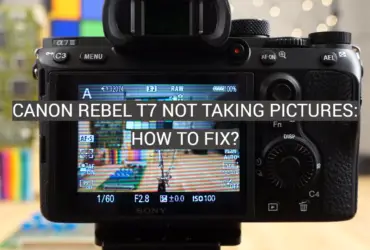
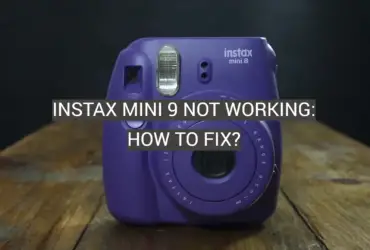
Leave a Reply