Would you like to unlock the amazing potential of your iPhone camera and capture stunning close-up photos? Now is your chance! With some simple tips and tricks, you can take high-quality close-up pictures with your iPhone in no time. The key to success is understanding the features of the camera and learning how to use them properly. Read on for some great advice on how to take close-up pictures with an iPhone that will leave all your friends impressed!
Understanding macro photography
What is macro photography?

In order for a photograph to qualify as macro, there needs to be 1:1 magnification between the subject and the finished image. This means that if you were photographing a flower petal, it would need to appear in your final image exactly as it appears in real life – not larger or smaller.
Macro photography requires specialized equipment and techniques to achieve this level of detail and accuracy. Common pieces of equipment used in macro photography include macro lenses, extension tubes, and reverse-mounted lenses. Photographers may also use a combination of these items to achieve the right level of magnification [1].
Macro vs. close-up photography
While macro and close-up photography are often used interchangeably, there is a difference between the two. Close-up photography captures images of small subjects at a much lower level of magnification than macro photography. Generally, anything taken at 1:2 or less magnification would be considered close-up, while anything taken with greater than 1:1 magnification would qualify as a macro.
Benefits of macro photography
Macro photography can be an incredibly rewarding form of photography. It allows photographers to explore their subjects in far more detail, revealing interesting textures and patterns that may otherwise go unnoticed. Macro also gives the photographer the ability to play with different scales and perspectives, creating abstract compositions that wouldn’t be possible without magnifying the subject.

Which iPhones Support Macro Photography?
Macro photography requires a device with the right combination of hardware and software capabilities. Currently, only certain iPhones are capable of taking high-quality macro shots.
The iPhone 7 Plus and later models (including the Apple iPhone 8 Plus, XR, XS, 11 Pro, and 11 Pro Max) all feature dual cameras that allow for 2x zoom, which is necessary for taking stunning close-up photos. Additionally, these devices come with iOS 12 or later pre-installed, which includes features specifically designed to improve the quality of pictures taken in low light conditions — something that’s essential for capturing small details in macro photography.
Finally, these iPhones also have portrait mode settings built into their cameras, allowing photographers to easily blur the background of their photos and bring out the three-dimensional details of their subject. This is a critical capability for creating stunning macro shots with depth and focus.
In conclusion, if you’re looking to take professional-level macro photographs, then the iPhone 7 Plus or later models are your best bet. With their dual cameras, advanced iOS software, and portrait mode settings, they provide the perfect combination of hardware and software capabilities necessary for capturing beautifully detailed close-up images.

How to shoot macro photography with an iPhone?
Can an iPhone take macro photos?
Yes, it is absolutely possible to take macro photographs with an iPhone. You just need a few extra tools and techniques to be able to capture stunning close-up images. To get started, here are a few essential tips that you should keep in mind when taking macro photos with an iPhone:
- Get the Right Accessories: The most important tool for shooting macro photography with an iPhone is a dedicated lens attachment such as Olloclip or ExoLens. These lenses allow you to attach different types of lenses, such as wide-angle or telephoto lenses, directly onto your phone’s camera lens so that you can better achieve the type of shot that you are looking for.
- Use Natural Lighting: Lighting plays a big role when it comes to capturing quality macro photos with an iPhone. Natural lighting provides an even, soft light that is perfect for highlighting the delicate details of your subject. Try to take your shots in natural light or use a reflector if you need some extra illumination.
- Use Manual Focus and Exposure Control: To really get close up on your subjects, you will need to switch from auto focus to manual focus mode so that you can adjust the depth of field and make sure that the right parts of your shot are crisp and clear. You can also manually adjust the exposure in order to better capture color and detail in different areas of your image.
- Experiment With Different Angles: To truly bring out the beauty of macro photography, you need to experiment with different angles and perspectives. Try shooting from above or below your subject or even try playing around with the angle of the light source.
- Edit Your Photos: Once you have taken a few shots it’s time to get creative and edit your photos using apps such as VSCO or Snapseed. You can use these apps to adjust brightness and contrast, tweak colors, add filters, and more to bring out the best in your photos.
How to make your iPhone focus up close?
In order to make your iPhone focus up close, you will need to switch from autofocus to manual focus mode. To do this, tap on the screen of your iPhone and then tap and hold until you see a small yellow box appear on the screen. This box indicates that you are now in manual focus mode and can adjust the focus using the slider at the bottom of the screen. You can also use this slider to adjust the depth of field so that only certain parts of your image are in sharp focus. Additionally, some lens attachments such as Olloclip or ExoLens come with a special macro lens which allows you to get even closer to your subject for more detailed shots.

How to use a lens for macro on your iPhone?
Using a lens for macro photography on an iPhone is simple once you have the right accessories. Lens attachments such as Olloclip or ExoLens come with specialized lenses that are specifically designed for close-up shots. To use them, just attach the lens to your phone’s camera and then use either manual focus or autofocus depending on the type of macro shot you are trying to achieve. Additionally, some lenses come with a built-in LED light which can be used to illuminate your subjects for even more detailed close-up images. Finally, to get the most out of these lenses you must experiment with different angles and perspectives to capture stunning photos [2].
Tips for creative macro photography on iPhone
Try shooting water droplet close-ups
Water droplet close-ups can be a great way to explore the world of macro photography. It’s also an easy and fun way to practice using your iPhone’s camera settings like exposure, focus, and shutter speed. All you need is a bowl or cup filled with water, some drops from a pipette or eyedropper, and something interesting in the background like a flower petal or leaf. Experiment with different lighting and angles for unique effects.
Use natural light
Using natural light will bring out the best in your photos and help create an even exposure between the subject and background. Natural light makes colors look richer and gives life to all of your subjects. If you don’t have direct sunlight available, try using diffused natural light or a white reflector to bounce the available light onto your subject.
Create a shallow depth of field
Creating a shallow depth of field helps blur the background and make the focus on your main subject stand out. This can be achieved by using portrait mode on your iPhone or setting up an external macro lens. When shooting with the iPhone, try tapping on different areas of the image to adjust the focus and exposure separately for more control over what parts are in focus and what parts are blurred. You can also experiment with aperture settings when using an external lens.
Capture unusual angles in your macro shots
Try shooting from different angles to create eye-catching compositions and emphasize the small details in your subjects. This could be from a low angle looking up, or from a high angle down. Try shooting through an object or material like a cobweb or window screen for added texture and depth.

Play with patterns and repetition
Macro photography is perfect for playing around with patterns and repetition. Look for repeating shapes or colors in nature, such as flower petals, leaves, rocks, shells, etc., and arrange them into creative designs that are pleasing to the eye. This can help draw attention to details that would otherwise go unnoticed.
Play with your food — and your macro lens
Try taking macro shots of your food to make it look more appetizing and creative. Play around with different angles, lighting, and props to emphasize details like texture and color. Macro lenses can also be used to take captivating close-ups of everyday items such as jewelry or stationery for a unique look.
Think outside the box
Macro photography doesn’t have to be limited to nature or small objects — try shooting grand landscapes from a micro perspective or zoom in on an interesting detail that would normally go unnoticed. Get creative with your compositions and think outside the box!
Look for abstract patterns to photograph
Abstract patterns are everywhere — you just have to look for them. Look for interesting textures, shapes, colors, and lines that can create an eye-catching image. Think about the way these elements interact with each other before taking your shot in order to create something truly unique. For example, photographing a reflection of light on water or shadows cast from a building can make for an interesting macro photograph.
Use light to your advantage
Light is key for taking great macro photographs. It can help bring out colors and add depth to your image, so experiment with different types of light — such as direct sunlight or diffused light — to create interesting effects. Try using a small flash or light reflector to bounce light onto your subject for an even exposure between the foreground and background.

Practice makes perfect
The most important rule when it comes to macro photography (or any type of photography) is practice! Experiment with different settings, props, angles, and lighting until you find what works best for you. Don’t be afraid to make mistakes — that’s how you learn! And finally, have fun with it! Macro photography is all about capturing the small details that make up the world [3].
Purposes to take close-up pictures with iPhone
Close-up photos are a great way to capture detailed images of small objects or to focus on micro details. Taking close-ups with an iPhone can be done easily, and the results can be stunning. Here are some purposes for taking close-up pictures with an iPhone:
- Macro Photography: Macro photography is a type of photography that focuses on capturing extreme close-up shots of tiny objects, such as flowers, insects, and other small items. iPhones have great macro capabilities that allow you to get stunningly detailed photos of small subjects.
- Documenting Details: Whether it’s taking pictures of jewelry items for sale or documenting antiques, getting up close and personal with your subject has its advantages when it comes to capturing details. iPhones are great for taking detailed photos that can help you remember every single aspect of an object.
- Capturing Textures: Close-up photography is also great for capturing textures and patterns in objects that may not be as visible from a distance. Taking close-up shots with an iPhone allows you to capture the intricate textures and shapes of an object, making them stand out even more than they would if photographed from far away.
- Enhancing Composition: Taking close-up shots can also help enhance the composition of your photo by allowing you to fill up more space in the frame with your subject, creating a visually stunning image. It’s easier to control how much of the frame is filled with your subject when you take a close-up shot, allowing you to create a balanced and well-composed image.
- Abstract Photography: Close-up shots are also great for abstract photography. You can get up close to an object and capture small details that may not even be recognizable at first glance, creating beautiful images that have an abstract look and feel.
Taking close-ups with an iPhone can help add creativity to your photos and give them an extra something special! With the right settings and a bit of practice, it’s easy to capture stunningly detailed images that will last forever.

FAQ
How do I get my iPhone camera to focus close up?
To take close-up shots with your iPhone camera, you will need to use the Camera app’s Focus Lock feature. To access this feature, tap and hold on to the main subject in the frame until a yellow box appears around it. This indicates that the phone is now locked onto that subject, and any changes made to the image will be relative to this area. You can then move closer or further away from your subject while still keeping them in focus. Additionally, for even sharper close-up photos you may want to consider investing in an external lens for your iPhone. These lenses let you capture even more detailed images than what is possible with just a regular camera lens.
How do I adjust the camera exposure on my iPhone?
Adjusting the exposure on an iPhone camera is done through the built-in Camera app. To do this, simply tap and hold anywhere in the viewfinder of your camera until you see a yellow box appear. This indicates that your phone is now locked onto that area and any changes made to the image will be relative to it. You can then drag your finger up or down within the frame to adjust the exposure level for that particular shot. Additionally, iPhone users have access to a wide range of photo editing apps, such as VSCO, which offer further control over exposure settings when shooting photos with their devices.
What are some tips for taking better pictures with my iPhone?
iPhone photography is all about finding creative ways to make the most of every shot. To help you get started, some key tips for taking better pictures with your iPhone include:
- Find interesting angles and perspectives to shoot from.
- Use natural lighting when possible, instead of relying on a flash or artificial light sources.
- Experiment with different focus modes such as portrait mode and panoramic shots to get a more dynamic image.
- Utilize burst mode when shooting action shots so that you have multiple photos to choose from in post-processing.
- Take advantage of editing apps like VSCO or Afterlight to further enhance your images after the fact.
- Invest in external lenses for higher-quality shots in challenging conditions.
By following these tips, you’ll soon be able to take professional-looking photos with your iPhone camera. Have fun experimenting and don’t be afraid to get creative!
Why won’t my iPhone camera focus up close?
The main reason why your iPhone camera won’t focus up close is that the phone doesn’t have a wide enough range of focus. iPhones are equipped with a fixed-focus lens, meaning that they can only focus on one point in the frame at a time. As such, if you try to take a close-up shot without using the Focus Lock feature of the Camera app, the image may appear out of focus or blurry. To get around this issue, you can use the Focus Lock feature to lock onto your desired subject and keep it in clear sharp focus while you move closer or further away from it. Additionally, investing in an external lens for your iPhone will allow you to capture higher-quality images even when shooting up close.
How do I take close-up photos with my iPhone 11?
To take close-up photos with your iPhone 11, you will need to use the Focus Lock feature in the Camera app. To do this, tap and hold on to the main subject in the frame until a yellow box appears around it. This indicates that your phone is now locked onto that area and any changes made to the image will be relative to it. You can then move closer or further away from your subject while still keeping them in focus. Additionally, for even sharper close-up shots you may want to consider investing in an external lens for your iPhone 11. These lenses let you capture even more detailed images than what is possible with just a regular camera lens.
How do I put my iPhone in macro mode?
Unfortunately, iPhones do not have a dedicated macro mode. However, you can still achieve a similar effect by using the Focus Lock feature in the Camera app. To access this feature, tap and hold on to the main subject in the frame until a yellow box appears around it. This indicates that your phone is now locked onto that area and any changes made to the image will be relative to it. You can then move closer or further away from your subject while still keeping them in focus. Additionally, for even sharper close-up photos you may want to consider investing in an external lens for your iPhone 11. These lenses let you capture even more detailed images than what is possible with just a regular camera lens.
How do I blur the background of my iPhone photos?
To blur the background of your iPhone photos, you will need to use the Portrait Mode feature in the Camera app. This mode utilizes depth-sensing technology to create a shallow depth of field around your subject, which allows for a beautifully blurred effect in the background. To access this mode, select “Portrait” from the options at the top of your Camera app and then tap on to your desired subject until a yellow box appears around them. The phone will then automatically take care of blurring everything else in the frame while keeping your main subject in focus. Additionally, if you want more control over how much blur is applied to your images, you can always turn to third-party apps such as Afterlight or VSCO for further customization options.
Why doesn’t my iPhone 13 have a macro mode?
Unfortunately, the iPhone 13 does not have a dedicated macro mode. iPhones are equipped with fixed-focus lenses, meaning that they can only focus on one point in the frame at a time. As such, if you try to take a close-up shot without using the Focus Lock feature of the Camera app, the image may appear out of focus or blurry. To get around this issue, you can use the Focus Lock feature to lock onto your desired subject and keep it in clear sharp focus while you move closer or further away from it. Additionally, investing in an external lens for your iPhone will allow you to capture higher-quality images even when shooting up close.
What is the best lens for iPhone photography?
The best lens for iPhone photography depends on your specific needs and budget. Generally speaking, wide-angle lenses are typically the most popular choice due to their versatility and ability to capture a wide range of shots. However, if you’re looking for more specialized lenses such as macro or telephoto lenses, investing in a multi-lens kit may be a better option. These kits usually come with multiple interchangeable lenses, so you can switch between different focal lengths depending on the shot that you’re trying to capture. Ultimately, it’s up to personal preference and what types of shots you plan on taking most often when selecting the right lens for your iPhone photography needs.
Why is my iPhone camera so blurry?
The most common reason why your iPhone camera may be blurry is due to the fixed-focus lens that iPhones are equipped with. This means that they can only focus on one point in the frame at a time, and if you try to take a close-up shot without using the Focus Lock feature of the Camera app, it will likely appear out of focus or blurry. To get around this issue, you can use the Focus Lock feature to lock onto your desired subject and keep it in clear sharp focus while you move closer or further away from it. Additionally, investing in an external lens for your iPhone will allow you to capture higher-quality images even when shooting up close.
What to avoid when taking an iPhone photo?
When taking an iPhone photo, it’s important to avoid using digital zoom or the built-in flash. Digital zoom is simply a software effect that magnifies a portion of the image and results in lower-quality images with more noise and artifacts. Additionally, the built-in flash will often blow out your subject or create harsh shadows, so it’s best to use natural light whenever possible. Furthermore, if you’re looking to capture close-up shots without blurring the image, make sure to use the Focus Lock feature of the Camera app before moving closer or further away from your subject.
Useful Video: iPhone Close-Up Photography Secrets – iPhone Landscape Mastery
Conclusion
Taking close-up pictures with iPhone cameras can be challenging if you don’t have the right equipment. To take quality close-up shots, it is important to choose the best iPhone lens for macro photography and experiment with angles and light conditions. It is also beneficial to use a tripod or a stabilizing tool when shooting close-up photos. With the right focus of attention, quality of light, and accessory lenses for your iPhone camera, you can create beautiful close-ups that will make all your favorite memories look even better!
References
- https://photographylife.com/macro-photography-tutorial
- https://www.makeuseof.com/how-to-take-macro-photos-on-iphone/
- https://expertphotography.com/macro-iphone-photography/





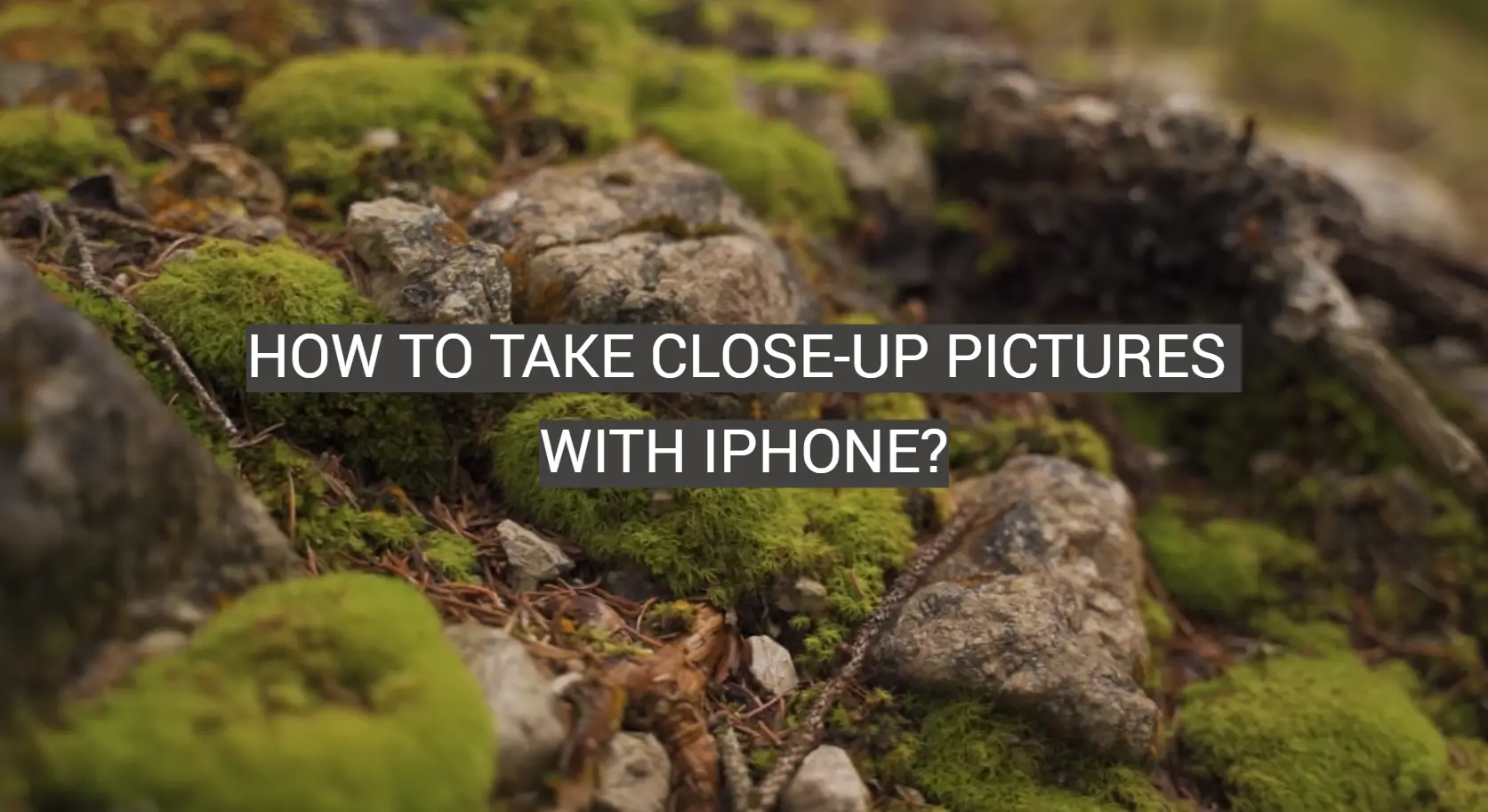
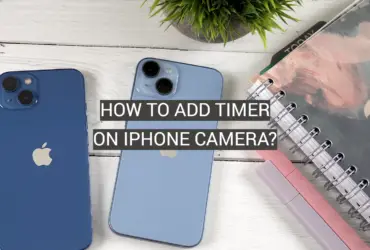



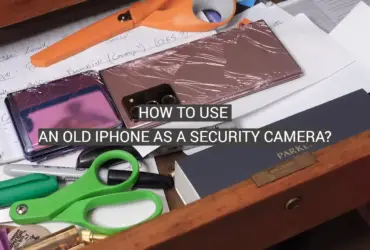
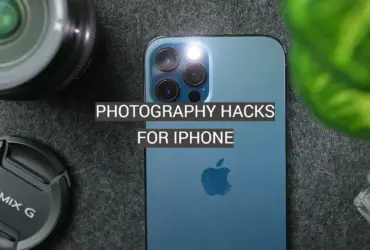
Leave a Reply