Capturing memorable moments in high definition has never been easier with Sony’s AVCHD technology. However, when it comes to sharing and editing these video files, you might encounter format compatibility issues. Converting your AVCHD files to MP4 offers numerous benefits, considering that MP4 is compatible with a wide range of devices and video editing software. This comprehensive guide will walk you through a simple, step-by-step process for directly converting your AVCHD videos to MP4 using your Sony camera.
What is AVCHD?
AVCHD stands for Advanced Video Coding High Definition and is a type of video file format used by Sony cameras. It is designed to provide high-definition images and uses the MPEG-4 AVC/H.264 video codec along with other audio codecs like Dolby AC-3, Linear PCM, or DTS Digital Surround. AVCHD files are typically stored in the .mts or .m2ts file extension.
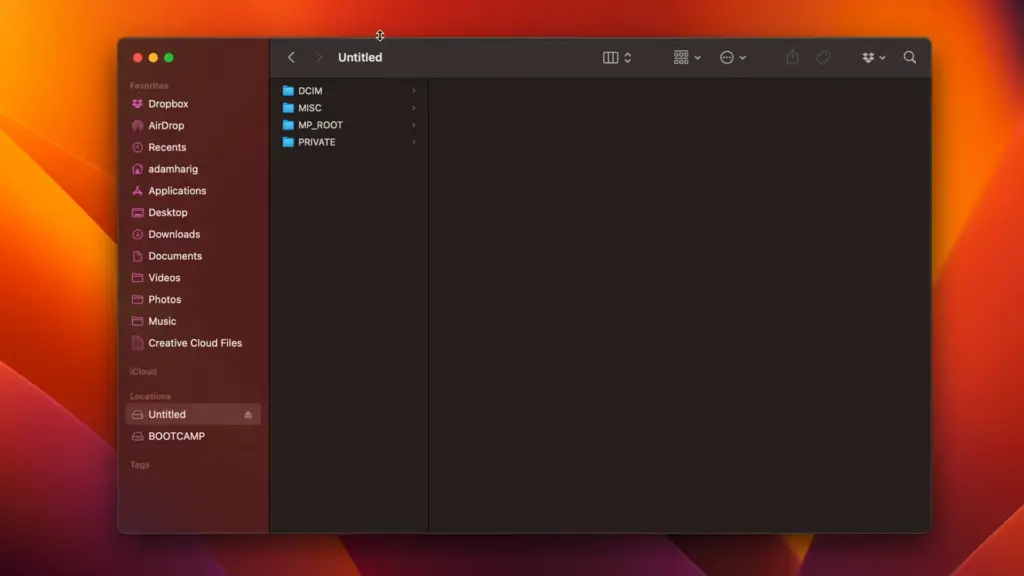
Why convert to MP4?
Convert AVCHD to MP4 for Free Using the Internet
Numerous free online programs are accessible to effortlessly convert AVCHD files to MP4. These programs are user-friendly, providing intuitive, step-by-step instructions to guide you through the conversion process. Moreover, they offer advanced features like video editing, batch processing, and conversion to various formats.
Convert AVCHD to MP4 with HandBrake
HandBrake is a free, open-source video transcoder that can be used to convert AVCHD to MP4. It has a straightforward and user-friendly interface that makes the process of converting files quick and easy. Additionally, HandBrake offers advanced features like GPU acceleration for faster encoding times, batch converting multiple files at once, and an array of customization options.
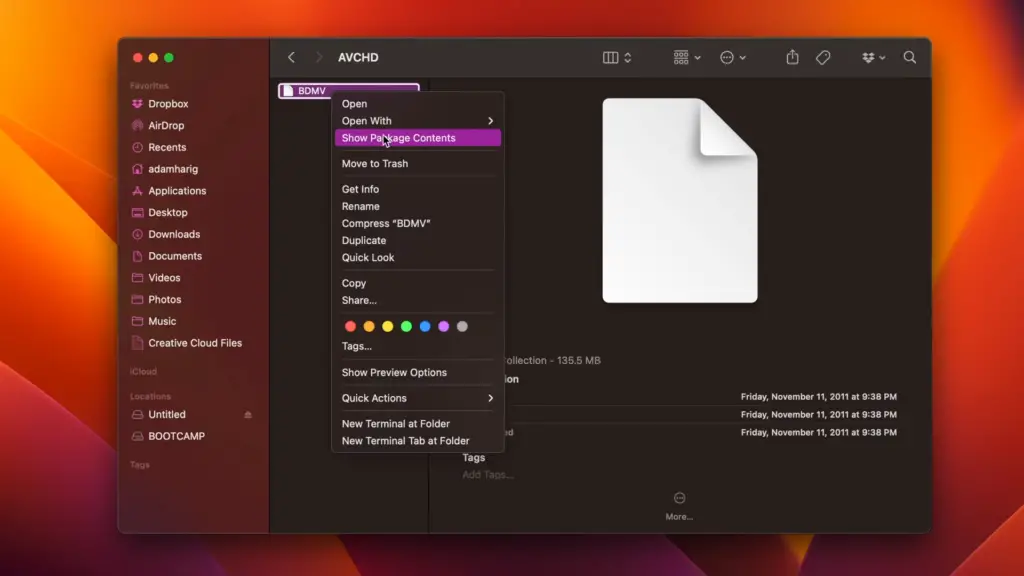
Convert AVCHD to MP4 with Sony Vegas Pro
Sony Vegas Pro is a comprehensive video editing software suite that excels in converting AVCHD files into MP4 format. Packed with robust tools and features, it empowers users to create professional-quality videos effortlessly. With advanced color correction, motion tracking, and audio mixing capabilities, Sony Vegas Pro elevates your video editing game to new heights.
What sets Sony Vegas Pro apart is its compatibility with a wide range of video formats, allowing seamless conversion between different file types. It’s the perfect choice for those seeking advanced features and flexibility when converting AVCHD to MP4.
Using the VLC Media Player, convert AVCHD to MP4 format
The VLC Media Player is a widely used open-source media player that provides the capability to convert AVCHD files into MP4 format. It offers extensive support for various audio and video formats, including AVCHD, and boasts a user-friendly interface that ensures ease of use. Moreover, the VLC Media Player allows you to personalize settings such as bitrate and resolution, enabling you to achieve the highest possible quality for your output. If you’re seeking a convenient and efficient solution for AVCHD to MP4 conversion, the VLC Media Player is the perfect choice. [2]
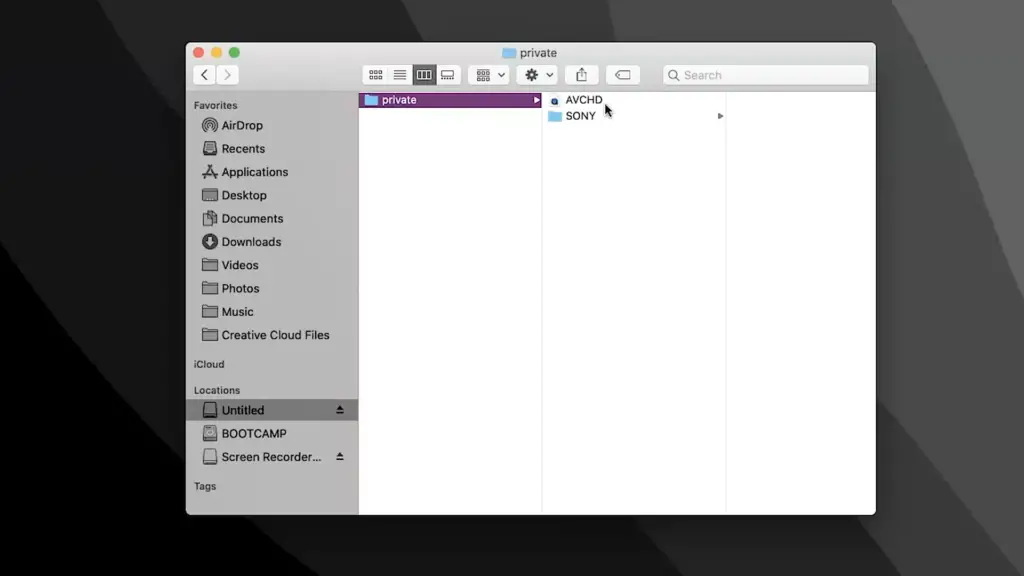
Using FFmpeg, convert AVCHD to MP4 format
FFmpeg is a powerful open-source audio and video transcoding program that can be used to convert AVCHD into MP4 format. It has an abundance of features, including the ability to create batch processes for converting multiple files at once, setting custom bitrates, and creating detailed logs of each conversion operation. Additionally, FFmpeg supports a wide variety of audio and video formats, making it a great choice for those who need to convert AVCHD into other formats as well. [3]
Using Freemake Video Converter to Convert AVCHD to MP4
Freemake Video Converter is a popular and easy-to-use program for converting AVCHD to MP4. It has an intuitive, user-friendly interface that allows you to quickly and easily set up the conversion process. Additionally, it supports a wide variety of formats, including 3gp, mp4, wmv, avi, mkv, and more. Freemake Video Converter is a great choice for those who are looking for a quick and easy way to convert AVCHD to MP4. [4]
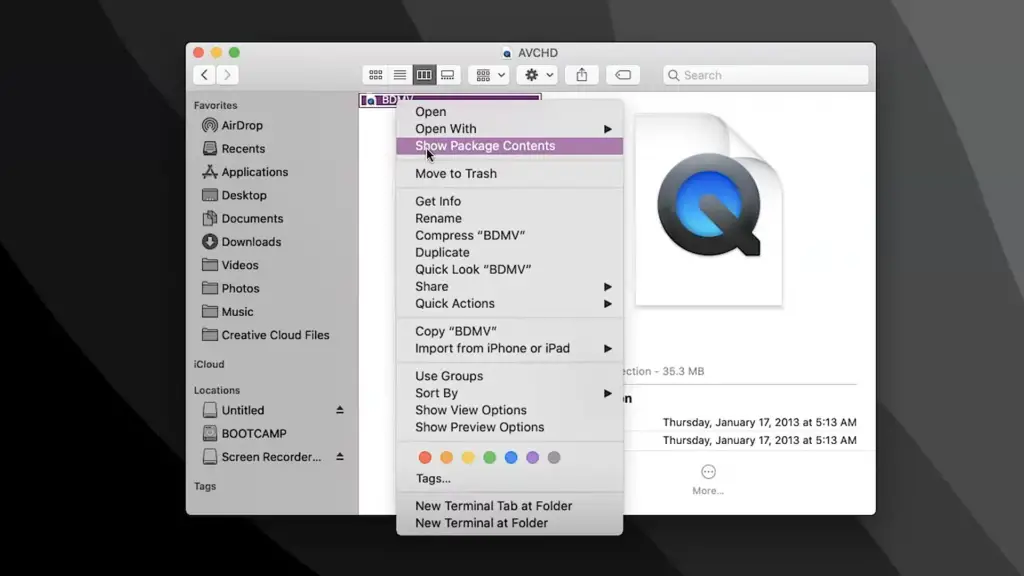
What Are the Potential Risks of Converting AVCHD to MP4?
Although converting AVCHD to MP4 can provide convenience and compatibility with different platforms, there are potential risks associated with the conversion process. The most common risk is a decrease in video quality due to the compression algorithms used during the encoding process. Additionally, there may be an increase in file size after the conversion if certain advanced features are enabled. For these reasons, it’s important to make sure you’re using the best possible settings when converting AVCHD to MP4.
Is There a Risk of Quality Loss?
Yes, there is a risk of quality loss when converting AVCHD to MP4. The compression algorithms used during the encoding process may reduce the overall video quality and certain advanced features may increase the file size. To ensure maximum video quality, it’s important to use the best possible settings for the conversion process. Additionally, you should always check the outputted file for any inconsistencies or artifacts that may have been introduced during the conversion. This will help ensure that your converted video looks as good as possible. [5]
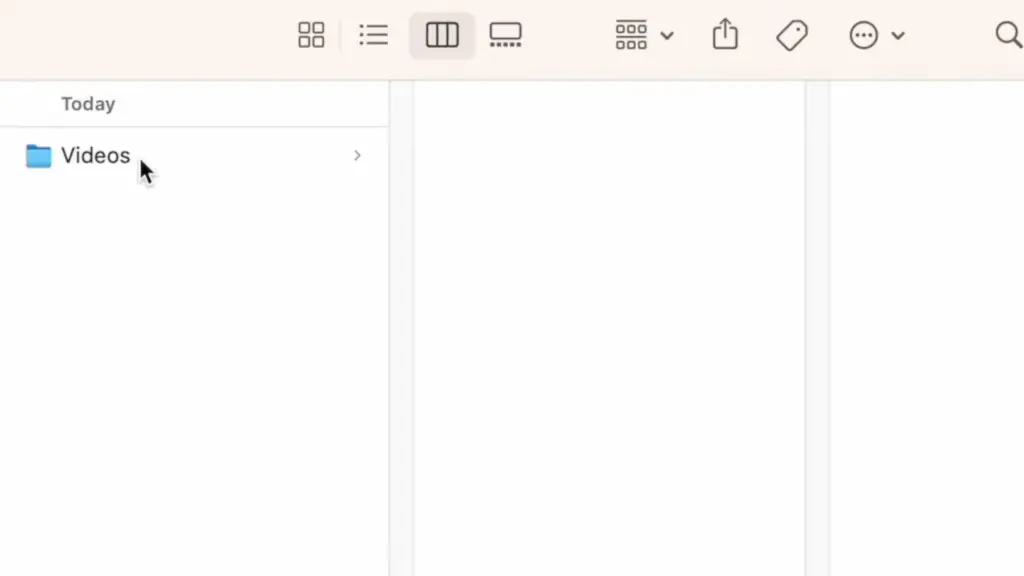
FAQ
What is AVCHD?
AVCHD stands for Advanced Video Coding High Definition and is a type of video file format used by Sony cameras. It is designed to provide high-definition images and uses the MPEG-4 AVC/H.264 video codec along with other audio codecs like Dolby AC-3, Linear PCM, or DTS Digital Surround. AVCHD files are typically stored in the .mts or .m2ts file extension.
What is MP4?
MP4 is a popular video file format that is widely supported by many devices, including computers, tablets, and smartphones. Because of its ubiquity, MP4 files can be easily shared and viewed on almost any device. Additionally, MP4 files offer better picture quality than the original AVCHD files, which can be beneficial if you are planning to edit or upload the video.
What software can I use to convert AVCHD to MP4?
There are a variety of free programs available online that can help you easily convert AVCHD to MP4. Additionally, there are software programs like HandBrake, Sony Vegas Pro, VLC Media Player, or FFmpeg that can be used for the conversion.
How do I convert AVCHD to MP4?
The process of converting AVCHD to MP4 is relatively simple and depends on what program you are using. Generally speaking, all you need to do is select the AVCHD file you want to convert, choose the output format as MP4, and click on the “Convert” button. Depending on the program you are using, there may be additional customization options available.
Are there any additional tips for converting AVCHD to MP4?
If you are using a free online converter, make sure that it supports the most recent version of the AVCHD standard. Additionally, if you are using software like HandBrake or FFmpeg, be sure to check all the advanced settings before beginning the conversion process. This will ensure that your output file is of the best possible quality. Finally, always back up your original AVCHD files just in case anything goes wrong during the conversion process.
Why would I want to convert AVCHD to MP4?
While AVCHD files offer excellent quality, they are not widely supported by devices and applications. Additionally, many video editing programs only support MP4 format. Converting AVCHD to MP4 will make the file more compatible with different devices and software platforms. It can also allow you to take advantage of advanced features like batch conversion or detailed logs that may be available in applications like HandBrake or FFmpeg. Additionally, the output MP4 file is usually of higher quality than the original AVCHD file.
Is converting AVCHD to MP4 complicated?
No, converting AVCHD to MP4 is relatively easy and can be done with a variety of free online programs as well as specialized software such as HandBrake, Sony Vegas Pro, VLC Media Player, or FFmpeg. Additionally, the user interface of these programs is usually intuitive and easy to use. However, if you are using a free online program, make sure that it supports the most recent version of AVCHD standard before beginning the conversion process.
Are there any other advantages to converting AVCHD to MP4?
Yes, the main advantage of converting AVCHD to MP4 is that it makes the file more widely compatible with different devices and software platforms. Additionally, depending on which application you use for conversion, there can be additional advantages such as batch processing or detailed logs. Finally, the output MP4 file is usually of higher quality than the original AVCHD file.
Is there any loss in quality when converting from AVCHD to MP4?
No, the quality of the output MP4 file should be equal to or better than the original AVCHD source. However, if you are using a free online converter, make sure to check all settings before beginning the conversion process as some programs may not offer advanced customization options. Additionally, if you are using software like HandBrake or FFmpeg, be sure to check all the advanced settings before beginning the conversion process. This will ensure that your output file is of the best possible quality.
Are there any tips I should keep in mind when converting AVCHD to MP4?
Yes, there are a few tips that you should keep in mind when converting AVCHD to MP4. First, make sure that the program or application you are using supports the most recent version of AVCHD standard. Additionally, if you are using software like HandBrake or FFmpeg, be sure to check all the advanced settings before beginning the conversion process. will ensure that your output file is of the best possible quality. Finally, always back up your original AVCHD files just in case anything goes wrong during the conversion process.
Are there any potential risks involved when converting AVCHD to MP4?
Yes, there are a few potential risks involved when converting AVCHD to MP4. First, if you are using a free online converter, make sure that it supports the most recent version of the AVCHD standard before beginning the conversion process. Additionally, some programs may not offer advanced customization options which can lead to reduced quality in your output file. Finally, always back up your original AVCHD files just in case anything goes wrong during the conversion process.
Can I convert multiple AVCHD files to MP4 at once?
Yes, depending on what program you are using, you may be able to convert multiple AVCHD files to MP4 at once. Many software applications like HandBrake, Sony Vegas Pro, VLC Media Player, or FFmpeg offer batch processing options which allow you to convert multiple files at once. Additionally, some free online programs may also support batch processing.
Can I just rename an AVCHD file to MP4?
No, simply renaming an AVCHD file to MP4 will not change the format of the video. The two formats are distinct from one another and require different programs for conversion. Therefore, in order to convert an AVCHD file to MP4, you will need to use a program or application that supports both formats. Additionally, some programs like HandBrake, Sony Vegas Pro, VLC Media Player, or FFmpeg may also allow you to customize the output settings of your MP4 file in order to achieve the best quality possible.
What is the difference between Sony AVCHD and MP4?
The main difference between Sony AVCHD and MP4 is their respective file formats. AVCHD files are usually used for recording high-definition video from consumer camcorders, while MP4 is a more widely supported format that can be played on a variety of devices and software platforms. Additionally, some software applications may offer additional features or customization options when working with MP4 such as batch processing or detailed logs.
Is AVCHD the same as H 264?
No, AVCHD and H.264 are not the same. AVCHD is a high-definition digital camcorder format developed by Sony and Panasonic, while H.264 is an industry-standard video compression codec designed for low bandwidth transmission of digital video content with minimal loss of quality. The two technologies can be used together in conjunction, however, to create high-quality video content. For example, AVCHD footage can be compressed with the H.264 codec for transmission or playback over digital networks.
One of the biggest advantages of using H.264 in conjunction with AVCHD is that it allows you to compress your AVCHD videos into smaller files without sacrificing quality. This makes it easier to store, stream, and share your AVCHD videos over the web. Additionally, H.264 is also much more efficient at compressing video data than the traditional MPEG-2 codec used by many older camcorders. This makes it ideal for streaming live video content over digital networks.
While both AVCHD and H.264 are great technologies for creating high-quality video content, it’s important to remember that they are not interchangeable. AVCHD is a format designed for recording and storing digital camcorder files while H.264 is a codec used for compressing video data. To get the best results from your video content, you should use both technologies together in conjunction with one another. Additionally, if you’re looking to stream live video content over digital networks, H.264 is the clear choice due to its superior compression efficiency. By using both technologies together, you can create stunning videos with minimal effort and resources.
What Kind of Files Can I Convert AVCHD into?
AVCHD is a versatile format, and can be converted into many different types of files. The most common file types are MPEG-4, QuickTime (.mov), Windows Media Video (.wmv) and AVI. Depending on your needs, you may also convert AVCHD files into the more modern H.265 and VP8 codecs. Additionally, you may also be able to convert AVCHD videos into other formats for use on different media players or websites such as YouTube and Vimeo.
To get the best results from your converted AVCHD videos, it’s important to choose a reliable video converter with support for all of the codecs and file types you need. After selecting a converter, simply follow the instructions for converting your AVCHD footage into the desired format. With a good converter and some patience, you can easily convert AVCHD videos into any number of different file types with minimal effort.
In addition to converting AVCHD files for use on websites or other media players, you may also be interested in burning your AVCHD footage onto DVD or Blu-ray discs. When doing so, you will need to use a video converter that is capable of creating an ISO image file from your AVCHD videos.
Useful Video: How To Import and Open AVCHD Files On a Mac (From Sony Cameras)
Conclusion
Converting AVCHD to MP4 is relatively easy and there are a variety of free programs available online that can help you with the process. Additionally, there are software programs like HandBrake, Sony Vegas Pro, VLC Media Player or FFmpeg which offer batch processing and advanced customization options. When converting AVCHD to MP4, make sure to check all the settings before beginning the conversion process and always back up your original AVCHD files. Following these steps will ensure that the output file is of the best possible quality.
References
- https://reneerobynphotography.com/how-to-convert-avchd-to-mp4-on-sony-camera/
- https://filminglab.com/how-to-convert-avchd-to-mp4-on-sony-camera/
- https://videoconverter.wondershare.com/convert-avchd/convert-sony-avchd-files.html
- https://www.vidmore.com/convert-video/avchd-to-mp4/
- https://www.movavi.com/support/how-to/how-to-convert-avchd-to-mp4.html












Leave a Reply