Have you ever found yourself wishing you could share more photos in an email than the few your service allows? You’re in luck! This step-by-step guide will walk you through sending multiple photos in email quickly and easily. With just a few clicks, your friends and family can see all of the special memories you want to share – no more limitations. Get started so you can start sending those pictures!
The Best Way to Email Multiple Photos
Compressed Archives
Compressed archives such as ZIP files are great because they help reduce the size of large collections of photos, making it easier for you to transfer them via email. By compressing your photos into a single archive file, you can quickly and easily send them through an email program or webmail service. Additionally, the recipient will be able to open this archive file to access the photos inside.
Compressed archives offer the convenience of being able to store multiple files within one container file, while also reducing their total size. This makes it much easier for you to share many photos at once, instead of having to send several separate emails with individual attachments.
By using compressed archives, you can also help protect your photos from accidental damage or loss. Compressed files are typically encrypted and password-protected so that only the recipient can open them. This ensures that your images will not be interfered with or corrupted during the transfer process.
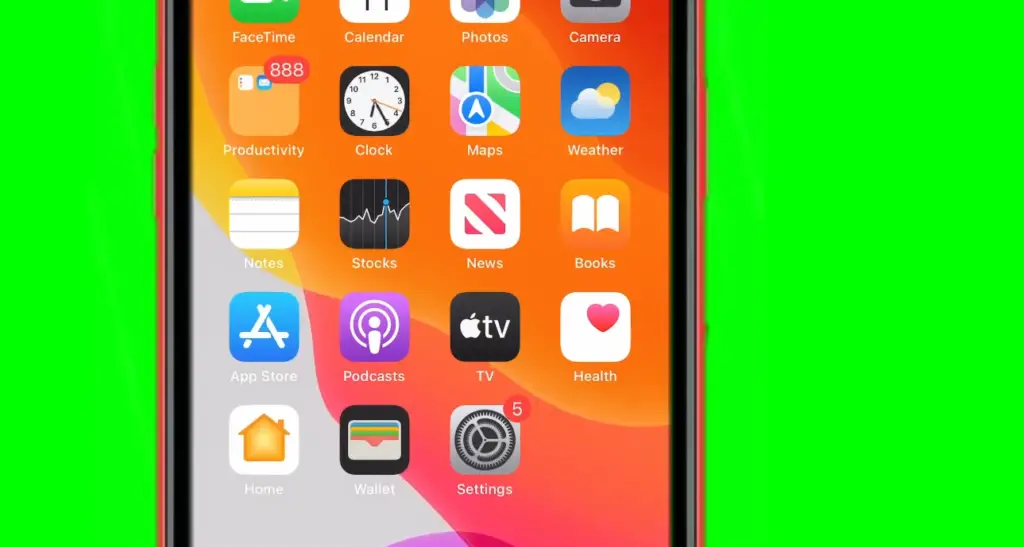
RAR and 7Z compression formats
When sending photos via email, it’s best to use a RAR or 7Z compression format. These formats are the most widely accepted, and they offer superior levels of data protection. They also provide better performance, as they compress files into smaller sizes more efficiently than other methods. Additionally, these formats allow you to password-protect your files, so that only the recipient can access them.
By using a RAR or 7Z compression format for your photos, you can ensure that their quality remains intact during the transfer process and protect them from any potential damage caused by third parties. Plus, these formats will help reduce the size of large collections of photos significantly, making it easier for you to share multiple images through email without having to send several separate emails.
When emailing multiple photos, it’s important to remember that file sizes can quickly add up. By using compressed archives such as RAR or 7Z files, you can reduce the size of large collections of photos and transfer them safely through an email program or webmail service. Compressed archives also offer superior levels of data protection and allow you to password-protect your files, helping to ensure that your images remain secure during the transfer process [1].
Step-by-step guide to avoiding some common problems when sending large numbers of pictures via email
First, check the total size of the files you want to send. Most email services will not allow files larger than 25 MB to be sent in a single email, so it is important to make sure your files are not too large before sending them. If they are too big, you can use a file compression tool like 7-Zip or WinZip to reduce the size of each file and make them easier to send.
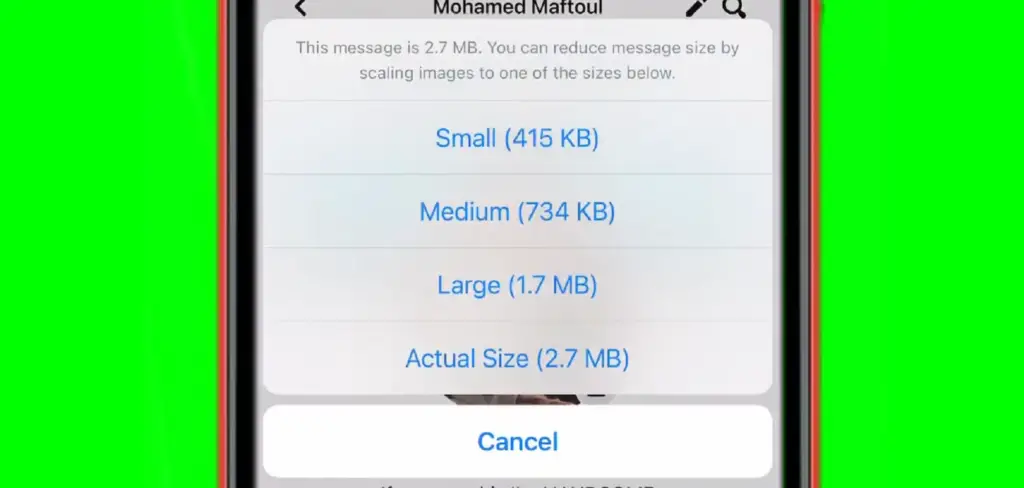
Second, consider using an online storage service instead of email. Online storage services such as Dropbox, Google Drive, and iCloud offer more flexibility when it comes to sending large numbers of pictures as they have no restrictions on the size of the files you can upload. Additionally, these services offer a secure way to share your photos with friends and family without needing to worry about security or privacy concerns.
Third, if you decide to send the photos via email, make sure to include a message in the body of the email that explains what the files are and why they are being sent. This will help ensure that your recipients understand what is being sent and that they don’t mistakenly delete or ignore the attachments. Additionally, it can help reassure them that the files are coming from a trusted source and not some malicious website or scammer.
By following these steps, you can help ensure that your files arrive safely and securely to the intended recipients. With some preparation and a little knowledge, you can make sure that large numbers of pictures are sent quickly, conveniently, and securely via email [2].
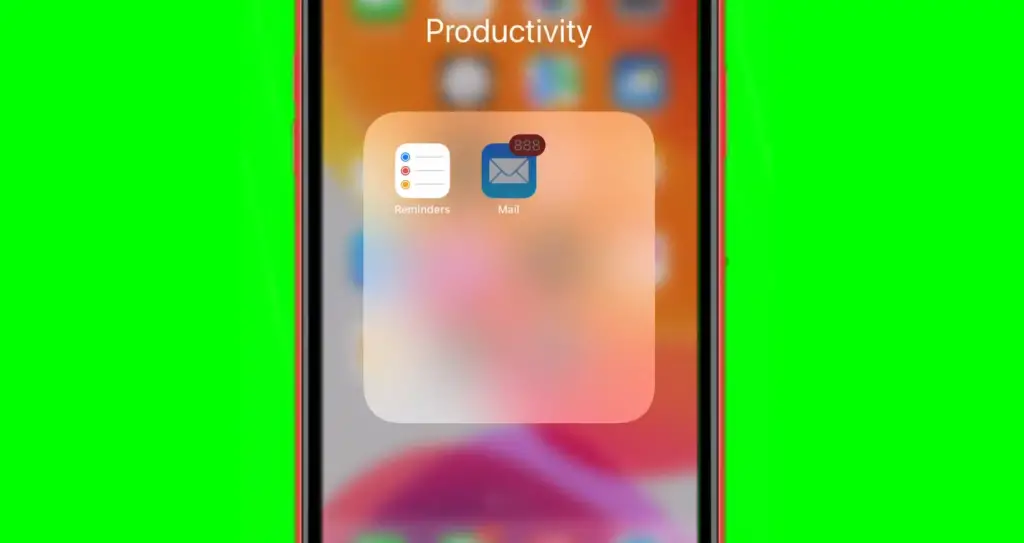
How long will it take to send multiple Photos in an Email?
The amount of time it takes to send multiple photos in an email will depend on a few factors. These include the size of each photo, the speed of your internet connection, and the server speed of the recipient’s email provider. Generally speaking, sending two or three small-sized photos should take no longer than a minute or two. However, if you are sending a large number of high-resolution images, then it may take substantially longer. To minimize this waiting time, you may want to consider reducing their resolution or compressing them before sending them off in an email. Additionally, if you’re using a service like Gmail that allows for large attachments of up to 25MB each, you can send many high-resolution photos at once without needing to reduce their resolution or compress them.
Regardless, sending multiple photos in an email can take anywhere from a few seconds to several minutes depending on the size and resolution of the images, as well as the speed of both your internet connection and the recipient’s email provider. Therefore, it is best to give yourself plenty of time before sending off any emails with multiple photos attached so that you don’t have to deal with any unexpected delays.
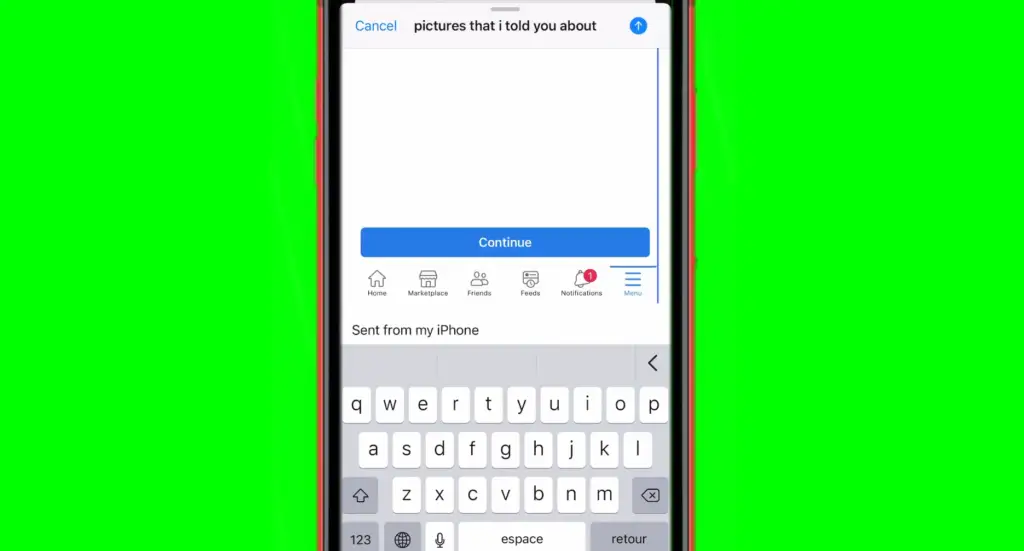
What affects sending multiple photos in email?
There are a few factors that affect the delivery and display of your photos when sending them via email. The most common issues include the size of the file, the format of the file, and the compatibility of your computer’s operating system.
The size of your image files can cause problems with sending multiple photos in email. Depending on the email provider or platform you’re using, there may be a limit to how large each image can be before it won’t send properly. For example, some services have an attachment limit as low as 5MB or may even restrict attachments altogether. It’s important to make sure that your images meet any size requirements before attempting to attach them to an email message.
The format of your images can also affect how they are sent. Generally, JPEGs are the most compatible format for emails and will often render correctly when opened on other devices. Other file types such as RAW, PNG, or TIF may not be supported by your recipient’s mail client and could cause issues with viewing or opening them. Additionally, it is important to consider the compatibility of the recipient’s operating system before sending images via email.
If the recipient is using an older version of a computer OS (Operating System) or device than you are then there is a chance that some features may not render properly or at all. To ensure the successful delivery of multiple photos in one email message, make sure that your images meet any size requirements, use a widely-supported file format, and are compatible with the recipient’s operating system.
By following these simple guidelines you can help ensure that your photos arrive in their intended form and can be viewed properly by the recipient. Sending multiple photos via email doesn’t have to be complicated or time-consuming. With a few small steps, you can ensure that your images will reach their destination intact and look great.
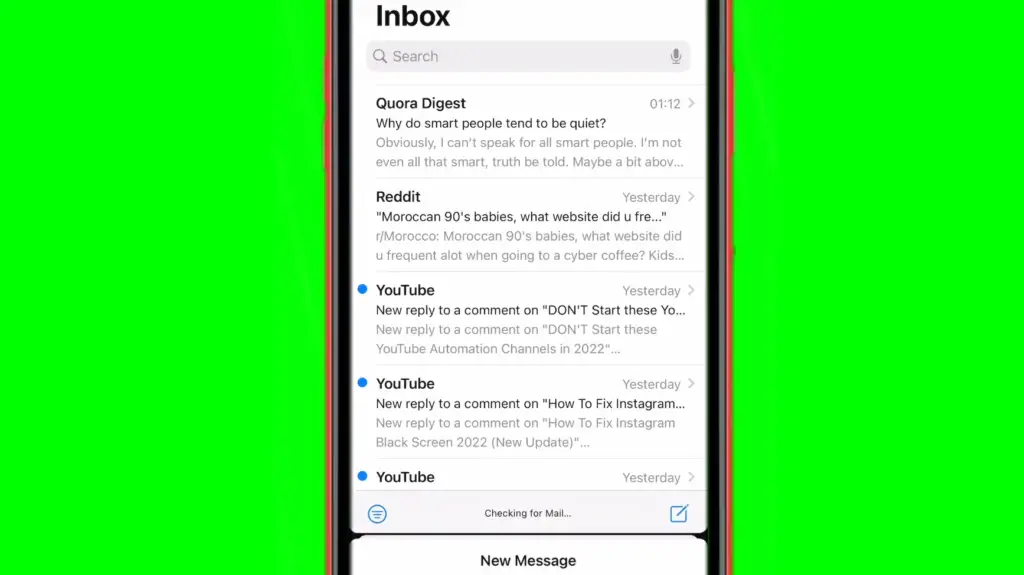
How many photos can you send in an email?
The exact number of photos you can send in an email depends on the size of each photo as well as the email service or program you are using. Most email programs and services have a cap on the total file size of attachments that can be sent in one message, which usually ranges from 10 MB to 25 MB.
Depending on the resolution and file format of your photos, this limit could allow for anywhere between 20-40 average-sized images being sent in one message. However, many mail services are beginning to support larger attachment sizes up to 50MB, allowing for a greater number of photos.
If you’re looking to send large quantities of images through an email, it is recommended that you compress them into a zip file and then attach the zip file to your email. This will minimize the size of your attachments, allowing for more within your emails. Regardless of which program or service you use, make sure to double-check their attachment policies before sending out large quantities of photos in one message!
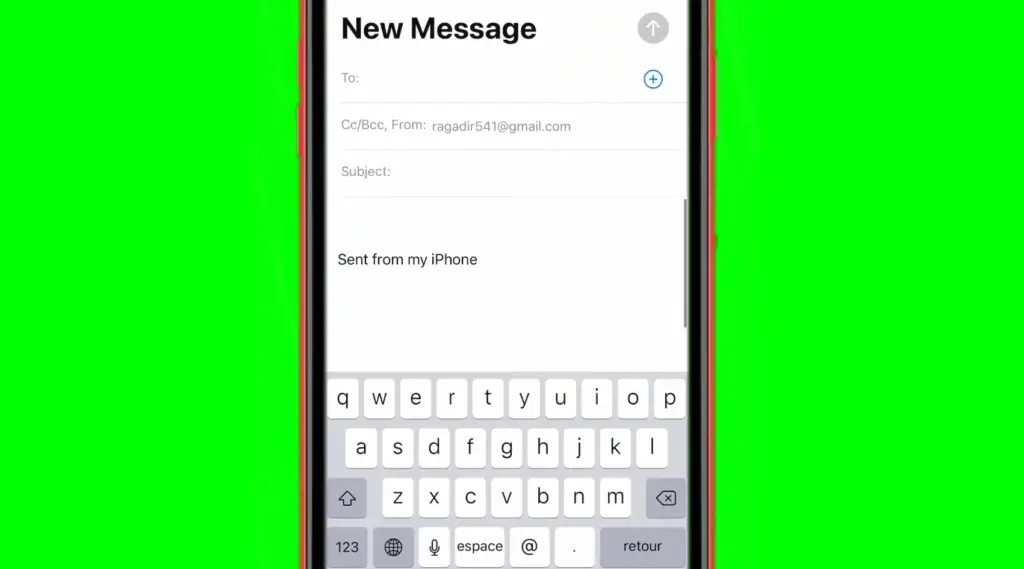
FAQ
What is the best way to send lots of photos via email?
If you have lots of photos that need to be sent via email, the best way is to compress them into a single file. There are many ways to do this, including using an online tool like TinyPNG or downloading a program such as WinZip or 7-Zip. Once your photos are compressed into one file, you can attach the file to your email and send it off! Be sure to check with the recipient first to make sure their email service can accept large attachments.
How do I send multiple pictures at once?
The easiest way to send multiple pictures at once is by sending them as an attachment in an email. You can either attach the photos one by one or compress them into a single file, like a ZIP file. Be sure to check with the recipient first to make sure their email service can accept large attachments.
How do I send a picture from my phone?
Sending a picture from your phone is easy! All you need to do is open your camera app, select the photo you want to share, and then tap on the “Share” icon. From there, choose your preferred method of sharing (e.g. via text message, email, etc.) and enter the necessary information for that platform. The photo will then be sent off to the recipient.
What is the best way to send a video?
The best way to send a video depends on its size and where you want to share it. If the video is relatively short (under 1 minute) or small in file size (under 30 megabytes), then most email services should be able to handle it as an attachment. You can also use a cloud storage service, such as Google Drive, Dropbox, or iCloud, which allow you to store large files in the cloud and then share links with your contacts. For longer videos or those over 30 MBs in size, these streaming services are your best bet for sharing them quickly and easily.
How many photos can I send in an email attachment?
Most email services have a limit on the total file size of attachments. This can vary but is usually around 25MB or less. If you have lots of photos and need to send more than that, consider compressing them into a single file (e.g. ZIP) before attaching them to your email. Then, check with the recipient first to make sure their email service can accept large attachments.
Can I send an entire folder in one email?
Then attach the file to your email message and send it off! Be sure to check with the recipient first to make sure their email service can accept large attachments.
How do I send a document via email?
Sending a document via email is easy! All you need to do is open the file, select the “Share” icon, and then choose your preferred method of sharing (e.g. via text message, email, etc.) and enter the necessary information for that platform. The document will then be sent off to the recipient. Be sure to check with them first to make sure their email service can accept large attachments if necessary.
How do I email a folder of pictures?
If you have a folder of pictures that you want to email, the best way is to compress them into a single file. There are many ways to do this, including using a tool like TinyPNG or downloading a program such as WinZip or 7-Zip. Once your photos are compressed into one file, you can attach the file to your email and send it off! Be sure to check with the recipient first to make sure their email service can accept large attachments.
Can I share files on Google Drive?
Yes! You can easily share files on Google Drive with anyone who has an email address. All you need to do is upload the files onto your Google Drive account and then select “Share” from the menu. You can then enter the recipient’s email address, select whether they will be able to edit or just view the file, and then send it off! The recipient will receive a URL that they can use to access your shared file.
Can I send large files via text message?
In most cases, sending large files (e.g. videos, pictures) via text message is not recommended as many carriers limit the size of messages you can send. If you want to share large files with someone through text messaging, consider using an app such as WhatsApp which allows for much larger attachments than regular SMS messages.
Is there any way to transfer photos from my phone to my laptop without using WiFi or cellular data?
Yes! You can transfer photos from your phone to your laptop without using WiFi or cellular data by connecting the two devices with a USB cable. Once the devices are connected, you should be able to access the contents of your phone and then copy the files you want onto your computer’s hard drive.
Can I send music via email?
Yes, you can send music via email, however, it is important to make sure that any copyright restrictions attached to the music are respected when doing so. If there are no such restrictions, then simply attach the audio file to an email and send it as normal. Be sure to check with the recipient first to make sure their email service can accept large attachments if necessary.
How to maintain the privacy and security of files sent via email?
When sending sensitive documents via email, it is important to take steps to maintain the privacy and security of those files. One way to do this is by using a secure file-sharing service such as Dropbox or Google Drive. These services encrypt data and offer additional layers of protection for your files. You can also use encryption tools such as PGP (Pretty Good Privacy) to further protect your files before sending them over email. Finally, be sure to check with the recipient first to make sure their email service can accept large attachments if necessary. Additionally, you should only send absolutely necessary documents, avoid saving confidential information in drafts or unsecured accounts, and delete any traces of sent documents.
Why do you need to check with the recipient before sending large attachments via email?
It is important to check with the recipient before sending large attachments via email because some email services may not be able to accept or process files that are too big. Additionally, if your attachment requires encryption, it is important to make sure that the recipient’s mail service supports this. Checking in advance will ensure that you don’t run into any unexpected problems when trying to send your file.
What should I do if my attachment is larger than what my email service allows?
If your attachment is larger than what your email service allows, there are several ways you can still share it with someone else. You can use a secure file-sharing service such as Dropbox, Google Drive, or WeTransfer to send large files over the internet. You can also use an app such as WhatsApp to transfer files via text message. Finally, if you need to send a particularly large file, consider compressing it into a zip folder before sending it. This will reduce its size and make it easier to transfer.
Can I password-protect my email attachments?
Yes! You can password-protect your email attachments by using encryption tools such as PGP (Pretty Good Privacy) or GPG (GNU Privacy Guard). These tools protect sensitive information in your email attachments by scrambling the data so that only someone with the correct decryption key can open it.
It is important to note that these methods are not foolproof, so it is best to use them in combination with other security measures such as password-protecting the file itself or sending only necessary documents. Additionally, you should always be aware of privacy laws and regulations that may apply to your attachments before sending them. Depending on the information contained within your attachment, you may need to take additional steps to ensure its security.
Useful Video: How to Send Multiple Photos In Gmail
Conclusion
Sending multiple photos in Email is a great way to share memories with loved ones and friends. Sending photos helps keep memories alive, even in the digital age. However, due to the large size of pictures, sending multiple photos via Email can quickly fill up storage space or cause emails to be too large for some email servers. There are several ways to reduce the file sizes of photos before sending them in an email message, such as using image compression software or resizing images. Additionally, online photo-sharing services like Google Photos or iCloud offer more secure and efficient ways to store and transfer large batches of photos without bogging down emails.
References
- https://www.techwalla.com/articles/the-best-way-to-email-multiple-photos
- https://zipso.net/how-to-send-a-lot-of-photos-over-email-a-step-by-step-guide/





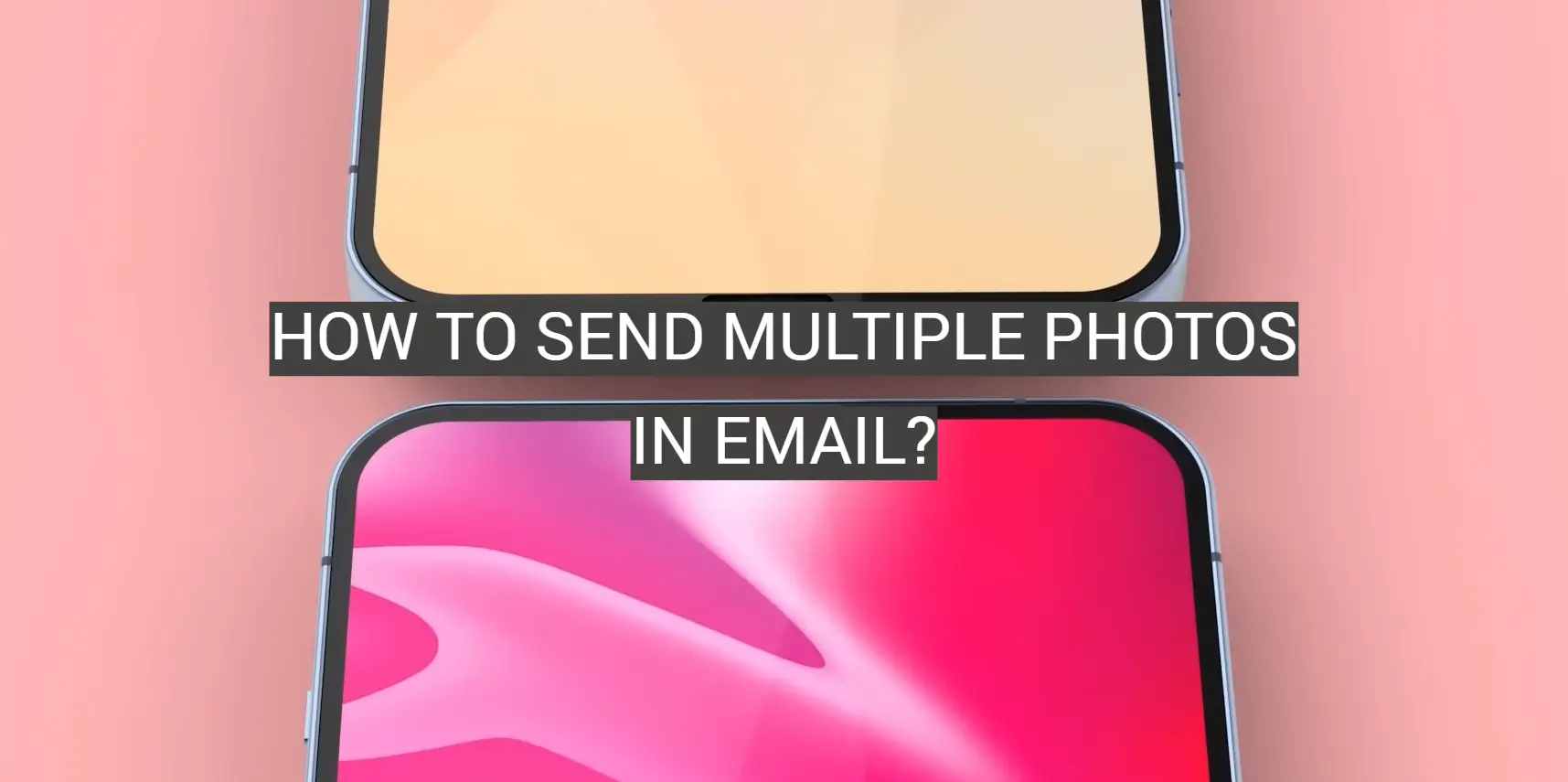






Leave a Reply