Have you ever wished that there was a way to protect your photos from being stolen or misused? Adding a watermark to your images is the perfect solution! From giving credit where it’s due to preventing misuse, watermarking is becoming an increasingly popular way for iPhone users to ensure their photos are secure. This comprehensive guide will take you through everything you need to know about how to watermark photos on your iPhone.
What is Watermark?
A watermark not only identifies the creator and owner of an image but also prevents unauthorized use and copying. For example, if someone tries to copy the image without permission from the original artist or author, the watermark will make it clear who owns the design.
Additionally, certain types of data can be encoded within a watermark, such as metadata about when and where an image was taken. This helps to ensure that people are not able to claim ownership of an image that was not created by them.
Watermarks also help protect digital media from alteration and unauthorized manipulation. By including a unique code in the watermark, any alterations made to the original image can be easily detected. Watermarking is often used on company websites, social media accounts, and other digital media platforms to protect intellectual property rights. In some cases, it may even be included in software or applications [1].
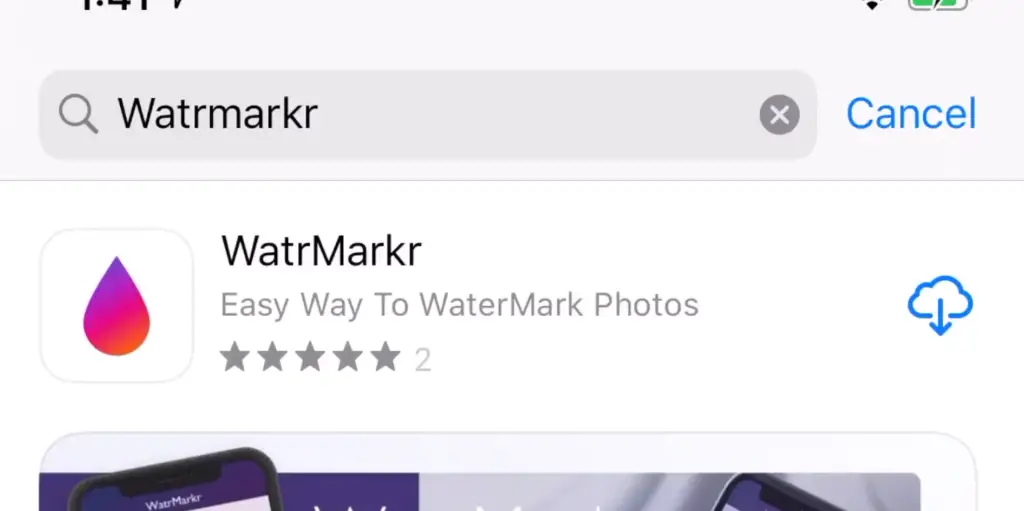
How Does Watermark Work?
Watermarks are usually applied in one of two ways: either embedded directly into the content itself or placed as a layer over the top of it. Embedded watermarks use advanced data encryption technology to embed identifying information within each file so that they cannot be altered or removed. This type of watermark works best for a static image, such as a logo.
Layered watermarks are generally used for video and audio files, where the watermark is placed over the top of the content unobtrusively. The most common method of creating layered watermarks is through pixel-based text or images that are embedded into each frame or audio sample. This allows them to remain visible even if someone attempts to edit or manipulate the file.
Watermarks can also be applied using geometrical shapes, logos, text, barcodes, and other identifying marks. Each one provides a unique identifier that helps protect the original owner’s rights while also adding a layer of security against unauthorized use or manipulation.
Ultimately, watermarking is an effective way to protect digital content from being pirated or misused without permission. It also provides a discreet way for owners and creators to identify their work in the digital domain. Watermarks can be used on any type of digital media, including images, videos, audio files, and documents, which makes them a valuable tool for protecting intellectual property rights [2].
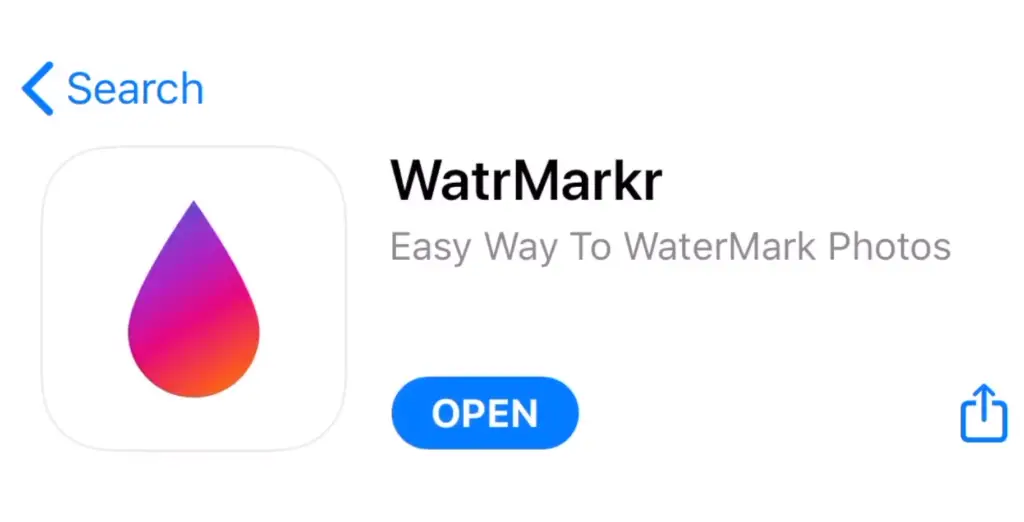
Why Should You Use Watermark?
Watermarking is an essential part of protecting your work in the digital realm and ensuring that it remains yours. By adding a layer of protection to your images or other forms of media, you can prevent others from stealing or unethically using your content without permission. Additionally, it can help establish your brand and make sure that any content you create is properly attributed to you.
Watermarking also allows you to control how your content is used and distributed online. This is especially important for professional photographers and videographers who want to maintain a certain level of control over their work. By including a watermark on all of your digital media, you can ensure that only authorized users have access to your work.
Finally, watermarks add an extra layer of security against copyright violations or piracy. By encoding information such as the creator’s name or logo into the file itself, any unauthorized use or manipulation will be easily detected, making it easier to take legal action if necessary. In short, watermarking helps protect the integrity of your digital media and ensures that any content you create remains yours. It is an essential tool for anyone looking to protect their intellectual property in the digital realm.
How to Watermark Photos on iPhone
Watermark Photos with Text Watermark App
The Text Watermark app makes it easy to watermark photos on your iPhone. It provides a simple but effective approach to adding text or images to your photos and offers lots of customization options for the watermarks.
To use the app, start by downloading it from the App Store or searching for “Text Watermark” in Google Play. Once you have installed and launched the app, you will be presented with a tutorial that walks you through the steps needed to create a watermark. The first step is to choose either text or an image as your watermark.
Next, select where you would like the watermark to appear on your photo and adjust its size, opacity, and other settings. You can also adjust the text font, color, and size. When you are done, click “Save” to save your watermarked photo.
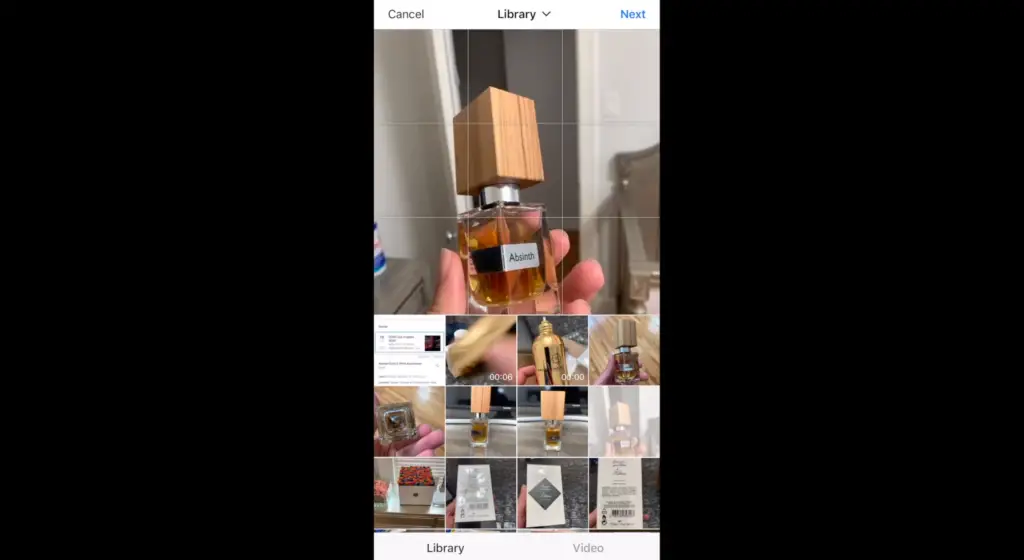
Watermark Photos with Handwritten Signatures
The Handwritten Signatures app is another great way to watermark photos on your iPhone. It allows you to easily create a signature that can be applied to any photo. The signature can be used as a visible sign of authenticity or simply for decorative purposes.
Once you have installed and launched the app, you will be presented with a tutorial that walks you through how to create your signature. When you are done, click “Save” to save your watermarked photo with your signature.
Watermark Photos with Watermark Editor
The Watermark Editor app is another great way to watermark photos on your iPhone. It allows you to easily add text or images as a watermark on any photo. The app also offers lots of customization options for the watermarks, including size and opacity adjustments, font selection, and color selection.
To use the app, start by downloading it from the App Store or searching for “Watermark Editor” in Google Play. Once you have installed and launched the app, you will be presented with a tutorial that walks you through how to create a watermark.
Using one of these apps is a great way to quickly and easily add text or images as a watermark on any photo. With just a few taps, you can create an original watermark that will help protect your photos from unauthorized use [3].
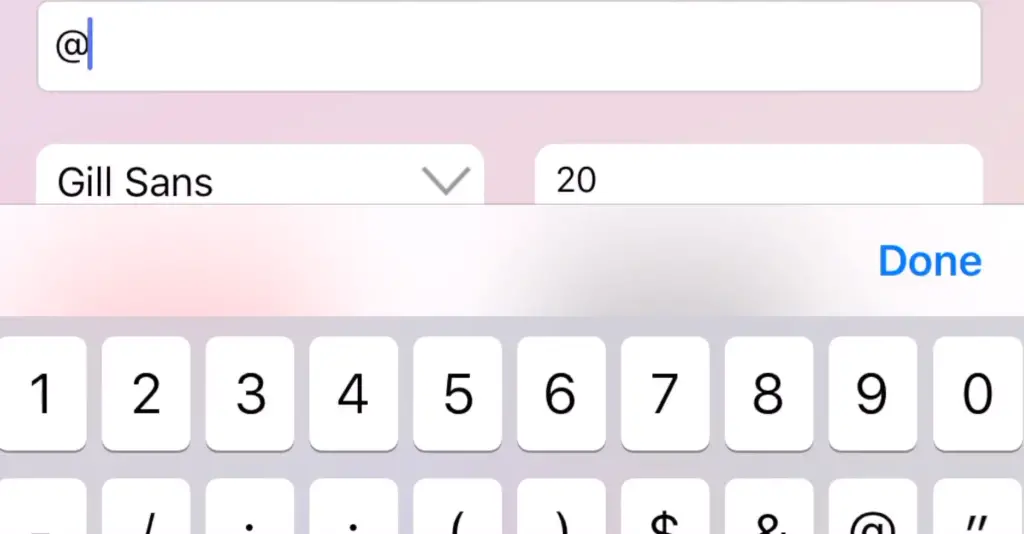
How to Add Watermark to Photos in Watermark Photos App – Fotor
How to Put Watermark Text Watermarks on Pictures
- Open the Watermark Photos app and select the photo or photos you want to add a watermark to.
- Tap the “Text” button on the bottom of your screen to open the text editing window.
- Select a font, color, alignment, and text size for your watermark from the options available in this window.
- Enter your desired customized watermark into the text box labeled “Text” located at the top of this window.
- Tap on “Done” when you are satisfied with your settings and have finished entering all of your desired customizations into the Watermark Photos app.
- Your watermarked photo is now ready to be shared or saved onto your device.
- You may also choose to adjust the placement of the watermark on your photo or add a layer of text onto it by tapping on “Layer” and repeating steps 2-5 until you are satisfied with the results.
- Finally, tap on “Save” to save your watermarked photo onto your device.
How to Watermark Photos with Signature Watermarks
- Open the Watermark Photos app and select the photo or photos you want to add a watermark to.
- Tap the “Signature” button on the bottom of your screen to open the signature editing window.
- Select an alignment, font, color, and text size for your signature from the options available in this window.
- Enter your desired customized signature into the text box labeled “Signature” located at the top of this window.
- Choose whether you would like to have a line through your signature by tapping on “Line Through Signature” if necessary.
- Tap on “Done” when you are satisfied with your settings and have finished entering all of your desired customizations into the Watermark Photos app.
- Your watermarked photo is now ready to be shared or saved onto your device.
- You may also choose to adjust the placement of the watermark on your photo or add a layer of text onto it by tapping on “Layer” and repeating steps 2-6 until you are satisfied with the results.
- Finally, tap on “Save” to save your watermarked photo onto your device.
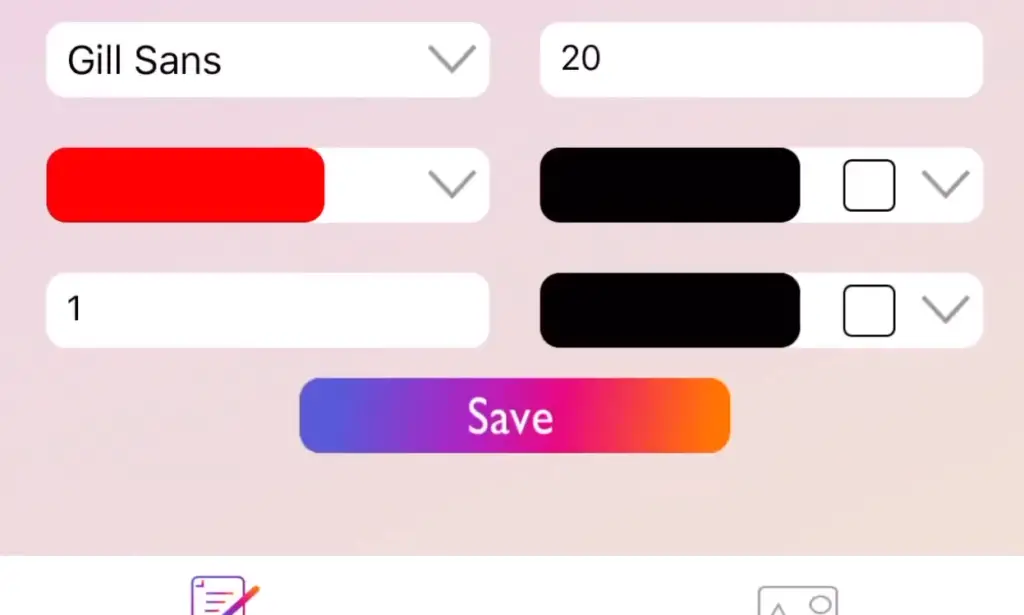
How to Make a Watermark Logo for Photos
- Open the Watermark Photos app and select the photo or photos you want to add a watermark to.
- Tap on the “Logo” button on the bottom of your screen to open the logo editing window.
- Choose an image from your device using the “Choose Image” option at the top of this window.
- Resize, rotate, zoom in/out, and adjust the placement of your logo watermark by pressing and dragging it around with two fingers until you are satisfied with its position on your photo.
- Tap on “Done” when you have finished all desired customizations for your logo watermark into the Watermark Photos app.
- Your watermarked photo is now ready to be shared or saved onto your device.
- You may also choose to adjust the placement of the watermark on your photo or add a layer of text onto it by tapping on “Layer” and repeating steps 2-5 until you are satisfied with the results.
- Finally, tap on “Save” to save your watermarked photo onto your device.
How to Put Watermark Clip Art On Pictures
- Open the Watermark Photos app and select the photo or photos you want to add a watermark to.
- Tap on the “Clipart” button at the bottom of your screen to open the clipart editing window.
- Choose an image from the library of clip art available or select one of your own images using the “Choose Image” option at the top of this window.
- Resize, rotate, zoom in/out, and adjust the placement of your clip art watermark by pressing and dragging it around with two fingers until you are satisfied with its position on your photo.
- Tap on “Done” when you have finished all desired customizations for your clip art watermark in the Watermark Photos app.
- Your watermarked photo is now ready to be shared or saved onto your device.
- You may also choose to adjust the placement of the watermark on your photo or add a layer of text onto it by tapping on “Layer” and repeating steps 2-5 until you are satisfied with the results.
- Finally, tap on “Save” to save your watermarked photo onto your device.

FAQ
How do I turn on the watermark on iPhone Photos?
To turn on the watermark feature in iPhone Photos, you will need to open up your settings and go to the Photos tab. From there, select the ‘Watermark’ option. You can then customize your watermark with a text or logo of your choice. Once you are done customizing it, just tap on the toggle switch next to ‘Watermark’ to activate it. Your images and videos will now be stamped with a unique watermark when shared from Photo Albums or exported as JPEGs and TIFFs.
Is there any way to crop an image without losing quality?
Yes, cropping an image does not necessarily need to reduce its quality. The key is to use a photo editing program that supports lossless compression. Lossless compression keeps all of the original pixels intact while reducing the file size without any visible image degradation. Popular photo editing programs such as Adobe Photoshop and GIMP have this feature available. Additionally, you can also find web-based tools like Fotor or Photopea which offer similar functionality without having to install anything on your computer.
How do I add a watermark to Apple Photos?
Adding a watermark to Apple Photos is easy. First, open the Photos app and select the image that you would like to add a watermark to. Next, at the bottom of your screen, tap on the ‘Edit’ button. From there, select ‘Markup’ from the list of options presented, then click on ‘Add Watermark’ and choose either an image or text for your watermark. You can also customize the size and position of your watermark before saving it with your image file. Once complete, simply save it and share it as normal!
What are some tips for taking better iPhone photos?
Taking better iPhone photos does not need to be overly complicated! Here are some tips that can help you improve the quality of your photos:
- Make sure to tap to focus on your subject and enable HDR mode.
- Use a tripod or other stabilizing device to reduce any camera shake and blurriness.
- Use natural light whenever possible for better color and contrast results.
- Utilize the grid feature in Apple Photos to ensure straight lines and properly composed shots, as well as adjust the white balance when needed for more accurate colors.
- Edit your photos with photo editing apps such as Snapseed, VSCO, Adobe Lightroom, etc., for further improvements in composition and color correction.
- And lastly, don’t forget to turn on the watermark feature in Apple Photos to protect your images from unauthorized use.
Are there any free image editing software?
Yes, there are plenty of free image editing software available. Some popular ones include GIMP (GNU Image Manipulation Program), Pixlr, Paint.net, Canva, Fotor, and PhotoScape X. Each of these programs offers a variety of features such as cropping, resizing, color adjustments, and more. Additionally, some even offer basic photos retouching tools like red-eye reduction or blemish removal for those interested in more advanced photo editing capabilities.
Where is the watermark option in iPhone 11?
The watermark option in iPhone 11 can be found by opening up Settings and going to the Photos tab. From there, select the ‘Watermark’ option to customize your watermark with a text or logo of your choice. Once you are done customizing it, just tap on the toggle switch next to ‘Watermark’ to activate it. Your images and videos will now be stamped with a unique watermark when shared from Photo Albums or exported as JPEGs and TIFFs. To disable this feature, simply repeat the steps above and toggle off the ‘Watermark’ setting.
How do I resize an image for the web?
Resizing an image for the web is easy! First, open the image using a photo editing program, such as Adobe Photoshop or GIMP. Then, select the ‘Image Size’ option from the menu at the top. Enter in your desired width and height (in pixels), and make sure that you keep the aspect ratio locked for best results. Once you are done resizing it, save the file and upload it to your website or blog. That’s all there is to it! For further optimization of your images for faster page loading speeds, consider compressing them with an online tool like TinyPNG before uploading them online. This will help reduce their file size without compromising on quality too much.
Which Is the Best Free Watermark App For iPhone?
The best free watermark app for iPhone is WatermarkX. It features a variety of tools for quickly adding text, logos, and signature watermarks to images. You can also customize the size and position of your watermark with ease. Additionally, it offers features like batch processing, background remover, and blur filters, as well as an undo/redo feature that allows you to easily make changes to existing watermarks. The app is available for free from the App Store. Alternatively, if you are looking for a more powerful tool with advanced customization options, consider purchasing Watermark Studio X Pro which has all the features of WatermarkX plus additional capabilities such as layers and other image editing tools.
Is there any difference between the watermark and the logo?
Yes, there is a difference between a watermark and a logo. A watermark is typically used to protect an image or video from unauthorized use by making it difficult for others to copy it. It usually consists of text or another graphic element that is placed at the corner or center of the image/video and set to a low opacity so that it does not detract from the overall look of the work. On the other hand, logos are stronger graphic elements that act as a visual representation of your brand identity. They are typically more recognizable and memorable than watermarks, which makes them great for helping build awareness and recognition around your products or services. Logos are often placed prominently on websites, business cards, flyers, etc., but can also be used as a watermark if desired.
Useful Video: How To Add Watermark To Photo On iPhone
Conclusion
To watermark photos on iPhone, there are several apps available for users to choose from. They range from free applications that allow you to add basic text or images to paid ones that offer more options and features. Each of them has its own benefits and downsides so it’s important to consider which one best suits your needs. If you want a simple way of watermarking photos on iOS devices, then Apple’s stock Photos app is an excellent choice as it provides a straightforward yet effective solution. On the other hand, if you need more powerful features like image editing tools or multiple watermark options, then downloading a dedicated third-party application is likely the better option. With the right app installed, you can easily customize your photos with watermarks and share them with the world.
References
- https://www.computerhope.com/jargon/w/watermar.htm
- https://smartframe.io/blog/how-secure-is-watermarking-what-you-need-to-know-about-watermarking-digital-images/
- https://www.fotor.com/blog/how-to-watermark-photos-on-iphone/





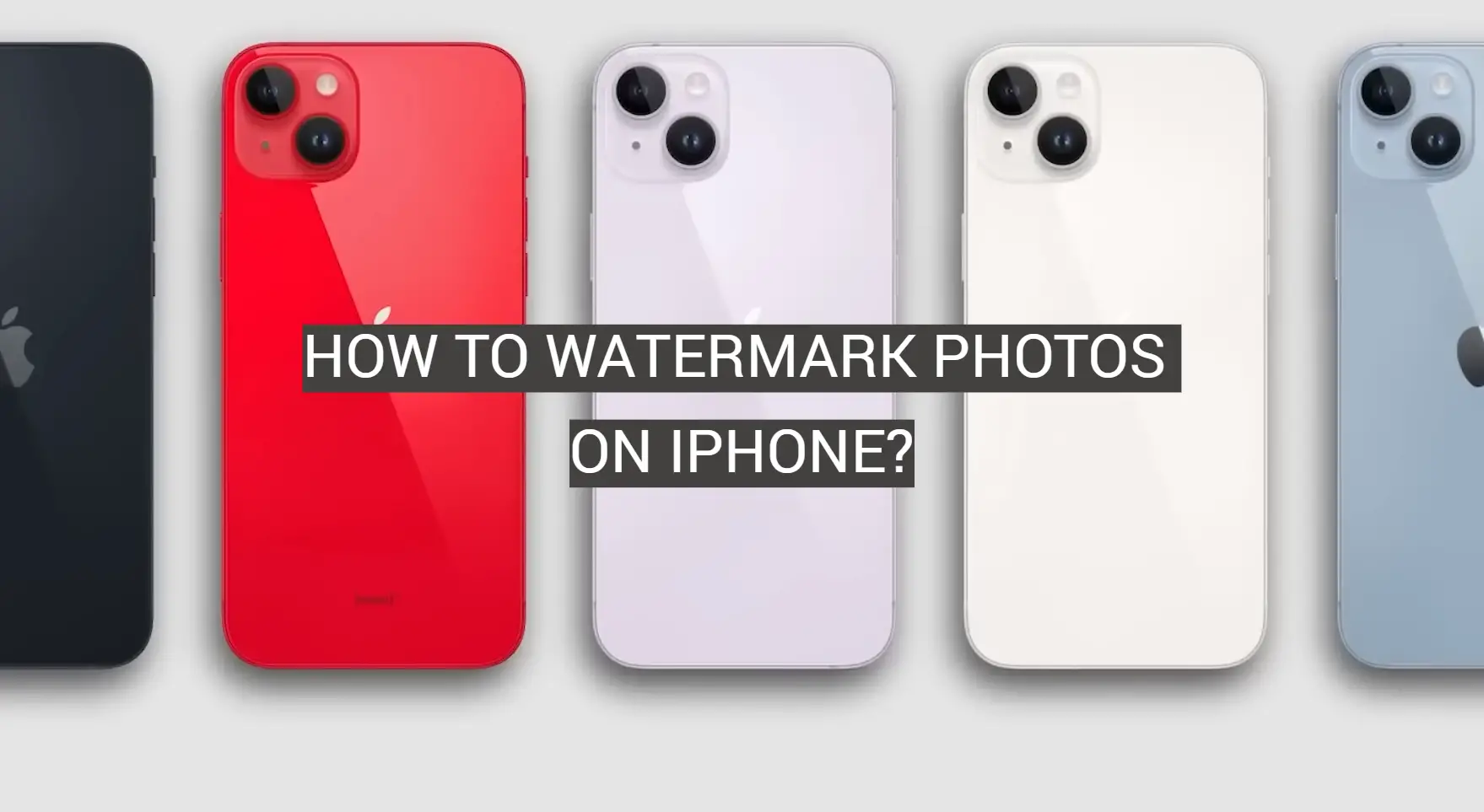






Leave a Reply