Have you ever taken a photo just to find out that it’s a burst of multiple shots instead? When this happens, all of your shots end up being, well…burst! But don’t worry, with this guide on “Un-Bursting” photos, you can quickly and easily turn off burst photos and get back to taking the perfect shot every single time. Whether you’re an amateur or a pro photographer, you’ll be able to take advantage of these tips and tricks to ensure your pictures are always looking their best. So, get started in learning how to turn off Burst Photos.
What is Burst Mode on the iPhone?
It allows you to take multiple photos in quick succession, essentially creating a “burst” of images. Burst mode can be used for capturing action shots or simply taking multiple photos of the same subject without having to press the shutter button several times.
To use burst mode, open up your Camera app and set it to Photo mode (not video). Then press and hold the shutter button until you hear an audible beep indicating that burst mode has begun. You should then see a series of rapidly taken images appear at the bottom of your screen as they are captured. When you’re done, release your finger from the shutter button and your series of photos will save to your Camera Roll.
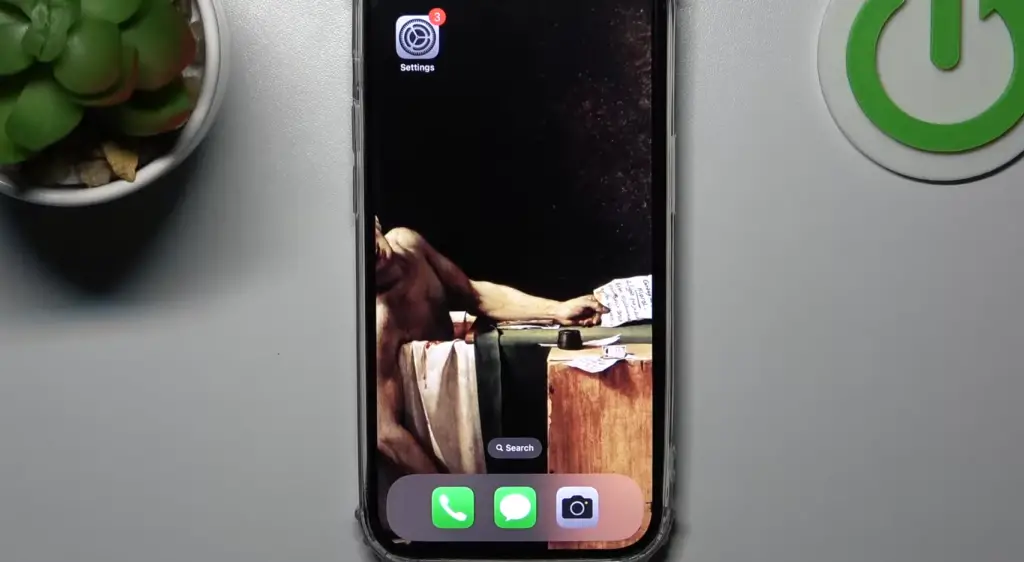
Burst mode can be a great tool for capturing a variety of shots in quick succession, but it should be used judiciously as it consumes more memory and battery power than taking just one photo. Additionally, keep in mind that burst mode is not available on every iPhone model – check with your device’s manual or manufacturer to see if it has the feature available.
How does iPhone burst work?
With this feature, the user can capture quick and fleeting moments in time with a single tap of the shutter button. When the shutter button is tapped and held down, the camera will continuously capture frames at an extremely high rate. Depending on your settings, you may be able to capture up to 10 frames per second or even more.
The frames are then compiled into a grid format to create one image with a wide variety of detail and motion captured within it. This makes it much easier for the viewer to appreciate all of the actions that happened within seconds. Additionally, you can choose which images from the burst collection you want to keep or discard, allowing you to have more control over the final product.
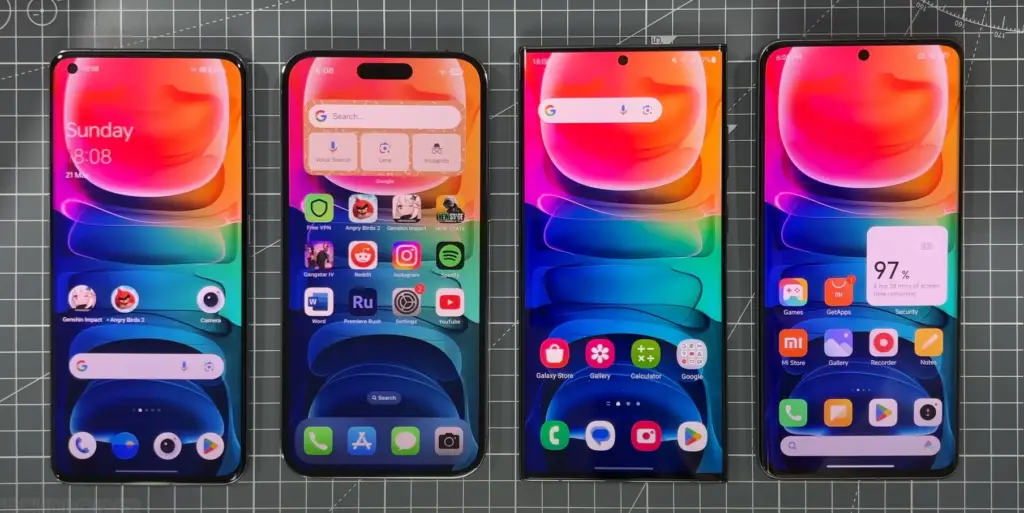
The iPhone burst mode is a great tool for capturing quick moments in time, and it can be used in a variety of situations such as sports events or wildlife photography. With this feature, users can capture beautiful memories that they may not have been able to capture with a single photo [1].
What other uses does the iPhone burst mode have?
Apart from capturing fleeting moments in time, the iPhone Burst Mode has many other creative uses. One popular use involves creating stop-motion videos. By combining multiple images taken with the iPhone burst mode into one video clip, users can create short animations with ease. Additionally, the feature can be used to create stunning time-lapse videos. By taking multiple photos over an extended period and compiling them into one video, users can create beautiful short films that capture the passage of time in a unique way.
The iPhone burst mode is also great for creating sharp and detailed photos by combining several images. By using the feature to take multiple exposures at different settings, users can merge them into one image with greater dynamic range and clarity than was possible with a single shot. This makes it perfect for capturing landscapes or any other scene where you want to capture as much detail as possible.
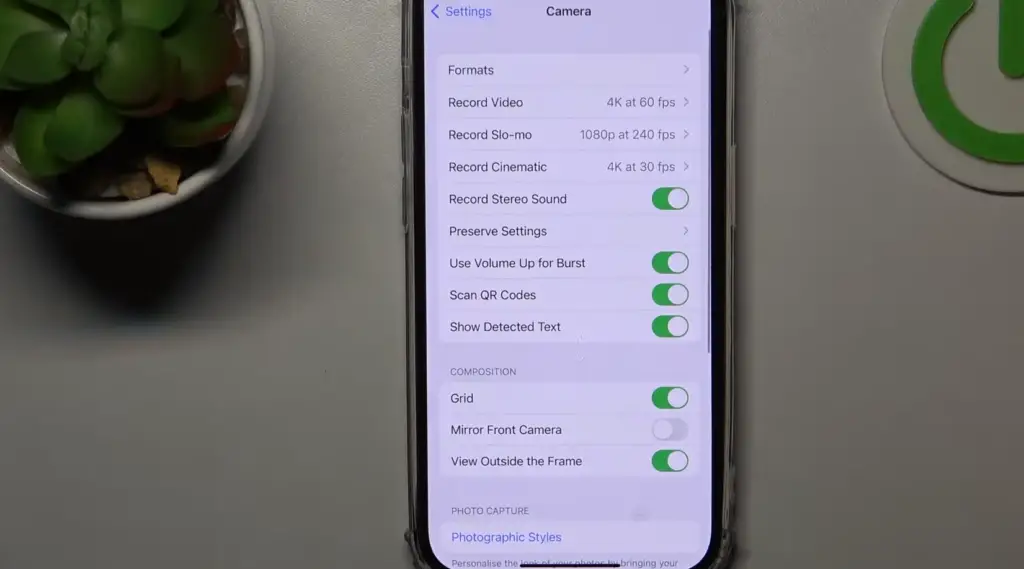
Finally, the iPhone Burst Mode is an excellent tool for creative photographers who want to experiment with their photography and try new techniques without having to worry about exposing film or wasting digital images. With the ability to capture multiple shots in quick succession, users can play around with different camera settings and get instant feedback on their results — all without having to worry about wasting film or memory space.
In conclusion, the iPhone Burst Mode is an incredibly versatile tool for any photographer who wants to capture moments in time, create animations, take stunning landscapes, and experiment with new techniques. By combining several shots into one image or video clip, users have a powerful tool at their disposal that allows them to capture memories in ways that single frames simply cannot achieve.
How do you stop your iPhone from taking burst photos?
Method 1: Turn ON the Flash on Your iPhone
The easiest way to prevent your iPhone from taking burst photos is to turn on the flash. Flash helps your iPhone focus better and makes it easier for it to take good, sharp images without having to take multiple shots. However, you should be aware that turning on the flash will reduce battery life, so it’s best to use this method sparingly.
Method 2: Turn OFF Burst Mode
Burst mode is a useful feature when you need to quickly capture multiple images of a moving object or scene. But since the camera captures several shots in quick succession, if left enabled, it can cause your phone battery to drain quickly and fill up your storage with duplicate pictures. To turn off burst mode go into your settings and select the Camera option. From there you can toggle “Burst Mode” on or off depending on your needs.
Method 3: Change The Camera Resolution
If you don’t feel like using either of the two mentioned above, you can also try to change the resolution. A higher resolution means more pixels, which makes your images larger. Larger images take longer for your iPhone to process during burst mode, so reducing the resolution will help reduce this processing time and prevent your phone from taking too many shots at once. You can find the resolution settings in your camera app under “Settings” > “Size”.
Method 4: Use a Third-Party App
Lastly, if none of the methods above work for you, you can always try using a third-party camera app that has an “anti-burst” feature. Apps like Camera+ and ProCamera offer this option which does exactly what the name implies: stops your iPhone from taking multiple shots in quick succession. All you have to do is toggle the switch on and your phone should stop taking burst photos [2].

Backup iPhone to Computer without iTunes
These dedicated apps let you transfer photos, music, videos, contacts, and more from your iPhone to any compatible computer with just a few clicks. Additionally, they offer an intuitive interface that allows for easy navigation and use of the app.
A few popular options include iMazing, dr.fone – Phone Manager (iOS), and AnyTrans for iOS. Each of these apps provides an in-depth look at what’s on your device, allowing you to select specific files or entire folders for backup. Additionally, many also have options that allow you to sync data between devices or even recover lost or deleted files if necessary.
If you’re looking for a simple and reliable way to back up your iPhone without using iTunes, give one of these third-party applications a try. With their intuitive interfaces and comprehensive features, it’s easy to keep your data safe and secure. Whether you just want to transfer photos or keep an entire library of music synced between devices, these apps can help make the process quick and painless.
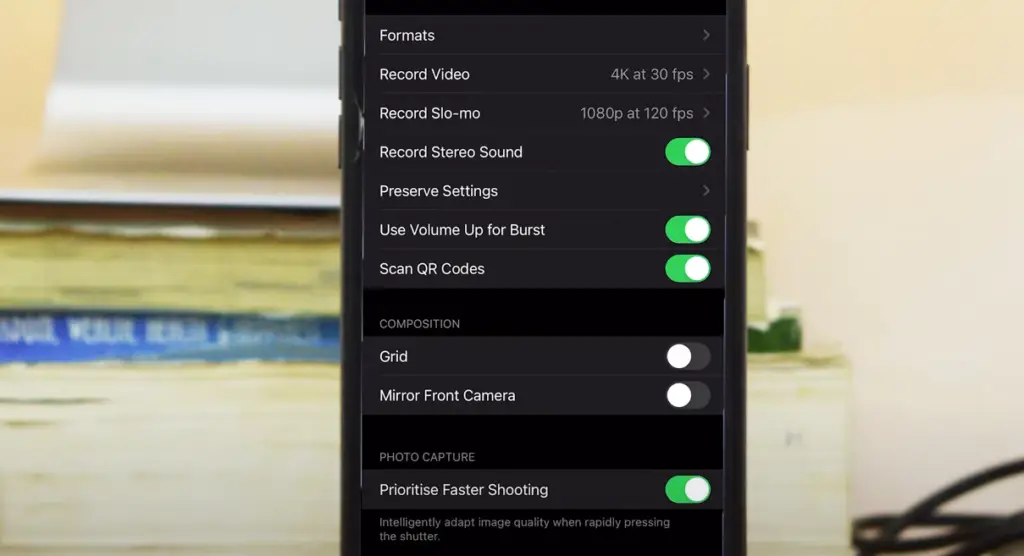
How do you stop multiple pictures on your iPhone?
There are a few ways to stop multiple pictures on your iPhone.
First, you can delete the photos that you don’t want if they are not important to you. To do this, open the Photos app and tap “Albums” at the bottom of the screen. Tap “Recently Added” or any other album that contains multiple pictures. Then select the photos you would like to delete and press the trash icon in the bottom-right corner of your screen for each photo. When finished, press “Delete Photo(s)” to confirm your selection.
Second, enable iCloud Photo Library on your device so that only one version of a photo is stored on all devices. To do this, open the Settings app and tap “Photos”. From there, enable iCloud Photo Library by toggling it on. This feature will help keep your photos organized across all of your Apple devices and minimize duplicate images that crop up in multiple albums
Thirdly, you can use third-party photo management apps like Google Photos or Adobe Creative Cloud which offer features such as organizing your photos into albums, tagging faces in photos and other functionality to help better manage your photo library.
Finally, you could consider setting up a photo storage system where you store all of your photos in cloud-based services such as Dropbox or Google Drive. That way if you ever need to find a particular photo or delete a duplicate image you can easily access it from any device.
By utilizing these various methods you can help keep your photo library organized, limit multiple photos and ensure that you only have the photos you want on your iPhone [3].
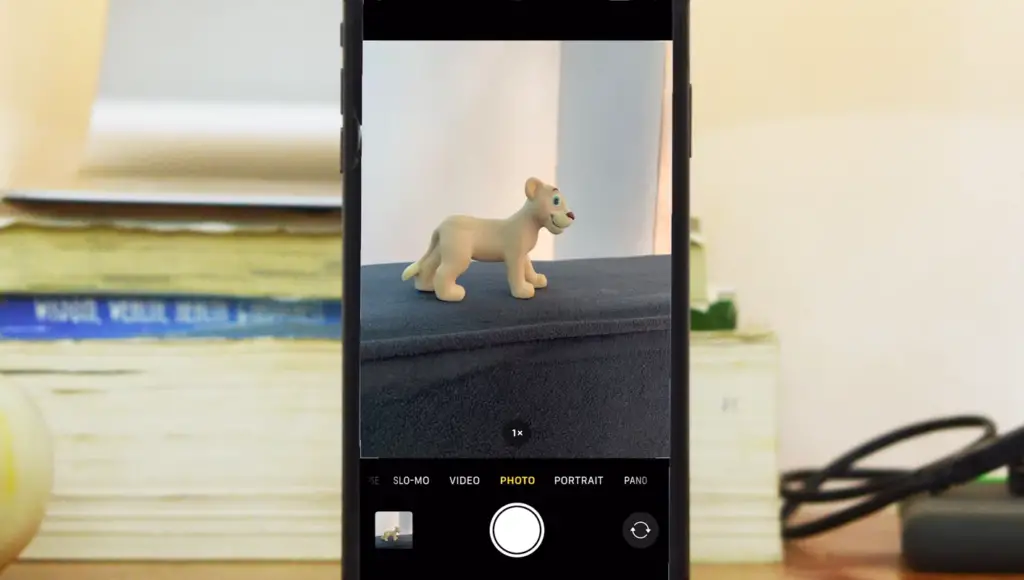
FAQ
Can I disable burst mode?
Yes, you can disable burst mode by going to the settings in your camera and turning off the “Burst Mode” feature. This will prevent your camera from taking multiple photos at once. Alternatively, some cameras have a dedicated button for enabling or disabling burst mode which you can use instead. To make sure that burst mode is disabled, check the display screen of your camera to confirm that it is not active.
What is time-lapse photography?
For example, you could take a series of photos every 30 seconds throughout the day to create a time-lapse video of the sun setting. Time-lapses are commonly used for nature photography, cityscapes, and even events like weddings or concerts.
What is the best shutter speed for night photography?
For night photography, it is recommended to use a slow shutter speed of 1/15 or slower to capture more light and better details in the photo. However, if there is a lot of motion in your scene you may need to increase the shutter speed up to 1/60 or faster depending on how fast your subject is moving. Different cameras have different capabilities so make sure to familiarize yourself with your camera’s settings before attempting night photography. Additionally, using a tripod can also help keep your images sharp and steady.
What is the best ISO for night photography?
When shooting in low light, it is best to use an ISO setting. This will allow you to capture more detail and light in your photos. For most digital cameras, an ISO of 800 or higher should be used when shooting at night. However, it is important to keep in mind that increasing the ISO can also increase image noise which may reduce image quality if not careful. It is recommended to experiment with different settings and see what works best for your camera and environment.
How do you take burst pictures off?
To take burst pictures off, you need to go into the settings of your camera and turn off the “Burst Mode” feature. Alternatively, some cameras have a dedicated button for enabling or disabling burst mode which can be used instead. Make sure that burst mode is disabled by checking the display screen of your camera to confirm it is not active. Once this is done, you will no longer be able to capture multiple images at once when pressing the shutter button.
How do I turn off the burst when the timer is on?
When the timer is on, you can turn off burst mode by going to the settings in the camera and turning off the “Burst Mode feature. Alternatively, some cameras have a dedicated button for enabling or burst mode which can be used instead. Make sure that burst mode is disabled by checking the display screen of your camera to confirm it is not active. Once this is done, you will no longer be able to capture multiple images at once when pressing the shutter button.
How do I change the burst on my iPhone?
Changing the burst on your iPhone is very simple. All you need to do is open up the Camera app and tap on the “Burst Mode” button at the bottom right corner of the screen. This will enable or disable burst mode depending on what you want to do. You can also adjust how many images are taken in a burst by tapping on the “Settings” icon and adjusting the “Burst Count” setting.
Do I need any special software for time-lapse photography?
No, you don’t need any special software for time-lapse photography. Most digital cameras come with built-in features that allow you to create time-lapse photos without needing additional software. However, if you are looking for additional features and capabilities, there are various software packages available that can give you more control over the look and feel of your time-lapse photos.
How do I change my burst settings?
Changing the burst settings on your camera is usually very simple. Go to the settings in your camera and look for “Burst Mode” or similar. From there, you should be able to adjust the number of photos taken in a single burst, as well as other options like shutter speed and ISO. Make sure to experiment with different burst settings to find what works best for your particular setup and environment.
What is bracketing when it comes to photography?
Bracketing is a technique used by photographers to ensure that they capture the right amount of light in their images. It involves taking several shots of the same scene with different exposures so that one shot will be correctly exposed while others may be slightly under or over-exposed depending on the situation. This allows photographers to capture details in both the shadows and highlights of an image, resulting in a more balanced photo.
What is long exposure photography?
Long-exposure photography can be used for a variety of different situations including night sky photos, waterfalls, cityscapes, and much more!
How do I turn on burst settings?
Turning on burst settings is usually quite simple. Go to the settings in your camera and look for “Burst Mode” or similar. From there, you should be able to adjust the number of photos taken in a single burst, as well as other options like shutter speed and ISO. Once you have found the right combination of settings, you can enable burst mode and start taking multiple shots with one press of the shutter button!
How to use burst mode for sports photography?
Burst mode is perfect for capturing action shots of athletes, such as runners, cyclists, and footballers. To get the best results when using burst mode for sports photography, you should set your camera to its fastest shutter speed and highest ISO settings. This will help freeze the motion in each image and ensure that the images are not blurred. Additionally, it’s important to keep a steady hand when taking these photos to avoid any accidental blurriness. Finally, use burst mode sparingly to ensure that you don’t flood your memory card with too many photos!
Why is RAW format important for photography?
The RAW format is a type of uncompressed image file that contains levels of detail and color information in a compressed JPEG file. This makes it ideal for photographers who need the highest possible quality for their photos, as well as those who plan to make extensive post-processing edits in programs like Lightroom and Photoshop. The RAW format also allows photographers to save changes made to an image without losing any original data, making it one of the most powerful formats available.
Why use a tripod?
Using a tripod is an essential component of any photography setup, as it helps to reduce camera shake and blurriness while taking long exposure shots. Additionally, tripods can also be used to keep your camera steady when using burst settings or shooting videos. Not only that, but they are also helpful for composing shots from difficult angles or in low-light situations where hand-holding the camera may not be possible. Tripods come in all shapes and sizes, so make sure to find one that meets your needs!
Useful Video: Turn OFF Upload Burst Photos to Photo Stream on iPhone
Conclusion
Turning off burst photos and disabling applications can help improve battery life and performance on smartphones. Burst photos are especially taxing on the phone resources, so it is recommended that users turn off bursts when not in use as a part of their efforts to extend the life of their devices. Additionally, disabling unnecessary background applications can also help to save battery power as well as reduce lag or slowdowns while using the device. Taking these steps will ensure that your smartphone stays running optimally for longer periods. Overall, understanding how burst photos and background apps work can be an important step in getting the most out of your device’s battery life and performance.
References
- https://iphonephotographyschool.com/iphone-burst-mode/
- https://www.howtoisolve.com/turn-off-burst-mode-on-iphone/
- https://www.tenorshare.com/ios-10/how-to-turn-off-burst-mode-in-ios-10-ios-11.html












Leave a Reply