Since the Nikon D3500 has been released, many users have been complaining about Bluetooth not working. If you are one of these users, don’t worry – you’re not alone! In this article, we will provide a guide to fixing the Bluetooth issue on the Nikon D3500. We will also provide some useful tips to help you get the most out of your camera.
Fix Nikon D3500 & Bluetooth connection issue
If you are having Bluetooth connectivity issues with your Nikon D3500, there are several potential solutions.
- Check the firmware version of the device and ensure it is up to date by visiting Nikon’s website.
- Make sure the camera and device are in close proximity when attempting to connect. If the devices are too far apart, it may lead to connection issues.
- Make sure you have enabled Bluetooth on both devices and that they are allowed to communicate with each other from their respective settings menus.
- If the device is still unable to connect, try rebooting your Nikon D3500 and attempting to re-pair it with the other device.
- Try resetting your camera’s wireless settings and restart it again.
- If none of these solutions work, then check if there is a software or firmware update available for the Nikon D3500 and download it to ensure that all the new features are downloaded and installed correctly on your camera body.
- Finally, if all else fails, contact Nikon customer support for assistance in addressing this issue. They will be able to provide guidance and troubleshooting steps specific to your situation to help resolve any connectivity problems.
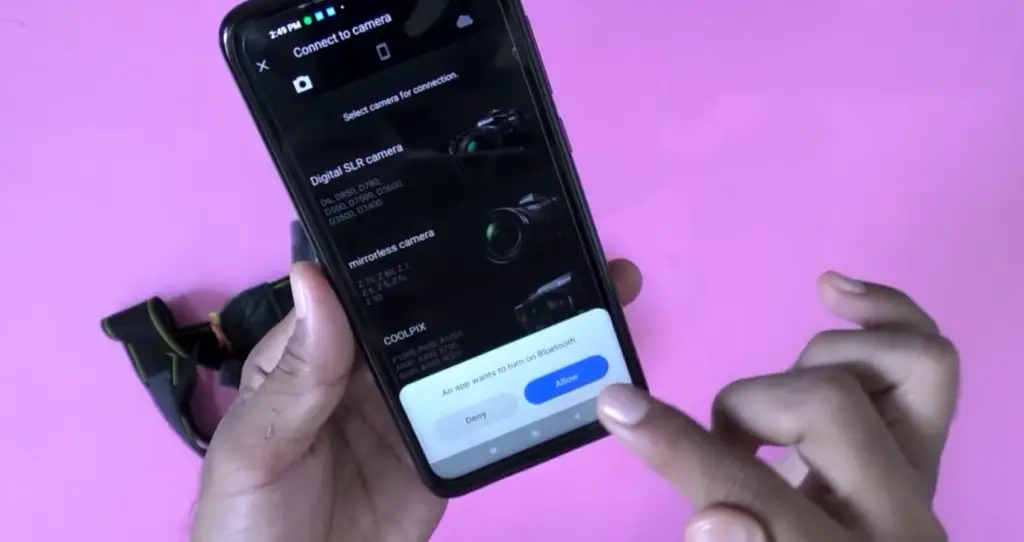
Initiate connection from camera
It may be beneficial to try initiating the connection from the camera itself.
- Ensure that Bluetooth is turned on in both devices and that their settings permit them to communicate with each other.
- On the Nikon D3500, press the menu button and then go to setup (the spanner icon) followed by ‘Wireless Communication’.
- Select the ‘Bluetooth / Wi-Fi Setup’ and then select ‘Search for Devices’. The camera should detect any compatible Bluetooth devices within range of it and present them for selection.
- After selecting your device, simply follow the prompts to finish pairing it with ease.
Unpair and reconnect to Bluetooth
Try unpairing and then re-pairing the two devices.
- To connect to the Nikon D3500 wirelessly, select ‘Menu’ on your camera and then access ‘Setup’ indicated by a spanner icon. Afterward, you will find an option called ‘Wireless Communication’.
- To pair your device, choose the ‘Bluetooth / Wi-Fi Setup’ option and then click on ‘Paired Devices.’ This will list any devices currently paired with your camera. Select the device that you want to disconnect from and press ‘Unpair’.
- Once it has been disconnected, go back to ‘Search for Devices’ and select the device you want to connect.
- Follow the on-screen instructions to complete the pairing process and then check if the connection has been established between your camera and device.
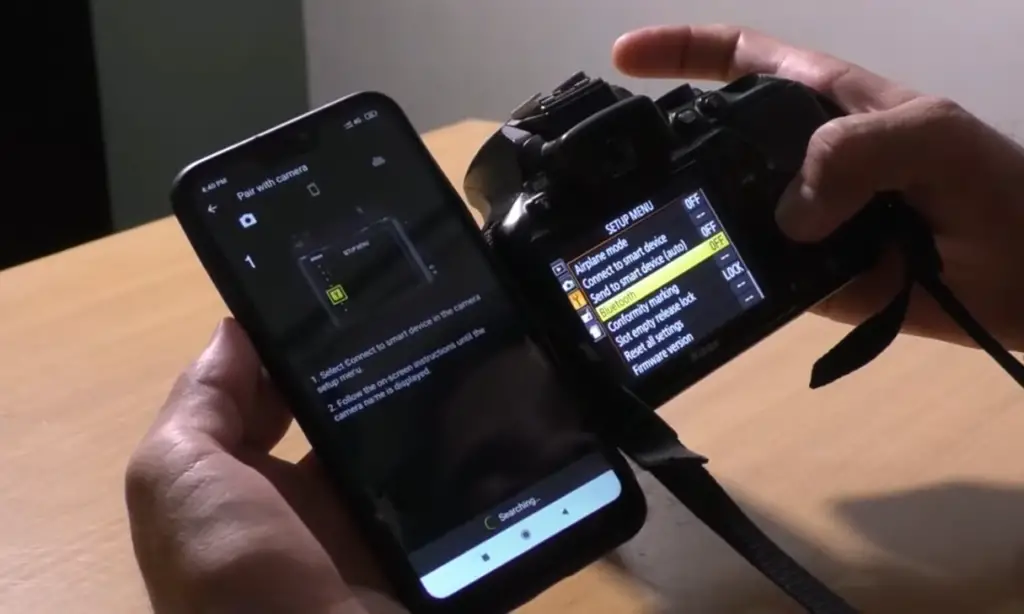
Clear app cache and data
Try clearing the cache and data for any apps related to the device.
- Select the application related to your Nikon D3500 camera and tap on ‘Clear Cache’ followed by ‘Clear Data’. This would free up any unnecessary stored information that could be causing connection issues.
- Once this is done, attempt to re-pair the devices using the steps outlined in the previous section.
- If you are still having issues, try to disconnect and reconnect your camera and device in their respective settings menus.
Reinstall SnapBridge
Do you still struggle to connect your Nikon D3500 camera with a Bluetooth-enabled device? Then reinstalling the SnapBridge app could be an excellent solution.
- On your phone or other Bluetooth-enabled device, go into settings and then navigate to ‘Apps’ or ‘Applications’ in order to view a list of all the applications installed on your device.
- Select the SnapBridge app and tap on ‘Uninstall/Delete’ in order to completely remove it from your device.
- Once this is done, head over to the App Store (for iOS devices) or Play Store (for Android devices) and search for and download the latest version of the SnapBridge app.
- Once it has been installed, attempt to connect your Nikon D3500 camera and device using the steps outlined in the previous sections.
- If you are still having trouble connecting, try resetting both devices’ wireless settings and once that is done, attempt to re-pair them again.
- If you are still unable to establish a connection between the two devices then it may be best to contact Nikon for further assistance.
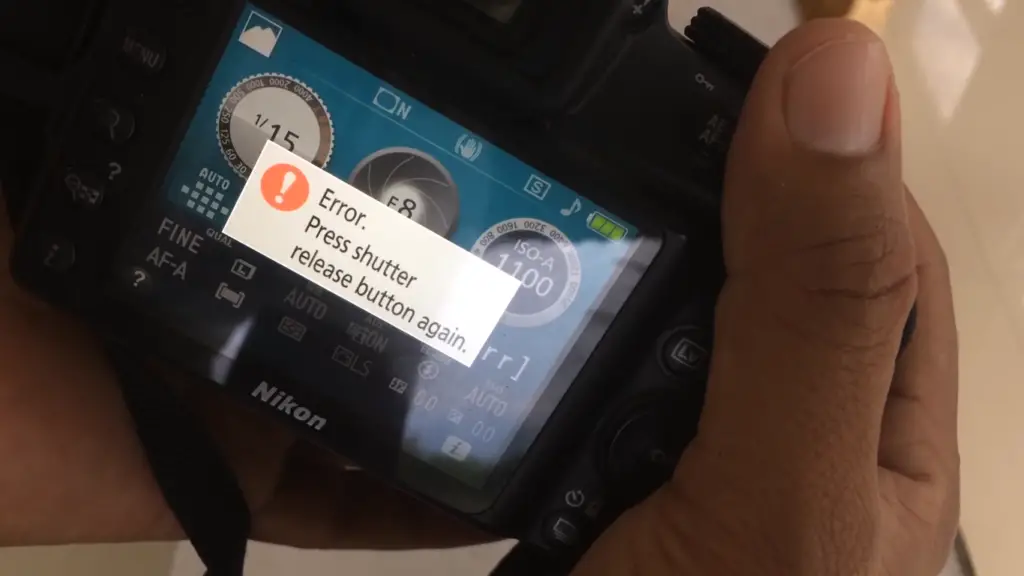
Perform a power cycle
Troubleshooting your connection issues could also involve performing a power cycle on both devices.
- Turn off both the Bluetooth enabled device and the Nikon D3500 camera.
- Unplug any cables from both devices and wait for at least one minute before plugging them back in again.
- Once connected, switch on both devices and attempt to reconnect them using the steps outlined in the previous sections.
- If you are still having trouble connecting, try resetting both devices’ wireless settings and once that is done, attempt to re-pair them again.
- If the issue persists, it may be best to contact Nikon for further assistance. [1]
Things Worth Knowing
However, it can sometimes be difficult to get Bluetooth to work with this camera. There are a few things that you should know about troubleshooting and solving issues when your Nikon D3500’s Bluetooth won’t work.
First, make sure that both the Nikon D3500 and your device (smartphone or computer) have Bluetooth enabled. You may need to turn them off and on again in order for the connection to be established. Additionally, try using a USB cable instead of relying solely on Bluetooth if you’re having trouble connecting via wireless.
Second, ensure that your device has the most up-to-date version of the Nikon Wireless Mobile Utility app. This is essential for connecting your device to the Nikon D3500, as it’s required in order to control and adjust settings remotely.
Third, check that you have the latest firmware installed on your camera. If you don’t, then updating the software can help fix any Bluetooth issues that you may be experiencing.
Fourth, take a look at your environment and make sure that there aren’t any radio frequency sources nearby that could interfere with the connection between your device and your camera. Try positioning yourself away from wireless routers or other devices emitting radio waves when using Bluetooth.
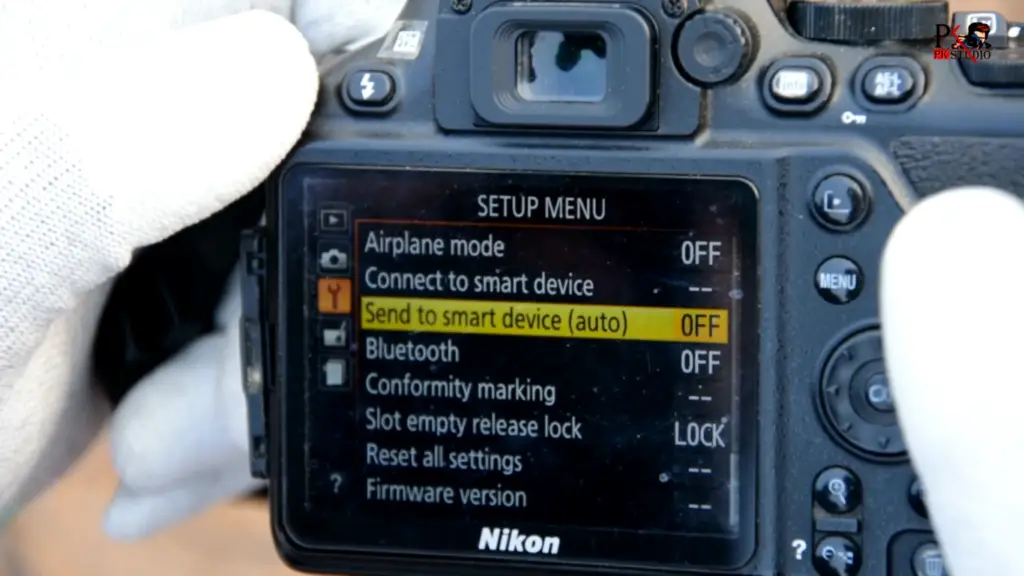
Finally, if all else fails, consider contacting Nikon customer service for further help troubleshooting your Bluetooth connection problems. They can provide detailed guidance and assistance with finding the root cause of your issue.
FAQ
Why won’t my Nikon D3500 connect to SnapBridge?
There are a few possible reasons why your Nikon D3500 may not be able to connect to SnapBridge. First, make sure that you have downloaded and installed the latest version of the SnapBridge app on your mobile device. Then, ensure that you have enabled Bluetooth® settings on both the camera and device. Finally, make sure that the camera is powered ON and that both devices are within close proximity (within 10 m/30 ft). If you continue to experience issues connecting, try turning the devices OFF then ON again or restarting them completely. If these solutions fail, contact Nikon Support for further assistance. [2]
Why is Bluetooth not working on my Nikon D3400?
One possible reason for Bluetooth not working on your Nikon D3400 could be that the camera is not compatible with Bluetooth. The Nikon D3400 does not come with built-in Bluetooth capability, so an external wireless transmitter must be used. Additionally, make sure that the Bluetooth device you are trying to connect to is compatible with the Nikon D3400 and has the correct settings enabled. If necessary, also check if there are any software updates available for either your camera or the device you are attempting to connect it to. Finally, ensure that both devices have their respective Bluetooth turned on and in range of each other before attempting a connection.
If all else fails, contact Nikon customer support and they can help troubleshoot any issues you may be facing. If necessary, they can also provide further advice on how to get Bluetooth working on your Nikon D3400. [3]
How do I connect my Bluetooth to my Nikon D3500?
Connecting your Nikon D3500 to a Bluetooth device is easy. First, go into the camera’s Setup Menu and select “Network/GPS”. Next, choose “Bluetooth Settings” and select “Enable Bluetooth”. Once enabled, you can begin searching for available Bluetooth devices with your mobile phone or another compatible device. When you find the device you want to connect to, tap on its name in the list of devices and enter the passcode if necessary. Finally, when successfully connected, you will receive confirmation that the connection was successful. You are now ready to use your Nikon D3500 with a Bluetooth device! [4]
If at any time you need help connecting via Bluetooth, contact Nikon Support for assistance. They can help you troubleshoot any issues or provide more detailed instructions on connecting via Bluetooth. With the right steps, you can easily connect your Nikon D3500 to a Bluetooth device and enjoy the convenience of wireless photography!
Why is my Nikon not connecting to my phone?
If your Nikon camera is not connecting to your phone, there are a few potential causes. First, make sure that you have the most up-to-date version of the Nikon app installed on your device. Additionally, check if you have enabled Wi-Fi in both the camera and your mobile device.
Next, ensure that the two devices are connected to the same Wi-Fi network. If they aren’t, try turning off all other networks nearby before reconnecting them again. Lastly, double check to see if Bluetooth is enabled on both devices. If it isn’t, enable it and try connecting once more.
With their help, you should be able to get your camera and phone connected in no time.
Useful Video: nikon D3500 wifi bluetooth not working | d3500 wifi connection problem solve | camera settings
Conclusion
In conclusion, if you have been having issues with your Nikon D3500 Bluetooth not working, there are a few troubleshooting steps that you can take. First, make sure the Bluetooth on the camera is enabled and visible to other devices. You should also check if the device has been properly paired with your phone or computer. If necessary, reset both devices and try pairing them again. Additionally, ensure that all drivers on the camera are up-to-date before attempting to use it with any other device. Finally, if nothing else works, contact Nikon support for further assistance in resolving your issue. With these tips and tricks in mind, you should be able to get your Nikon D3500’s Bluetooth connection back up and running in no time.
We hope that this article has been helpful in guiding you on how to fix Nikon D3500 Bluetooth not working. Thank you for reading!
References
- https://windowsreport.com/nikon-camera-bluetooth-error/
- https://midnightphotographer.com/snapbridge-not-pairing/
- https://havecamerawilltravel.com/nikon-d3400-bluetooth/
- https://www.wikihow.com/Connect-a-Nikon-D3500-to-a-Phone










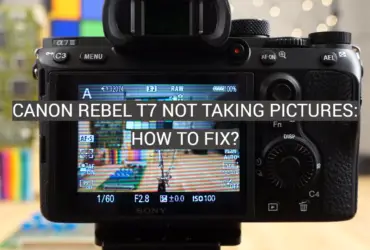
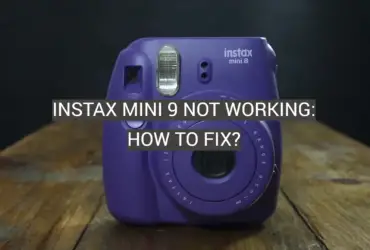
Leave a Reply