If you’re like most people, you take a lot of photos with your phone or digital camera. And if you’re like most people, you’ve probably noticed that sometimes there are white spots on your photos. What causes these pesky white spots, and more importantly, how can you fix them? In this article, we’ll answer those questions and give you some tips on how to get the best possible photos every time.
Relationship Between Photography and Light Phenomena
Light and photography are inextricably entwined, whether or not you realize it. A camera needs light to bounce off of an object and enter the lens in order to capture a photo. The light that strikes the sensor (or film) is changed into electrical signals, resulting in the final photograph.[1]
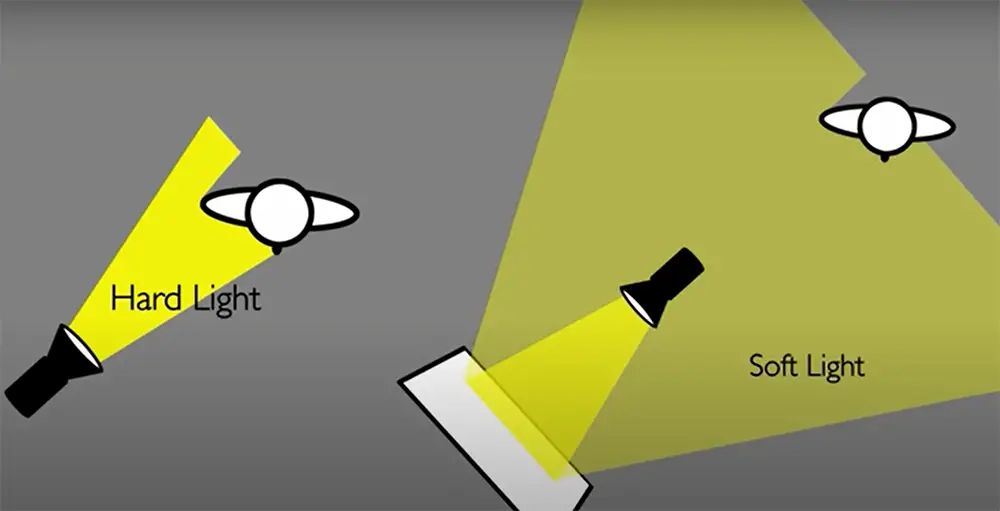
However, sometimes things can go wrong and annoying and unpleasant white spots can appear in your photos. But what causes them? And more importantly, how can you fix them? Let’s take a look at some of the most common reasons for white spots in photos and what you can do about them.
Reasons Why There Are White Spots on Your Photos
Dirty Lens
Sometimes the reason lies right on the surface. It’s a sad but common occurrence to find white spots in photos due to the dirty lens. Your camera is constantly exposed to elements whether you’re shooting outdoors or simply handling your device with greasy hands. Over time, all of that dirt can build up on the lens and cause problems when you try to take a photo.
Dirty Sensor
A very similar cause of white spots is actually dust on your camera sensor. When shooting long exposures or with a high ISO setting, this dust can show up as white spots in your photos. The best way to avoid this is to keep your camera clean and use a low ISO setting whenever possible.
The good news is that cleaning your sensor is simple, even if you aren’t a professional photographer. There are numerous instructional videos available on the internet that will guide you through the procedure step-by-step. Just make sure you are using a long-bristled brush with soft edges to not damage your sensor.

Once you’ve cleaned your sensor, those pesky white spots should be gone for good. But if you are unconfident in your skills, you might want to pay a service center a visit. [1], [2], [3]
Hot or Dead Pixels
The presence of hot or dead pixels is another possible cause, and it will be harder to deal with this one. Hot pixels are caused by an electrical buildup on the sensor due either too much heat from bright lights, which makes them overexposed as well; this happens relatively often in digital cameras but it’s not unheard-of for film ones either!
Dead pixels, on the other hand, are simply defective pixels that don’t register any light at all. As a result, they appear as black dots on your photos.
Hot and dead pixels are a common but permanent issue with digital cameras, although they can be easily fixed in post-processing using software like Adobe Photoshop or Lightroom. The best way to fix this problem is by selecting the clone stamp tool then Clone over the affected area with a similar color from another part of the image.
Light reflecting off a strong light source
When light hits a powerful light source and reflects back into the camera lens, it’s called specular reflection. This generally happens when you’re photographing something that’s extremely bright. It might be a lamppost or a sun flare. It could also be your camera flash reflecting right back at you! When this occurs, it’s usually just a little reflection that appears as a white spot in your photo. [1], [2], [3]
How do you get rid of white spots on photos?
If you find that you have already taken a photo with white spots, there are a few ways that you can try to fix it. One way is to use the spot healing brush tool in Photoshop or another editing program. This nifty tool will allow you to fix the white spots on your photo. You can use this if there are any areas with light-colored patches that stand out against their surroundings too much and try to blend them in with the surrounding pixels!
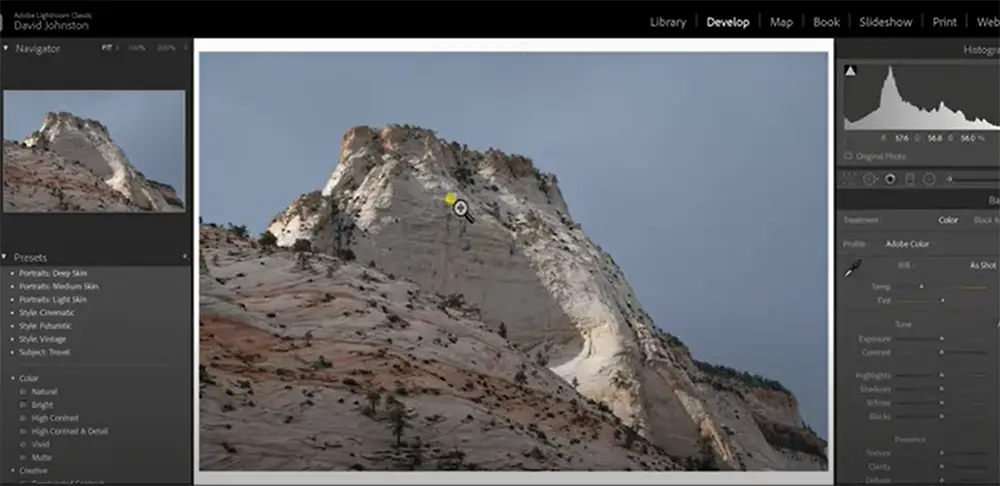
Another technique to get rid of white spots in photos is to utilize the clone stamp tool. This allows you to isolate an element of the photograph that does not have any white spots and subsequently copy and paste it over locations where there are white spots or flares.
If neither of these methods work, you can always try cropping out the area of the photo with the white spots if it’s in the very corner. While this is not ideal, it may be your only option if you want to salvage the photo. [4]
How to prevent white spots from appearing in your photos?
The best way to prevent white spots from appearing on your photos is to avoid taking pictures in direct sunlight. If you must take pictures in direct sunlight, try to use a diffuser or other type of light modifier to soften the light.
In cases where hot pixels are a reason, it’s better to bring your camera to a service center to have it fixed. That said, some cameras come with a special tool called Pixel Mapping that can be used to negate the effects of hot pixels, leaving you with a perfect clean photo void of white spots. [1], [2], [3]
But how do I protect my camera lenses from dust?
There are a few things you may do to keep your camera lens from getting dusty. To begin, always keep your lenses clean. A microfiber cloth or compressed air can be used to clean them. When swapping lenses, make sure everything is cleaned up. Invest in a decent camera bag that will safeguard your equipment against the elements. Finally, consider utilizing lens filters to protect your lenses from dust and grime. [2], [3]
Comparison of White Spots on Photos
White spots on photos can be caused by various factors. This table compares some common indicators that may contribute to the appearance of white spots on your photos.
| Indicator | Explanation | Possible Cause | Solution |
|---|---|---|---|
| Dust particles | Tiny specks that appear on the surface of the photo | Dirt on lens or camera sensor | Clean lens or have camera professionally cleaned |
| Scratches | Thin lines that appear on the surface of the photo | Damaged camera lens or photo print | Replace lens or reprint photo |
| Light leaks | Random bright spots or streaks that appear on the photo | Loose or damaged camera parts | Repair camera or use a light-tight camera bag |
| Fungus growth | Irregular white spots with fuzzy edges | Humidity or moisture inside the camera or lens | Clean lens or have camera professionally cleaned and stored in a dry place |
| Pixel issues | White or colored dots that appear on digital photos | Dead or stuck pixels on camera sensor | Pixel mapping or camera sensor replacement |
Understanding the cause of white spots on your photos can help you take appropriate action to prevent them from appearing in the future. Regular maintenance of your camera equipment and storing it properly can also help to avoid these issues.
Check more guides to know about camera issues:
- How to Tell if a Camera Sensor is Damaged?
- Does Flash Hurt the Cat’s Eyes?
- How to Reset Instax Mini 9 Camera?
FAQ
Is it possible to remove the white spots from your existing photos?
The short answer is: yes, you can remove white spots from your photos. It can be done with Photoshop, Lightroom or other photo editing software. There are also some online tools that can help you remove white spots from your photos.
What causes white spots on photos?
There are several reasons why your photos might have white spots. It could be due to dust or other particles on the lens or sensor, it could be because of a problem with the camera itself. The other reason could be light reflecting off of something in the scene.
How do you prevent white spots on photos?
There are a few things you can do to prevent white spots on your photos. First, make sure that your camera’s lens and sensor are clean. Second, avoid using flash if possible. If you must use flash, try to point the flash away from any reflective surfaces. Finally, be aware of your surroundings and try to avoid taking photos with bright objects in the background.
Why is there a white dot on my iPhone photos?
One of the most common questions we get asked is why there’s a white dot on iPhone photos. The answer is actually quite simple: it’s a sensor issue. When the camera takes a photo, the image sensor gets exposed to light. This can cause “hot pixels” to appear as white or bright dots in your photo.
How do I get rid of the dot on my iPhone camera?
If you’re seeing white spots on your photos, it’s likely that your iPhone’s camera lens is dirty. A dirty camera lens can cause a number of problems, including blurry images and poor image quality. Fortunately, cleaning your iPhone’s camera lens is relatively easy to do.
Keep your camera clear of any dirt or debris by using a soft, lint-free cloth to wipe it down. If the lens is particularly dirty, you may need to use a slightly dampened cloth. Once you’ve cleaned the lens, be sure to dry it off completely before using your iPhone’s camera again.
If you regularly use your iPhone’s camera in dusty or dirty environments, it’s a good idea to clean the lens more frequently. And, if you notice that your photos are consistently coming out blurry or poor quality, cleaning the lens is a good place to start.
What does green dot on photos mean?
The green dot on photos is called a hot pixel. Hot pixels are caused by a variety of factors, including heat, moisture, and age. Green dots are usually more noticeable on dark or black backgrounds.
While hot pixels are generally not harmful to your photos, they can be annoying and distracting. If you notice hot pixels in your photos, there are a few things you can do to reduce their impact.
First, try adjusting the white balance setting on your camera. This will often help to neutralize the color of the hot pixel.
Another option is to use noise reduction software when editing your photos. This can help to reduce the appearance of hot pixels by smoothing out the image.
Finally, if you’re really concerned about hot pixels, you can always shoot in raw format. This will give you the most control over your photos when editing and will allow you to remove hot pixels completely if desired.
Can damaged photos be repaired?
In many cases, yes. However, it really depends on the extent of the damage and how much you are willing to spend on repairs. If the photo is a sentimental favorite, it may be worth investing in professional restoration services. For less important photos, there are a number of do-it-yourself methods that can be effective, though results may vary.
If you decide to attempt repairs yourself, start by gently cleaning the surface of the photo with a soft cloth or cotton swab dipped in distilled water or isopropyl alcohol. Be careful not to apply too much pressure or scrub too hard, as this could further damage the image. Once the surface is clean, you can try using adhesive tape to secure any loose pieces or fragments.
If the damage is more significant, you may need to use a photo editing program to digitally repair the image. This can be a time-consuming process, but there are a number of tutorials available online that can walk you through the steps.
In some cases, it may not be possible to completely restore a damaged photo. However, with a little patience and effort, it is often possible to salvage at least part of the image. And even if the results are not perfect, repairing a damaged photo can be a satisfying way to preserve precious memories.
How do I fix corrupted photos?
When you take a photo, your camera’s image sensor is exposed to light. This light is then converted into electrical signals that are stored as data on the sensor. Over time, these electrical signals can become corrupted, resulting in white spots on your photos.
There are a few ways to fix corrupted photos:
- Use software to repair the corruption.
- Replace the image sensor.
- Reformat the memory card.
If you’re not sure how to fix your corrupted photos, you can always consult a professional photographer or camera technician. They’ll be able to help you troubleshoot the problem and get your photos looking great again!
Why do photos get corrupted on the iPhone?
There are a number of reasons why photos might get corrupted on your iPhone. One common reason is that the photos are not saved in the correct format. When you take a photo, it is automatically saved as a JPEG file. However, if you edit the photo and then save it as a PNG file, the photo will become corrupted.
Another reason why photos can become corrupted is if they are transferred to another device using an incompatible file format. For example, if you transfer a photo from your iPhone to your computer using the TIFF file format, the photo will become corrupted.
How do you get rid of white spots on pictures?
There are a few ways to get rid of white spots on pictures. One way is to use a software program like Photoshop or GIMP. Another way is to use a physical eraser. Finally, you can also try using a white paint pen.
If you want to get rid of white spots on pictures, the best method is to use a software program like Photoshop or GIMP. With these programs, you can simply erase the white spots from your photos. If you don’t have access to these programs, another option is to use a physical eraser. Simply rub the eraser over the white spot until it disappears.
If all else fails, you can always try using a white paint pen. Just draw over the white spot with the paint pen until it is covered. This method is not ideal, but it will get rid of the white spot.
How do you fill white spots in Photoshop?
There are a few ways to fill white spots in Photoshop, but the most common way is to use the Spot Healing Brush Tool. To use this tool, simply select it from the toolbar and then click on the white spots you want to fill. The Spot Healing Brush Tool will automatically replace the pixels in the spot with surrounding pixels, filling in the white space.
Another way to fill white spots is to use the Clone Stamp Tool. This tool works by allowing you to select a source point from which to clone pixels. To use this tool, simply select it from the toolbar and then click on the area you want to clone. Next, hold down the Option key (Mac) or Alt key (Windows) and click on another area of the image. The Clone Stamp Tool will then copy the pixels from the source point to the spot you clicked on.
If you want to get rid of white spots without having to fill them in, you can use the Eraser Tool. To use this tool, simply select it from the toolbar and then click on the white spots you want to erase. The Eraser Tool will automatically replace the pixels in the spot with surrounding pixels, effectively erasing the white space.
Useful Video: How the Position of Light Changes Your Photos: Exploring Photography with Mark Wallace
Conclusions
So, what causes white spots on photos? There are a few different reasons, like dirt or dust on your camera lens or sensor, dead or hot pixels, and light reflecting off something in the camera shot.
As you can see, they can be caused by a variety of things, but thankfully they’re easy to get rid of. Simply open any image editing software and zoom in on the area with the white spot. Use the clone stamp or healing brush tool to paint over the spot until it disappears. If that doesn’t work, try using the desaturate or black and white tools to see if that makes the spot disappear. And there you have it! Now go forth and take amazing photos without those annoying white spots.
References:
- https://www.samsung.com/ie/support/mobile-devices/why-do-lines-dots-or-lights-appear-in-my-photos-after-using-the-camera-app/
- https://photoallstar.com/why-are-there-spots-on-my-photos/
- https://www.camerahouse.com.au/blog/why-are-there-spots-on-my-photos/
- https://pavilion.dinfos.edu/How-To/Article/2273856/how-to-remove-image-imperfections-using-adobe-lightroom/





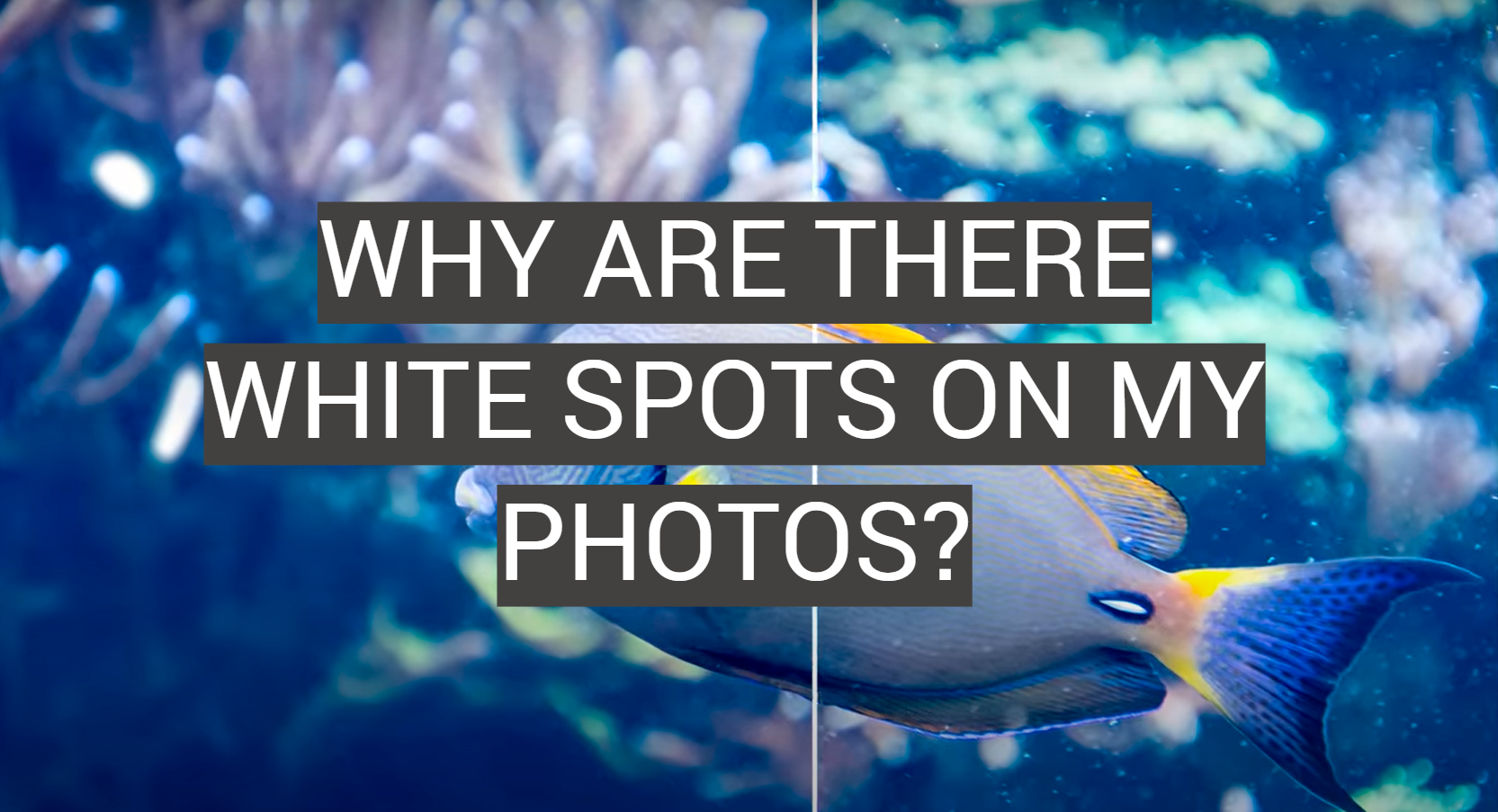



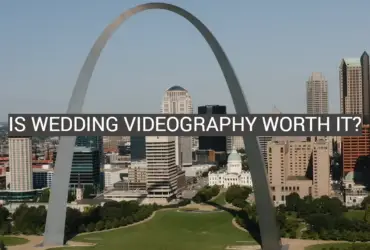
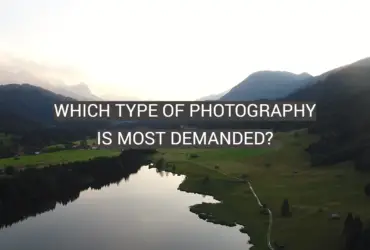
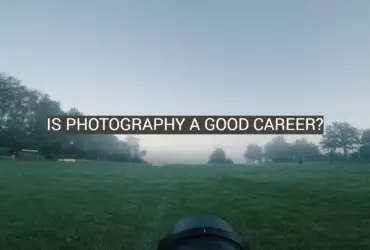
I take a lot of pictures. I’m always snapping away and then later when I go to look at them, I notice these white spots all over my photos. What could be causing this and how do I fix it?
I’ve done some research and it seems like this is a common problem with digital cameras. The spots are apparently caused by dust or dirt on the camera’s lens. They can be pretty frustrating to deal with, but there are a few ways to try to fix them.
One way is to try to clean the lens using a soft cloth. Another is to take the picture into a photo editor program and use the clone stamp tool to try to cover up the spots. This can be a bit tricky and time-consuming, but it’s sometimes the only option if the spots are really noticeable.
I’ve also heard that you can try to prevent the spots from happening in the first place by keeping your camera clean and free of dust and dirt. I’m definitely going to start doing that from now on! Hopefully that will help keep my photos looking their best.
I’ve never had an issue with white spots in my eyes in photos until recently. I was taking some pictures of my family and noticed that there were a few white spots in each of my eyes. I wasn’t too concerned at first, but the more pictures I took, the more white spots I seemed to have. It was really strange and I didn’t know what was going on.
I did a little research and found out that it’s actually a pretty common problem. It’s called “red eye” or “pink eye” and is basically caused by light reflecting off the retina in your eyes. It can be caused by a number of things, like bright sunlight, flash photography, or even just looking at a bright object.
Luckily, it’s not a serious problem and can usually be fixed by adjusting the way you take your pictures. You can try turning off the flash, avoiding direct sunlight, or simply closing your eyes for a few seconds before taking the picture. If that doesn’t work, you can also try using photo editing software to remove the spots.
So far, I’ve been able to fix the spots by adjusting how I take my pictures, but it’s been kind of a pain. Hopefully it won’t be a problem anymore once I get used to the new way of taking pictures!
I was recently looking through some old family photos and came across a few with strange light spots on them. I wasn’t sure what they were at first, but after doing some research I found out that they’re called light spots and are basically caused by reflections of light on the photo sensor.
I’ve never had this issue before, but it seems to be a common problem with digital cameras. Fortunately, there are a few ways to fix it. One is to adjust the exposure settings on your camera, and the other is to use software to remove the spots. I tried both methods and was able to get rid of most of the spots, but there were a few that still wouldn’t budge.
Overall, it’s not a big deal and doesn’t really affect the quality of the photos, but it’s something to keep in mind if you happen to notice any light spots on your own photos.
I always use the clone stamp tool to fix any white spots on my photos. It’s really easy to use, and it’s a quick way to fix the issue. First, select the clone stamp tool from the toolbar. Then, select a brush size that is big enough to cover the white spot. Next, hold down the Alt key on your keyboard and click on the spot that you want to clone. Finally, paint over the white spot with the brush. The clone stamp tool will copy the pixel data from the selected area and paste it over the white spot.
I remember spending hours going through my parents’ photo albums, looking at every picture and trying to imagine what the scene must have looked like when they took the photo. I would often find myself staring at the photos with white spots for what felt like forever, trying to figure out what could have caused them.
As it turns out, there can be a number of reasons why photos might have white spots. It could be an issue with the camera or the film, or it could be something that happened when the photo was taken. For example, if there was a bright light in the scene, it might have caused overexposure and resulted in white spots on the photo.
Interestingly, these white spots can sometimes add an element of mystery to a photo. It’s fun to try and figure out what might have caused them, and sometimes you can even come up with your own theories about what might have been happening in the scene when the photo was taken.