Which is the best photo editing software for you? Affinity Photo or GIMP? In this article, we will compare the two most popular photo editing software programs and help you decide which one is right for you. Both programs have their pros and cons, but which one comes out on top? Keep reading to find out!
Affinity Photo Introduction
It was released in July 2015, and has since become a popular choice for professional photographers and graphic designers. Affinity Photo offers a comprehensive set of tools for creating, editing, and retouching images without compromising quality or speed. It also supports non-destructive workflows, allowing users to undo any changes they make to their images without affecting the original file.
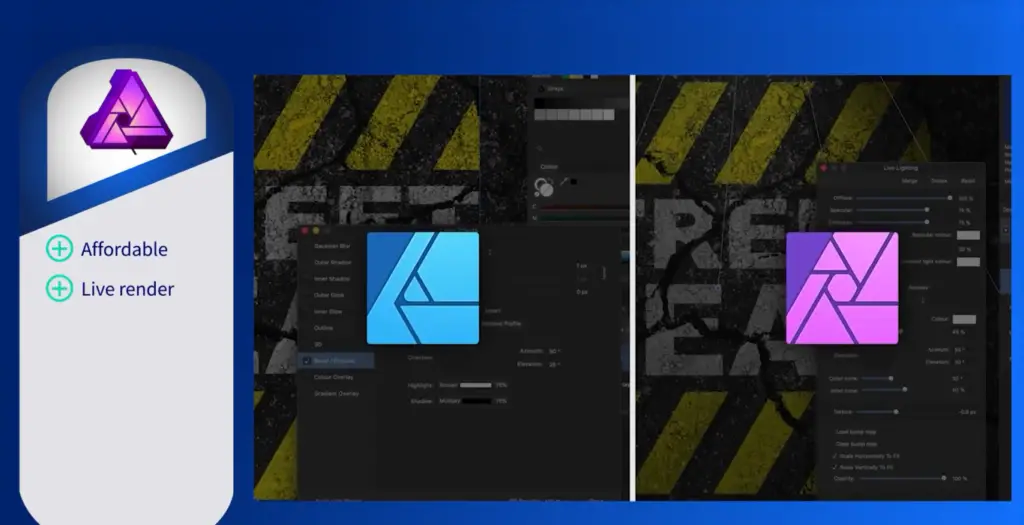
The user interface of Affinity Photo is designed to be intuitive and easy to use even for those new to photo editing. There are many powerful features including Selective Editing, Layers, Adjustment Layers and Filters so you can customize your images exactly as you like them. You can even apply pixel-accurate selections to individual image elements, such as edges and details.
The software also includes RAW processing capabilities allowing you to work with the highest-quality image formats from cameras like Nikon and Canon DSLRs. Additionally, Affinity Photo has excellent integration with Photoshop and Illustrator, making it a great choice for professionals who want to create high-end graphics without having to learn multiple applications.
Affinity Photo is available for both Windows and Mac computers via their respective app stores, so you can purchase and download the application on whichever platform you prefer. The price of Affinity Photo varies depending on your operating system but is generally quite affordable when compared to other professional photo editing suites. No matter which version you choose, you can be sure that Affinity Photo will provide a powerful and intuitive interface for all your image editing needs. With its comprehensive feature set, it is suitable for both amateur photographers and professional designers alike.
Pros:
- Limited compatibility with some cameras, meaning you may not be able to take full advantage of the software’s features on certain devices.
- Fewer features than some competing software offerings such as Photoshop or Lightroom Classic CC.
- No cloud storage options available.
- Certain features may require a subscription or additional purchase.
Cons:
- Limited compatibility with some cameras, meaning you may not be able to take full advantage of the software’s features on certain devices.
- Fewer features than some competing software offerings such as Photoshop or Lightroom Classic CC.
- No cloud storage options available.
- Certain features may require a subscription or additional purchase.
Overall, Affinity Photo is an excellent image editing software package that provides powerful tools and a user-friendly interface for all types of users. Whether you are an amateur photographer or professional designer looking to create top-tier graphics, this software can help you get the job done quickly and easily. With its affordable pricing and impressive feature set, Affinity Photo is definitely worth considering for any serious photo editor.
GIMP Introduction
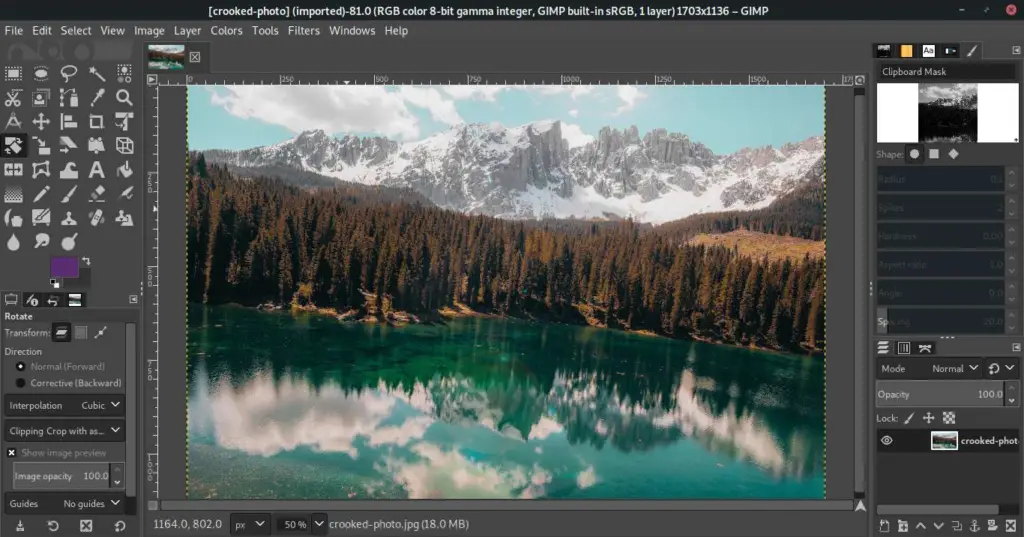
GIMP offers a wide array of tools, including painting tools such as brush, pencil, airbrush, clone tool; transformation tools such as rotate, scale, shear and flip; selection tools like rectangle select, ellipse select, fuzzy select or colour select; layering capabilities; photo enhancement features like brightness/contrast control and hue/saturation; blending modes to create advanced compositions with transparency effects; special effects filters for blurring the image or adding noise etc. GIMP is available for Windows, Mac OS X and Linux operating systems. It is highly extensible, allowing users to customize its functions and features through plugins and scripts written in the Script-Fu and Scheme programming languages.
GIMP can be used to edit digital photos, create original artwork, or automate repetitive tasks with macros or batch processing capabilities. Its user interface has been designed to provide a consistent look and feel across different platforms while making it easy for users to become productive quickly. The program also provides an online help system which allows you to search for topics related to your questions about GIMP’s features. A dedicated user community maintains tutorials on how to use the software effectively.
Pros:
- Open source and free to use.
- Highly extensible through plugins and scripts written in the Script-Fu and Scheme programming languages.
- A wide array of tools for image manipulation, photo enhancement features, layering capabilities, etc.
- Supports importing and exporting various file formats.
- Easy-to-use user interface with a consistent look and feel across different platforms.
- Online help system and dedicated user community provides tutorials on how to use the software effectively.
Cons:
- Not suitable for large or complex projects due to lack of automation support or integration with other applications.
- Lack of support for color management and CMYK color separation.
- Limited support for RAW files (image data captured from digital cameras).
- Certain features, such as layer effects, are missing.
- No support for tablets or other pressure sensitive devices.
- Does not have built-in video editing capabilities.
In conclusion, GIMP is a great choice for those who need basic image manipulation features without the added expense of commercial software. It is open source and free to use, has an easy to use user interface, offers a wide range of tools and supports importing/exporting various file formats. However, due to its lack of automation support and features, it may not be suitable for large or complex projects. It is also not as powerful or feature rich compared to commercial software solutions like Adobe Photoshop or Corel PaintShop Pro. Ultimately, the decision of which image manipulation software to use depends on one’s needs and budget.
A Closer Look at Affinity Photo and GIMP
In this section, we’ll compare two of the most popular free photo editing applications: Affinity Photo and GIMP. Both programs offer powerful features to help you enhance your digital images.
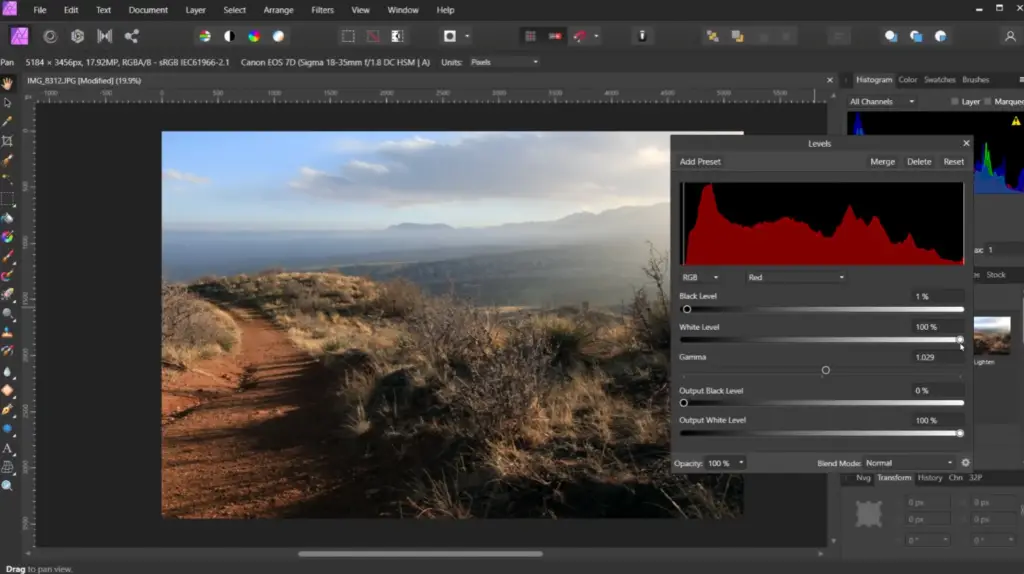
Affinity Photo is a professional-grade image editing program created by Serif Labs. It’s available for Windows, MacOS, and iPad devices. The software offers a comprehensive set of tools to edit photos quickly and easily. It boasts an impressive array of retouching tools, including layers, masks, curves, brushes, healing tools, cloning stamp tool, liquify tool and more. There are also several color adjustment options such as hue/saturation sliders and curves which let you make subtle or dramatic changes to your images. Additionally, Affinity Photo offers an array of layer-based effects such as distortions, blurs, sharpening, and more.
GIMP is a free open source image editing program designed to provide high-end photo editing capabilities on a budget. It’s available for Windows and MacOS devices and can also be used in Linux operating systems. GIMP has several powerful features that make it highly suitable for professional use. Its tools include layers, masks, levels adjustment sliders, curves, brushes and healing tools among others. Like Affinity Photo, GIMP also offers distortion effects such as blurring or sharpening along with other color correction options like hue/saturation sliders and curves.
Basic Editing Tools
Affinity Photo and GIMP both provide basic editing tools such as cropping, resizing, red eye removal, and blemish correction. They also offer robust selection tools to precisely select parts of an image that you wish to edit. Additionally, they both have layer-based effects which let you apply a wide range of filters to your images with just a few clicks.
Layer Support
Both Affinity Photo and GIMP support layers, allowing you to edit each layer independently. This is a useful feature for making complex edits or creating collages. Affinity Photo also offers more advanced layer options such as blend modes, group layers, and adjustment layers.
Specialized Editing Features
Affinity Photo offers specialized tools such as the Liquify tool which allows you to easily distort images. Additionally, the software has a powerful Batch Processing feature which lets you apply the same edits to multiple photos at once. It also has a Focus Stacking tool which creates images with an extended depth of field.
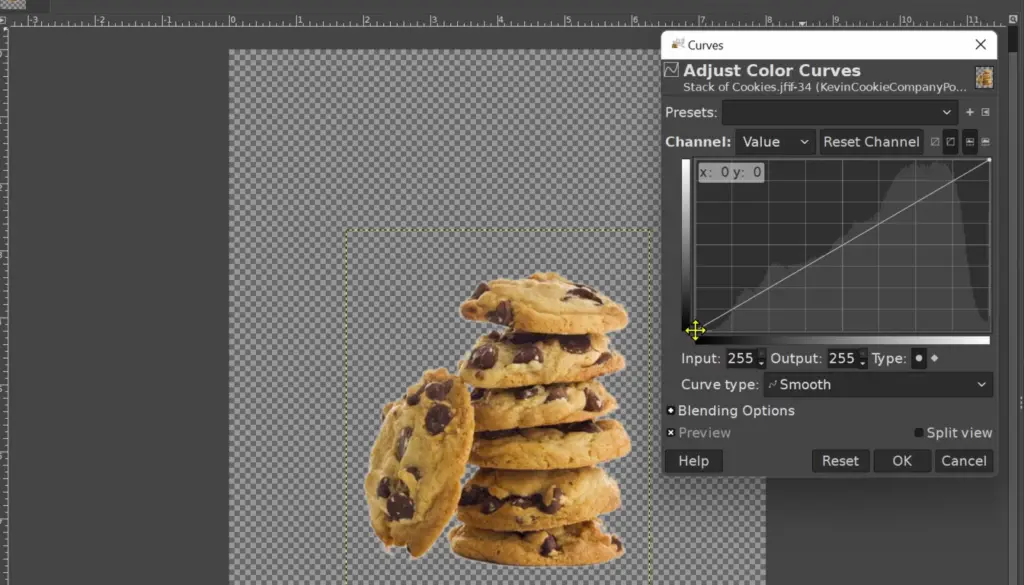
GIMP doesn’t offer quite as many specialist features as Affinity Photo, but it still provides a lot of powerful editing capabilities. Its perspective correction tool is particularly useful for fixing distorted images and its selection brushes let you quickly and accurately select specific parts of an image. GIMP also has some useful text-editing features such as gradient text and layer styles.
User Interface
Affinity Photo has a modern and clean user interface that makes it easy to find the tools you need. Its menus and palettes are neatly organized so you can quickly access the features you want. Additionally, Affinity Photo has a comprehensive help section which offers detailed tutorials for all of its features.
GIMP’s UI is slightly more cluttered than Affinity Photo’s but it is still relatively easy to use. It also has a comprehensive help section with step-by-step tutorials covering many of its features.
The Learning Curve
Both Affinity Photo and GIMP have relatively steep learning curves. If you’re just starting out with photo editing, then it may take some time to learn how to use all of their features. However, both programs offer comprehensive help sections which can make the process easier. [1]
Price and Value
GIMP is free open-source software which makes it a great choice for those who are on a tight budget. However, Affinity Photo offers more features and is better suited to professional use. It costs $40.99 for Windows or MacOS but you can also get an iPad version for just $11.99. [2]
Compatibility
Affinity Photo is only available for Windows and MacOS devices, while GIMP can be used in Linux as well. However, Affinity Photo offers a cloud-syncing feature which allows you to save and access your images from any device.

Both programs are highly suitable for photo editing and they both offer a great selection of features. The main difference is the price; Affinity Photo comes at a cost while GIMP is free to use. Which program is right for you will depend on your specific needs and budget. For basic photo editing tasks, GIMP may be all that you need. However, if you’re looking for professional-level results or plan on using more advanced tools, then Affinity Photo would be the better option for you.
Things to Consider
When making a will, there are many important factors to consider. Here’s an overview of some of the most essential considerations:
- Who should be appointed as executor? The executor is in charge of carrying out the provisions in the will and needs to be someone you trust with this responsibility.
- How should assets be distributed? Decide how your assets should be divided among family members/beneficiaries, such as children or grandchildren, friends, charities or other organizations.
- What happens if beneficiaries die before you do? Make sure that you designate alternate beneficiaries and state who is responsible for distributing any remaining assets after death.
- Are there any gifts or special bequests you want to make? A will is a great way to leave money, property and other items to special friends and family members.
- Should an estate plan be created to reduce taxes? Depending on the size of your estate, it may be helpful to create an estate plan that minimizes taxes owed by beneficiaries in order for them to receive their rightful inheritance.
- Does the will need to be updated periodically? Your circumstances can change over time, so it’s important to review your will regularly and update as needed.
- Do you need legal advice before signing a will? It’s wise to consult with an experienced attorney who specializes in wills and estate planning.
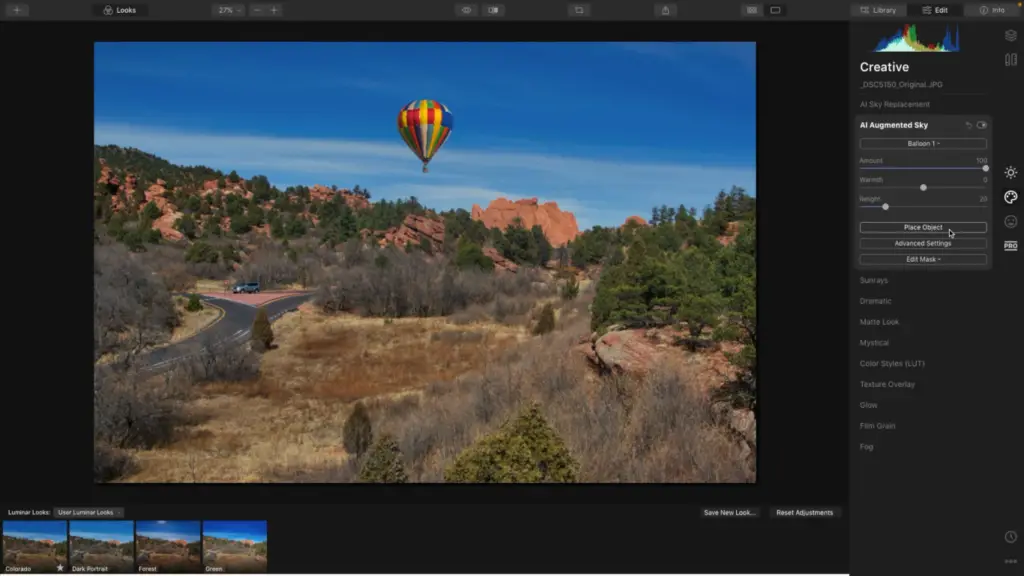
Making a will is an important step in ensuring that your wishes are followed after death, so it’s essential to make sure you have taken the time to consider all of the above factors before signing. With the proper planning and advice from a qualified professional, you can create a will that meets your unique needs and protects those you care about most.
FAQ
Is GIMP still the best?
GIMP is still one of the most popular image editing programs available and is a great choice for many users. GIMP offers an array of features and options that make it a powerful tool for creating high-quality images. It also has excellent support from its user community, so if you have any questions or need help with something, the GIMP community is there to help. In short, GIMP is still one of the best image editing programs available and is worth considering if you’re looking for a powerful tool to create stunning images.
Is GIMP good for professional photo editing?
GIMP is a powerful and versatile image editor, so it can be used for professional photo editing. It has the same features as many other paid photo editing programs, including layers, masks, color correction, lighting and shadow effects, filters, and more. GIMP also offers high-quality retouching tools which make it perfect for working with portrait photos. Additionally, GIMP supports common image formats such as JPG, PNG, TIFF and more.
Overall, GIMP is suitable for professional use depending on your needs. It’s a great choice if you’re just getting started with photo editing or if you don’t need all the bells and whistles of a more expensive program. However, experienced users may find that GIMP lacks certain advanced features, making it less suitable for professional use. [3]
In the end, it all depends on your skill level and what kind of projects you’ll be working with. If you’re a novice or beginner, GIMP should do just fine. But if you need more advanced editing tools, there are other programs better suited to your needs. Either way, GIMP is a great starting point for learning about photo editing and can help you get the results you want in no time at all.
What are the disadvantages of GIMP?
Despite its many advantages, GIMP also has a few drawbacks, the main one being that it can be difficult for beginners to get to grips with. Its complexity and intricate features may overwhelm users who are unfamiliar with image editing software. Some features can require an extra level of technical know-how in order to use them properly. Additionally, GIMP does not offer as much support as other image editors such as Photoshop do and tasks like creating multi-layered images can be tedious and time-consuming when using GIMP. Finally, some users have noted that certain parts of the user interface can be confusing or hard to understand without having prior experience with photo editing programs. Despite these downsides, GIMP remains a powerful tool with a wide range of features that can help users create stunning pictures with ease. [4]
Is Affinity Photo as good as Photoshop?
The answer to this question really depends on what you are looking for in an image editing program. Affinity Photo has a lot of features that make it comparable to Photoshop, but there are some areas where Photoshop is still the better choice.
In terms of basic photo editing capabilities, both programs offer similar features like layers, masks, color correction and a variety of selection tools. However, Photoshop has a few more advanced features such as 3D object manipulation and precise drawing tools which give it an edge over Affinity Photo in those areas.
Affinity Photo also lacks some of the automatic adjustment tools that Photoshop offers such as content aware fill and red-eye reduction tools. It also doesn’t have integrated support for Adobe Camera Raw, which is a major advantage for Photoshop users.
On the other hand, Affinity Photo does have some advantages over Photoshop. It is significantly more affordable than Photoshop and it offers an intuitive interface that makes it easier to learn and use. Additionally, Affinity Photo has better support for vector graphics than Photoshop, making it a great choice if you need to do any vector-based design work.
So, while both programs are powerful image editing tools, which one you should choose depends on your individual needs and workflow requirements. However, if affordability is a key factor in your decision-making process then Affinity Photo may be the better option for you.
Useful Video: GIMP vs Affinity Photo: Comparing Top Photoshop Alternatives
Conclusion
When deciding between Affinity Photo and GIMP, it will depend on the user’s preference. Affinity Photo is a powerful photo editing software that offers an easy-to-use interface, professional tools, and creative effects. It provides a great range of features for digital photography enthusiasts who need all the bells and whistles of a full-featured digital photo editor. On the other hand, GIMP is a free open source image manipulation program that provides all the basic photo editing functions in an easy-to-use package. It has been around for many years and its community support ensures users will be able to find answers to their questions.
Ultimately it depends on how much time you want to spend learning how to use a program, how much money you want to spend on the software, and what specific features you need. Both Affinity Photo and GIMP are great programs that can be used to accomplish various photo editing tasks. It boils down to personal preference as to which one is right for you.
Overall, both tools offer an excellent range of features with different strengths and weaknesses. Affinity Photo provides more sophisticated tools as well as better performance while GIMP offers a larger variety of options and is easier to learn for beginners. When it comes time to decide between the two, it will depend on your own needs and preferences. Whichever one you choose, you’ll have the ability to create stunning photos!
References
- https://thegimptutorials.com/affinity-photo-vs-gimp/
- https://affinity.serif.com/en-gb/photo/
- https://www.creativebloq.com/reviews/gimp
- https://www.pctechguide.com/glossary/communications/biggest-limitations-with-the-gimp-photo-editing-software





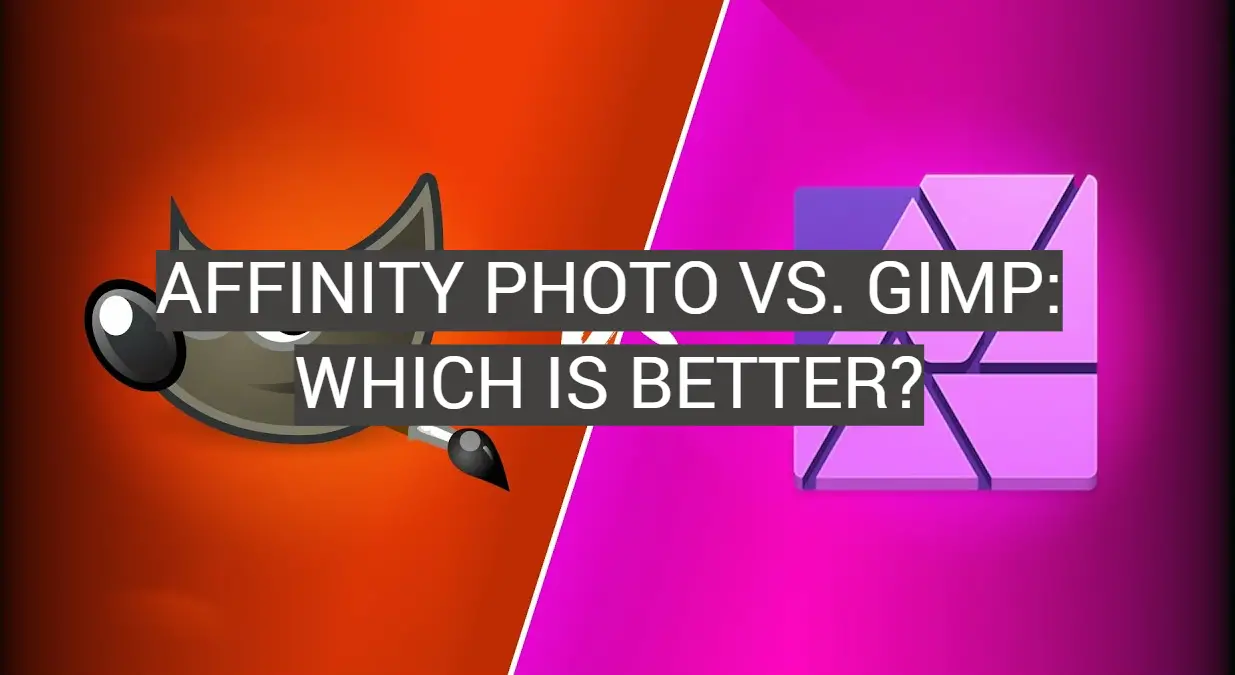


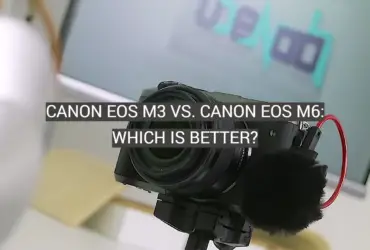



Leave a Reply