If you are a professional or amateur photographer, then you know that photo editing software is essential. There are many different options on the market, but two of the most popular are Affinity Photo and Lightroom. Both programs have their pros and cons, so it can be difficult to decide which one is right for you. In this article, we will compare Affinity Photo vs. Lightroom and help you decide which program is best for your needs!
Comparing Two Types of Photo Editing Software
When it comes to editing photos, two of the most popular choices are Affinity Photo and Lightroom. Both programs offer a range of features that make them ideal for professional photographers, hobbyists, and anyone in between. So which one is better?
Each program has its own strengths and weaknesses, so it ultimately comes down to personal preference. Below we’ll take a look at some of the key differences between Affinity Photo and Lightroom so you can make an informed decision about which photo-editing software is best for you.
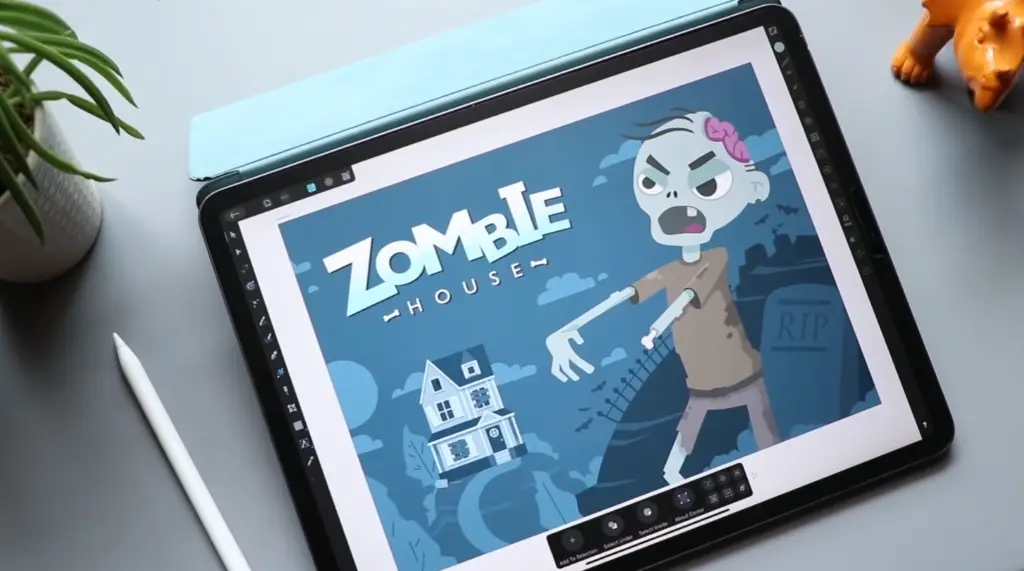
The first difference to consider when comparing Affinity Photo and Lightroom is their feature sets.
- Affinity Photo is a full-featured image editor with advanced retouching tools and RAW editing capabilities. It has all the features you’d expect, including layers, masks, brushes, curves, shadows/highlights adjustments, batch processing, and more.
- Lightroom is a more basic program that focuses primarily on non-destructive photo editing and asset management. It does have some advanced features but not to the same extent as Affinity Photo. That said, it can still be used for basic photo retouching and creative effects like vignettes or black & white conversions.
Image Catalog and RAW editors
Another important factor to consider when comparing Affinity Photo and Lightroom is image cataloging.
- Affinity Photo doesn’t have a built-in cataloging tool, so it can be more difficult to find specific photos quickly. That said, the software does come with an external asset manager that allows you to view, manage, and search for images stored in your hard drive or on external storage devices.
- Lightroom has a comprehensive RAW editing engine as well as powerful library management tools including keyword tags, smart collections, and photo stacks. This makes it easy to organize large amounts of photos and quickly find what you need. It also offers advanced features such as facial recognition and geo-tagging which can be used to sort photos by location or other criteria.
Raster Graphics Editors for Advanced Photo Editing and Image Manipulation
- Affinity Photo is a powerful raster graphics editor with features such as layer styles, filters, blend modes, and tools for making complex selections. It also includes a collection of brushes and other retouching tools that make it easy to get creative with your photos.
- Lightroom is more focused on the basics when it comes to image manipulation but still provides enough features to satisfy most needs. It includes a variety of basic adjustments such as brightness/contrast, white balance, curves, saturation/vibrance, sharpness, clarity, etc. It can also be used for basic masking and retouching tools.
Price
The last factor to consider when comparing Affinity Photo and Lightroom is price and platform availability.
- Affinity Photo is currently available for Mac, Windows, and iPad. It’s also one of the more affordable programs in its category, with a one-time fee of only $40.99, or on iPad for $11.99.
- Lightroom, on the other hand, requires a subscription plan that can be somewhat expensive depending on your needs. Its subscription plans range from $9.99 to $20 per month depending on which features you need access to. It’s available for Mac, Windows, Android, iOS, and web browsers.
At the end of the day it comes down to personal preference. Affinity Photo and Lightroom both offer great features for photo editing, but depending on your needs one may be better suited than the other. Evaluate the differences discussed in this article and decide which program is right for you!
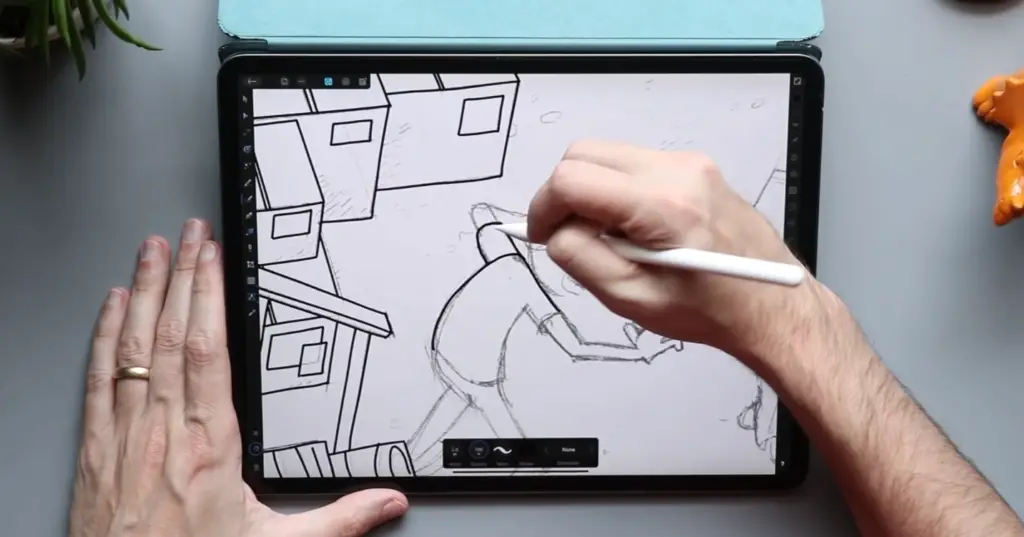
Color Adjustment Options
When it comes to color adjustment options, Affinity Photo and Lightroom both offer a good selection of tools.
- Affinity Photo includes an advanced HSL panel that gives you precise control over the hue, saturation, and luminance for individual colors in an image. It also has a Curves tool with RGB and CMYK channels as well as masking capabilities for making complex adjustments.
- Lightroom offers more basic color adjustment features such as Vibrance/Saturation sliders, Split Toning controls, and Color Grading presets. While these may not be as robust as what’s available in Affinity Photo, they can still be used to achieve professional-looking results.
Tone
When it comes to tone and exposure adjustments, both Affinity Photo and Lightroom offer a good range of features.
- Affinity Photo has powerful black-and-white conversion tools as well as tone mapping, curves, levels, and color balance controls for adjusting exposure. It also offers a full toning section with options for creating split toning effects.
- Lightroom has basic highlights/shadows sliders as well as more advanced tools such as the Tone Curve editor which can be used to fine-tune exposure settings. Its white balance controls are also easy to use and they allow you to quickly adjust colors in an image.
Curves
When it comes to making precise adjustments to an image, both Affinity Photo and Lightroom have good curves tools.
- Affinity Photo has an RGB/CMYK curve editor that can be used for everything from basic tonal adjustments to more complex color correction tasks. It also includes a Levels tool which can be used for contrast control.
- Lightroom’s curves tool is fairly basic but it still offers enough features to make minor exposure or tonal adjustments to an image. Its White Balance controls are also useful for quickly adjusting the overall color of a photo.
HSL
Affinity Photo and Lightroom both include HSL panels that can be used for fine-tuning colors in an image.
- Affinity Photo’s HSL panel offers precise color control with the ability to adjust hue, saturation, and luminance for individual colors in an image. It also has integrated masking capabilities for making selective adjustments.
- Lightroom’s HSL panel is more basic but still provides enough features to make minor color corrections. Its Color Balance tool can also be used to quickly adjust the overall color of a photo.
Image Retouching Options
Both Affinity Photo and Lightroom offer a good selection of retouching tools.
- Affinity Photo has a full suite of retouching brushes that can be used for everything from cloning and healing to blemish removal and airbrushing. It also includes image warping, transform, and liquify tools for making more complex adjustments to an image.
- Lightroom’s retouching brushes are fairly basic but they still allow you to make simple corrections such as spot removal or dust busting. Its Frequency Separation feature is also useful for removing blemishes without affecting the underlying texture of the skin. [1]
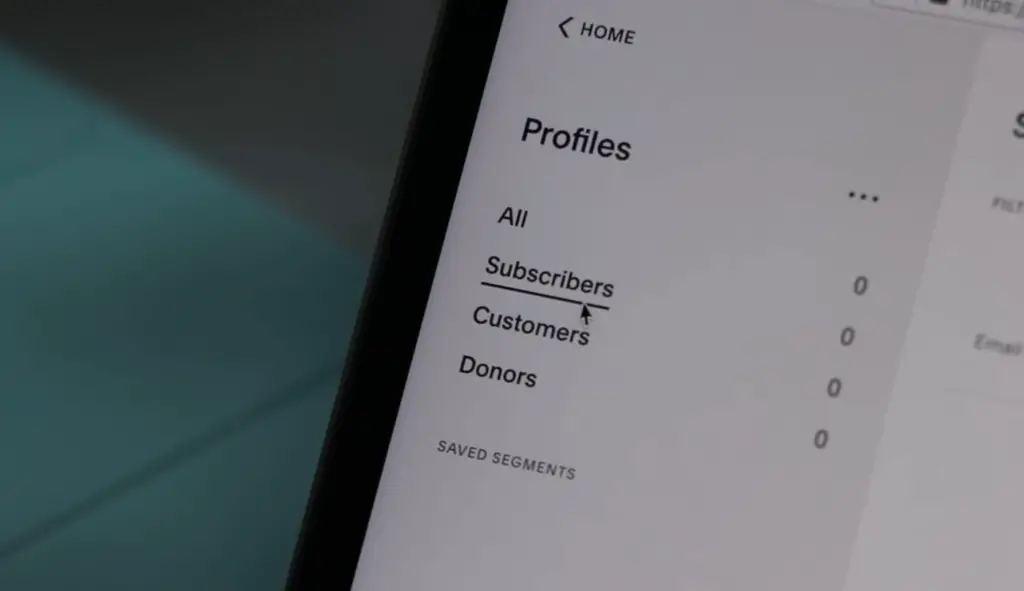
Additional Functions
Apart from being excellent photo editing tools, both Affinity Photo and Lightroom offer additional functions. For instance, Lightroom provides a built-in feature that allows you to share your photos directly on social media platforms like Facebook and Instagram. On the other hand, Affinity Photo has a few more interesting features such as its “live filter” which makes it easier to preview various effects without needing to commit them to the image itself. Both applications also allow you to export your images in different formats such as TIFF and JPEG files.
If you’re looking for an all-purpose photo editor, then Affinity Photo is definitely worth considering — it’s packed with a lot of powerful features like layers and masking tools. However, if you’re more focused on organizing and sharing your photos, Lightroom is the better choice as it’s designed for this purpose.
Ultimately, the decision of which photo editing software to use comes down to personal preference — both Affinity Photo and Lightroom are excellent tools that can help you take your photography to the next level. So if you have time to experiment with both applications, why not give each one a try? You may find that one is better suited to your needs than the other!
Lightroom
Crop Overlay
The tool also allows you to adjust specific areas of the photo such as exposure, contrast, highlights, shadows, and more — all without making permanent changes to the original image. Plus, if you want to experiment with different crops or effects, you can save them as separate versions so that you don’t have to worry about losing your work.
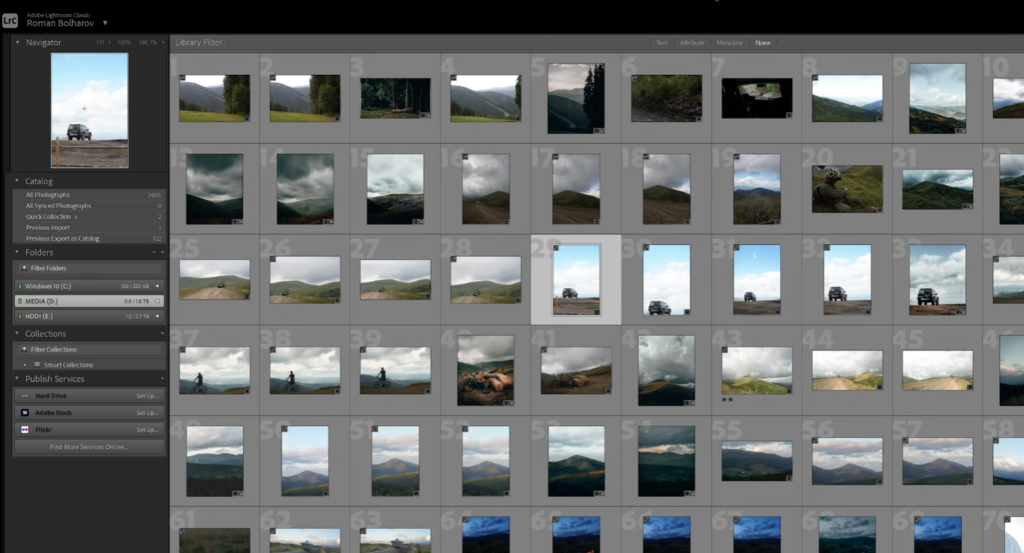
Graduated Filter
Another powerful Lightroom tool is its graduated filter, which is great for creating stunning effects like sunsets and cloudscapes. Using this feature, you can make subtle adjustments to the exposure, saturation, contrast, and other properties in an area of your photo without affecting any surrounding areas. Plus, it’s easy to adjust the strength of each effect so that you can get just the right look for your image.
Lightroom Presets
Finally, Lightroom also includes a great selection of presets that make it easy to quickly apply various effects and adjustments to your images. These can be used as is or modified to suit your own creative needs — with just a few clicks, you can transform an ordinary photo into something truly unique!
Affinity Photo
Stock Images
Affinity Photo is great for creating photo manipulations from scratch. It offers a wide range of features and advanced tools to help you achieve a professional-looking image quickly and easily. You can adjust colors, layers, effects and more — all without ever leaving the program. Plus, it comes with an extensive library of stock images that can be used as starting points for your own creations or incorporated into the final product.
Defringe
Another great feature of Affinity Photo is its Defringe tool, which can be used to remove any unwanted colors from the fringing of an image. This includes chromatic aberration, fringe artifacts and other color edges that may appear on your photos due to lens distortions or incorrect white balance settings. With this powerful tool, you can make sure that your images look as pristine as possible before sharing them with the world.
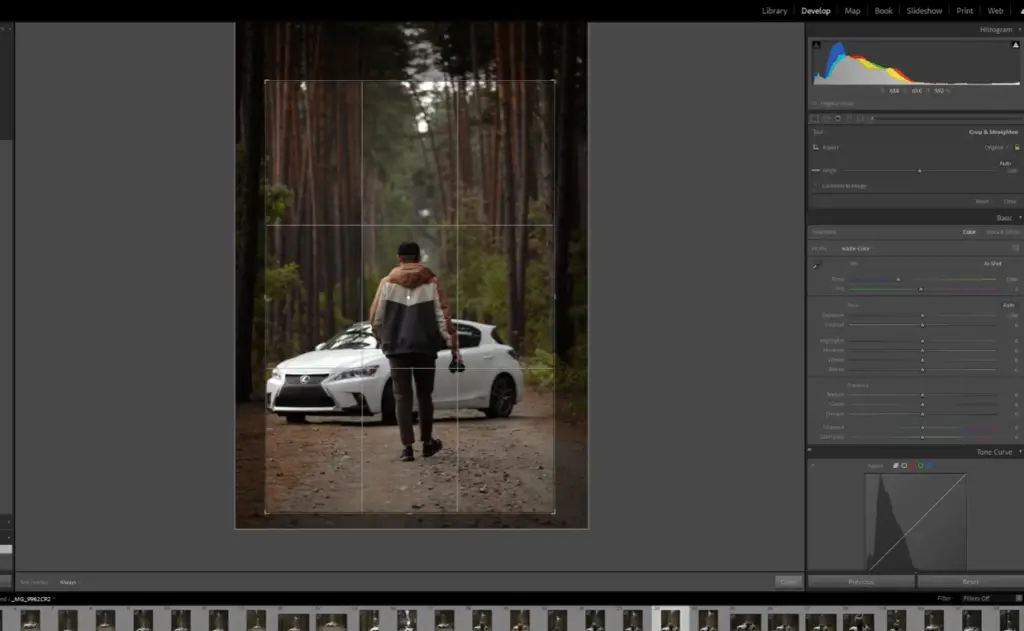
Affinity Photo Presets/Macros
Affinity Photo also offers a range of preset effects and macros that can be used to quickly adjust the look and feel of your images. These include popular options such as “High Pass Filter”, “Soft Glow” and “Cross Process” — making it easier than ever before to make minor improvements or adjustments without spending hours in post-production.
FAQ
Can Affinity replace Lightroom?
Yes, Affinity Photo can replace Lightroom. It’s a powerful image editing program that offers many of the same features as Adobe Lightroom. Affinity also has drawing and painting tools for creating artistic images, which is not something you can do in Lightroom. However, it does lack some of the advanced features that are only available in Lightroom such as tethered shooting and batch processing of images. [2]
Is Affinity Photo worth it?
When it comes to comparing Affinity Photo and Lightroom, the answer depends on what you need. Both programs have their own distinct advantages, but if you’re looking for a comprehensive solution to editing photos, then Affinity Photo might be your best bet.
It has all of the tools you need to make quick adjustments as well as powerful features that allow you to get creative with your images. You can use curves, layers, masks and other effects to bring out the best in your photos or create something entirely new. With its non-destructive workflow, you can go back and undo any changes without damaging the original image.
Plus, Affinity Photo is completely cross-platform, so you can use it on both Mac and Windows computers. The price is also very reasonable, especially when compared to some of the more expensive alternatives out there. So if you’re looking for a great value for money photo editing solution, Affinity Photo is definitely worth considering. [3]
The only downside to Affinity Photo is that it doesn’t have integrated RAW processing as Lightroom does. If this is something you need then Lightroom might be the better choice. But overall, we think that Affinity Photo has a lot to offer and if you’re serious about photography then it could be just what you need.
In the end, it all comes down to your own needs and preferences. Both Affinity Photo and Lightroom are great photo editing programs that can help you bring out the best in your images. So it’s really up to you to decide which one is right for you.
What is the best photo editor on the market?
Ah, the age-old question: What is the best photo editor on the market? It’s a tricky one with so many amazing options out there. Two of the biggest contenders are Affinity Photo and Lightroom – but which should you choose for your editing needs?
That’s why we’ve put together this guide to help answer that question. We’ll go over some of the basic features of each program, compare them side by side, and even offer up some useful tips and tricks for choosing between them. After reading our guide, you’ll be able to decide which program is right for you based on your individual needs. So let’s get started!
Do professionals use Lightroom mobile?
Lightroom mobile is used by professional photographers, but it’s not as powerful as the desktop version. Lightroom mobile has fewer features than its desktop counterpart and is more limited when it comes to editing options. The main feature of Lightroom Mobile is that you can take your photos with you on your phone or tablet and quickly make basic edits such as cropping, straightening, and enhancing colors. While this makes it a great option for sharing images online, if you need to make complex edits then you will likely still want to use the desktop version of Lightroom. [4]
However, Lightroom mobile can be a great tool for professionals who need to work on their photos while they’re away from their computers. It allows them to edit photos while they’re on-the-go and quickly share them with their clients or colleagues. This can be especially helpful for photographers who do a lot of traveling or need to edit photos in remote locations. Lightroom mobile is relatively easy to use, making it accessible even for those who don’t have much experience with photo editing software.
Useful Video: Affinity Photo VS. Lightroom | which one is right for you? | Pros and Cons of both
Conclusion
So, which is better – Affinity Photo or Lightroom? That really depends on your specific needs as a photographer. Both programs offer an incredible range of features, so it really comes down to what you’re using them for and what’s most important to you.
Lightroom might be the best choice if you need powerful photo editing features but don’t want to invest in complex software. Its simple user interface makes it easy to use even for beginners, and its cloud integration capabilities are great for organizing large collections of photos. However, it can be costly if you need access to all its features.
Affinity Photo offers a more comprehensive suite of advanced photo editing tools than Lightroom which makes it particularly attractive for serious photographers. Its powerful and precise editing capabilities, relatively low learning curve, and affordable price make it a great choice for many pros who need to work quickly and efficiently.
Overall, both Affinity Photo and Lightroom have their benefits, so it really comes down to what you need in order to achieve the best possible results from your photos. Try out both programs for yourself and see which one works best for you!
References
- https://www.photography-raw.com/affinity-photo-vs-lightroom/
- https://www.websitebuilderinsider.com/is-affinity-photo-like-photoshop-or-lightroom/
- https://www.creativebloq.com/features/affinity-photo-vs-photoshop
- https://www.quora.com/Do-professional-photographers-use-mobile-apps-to-edit-their-photos








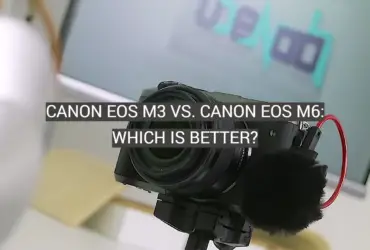



Leave a Reply