Creativity is essential for any great photo, but it can often feel hard to access the creative filters to unlock unique and stunning iPhone photos. You know the ones – that special filter that adds an otherworldly tone to your pictures or the one that lifts your images out of the ordinary into extraordinary. Fortunately, there are ways to add more filters to your iPhone Camera with a few simple steps! This blog post will walk you through how easy it is to unleash those hidden camera filters so you can capture incredible photos on your travels.
What are filters in the iPhone camera?
Filters are a great way to enhance your photos and express yourself in creative ways. On the iPhone, there are a variety of built-in filters that you can use to give your photos a unique look. You can choose from classic black and white, vintage sepia tones, vibrant colors, grainy film effects, and many more.
There are also third-party apps available that allow you to add even more filters to your photos. These can include creative color effects, cartoonish overlays, and other types of special effects. With the right filter, you can turn an ordinary photo into a masterpiece!
Finally, many camera apps also come equipped with additional features that allow you to add text and artwork to your photos. This can be a great way to customize your shots and give them a personal touch. With these features, you can truly make your photos stand out!
No matter what type of photo you’re taking, the right filter or camera setting will always help you create something special. Whether you prefer classic black and white or something more creative, the possibilities are truly endless [1]!
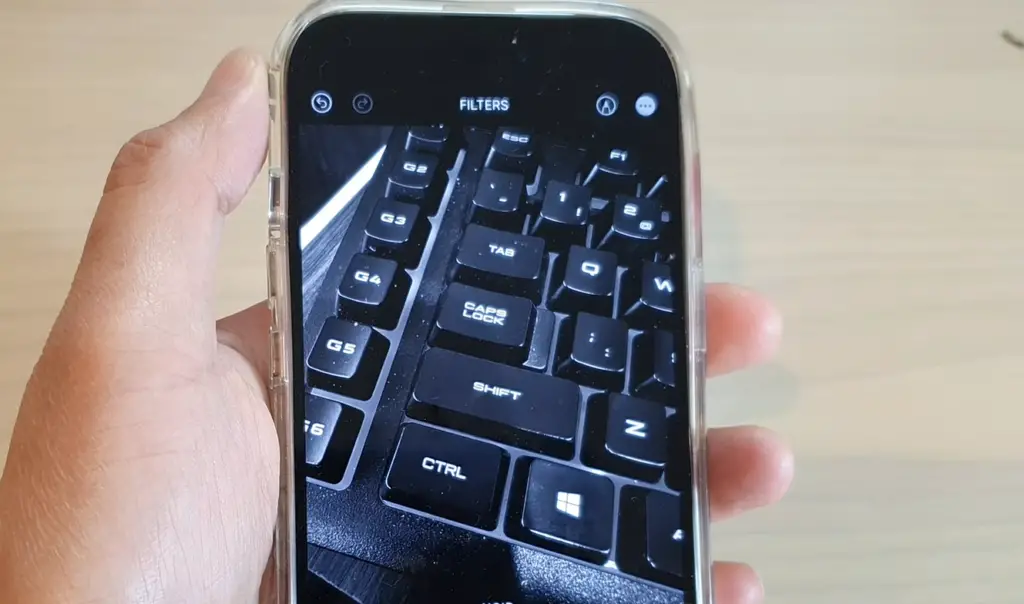
How to Use the Photo Filters Built Into the iPhone Camera App?
Using the iPhone camera app to take great photos is a lot of fun. But with the built-in photo filters, it can be even more enjoyable! The filters can do wonders for your photos by adding special effects and giving them a unique look. Here’s how you can use them:
- Open the Camera app on your iPhone.
- Swipe left or right at the bottom of the camera viewfinder to choose a filter.
- Tap the shutter button to take the photo with the selected filter.
- You can also apply filters to existing photos in your Camera Roll by tapping on the “Edit” option and choosing from one of the options in the “Filters” section.
- Experiment with different filters to find the perfect look for your photos!
For even more editing options, you can take advantage of a third-party photo editing app such as Adobe Lightroom or Snapseed. These apps provide advanced features like selective adjustments, masking tools, and more complicated filter effects that can help you create stunning images with ease.
No matter how you choose to edit your photos, it’s important to remember that experimentation is key. Don’t be afraid to try different looks and combinations until you find the perfect one for each of your shots! With a bit of practice, you’ll soon become a master at photo editing with the iPhone camera app [2].
How to Apply Filters to Old Photos
Filters do not just need to be used for new photos. There are filters available specifically designed to give your old photographs a modern touch and make them look like you took them recently! In this article, we will explore how you can apply filters to your old photos using different software tools or apps.
One of the easiest ways is by using Adobe Photoshop. Photoshop has a range of filters available that you can apply to your image to give it a modern look. You can either use the built-in filters or download additional ones from Adobe’s online store. Once you have applied the filter, you can adjust the intensity and other settings for the desired effect.
Another option is to use photo editing apps such as GIMP or Lightroom. You can use these apps to apply a range of filters to your photo and adjust the intensity. Some apps may even have special features that let you combine multiple filters for a unique look.
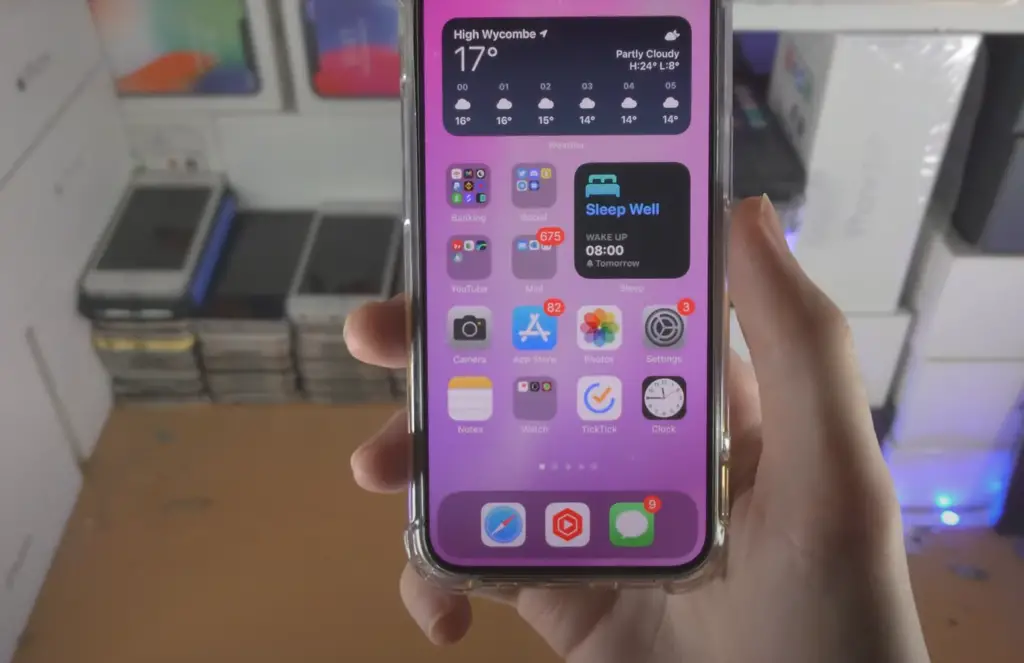
Finally, many online services offer filters specifically designed for old photos. These services usually allow you to upload your photo and apply the filter of your choice before downloading the edited version. This can be an easy way to give your old photos a modern touch without spending too much time on them.
How to Use Comic Book Filters in the Messages App
One of the most exciting features offered by the Messages app is the ability to apply comic book filters. This feature allows you to add a bit of fun and flair to your conversations, making them more vibrant and interesting. Here’s how to use this feature:
- To get started, open up the Messages app and select a conversation thread that you want to use the comic book filter on.
- Tap the “i” icon in the top right corner of the screen, then select the “Effects” button from the resulting menu.
- You’ll see a list of different effects you can apply to your conversation thread, including various comic book filters. Simply tap on one to apply it to the conversation.
- To undo this effect, tap on the “Return” button in the top left corner of the screen.
Aside from comic book filters, Messages also offers a variety of other effects you can apply to your conversations. From text bubbles and full-screen effects to balloons and lasers, you can have a lot of fun experimenting with different ways to spruce up your conversations. You can even use effects to create custom messages, such as a gift box that opens when you tap on it or a spotlight that highlights text in the conversation thread. So, go ahead and give the Messages’ effects a try – the possibilities are endless [3]!
The Best Filter Apps for Your iPhone Photos
Prisma Photo Editor
Prisma is one of the best filter apps out there for iPhone users. It offers a range of different filters and effects, making it easy to transform your photos into works of art. This app also provides several other features that make it stand out from the crowd, such as its AI-powered photo enhancement tools and unique image editing capabilities. Prisma also allows users to share their edited photos directly from the app, or save them to their device with just a few taps.
VSCO
VSCO is widely recognized as one of the top filter apps for iPhone users. With its extensive collection of over 200 unique filters and effects, you have a plethora of options to elevate your photos and give them a professional touch effortlessly. Whether you prefer vibrant and saturated tones or a more subtle and muted aesthetic, VSCO has filters designed to suit every style and preference.
Not only does VSCO offer an extensive selection of filters, but it also provides users with the ability to fine-tune their photos with various adjustments. You can easily modify the tint, contrast, and other parameters to achieve the desired look and make your photos truly stand out. This level of customization ensures that your images reflect your personal style and vision.
Additionally, VSCO goes beyond just being a filter app. It features an in-app camera that allows you to capture the perfect shot directly within the app. This integration eliminates the need to switch between different applications, providing a seamless photography experience.
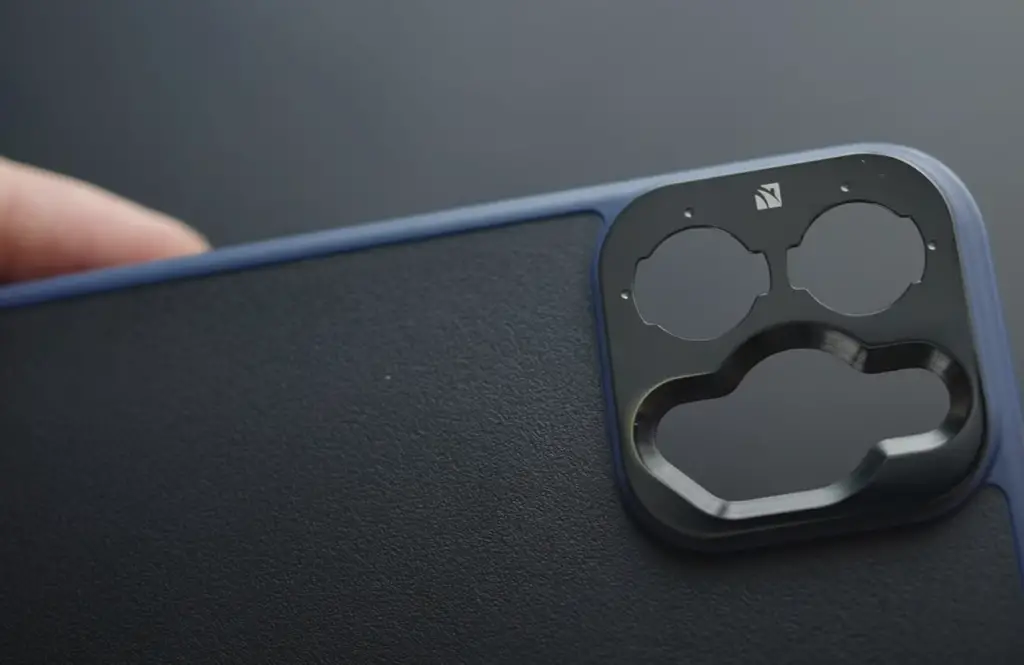
SnapSeed
Snapseed, developed by Google, is an incredibly powerful and versatile photo editing tool that photographers and enthusiasts alike can rely on. With its extensive range of advanced editing features, Snapseed offers endless possibilities for enhancing your photos to perfection. Whether you want to adjust lighting, colors, sharpness, or apply unique filters and effects, Snapseed has got you covered. Not only that, but Snapseed also boasts its own built-in camera, allowing users to capture breathtaking photos right from within the app itself. With Snapseed, take your photo editing game to the next level and unleash your creativity like never before.
Afterlight
Afterlight is an incredibly popular filter app that’s easy to use and provides a wide range of features. With its impressive selection of over 70 filters and effects, Afterlight makes it effortless to apply trendy edits to your photos with just a few taps. This app also offers various tools for editing exposure, contrast, sharpness, and more so that you can precisely adjust your images according to your vision. And if you’re feeling creative, Afterlight also has an impressive selection of textures and frames that you can use to spice up your photos.
Moreover, Afterlight makes sharing your images easier than ever by allowing you to directly post them from the app itself. So don’t wait any longer and create stunning images with a few taps on your iPhone using Afterlight.
A Color Story
A Color Story is a great filter app for iPhone users who are looking for ways to make their photos stand out. This app has over 100 filters that can be used to give your images a unique and vibrant touch as well as a range of tools to help you edit and enhance your photos with just a few taps. Additionally, A Color Story also offers cutting-edge editing tools such as curves and brush-based adjustments that give you precise control over your photos. And if you’re feeling creative, this app also features unique elements like crystal overlays, light flares, and dust effects to make your images truly pop. With A Color Story, unleash your creativity and let your photos shine!

Adobe Lightroom
Adobe Lightroom is a powerful photo editing tool, and it’s now available for iPhone users as well. Not only does this app offer hundreds of filters and effects to choose from, but it also provides access to Adobe’s full suite of professional editing tools. With these advanced features, you can easily make detailed adjustments such as adjusting white balance, and exposure levels, and even retouching your photos with the built-in brush tool. Additionally, Adobe Lightroom also boasts an impressive collection of presets that allow you to apply different looks to your images instantly.
Darkroom
Darkroom is a great filter app for iPhone users who are looking to elevate the look of their photos quickly and easily. This app offers an extensive selection of high-quality filters that can be used to give your images a unique and creative touch. Not only does Darkroom provide dozens of presets, but it also allows you to apply effects to specific areas of your photos using its powerful masking feature. This makes it easy to add beautiful effects and make precise edits without having to mess around with complex tools or menus. And if you want to take your photos up a notch, Darkroom also offers advanced features such as tone curves that give you greater control over the look of your images.
RNI Flashback
RNI Flashback is an innovative filter app for iPhone that focuses on offering users a unique selection of vintage-style filters. This app provides you with over 100 presets inspired by different eras, allowing you to transform your photos into stunning works of art reminiscent of the past. With RNI Flashback, you can easily give your images a nostalgic vibe within moments and create timeless masterpieces with just a few taps. What’s more, RNI Flashback also offers an array of powerful tools and features such as tone curves and split-toning adjustments that allow you to precisely fine-tune your images for the perfect look [4].

How to Add More Image Filters to the iPhone Photos app?
The Photos app on the iPhone includes a few image filters, but you may want to add more. Fortunately, there are several ways to do just that.
One way is to use apps specifically designed for adding additional image filters. These apps can be found in the App Store and range from free apps with basic features to more expensive paid options with a wider selection of filters. Some apps even allow you to create your own custom filters!
Another option is to use a photo editing app such as Adobe Photoshop or Gimp. These programs offer a wide range of image filter options, and you can also adjust the strength or opacity of each filter to get just the right effect.

FAQ
How do I get more filters for Apple Photos?
The Apple Photos app is equipped with a versatile selection of filters to enhance your photos. However, for an even broader range of editing options, you can easily expand your choices by exploring and downloading third-party apps available on the App Store. These apps not only offer additional editing tools but also provide access to professional-level filters that can take your photo editing to the next level. Moreover, if you’re seeking more customized options, you can consider purchasing sets of Lightroom presets that allow you to personalize your photos within the Apple Photos app, adding your own artistic touch and creating stunning visuals that truly stand out.
Can I add filters to my camera?
Yes, you can add filters to your camera in the form of an adapter lens. This type of lens attaches to your camera and provides a variety of different filter effects when taking photos. These filters range from basic polarizing or neutral-density filters to more intricate special effects such as starburst or soft focus. Adding adapter lenses to your camera is a great way to achieve more creative photography and can help you take your photo editing skills to an even higher level.
How many filters does the iPhone have?
The iPhone camera is equipped with a range of built-in filters and editing tools. These include basic adjustments such as exposure, contrast, saturation, color balance, highlights and shadows, as well as special effects like black & white mode or vignette. The iPhone also comes with an array of creative filters that can be used to enhance the look and feel of your photos. Additionally, you can download and install third-party apps to access even more filters and editing tools for your iPhone camera.
What is the best way to apply filters?
When applying filters to your photos, it’s important to take your time to achieve the desired effect. Make sure you experiment with different settings until you find the perfect balance for your picture. Start by adjusting the basic settings such as exposure, color balance and contrast until you are satisfied with the overall look of your photo. Then, add filters to enhance the colors or mood of your image. Finally, make sure to double-check your work before sharing it on social media so that you can be confident in its quality.
How do I add filters to already taken Photos?
You can easily add filters to already taken photos using the Apple Photos app. Just open up the image you want to edit and select the “Edit” option, which will bring up a range of editing tools and filters to choose from. From here, you can adjust basic settings such as saturation or brightness, as well as experiment with creative effects like black & white mode or vignette. Once you’ve achieved the desired look, simply save your image and share it with your friends! Additionally, if you’re looking for even more editing options, consider downloading third-party apps to access a greater selection of filters and tools.
Useful Video: Improve Your iPhone 14 Pro Max Camera with Freewell Sherpa Kit
Conclusion Paragraph
If you want to add more filters to your iPhone camera, here’s what you should consider. First, take a look at the types of filters available and think about which ones would enhance your photos. Then, decide if you want to purchase an app that includes extra filters or if you want to use free ones. Finally, be sure to experiment with different effects to get the results you desire. With these tips in mind, you’ll be able to get the most out of your iPhone camera filters. Good luck!
References
- https://shotkit.com/iphone-camera-filters/
- https://backlightblog.com/iphone-filters-effects
- https://www.bluewaterimaging.com/blog/how-to-be-a-messages-hero-using-the-comic-book-filter
- https://www.fotor.com/blog/best-photo-filter-apps/






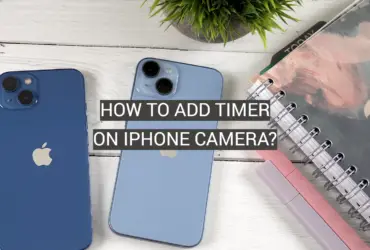



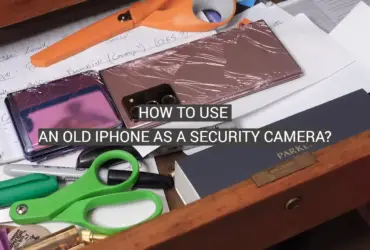
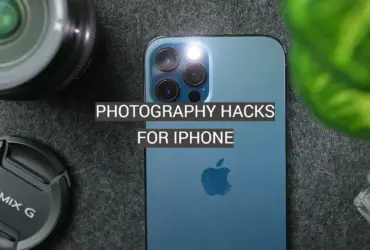
Leave a Reply