Do you want to be able to transfer photos from your Canon Rebel T7 to your iPhone? You may feel like it’s an impossible task. We understand the technological hurdles can seem overwhelming, but we can help make it easy and enjoyable as there are a variety of ways you can connect the two devices!
In this blog post, we are going to provide step-by-step instructions on how to connect your Canon Rebel T7 camera with your Apple iPhone so that you can quickly download shots taken on the camera directly onto the phone in no time.
So whether you’re a professional photographer or just looking for an easier way to manage memories captured on your phone, read on — connecting is within reach!
How To Get Canon Camera Connect App On iPhone
The first step to connecting your Canon Rebel T7 is to download the Canon Camera Connect app (available for both iOS and Android users).
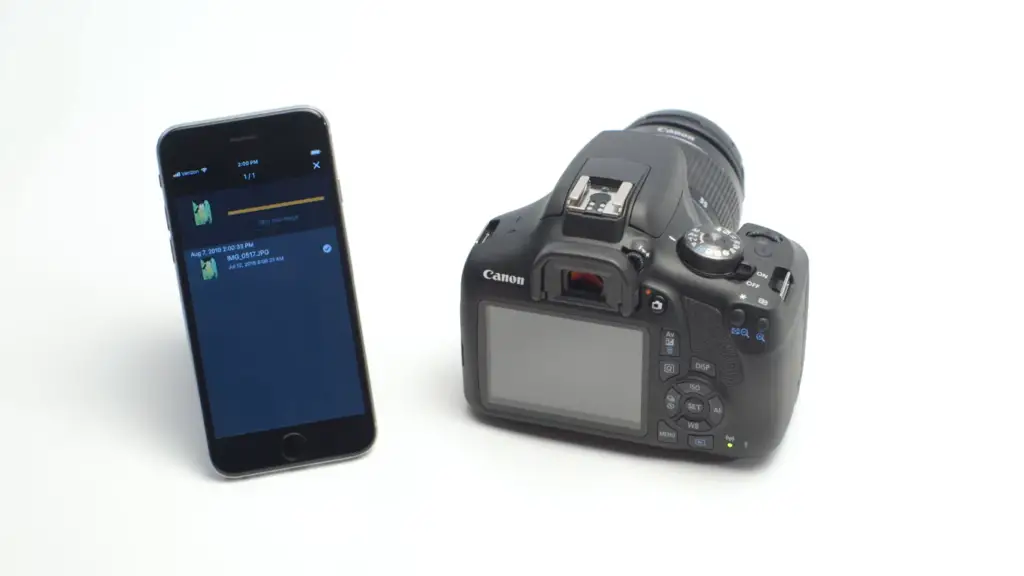
This app allows you to control the camera, transfer images directly to a compatible device, and share your photos with social media.
To get started, open the App Store on your iPhone and search for “Canon Camera Connect”. When you open the app, select “Install” and follow the on-screen instructions to complete the download process.
How To Set Up Canon Rebel T7 For Wi-Fi Connection
The next step in connecting your Canon T7 to your smartphone is to set up a Wi-Fi connection on the camera. To do this, you’ll need to locate the Wi-Fi function on the camera and have the following information at hand:
- Your iPhone’s network name (SSID)
- The name of your router
- Your router’s password
Once you have all the information, follow these steps to connect your camera with the Wi-Fi network:
- Turn on your Canon T7.
- Scroll through the menu until you find “Wi-Fi” and select it.
- On the Wi-Fi setup screen, select “Connect to Smartphone”.
- When prompted, enter the Wi-Fi network name and password for your iPhone.
- Press the “OK” button to complete the connection process.
How to Connect Canon Rebel T7 to iPhone
Once your camera is connected to the Wi-Fi network, you can now begin the process of connecting it to your iPhone. To do this:
- Open the Canon Camera Connect app on your phone and select “Connect Now”.
- The next screen will display a list of available devices – locate and select your Canon T7 camera.
- If your phone asks for permission to access the camera’s photos, select “Allow”.
- Once you see the confirmation screen, you are now connected and can begin transferring photos from your Canon Rebel T7 to your iPhone!
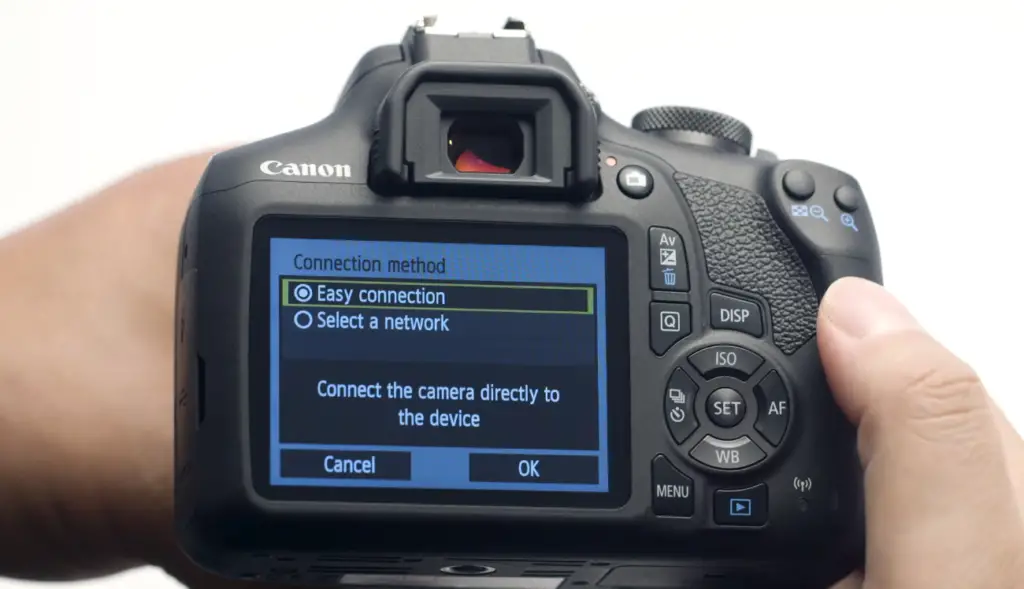
How To Transfer Images From Rebel T7 To iPhone Using Camera Connect
Now that your devices are connected, you can begin transferring images from the camera to the phone. To do this:
- Open the Canon Camera Connect app and select “Browse Images”.
- This will open a library of all the images stored on your Canon T7 camera.
- Select one or multiple photos you want to transfer and select “Transfer” from the menu at the bottom of the screen.
- The images will then be transferred to your iPhone where you can view them, edit them, or share them with friends and family!
How To Control Your Canon Rebel T7 With iPhone
In addition to transferring images from the camera to your phone, you can also use the Canon Camera Connect app to control your T7 remotely. To do this:
- Open the Canon Camera Connect app and select “Remote Shooting”.
- On the next screen, you will be able to adjust a variety of settings on the camera such as shutter speed, ISO, or white balance.
- Once you’ve made any desired changes to the settings, select “Shoot”. The camera will then take a photo using your adjusted settings and transfer it directly to your iPhone!
How To Connect A Different iPhone To Your Rebel T7 Camera
If you want to connect a different iPhone to your Canon Rebel T7, simply follow the same steps outlined above. Just make sure the Wi-Fi network name and password are the same for both phones so that they can easily connect.
How to rename the Wi-Fi connection settings for Smartphones on Canon Rebel T7

If you want to change the name of your Wi-Fi connection settings for smartphones on your Canon Rebel T7 camera, simply follow these steps:
- Turn on your Canon T7 and scroll through the menu until you find “Wi-Fi” and select it.
- On the Wi-Fi setup screen, select “Rename SSID”.
- Enter the new Wi-Fi network name and press “OK” to save your changes.
How To Reconnect Your iPhone To Your Canon Rebel T7 After The First Time
If you need to reconnect your iPhone to your Canon Rebel T7 camera after the first time, simply follow these steps:
- Open the Canon Camera Connect app on your phone and select “Connect Now”.
- On the next screen, locate and select your Canon T7 camera.
- If prompted, enter the same Wi-Fi network name and password you originally used to connect the two devices.
- When you see the confirmation screen, you are now connected and can begin transferring photos from your Canon Rebel T7 to your iPhone!
Reasons the Canon Rebel T7 Won’t Connect To Your iPhone through Wi-Fi
The Canon Camera Connect App Needs An Update
If you are having trouble connecting your Canon Rebel T7 to your iPhone, make sure the app hasn’t been updated. If it has, open the App Store and download the latest version of Canon Camera Connect.
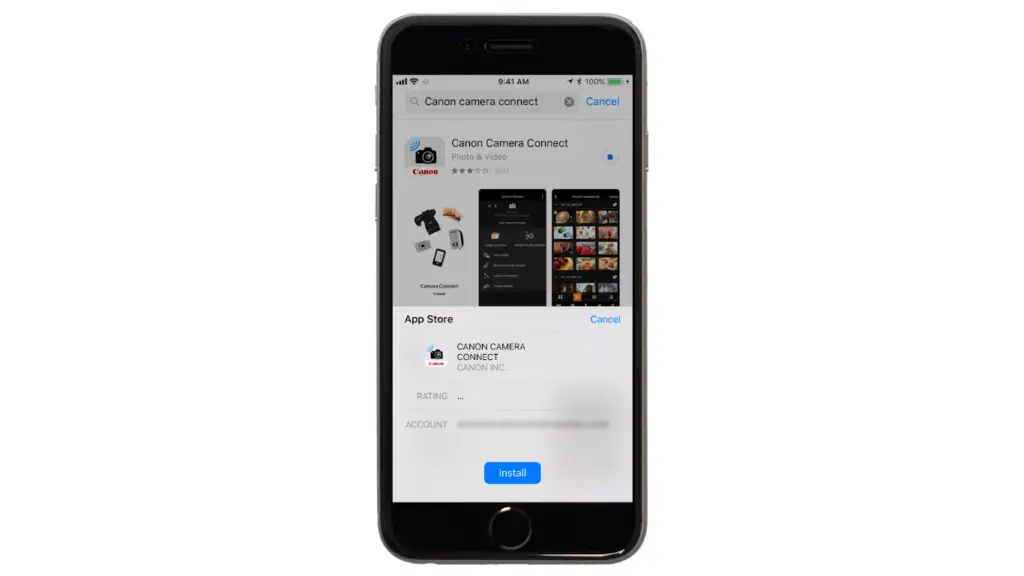
Your iPhone Has Had An Update Since You Last Connected
If your iPhone has had an update since you last connected it to the camera, this could be causing a problem. To fix this issue, simply disconnect and reconnect the two devices — both should now work with the updated settings.
The Camera’s Wireless Settings Need To Be Reset
If the camera and your iPhone still won’t connect, you may need to reset the camera’s wireless settings. To do this, turn off the Wi-Fi on the camera and then turn it back on again — this should allow you to reconnect the two devices successfully.
What Is My Canon Rebel T7 Camera Wifi Password?
Your Canon Rebel T7 camera Wi-Fi password is whatever was set up when you first linked the camera and your phone together.
If you don’t know what it is, try using the default password that came with the camera or refer to your router’s documentation for more information.
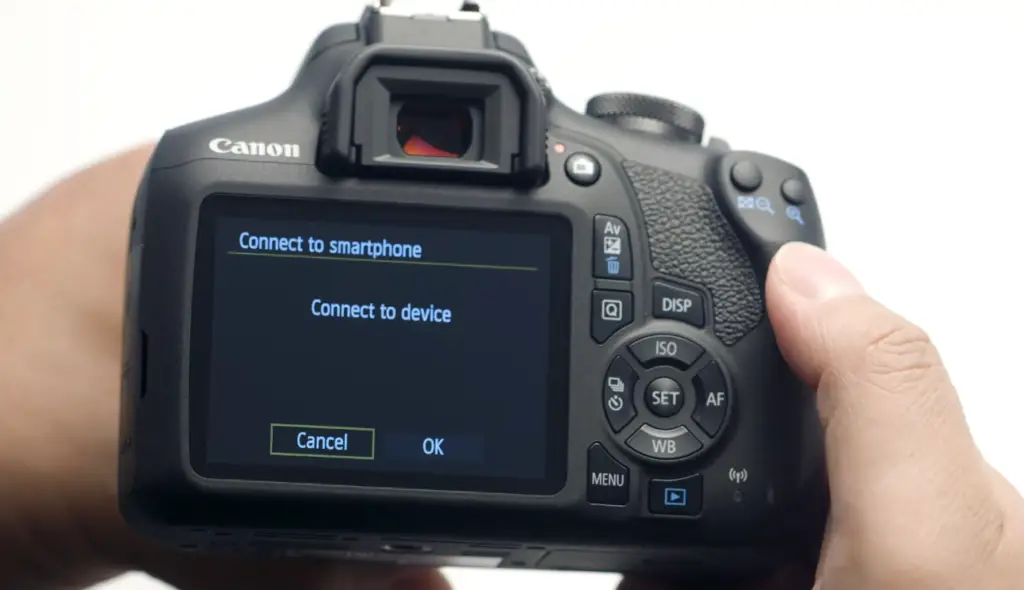
FAQ
Can you connect the Canon T7 to the iPhone?
Yes, you can connect the Canon T7 to your iPhone. To do this, you’ll need to set up a Wi-Fi connection on the camera and then use the Canon Camera Connect app on your phone. Once both devices are connected, you can begin transferring images from the camera to your phone.
Is there a way to control my Rebel T7 from my iPhone?
Yes, you can use the Canon Camera Connect app to remotely control your Canon Rebel T7. With this app, you’ll be able to adjust a variety of settings on the camera such as shutter speed, ISO, or white balance, and then take photos directly from your phone.
What should I do if I’m having trouble connecting my iPhone to the Canon Rebel T7?
If you are having trouble connecting your iPhone to the Canon Rebel T7, try resetting the camera’s wireless settings. To do this, turn off the Wi-Fi on the camera and then turn it back on again — this should allow you to reconnect the two devices successfully.
You can also check if there have been any app or system updates since you last connected your devices. If so, download the latest version of the Canon Camera Connect app and try reconnecting again.
Can the Canon Rebel T7 connect to Wi-Fi?
Yes, the Canon Rebel T7 can connect to Wi-Fi. To do this, you’ll need to set up a Wi-Fi connection on the camera and then use the Canon Camera Connect app on your phone.
Once both devices are connected, you can begin transferring images from the camera to your phone or control the camera remotely with your iPhone.
How do I connect my Canon Rebel Bluetooth to my iPhone?
To connect your Canon Rebel T7 to your iPhone via Bluetooth, turn on the camera’s Wi-Fi and then open the Bluetooth settings on your phone.
Once you see the camera listed, select it and enter the password if necessary. You should now be able to transfer photos or control the camera remotely using your iPhone.
Why can’t I connect to my EOS Rebel T7?
If you are having trouble connecting your EOS Rebel T7 to your iPhone, make sure the app hasn’t been updated. If it has, open the App Store and download the latest version of Canon Camera Connect.
You can also check if there have been any system updates since you last connected your devices. If so, try resetting the camera’s wireless settings by turning off the Wi-Fi and then turning it back on again. If all else fails, try contacting Canon support for assistance.
How do I connect my Rebel t7 to my phone?
To connect your Rebel t7 to your phone, you’ll need to set up a Wi-Fi connection on the camera and then use the Canon Camera Connect app on your phone.
Once both devices are connected, you can begin transferring images from the camera to your phone or control the camera remotely with your iPhone.
Does the Canon t7 have Bluetooth?
Yes, the Canon Rebel T7 does have Bluetooth. To connect your camera to your phone via Bluetooth, turn on the camera’s Wi-Fi and then open the Bluetooth settings on your phone.
Once you see the camera listed, select it and enter the password if necessary. You should now be able to transfer photos or control the camera remotely using your iPhone.
What can I do if the Canon Rebel T7 won’t connect to my phone?
If you are having trouble connecting your Canon Rebel T7 to your iPhone, make sure the app hasn’t been updated. If it has, open the App Store and download the latest version of Canon Camera Connect.
You can also check if there have been any system updates since you last connected your devices. If so, try resetting the camera’s wireless settings by turning off the Wi-Fi and then turning it back on again. If all else fails, try contacting Canon support for assistance.
What can I do with a Canon Rebel T7?
The Canon Rebel T7 is a great digital SLR camera for beginners, as it offers an easy-to-use interface and high-quality images.
With the Rebel T7, you’ll be able to take stunning photos in various settings like landscapes, portraits, sports, or any other kind of photography.
You can also connect the camera to your iPhone via Wi-Fi or Bluetooth and control it remotely using the Canon Camera Connect app.
With this app, you can adjust various settings on the camera such as shutter speed, ISO, or white balance, and then take photos directly from your phone.
What are some tips for using the Canon Rebel T7?
Here are some tips for getting the most out of your Canon Rebel T7:
- Use the camera’s automatic settings when you’re first starting out and gradually progress to manual mode as you gain more experience.
- Experiment with different lenses until you find one that works best for the kind of photography you’re doing.
- Familiarise yourself with the camera’s various settings and features so you can get the most out of your shots.
- Connect your Rebel T7 to your iPhone using Wi-Fi or Bluetooth and control it remotely using the Canon Camera Connect app. This will allow you to adjust a variety of settings on the camera and then take photos directly from your phone.
- Read the user manual or additional documentation for more information.
What other cameras are compatible with the Canon Camera Connect app?
The Canon Camera Connect app is compatible with a variety of Canon digital SLR cameras, including the Rebel T7i, EOS 80D, and EOS 5D Mark IV.
You can also use it with select PowerShot and EOS M-series models. For more information on compatibility, check out Canon’s official website.
How do I transfer photos from my Canon Rebel T7 to my computer?
You can transfer photos from your Canon Rebel T7 to your computer directly via USB or by using a memory card reader. For the best results, use a high-speed card reader that’s compatible with the camera’s memory card type (SD, CF, etc.).
Simply insert the memory card into the card reader and then plug it into a USB port on your computer. Once connected, you can copy photos from the camera to your computer.
You can also use third-party software such as Lightroom or Photoshop to transfer and edit photos on your computer.
How can I share photos from my Canon Rebel T7?
You can easily share photos from your Canon Rebel T7 to social networks like Facebook, Instagram, or Twitter. To do this, open the Canon Camera Connect app on your phone and select the images you want to share.
Once selected, tap the “Share” button in the app and choose which network you’d like to post them to.
You can also transfer photos from your camera to your computer and then upload them directly to social networks or online photo-sharing sites.
How can I back up my photos from my Canon Rebel T7?
The best way to backup your photos from your Canon Rebel T7 is to transfer them to a computer or external hard drive. You can do this by connecting the camera directly via USB or using a memory card reader.
Once connected, you can copy photos from the camera to your computer and then back them up to an external device. You can also use cloud-based services such as Google Photos or Dropbox to upload and store your photos online.
Does the Canon Rebel T7 come with a warranty?
Yes, the Canon Rebel T7 comes with a one-year limited warranty. For more information about the warranty and other related services, visit Canon’s official website.
Do I need a tripod for my Canon Rebel T7?
A tripod can be helpful in certain situations, such as when shooting long exposures or low-light scenes. That said, you don’t necessarily need a tripod for your Canon Rebel T7.
You can use other methods to stabilise the camera if needed, including items like bean bag supports or even leaning against a wall. It’s ultimately up to you and what your particular shooting situation requires.
Does the Canon Rebel T7 have Wi-Fi?
Yes, the Canon Rebel T7 has built-in Wi-Fi. This allows you to connect your camera to your smartphone or other devices and transfer photos, control the camera remotely, or share images directly from the camera itself.
To enable Wi-Fi on your camera, press the “Menu” button, select “Wireless”, and then turn on the Wi-Fi function. For more detailed instructions, refer to your camera’s user manual.
Useful Video: Canon EOS Rebel T7 – Wireless Connection with an iOS Device
Conclusion
Hopefully, this blog post has helped show you how to connect your Canon Rebel T7 to your iPhone for easier photo transfer. There are a variety of ways to transfer photos from your DSLR camera, so be sure to take the time to experiment and find the one that offers the most convenience for you.
It’s an important step in mastering your photography journey – being able to quickly and conveniently move images over from your camera will help free up time and energy so you can focus on what matters: taking great pictures.
Never feel like you’re stuck in the same routines or processes, try new methods, and explore every possibility – you’ll end up with more confidence and clarity as a creator. Thanks for reading. Happy shooting!
References
- https://www.photographypursuits.com/connect-canon-rebel-t7-iphone-wi-fi/












Leave a Reply