Are you looking to up your gaming or video chat game? The Sony A7III is a powerful, versatile camera, but did you know that it can also double as a high-quality webcam for your laptop or computer?
In this blog post, we will discuss exactly how to use your Sony A7III as an alternative webcam, from downloading the necessary software to setting up lifelike audio for enhanced gaming or streaming. Let’s get started!
How to Use Sony A7III as a Webcam?
The first step in using your Sony A7III as a webcam is to download and install the Imaging Edge Webcam software from the Sony website. This program allows you to stream data directly from your camera to your laptop or computer, so be sure to have it installed before starting.

Next, make sure that you have connected both your camera and laptop/computer to the same Wi-Fi network. Once you have done this, make sure your camera is in the “remote” shooting mode and will be able to stream video.
On the Imaging Edge Webcam window, select the “add new device” option and find your Sony A7III from the list that appears.
Your laptop or computer is now connected to your camera. Before you start streaming, you can change the settings in the Imaging Edge Webcam window. You can adjust the brightness, contrast, and image size.
You can also choose which microphone to use for better sound quality. When all of your settings are ready, you can start streaming with your Sony A7III!
Ways To Use The Sony a7 III as a Webcam
USB with Imaging Edge Webcam Software (No Capture Card)
The USB method requires you to plug your camera directly into your laptop or computer.
This will make sure that you are getting the best quality video and audio possible without buying a capture card. Once your Sony A7III is correctly connected via USB, open up Imaging Edge Webcam software.
From this point, all of the steps are the same as when using Wi-Fi as described above. You can adjust the settings, choose which microphone to use for better sound quality, and start streaming with your Sony A7III!

HDMI with Capture Card Method
If your laptop or computer does not have a USB-C port, you can use an HDMI cable. Connect your Sony A7III to an external capture card with the cable. Then connect the capture card to your laptop or computer and open the Imaging Edge Webcam software.
Once the software is open, select the “add new device” option and find your Sony A7III from the list that appears. You can adjust the settings, choose which microphone to use for better sound quality, and start streaming with your Sony A7III!
USB vs HDMI Methods Compared
The USB method is often the better choice since it requires fewer steps and allows for better image quality. However, if your laptop or computer does not have a USB-C port, then you may want to consider using an HDMI cable with a capture card.
The biggest thing to keep in mind with either method is that you will need a good internet connection for optimal streaming performance.
Using your Sony A7III as an alternative webcam is a great way to save money and get high-quality video streaming for your gaming or video chat needs.
With some simple steps, you can take advantage of the full capabilities of this powerful camera and bring your performance up to the next level!
USB with Imaging Edge Webcam Software (No Capture Card)
By following the steps above, you’ll be able to use your Sony A7III as an alternative webcam with no trouble.

From improved picture quality and sound to the ability to adjust settings on the fly, using your Sony A7III as a webcam is a great way to get more out of this powerful camera!
HDMI with Capture Card
The HDMI method is a great choice for those who don’t have access to a USB-C port. Connecting your Sony A7III to an external capture card ensures that you’ll get the highest quality streaming output with no lag or distortion.
Just make sure that you have a good internet connection and follow the steps above to get started!
Which Method Is Right for You?
Whether you use the USB or HDMI method, using your Sony A7III as an alternative webcam is a great way to save money and get high-quality video streaming for your gaming or video chat needs.
Both methods will provide excellent image quality and adjustable settings, so the choice comes down to what type of connection is available on your device.
How Do I Use My Sony A7 III as a USB Webcam?
You can use your Sony A7III as a webcam.
- First, install the software on your laptop or computer.
- Second, connect the camera to your device with a USB-C cable. Third, open the software and choose “add new device” and select your Sony A7III from the list that appears.
- Finally, adjust the settings and start streaming!
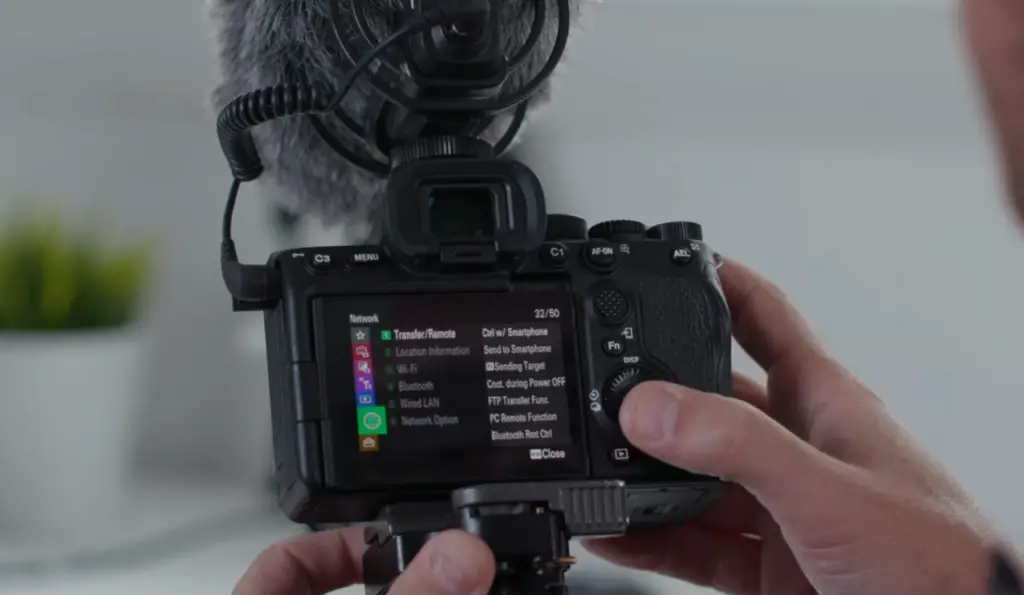
What USB Cable Do I Need to Use My Sony A7 III as a Webcam?
You will need a USB-C to USB cable for connecting your Sony A7III to your laptop or computer.
Make sure that the cable is compatible with the port of your device. Once you have the correct cable, follow the steps outlined in the blog post to use your Sony A7III as an alternative webcam.
What Software Do I Need to Use My Sony A7 III as a USB Webcam?
How to Set up Sony A7 III as a USB Webcam
Setting up your Sony A7III as an alternative webcam is easy. Download and install the Imaging Edge Webcam software, connect the camera to your laptop or computer with a USB-C cable, open the program, select “add new device” and find your Sony A7III from the list that appears. Then adjust the settings and start streaming!

FAQ
How do I use my Sony camera as a webcam?
You can use your Sony camera as a webcam by using the Imaging Edge Webcam software.
Connect the camera to your laptop or computer with a USB-C cable, open the program, select “add new device” and find your Sony camera from the list that appears. Then adjust the settings and start streaming!
What capture card do I need for my Sony camera?
If you are using the HDMI method, you will need an external capture card. It should have an HDMI input port and a USB-C output port. Make sure that it is compatible with your laptop or computer before buying.
What cables do I need to connect my Sony A7III to a laptop?
You will need a USB-C to USB cable for connecting your Sony A7III to your laptop or computer.
Make sure that the cable is compatible with the port of your device. Once you have the correct cable, follow the steps outlined in this blog post to use your Sony A7III as an alternative webcam.
How do I connect my a7iii to my computer?
You can connect your Sony A7III to your laptop or computer with a USB-C cable. Once it is connected, open up the Imaging Edge Webcam software and follow the steps outlined in this blog post to use your Sony A7III as an alternative webcam.
How to use Sony a7 IV as a webcam?
To use your Sony A7IV as a webcam, follow these steps. First, get the Imaging Edge Webcam software on your laptop or computer. Then connect the Sony A7IV to the device with a USB-C cable.
Open up the program and select “Add new device”. Find your camera from the list that shows up and adjust the settings.
How do I use my Sony camera as a webcam for OBS?
To use your Sony camera as a webcam for OBS, you will need to select the USB option. Connect your Sony A7III to your laptop or computer with a USB-C cable and open up the Imaging Edge Webcam software. Select “Add new device” in the program and then find your Sony A7III from the list that appears. Then adjust the settings and start streaming!
How can I use a Sony camera as a webcam without a capture card?
You can use your Sony camera as a webcam without a capture card by using the USB option.
Connect your Sony A7III to your laptop or computer with a USB-C cable and open up the Imaging Edge Webcam software.
Select “Add new device” in the program and then find your Sony A7III from the list that appears. Then adjust the settings and start streaming!
How do I use my mirrorless camera as a webcam?
Using your mirrorless camera as a webcam is easy.
- First, connect the camera to your laptop or computer with a USB-C cable.
- Second, open up the Imaging Edge Webcam software and select “Add new device” in the program. Find your mirrorless camera from the list that appears and adjust the settings.
- Finally, start streaming!
What are the benefits of using your Sony A7III as a webcam?
Using your Sony A7III as an alternative webcam is a great way to save money and get high-quality video streaming for your gaming or video chat needs.
It also gives you more control over image settings, so you can customise your stream to best suit your needs. Plus, it is easy to set up and use!
You can use your Sony A7III as a webcam for gaming or video chat. You will get good-quality pictures and you don’t need to buy a special webcam. You can also adjust the image settings to make it look how you want.
But remember, the picture depends on how much light is in the room, so make sure there is enough light when using it as a webcam.
What Are the Limitations of Using Your Sony A7III as a Webcam?
When using your Sony A7III as an alternative webcam, there are some limitations to consider.
First, you will need a compatible USB-C cable for connecting the camera to your laptop or computer.
Second, be sure that you have enough light in the room when streaming, as this affects the image quality.
Finally, you may need an external capture card if you plan to use the HDMI method instead of USB.
What Are Some Tips for Setting Up and Using Your Sony A7III as a Webcam?
When setting up and using your Sony A7III as an alternative webcam, there are some tips you should keep in mind. First, make sure that your laptop or computer is compatible with the Imaging Edge Webcam software before downloading it.
Second, always have enough light in the room when streaming. Third, check the settings and image quality of your stream before starting. Finally, use a USB-C cable for connecting the camera to your laptop or computer, as this ensures maximum compatibility.
How Do I Maintain My Sony A7III?
To keep your Sony A7III in good working condition, make sure you regularly check the firmware and update it if necessary.
Additionally, be sure to clean any dust off of the camera’s lenses and sensor. Finally, store your camera in a dry place away from direct sunlight when not in use.
How Long Will My Sony A7III Last?
The Sony A7III is a professional-grade camera and should last you many years if properly cared for. It is an extremely durable device, so you can rest assured that it will perform well over time.
How Do I Back Up My Photos From My Sony A7III?
To back up your photos from a Sony A7III, you can use an external hard drive or cloud storage service.
For hard drives, you will need to copy the images manually onto the device. For cloud storage services, simply upload your images and they will be automatically backed up.
How Do I Transfer Images From My Sony A7III?
To transfer images from your Sony A7III, you can either copy the files manually onto an external hard drive or upload them to a cloud storage service.
You can also connect the camera directly to your laptop or computer with a USB-C cable and copy the photos that way.
How Do I Find Support For My Sony A7III?
If you ever need help or support for your Sony A7III, you can reach out to their customer service team. They can answer any questions you have and help troubleshoot issues with your camera. Additionally, there are many online forums where experienced photographers can provide helpful advice and tips.
Why Should I Use My Sony A7III as a Webcam?
Using your Sony A7III as an alternative webcam is a great way to save money and get high-quality video streaming for your gaming or video chat needs. It also gives you more control over image settings, so you can customise your stream to best suit your needs. Plus, it is easy to set up and use!
A Sony A7III is a great way to get professional-level pictures for streaming games or video chat. It has special features that make your pictures look better than other webcams. It is also more durable and will last longer if you take care of it.
Does My Sony A7III Have a Microphone?
No, your Sony A7III does not have a built-in microphone. You will need to use an external microphone if you plan on using it for video chat or streaming games.
Does My Sony A7III Have Autofocus?
Yes, your Sony A7III does have autofocus. This will help you get sharp images while streaming or video chatting.
Do I Need an External Capture Card to Use My Sony A7III as a Webcam?
No, you do not need an external capture card to use your Sony A7III as an alternative webcam. However, if you plan on using the HDMI method instead of USB, then you will need one.
Does My Sony A7III Have a Time-Lapse Function?
Yes, your Sony A7III does have a time-lapse function. This allows you to take pictures at regular intervals and create video clips from them.
Do I Have to Download Any Software to Use My Sony A7III as a Webcam?
Yes, you will need to download the Imaging Edge Webcam software to use your Sony A7III as an alternative webcam. This software allows you to adjust image settings and customise your stream for maximum compatibility.
Does My Sony A7III Have a Self-Timer Function?
Yes, your Sony A7III does have a self-timer function. This allows you to set a timer so that the camera will take pictures at regular intervals without you having to press the shutter button each time.
Useful Video: How to use the Sony A7III as a Webcam (Mac & PC)
Conclusion
Overall, using the Sony A7III as a webcam is an excellent choice for anyone looking to upgrade their video quality. When used properly, this camera provides crystal-clear images and videos with great colour accuracy.
Although it may seem intimidating at first, the steps needed to convert your Sony A7III to a webcam are not particularly complicated. Just follow the instructions provided in this article and you’ll be up and running in no time!
Paired with some decent audio equipment, having a good webcam can completely transform any meetings or live streams that you conduct.
So why not take advantage of all that modern technology has to offer? Go ahead and give the Sony A7III a try today!
References
- https://www.photographypursuits.com/best-way-to-use-sony-a7-iii-as-webcam/












Leave a Reply