Filters can be a great way to improve the look of your photos, but sometimes you may want to remove them. This can be a difficult process if you don’t know how to do it properly. In this guide, we will walk you through the process of removing filters from your photos step-by-step. We will also provide some tips that will help make the process easier for you. So, whether you are looking to remove a filter that you accidentally applied or one that you no longer like, read on for instructions on how to do it!
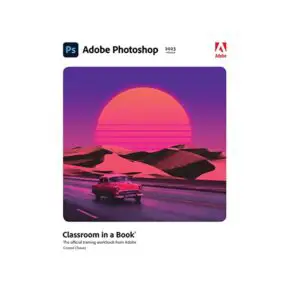
What Are Filters?
They allow photographers to quickly change the look and feel of their photo by adjusting the colors, sharpness, blurriness, contrast, and other elements within a single click. Many cameras come with built-in filters as part of the camera’s firmware; however, more advanced users may prefer to use third-party software for more control over their edits. Filters can be applied before or after taking a photo, allowing users to experiment with different looks without having to reshoot an entire scene.

Lighting and Color Filters
Lighting filters can be used to adjust the overall lighting of a photo. Color filters, on the other hand, are used to enhance or change the color palette of an image. Color filters are usually applied in order to help balance and add warmth or coolness to a picture, as well as for aesthetic purposes such as creating a vintage feel or giving a photo an autumnal hue.
Doodling
In addition to traditional photographic filters, many programs offer a range of special effects and doodling options that can be used to add extra flair to photos. Some of these effects include lens flares, overlays, distortions, lettering, and sparkles.
Shape Filtering
This type of filter can be used to create unique and eye-catching compositions, or it can be used to give photos the appearance of being stretched or squashed.
Restructuring
Restructuring filters are used to modify the overall layout of a photo. This type of filter can be used to crop a picture, add text and graphics, or even combine multiple images into one.
Typing
Typing filters changes the appearance of a photo’s text. They may be used to add special effects such as shadows, outlines, or gradients, or they can be used to completely change the font and color of a photo’s text.
Face Altering
Face-altering filters are used to modify facial features such as eyes, nose, and mouth. This type of filter can be used to create funny effects or it can be used to make subtle changes in order to enhance a photo’s overall look. [1]

How Do You Remove Filters From Pictures?
- Using photo editing software: There are many types of photo editing software available, such as Adobe Photoshop and GIMP (GNU Image Manipulation Program). You can use the “Remove Filter” option in these programs to remove filters from photos.
- Using an online filter remover tool: There are several online tools available that can help you remove filters from pictures. These tools usually require you to upload your image and then they will automatically detect and remove the filter applied to it.
- Use a mobile app: There are plenty of mobile apps available on both iOS and Android platforms that allow users to easily remove filters from images with just a few taps. Some of the more popular apps include Pixlr, Snapseed and Photofox.
- Manually removing the filter: This is probably the most complicated and time-consuming method to remove filters from photos, but it can be done. You will need to identify which type of filter is applied on the photo, and then use a combination of brightness/contrast settings, hue/saturation settings and other colour adjustment options to manually remove it.
iPhone
If you are using an iPhone, then the process to remove filters from photos is a bit more complicated. You will need to download and install an app such as Enlight Photofox, which has a variety of tools that help you manually remove filters from photos. Once the app is installed, you can open it up and start editing your image by tapping on the “Edit” button. From there, you will be able to access all the tools needed to adjust your image’s colour settings until the filter is removed successfully.
Android
Android users have a lot of options when it comes to removing filters from photos. You can either use an app such as Pixlr, which has all the necessary tools for filter removal, or you can use the built-in photo editor in your device’s Gallery app. To do this, simply open an image within the Gallery and tap on the “Edit” button at the top right corner of your screen. From there, you will be able to access various colour adjustment settings that can help you remove any applied filters from photos.
If you are using Instagram to apply and share your filtered photos, then the process of removing filters is even simpler. You just need to open the image on the Instagram app, tap on the three dots at the top right corner, and select “Edit”. From there, you will be able to adjust any filter settings until it is removed from the image.
Removing filters from photos can be a tricky process, but it doesn’t have to be difficult. With the right tools and knowledge, you can easily remove any filter from your images in no time.
Snapchat
If you want to remove a filter from a Snapchat photo, then the process is slightly different. You will need to open your image in the Snapchat app and tap on the “Edit & Send” option. From there, you can use various colour adjustment options to manually remove any filters from images.
In conclusion, removing filters from photos can be tricky but it’s not impossible. Whether you’re using photo editing software, an online tool or a mobile app, most of the steps are generally the same and should help you achieve your desired result quickly and efficiently. With a little bit of practice and patience, you’ll soon be able to easily remove any filter from any type of photo with ease!

What If You Didn’t Take the Picture?
What if you didn’t take the photo yourself, but it was sent to you by someone else? It may have been taken by a friend or family member, or perhaps posted publicly on an image sharing platform. In this situation, you may be able to look for metadata embedded within the picture that will tell you what kind of filter was used. Depending on where the photo came from and how it was shared, you might also be able to ask the person who took it what kind of filter they used so that you can reverse the effects.
If neither of these options is available to you, then there’s still hope! You can try using photo editing software like Photoshop or GIMP (GNU Image Manipulation Program). These programs are designed for digital photo editing and can be used to reverse or remove any filter effects. With both of these tools, you can adjust the hue and saturation levels until you get your photo back to its original state. This is probably one of the most effective ways to remove a filter from a photo.
If you’re not familiar with these types of programs, don’t worry! There are plenty of tutorials online that will walk you through the process step-by-step. You can also try using an app on your phone — there are several free options available in the App Store and Google Play Store which make it easy to adjust filters on photos.
How to Remove a Filter from a Saved Photo
Once you’ve filtered a photo and saved it to your device, the next step is to remove the filter. The best way to do this depends on the file type of your image.
For JPEG files, simply open the image in an image editor such as Photoshop or Gimp. Find the layer that contains your filter and delete it. Save the changes and your photo will be free of filters!
If you used a PNG format for your filtered photo, you may have difficulty removing the filter with an image editor because PNGs use transparent layers for filtering effects. To remove a filter from a PNG file, try using an online tool such as RemoveBG or Pixlr Editor which are both free and easy to use.

For a completely different approach, you could also try removing the filter from your photo using a physical object such as a sponge or soft cloth. Rub the object gently over the filtered area in small circles and it should start to remove the filter gradually. This method requires patience and skill but can be successful if done correctly!
Once you’ve removed the filter, you’re free to apply any other edits that you desire, or simply save the unedited photo as is. Whichever method of removal you choose, don’t forget to back up your original file just in case something goes wrong during editing!
Removing Filter from a photo using BunnyPic
If you want to use BunnyPic for removing filters from photos, the process is incredibly simple. All you have to do is upload the photo into the app and select ‘Remove Filter’. Then, hit ‘Apply’ and your photo will be ready to go — no filter! The great thing about this app is that it also has some additional editing tools that allow you to adjust brightness, contrast and saturation of your image. Plus, there are plenty of other filters available if you ever decide that you need some extra color or texture in a particular photo.
In addition to being able to remove filters from photos, BunnyPic also provides users with an array of creative tools such as frames, stickers and text boxes to make your photos stand out even more. So, if you’re looking for a way to quickly and easily take off filters from your images, BunnyPic is definitely worth considering.
Removing Filter from a photo using mobile apps
If you have taken a photo on your mobile device and applied a filter to it, there are several apps available that can help you remove the filter from your photos.
One option is an app called Fotofix which works with both iOS and Android devices. The app gives you the ability to easily adjust the brightness, contrast, saturation and even color balance of any image. To use Fotofix for removing a filter from a photo, all you need to do is select the photo in question, choose “Edit” from the menu at the bottom of the screen and then select “Filter Removal.” The app will automatically detect any filters present on your photo and give you the option to remove them.
Another app that can help you remove filters from photos is Photo Lab. This app also works with both iOS and Android devices and allows you to adjust several aspects of your image, including color balance and background blurriness. To use the filter removal tool in Photo Lab, select a photo to edit, tap “Effects” at the bottom of the screen and then scroll through the list until you find “Filter Removal.” This will automatically scan your photo for any filters and give you the option to remove them. [2]
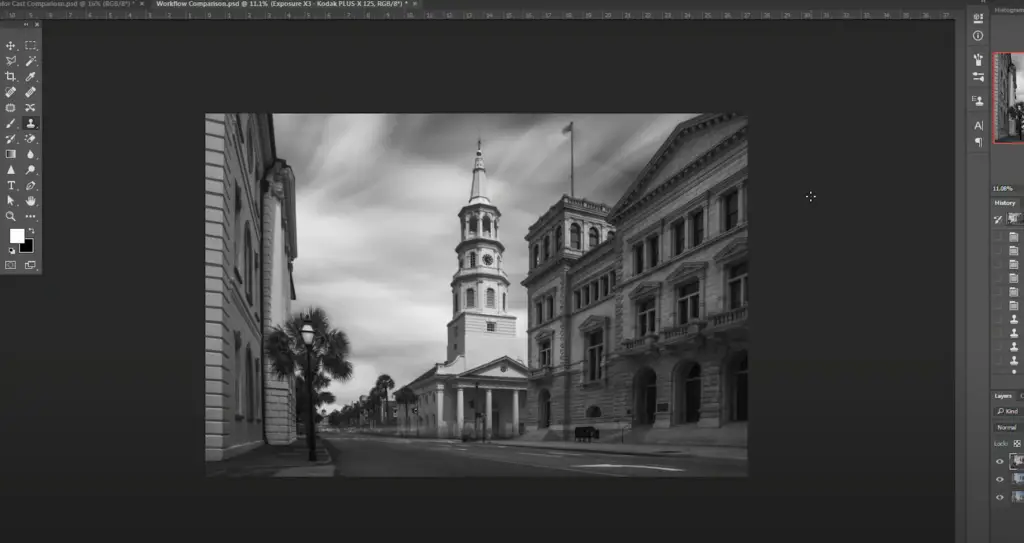
It is important to remember that removing filters from your images can greatly reduce their quality, so be sure to experiment with different settings before making any final changes. Additionally, some effects are difficult or impossible to completely remove, so if you find that a filter is still present after using one of the aforementioned apps, it might be best to leave it in place.
FAQ
How do I remove an effect from a picture?
The best way to remove an effect from a picture is to use editing software, such as Photoshop or GIMP. Both programs offer tools that allow you to easily adjust the contrast, saturation and other aspects of your photo so you can remove any unwanted effects. Also, many smartphones come with pre-loaded filters that can be disabled or adjusted in the camera settings. [3]
Can you take a filter off a picture on an iPhone?
Yes, you can take a filter off a picture on an iPhone. Go to the Photos app and find the photo. Tap Edit in the upper right corner. Then tap Revert at the bottom of the screen. This will take off any edits, including filters, that have been applied to the image.
If you want to remove just one filter, swipe left or right across the list of filters at the bottom of your screen until you reach Undo instead of tapping Revert. You can also adjust individual elements such as brightness, contrast, saturation and sharpness by dragging their respective sliders to 0%. [4]
Can I remove Instagram filters on photos already taken?
Yes, you can. There are a few different ways you can go about removing Instagram filters from photos already taken. You can use a photo editor to manually remove the filter, or you can try using an app specifically designed to do this. Apps like Pixlr Editor, Snapseed, and Fotofox allow users to undo filters and change the look of their photos. Alternatively, if your photo is shared on social media, you may be able to find a way to access the original version of the image (before it was filtered).
How do you remove a filter?
Removing a filter from an image is relatively simple. Depending on the type of file you’re working with, there are different methods for removing filters.
If your photo is in JPEG format, try opening it up in an image editor to remove the filter. Many popular programs like Photoshop and GIMP offer tools that allow you to easily adjust colors, brightness, contrast and other elements of your image. This can often be enough to remove any filter that has been applied to the image.
These programs typically offer more robust tools and algorithms to help you get the job done quickly and accurately.
Useful Video: NEW Photo Restoration Filter in Photoshop!
Conclusion
In conclusion, there are a few different ways to remove filters from photos. Whether you’re a beginner or an experienced photographer, it is important to remember that photo editing should always be done in moderation and with the intention of creating an aesthetically pleasing result. With the use of photo editing software, erasing unwanted filters can be relatively easy and painless. However, if you want more precise results removing filters manually can often do the trick. Ultimately it’s up to you as the photographer to decide which method works best for your image and will give you the desired outcome. So go ahead and experiment with different techniques until you find the one that fits your needs! Good luck!
References
- https://techwithtech.com/filters-on-photos-how-to-remove/
- https://bunnypic.com/remove-filter-from-a-photo-online/
- https://cleanup.pictures/
- https://www.igeeksblog.com/how-to-remove-filters-and-effects-from-photos-on-iphone-ipad/





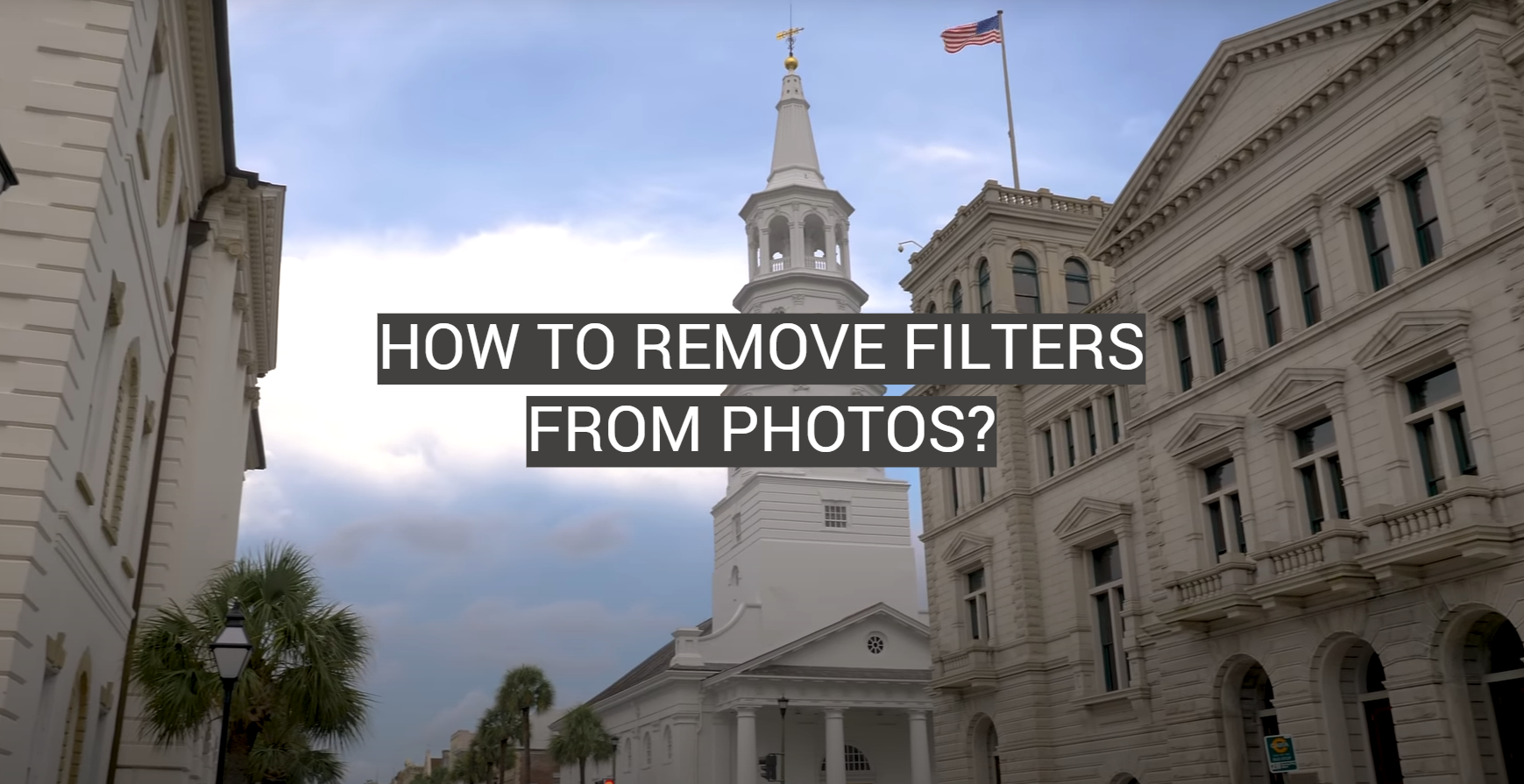






Leave a Reply