Taking shadows out of photos can be a tricky art to master, but when done correctly it can bring a picture to life and make it shine. If you’re looking for an easy-to-understand guide on removing shadows from photos, your search is over! This comprehensive guide will teach you all the tips and tricks needed to transform dull, shadowy images into professional-looking shots full of light and detail.
How to Remove Shadow in Photoshop?
Removing shadows in Photoshop can be done with a few simple steps. By using the Clone Stamp tool or the Spot Healing Brush, you can quickly and easily remove any unwanted shadows.
- Open your image in Photoshop by double-clicking on it. Select the Clone Stamp tool from the Tools panel, which looks like a stamp icon.
- On the Options bar at the top of the screen, select a brush size that is appropriate for your image and set its opacity to 100%. Make sure you’re also using a soft round brush.
- Hover over an area of your image that has no shadow and press Alt (Windows) / Option (Mac). This will sample from that area.
- Hover over the shadow and click once with your mouse to remove it. Repeat this process until you’ve removed all of the shadows from your image.
- If necessary, you can also use the Spot Healing Brush to help remove shadows more quickly and efficiently. Just select the tool from the Tools panel and then brush over any remaining areas of shadow in your image with one simple gesture [1].

Get Rid of Shadows Out of Your Pics Online
Using an online photo editor, you can easily get rid of any annoying shadows in your images. Depending on the type and severity of the shadow, there are several ways to approach this task:
- Use Cloning Tool – Cloning tools allow you to “copy” a section of an image and paste it over another area. This is great for removing small sections of a shadow that may be difficult to blend away with other methods.
- Use the Lasso Tool – The lasso tool allows you to draw a selection around an area and then fill it with either a color or another texture from another part of the image. This technique is also good for blending away larger areas of shadowing.
- Adjust Lightening/Darkening – If the shadow is not too severe, you may be able to adjust the lightening or darkening of the image to reduce its visibility. You can also try adjusting contrast and brightness for even better results.
- Use Filters – Most photo editors offer a selection of filters that can quickly help to reduce or even eliminate shadows from an image.
These methods are all useful tools when it comes to getting rid of shadows in your photos online. With a bit of practice, you should be able to quickly get rid of any annoying shadows that may appear in your images [2]!
Best Apps to Get Rid of Shadow from Photo
Cut Paste Photos Pro
The Cut Paste Photos Pro app is an easy-to-use photo editor that helps you get rid of shadows from photos. It allows you to cut and paste sections of the photo so that you can remove unwanted objects or features like shadows, making your picture look perfect. With this app, users can add special effects to their pictures and even adjust colors in them. Additionally, there are tools for cropping, rotating, and flipping photos as well as text utilities for adding captions.

Adobe Photoshop Express
Adobe Photoshop Express is a powerful image editing tool with an intuitive interface that makes it easy to edit photos on the go. You can easily get rid of any kind of shadow from your photographs using its advanced selection tools which allow you to precisely select areas you want to edit. Additionally, you can add various kinds of effects to make your pictures look even better. It’s a great tool for those who are serious about their photo editing and want to get the most out of their photographs.
PicMonkey
PicMonkey is a professional-grade photo editor perfect for all kinds of users. With this app, you can easily remove shadows from photos without compromising on quality. You have access to basic image editing tools like cropping, rotating, and resizing as well as more advanced features such as adding filters and text overlays. Additionally, it also has an “Enhance” feature that automatically adjusts lighting, colors, and contrasts in your images with just one click.
Fotor
Fotor is a one-stop shop for all your photo editing needs. It has an array of tools that you can use to remove shadows from photos with ease. Its selection tool lets you accurately select and erase any unwanted elements in the picture, and it also has various filters and effects that you can apply to give your pictures a professional look. Additionally, Fotor also offers basic editing tools like cropping, rotating, resizing, etc. so that you can get the perfect shot every time.
Snapseed
Snapseed is an advanced photo editor developed by Google which allows users to easily get rid of shadows from photographs with just a few taps. It comes with a variety of tools that can be used for basic edits such as cropping, rotating, and resizing images. Additionally, it also has a Healing tool that helps you remove unwanted objects from photos while preserving the quality of the image. You can also adjust colors and add special effects to make your pictures look even better.
PhotoShop Fix
Adobe Photoshop Fix is a powerful tool for editing photos on iOS and Android. You can use it to quickly remove shadows from your pictures without compromising the quality. It comes with an array of tools such as selection, crop, rotate, heals, blur, sharpens, and many more that allow you to get rid of any kind of shadow in no time. Additionally, there are also various filters and effects available that can be used to enhance your images even further.
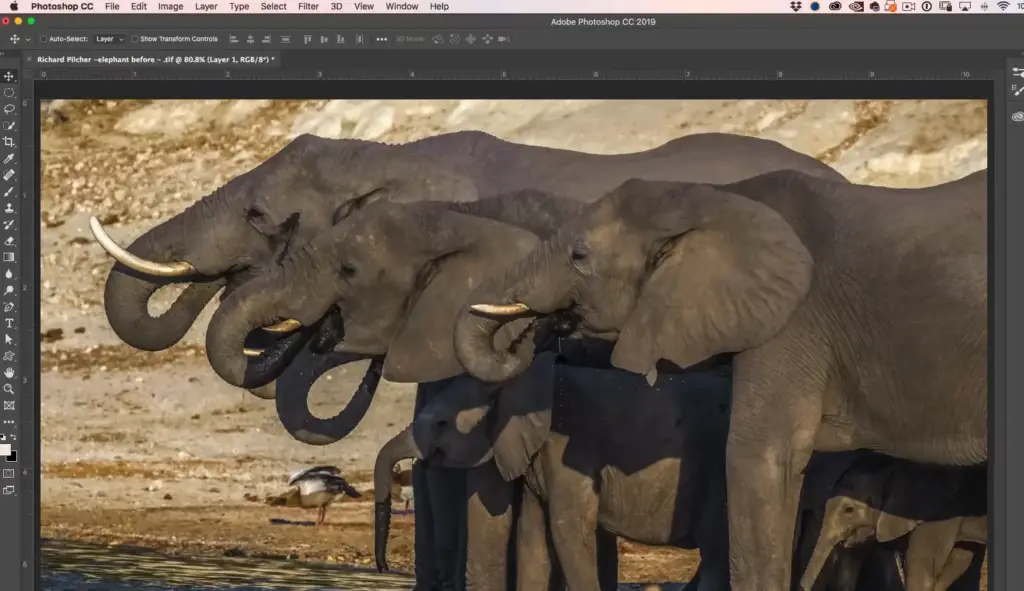
Pixelmator
Pixelmator is a popular photo editor available for Mac, iPad, and iPhone. It has an intuitive interface which makes it easy to edit photographs quickly and efficiently. You can use its selection tool to accurately remove shadows or any other unwanted elements from the picture. Additionally, there are various tools for adjusting colors, adding special effects, and even text overlays that you can use to enhance your photos.
Enlight Photofox
Enlight Photofox is a powerful photo editor for iOS that lets you get rid of shadows from your pictures in no time. It comes with an advanced selection tool that allows you to accurately remove any unwanted objects or features from your photos without compromising on quality. Additionally, there are various effects and filters available that can be used to give your pictures a totally different look [3].
Tips to Avoid Shadows When Taking Pictures with Your iPhone
Ensure adequate lighting
Good lighting is the key to avoiding shadows. If you are taking pictures indoors, try to find a bright area with indirect sunlight or use additional lighting sources such as lamps and overhead lights. On the other hand, if you’re taking pictures outdoors, choose early morning or late afternoon when the sun isn’t at its peak and avoid shooting directly into the sun.
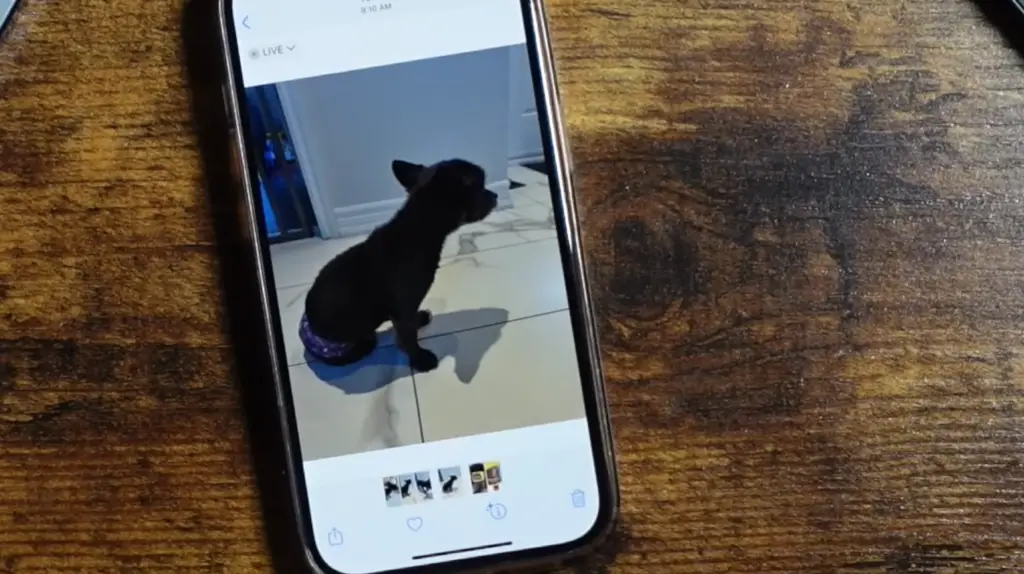
Move around for better angles
Don’t forget about your flash
Your iPhone includes a built-in flash that can come in handy when taking pictures in low light. If you’re in a darker area, use the flash to minimize shadows in your photos. Just make sure not to shine it directly into someone’s eyes!
Note where the light is coming from
Pay attention to where the main source of light is coming from when you take a picture. This will help you determine which areas are most likely to be affected by shadows and plan accordingly.
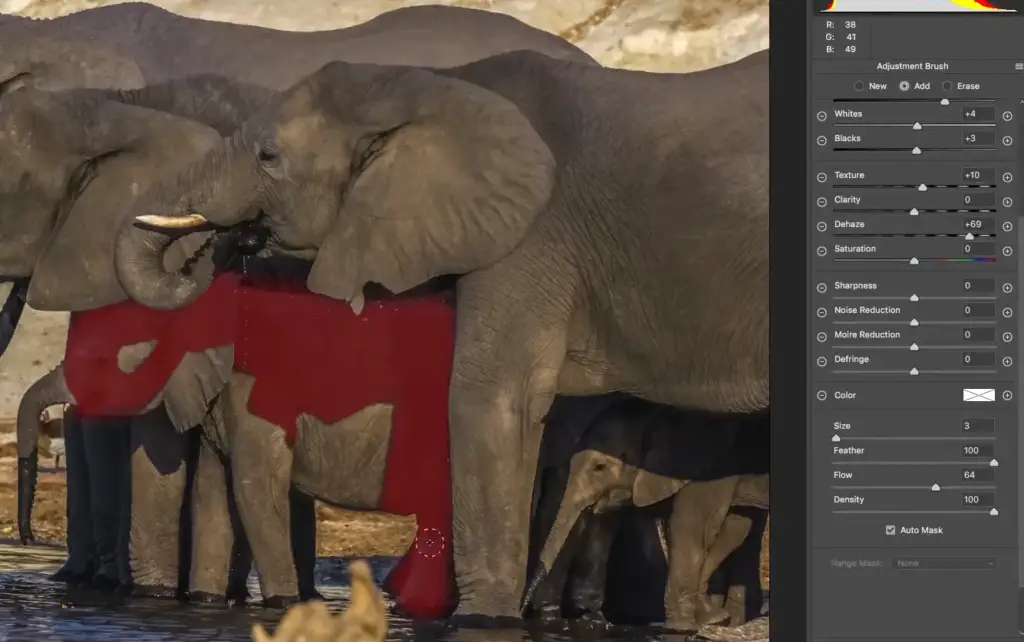
Increase exposure if needed
If all else fails, try increasing the exposure of your photos manually using an app like Snapseed or VSCO. You can also adjust brightness and contrast levels for even better results. Experiment with different settings until you find what works best for each individual shot!
Use HDR mode
HDR (High Dynamic Range) mode is a great way to reduce shadows when taking pictures with your iPhone. The feature helps capture more details in both the shadows and highlights, so you can get bright and balanced photos without having to manually edit them later.
Edit your photos afterward
If all else fails, consider editing your photos after they’re taken. You can use apps such as Adobe Lightroom or Photoshop Express to easily adjust brightness and contrast levels or even erase any pesky shadows [4].
How to Add Shadow to Photos?
Adding a shadow to a photo can give your image a more realistic and natural look. It can also help create depth, making the object in the photo stand out better. Here are some simple steps for adding shadows to photos:
- Find an appropriate shadowed area – To create a good-looking shadow, you’ll need to find an area of your photo that has enough contrast between light and dark areas. Look for places where objects cast their own shadows, or try shading with your hand so that you have control over the angle and length of the shadow.
- Adjust brightness levels – Once you’ve found an acceptable area of shadow, adjust the brightness levels on your photo editor to make sure the darker shades of the shadow will be enough for your photo.
- Add the shadow – Using a brush or other editing tool, add your chosen shadow to your image. Make sure to pay attention to the angles and length of the shadows so that it looks natural to the object you are adding them to.
- Blend edges and adjust saturation – Finally, use your editing tools to blend any harsh edges on the shadow and adjust its saturation levels accordingly until you have achieved the desired look.
With these simple steps, you can easily add shadows to photos and create stunning visuals that will bring life and depth into your images!
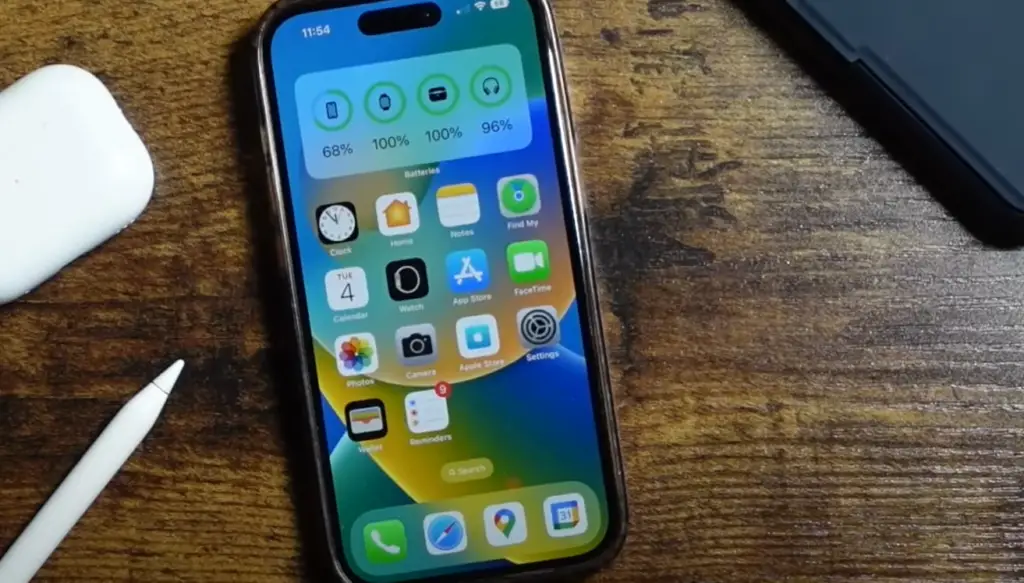
FAQ
Can you remove shadows from pictures?
Yes, it is possible to remove shadows from pictures. There are a variety of techniques that can be used to remove shadows from photos, including using software tools such as Adobe Photoshop, Lightroom, or GIMP. These tools allow users to adjust lighting levels and color balance to eliminate shadows. Additionally, if you don’t have access to these programs there are online services such as Fotor which offer features for editing photos and removing shadows. Ultimately it depends on the individual photo and the skill of the person editing it. However, with modern technology, it is now easier than ever before to get rid of those pesky dark spots!
How do you remove shadows from photos on iPhone?
Removing shadows from photos on your iPhone can be done with photo editing apps like Snapseed or Adobe Lightroom. These apps allow you to adjust the brightness and color balance to get rid of unwanted shadows. Additionally, some apps offer additional features such as blurring, cropping, and even removing red-eye. With these tools at your disposal, it is easy to make sure that all of your pictures come out looking their best!
What causes shadows in photography?
Shadows in photography are caused by light being blocked by an object or person in between the camera lens and the subject. This can be caused by several different factors including sun glare, bright backlighting, objects blocking the light path, or simply not having enough light in the scene. It is important to take all of these factors into account when taking photos so that you can get the best results possible!
How do I reduce shadows in my photos?
Reducing shadows in your photos can be done with a variety of techniques and tools. One way is to use editing software such as Adobe Photoshop, Lightroom, or GIMP; which allow users to make adjustments to lighting levels and color balance. Additionally, if you don’t have access to these programs there are apps like Fotor which offer features for editing photos and reducing shadows. Ultimately it depends on the individual photo and the skill of the person editing it but with modern technology, it is now easier than ever before to get rid of those pesky dark spots!
How can I remove the shadow from the face in the photo online?
Removing shadows from photos online can be done with photo editing apps such as Fotor or Pixlr. These apps allow you to adjust the brightness and color balance to get rid of unwanted shadows. Additionally, some apps offer additional features such as blurring, cropping, and even removing red-eye. With these tools at your disposal, it is easy to make sure that all of your pictures come out looking their best!
How do I remove shadows from photos in Lightroom?
Removing shadows from photos in Lightroom can be done by using the Adjustment Brush tool. This allows you to paint over areas of the photo where you want to make adjustments such as increasing exposure, reducing highlights, or adjusting color balance. Additionally, you can also use the Tone Curve and HSL sliders to get even more specific with your adjustments if needed. Overall, Lightroom is an extremely powerful editing tool that can help you take your photography to the next level!
Is there an app to remove shadows from pictures?
Yes, there are apps available that can help you remove shadows from pictures. Popular options include Adobe Lightroom, Snapseed, and Fotor. These apps allow users to make adjustments to lighting levels and color balance to get the best possible results from their photos. Additionally, some of these apps offer additional features such as blurring, cropping, and even removing red-eye. With these tools at your disposal, it is easy to make sure that all of your pictures come out looking their best!
How can I remove a shadow from an image without Photoshop?
Removing shadows from an image without Photoshop is possible with online photo editors such as Fotor or Pixlr. These apps allow you to make adjustments to lighting levels and color balance to get rid of unwanted shadows. Additionally, some apps offer additional features such as blurring, cropping, and even removing red-eye. With these tools at your disposal, it is easy to make sure that all of your pictures come out looking their best!
How do I remove a shadow from a picture in GIMP?
Removing shadows from pictures in GIMP can be done by using the Levels tool. This allows you to adjust the brightness and color balance of the image so that any areas affected by shadows are brought back into focus. Additionally, you can also use the Curves and Color Balance tools to get even more specific with your adjustments if needed. GIMP is an extremely powerful photo editing tool that can help you take your photography to the next level!
How do I remove a shadow from a picture in Picsart?
Removing shadows from pictures in Picsart can be done with the Light Tool. This allows you to adjust the brightness and color balance of the image so that any areas affected by shadows are brought back into focus.
Why do shadows make photos look better?
Shadows can enhance a photo by creating depth and dimension. When used correctly, shadows can help to emphasize certain parts of the image and create an overall sense of atmosphere or mood. Additionally, shadows can also be used to draw the viewer’s eye toward certain areas of the picture and add visual interest. Ultimately, using shadows in your photography is a great way to take your images to the next level!
What to avoid when taking photos with shadows?
When taking photos with shadows it is important to avoid over-exposure or under-exposure. Over-exposure can cause the photo to look washed out and lack detail, while under-exposure can make the image too dark. Additionally, you should also be mindful of light sources that are too strong as they may create harsh shadows that distract from the overall image.
How to choose the right time of day to take photos with shadows?
The best time of day to take photos with shadows is during the golden hour, which occurs just before sunset or shortly after sunrise. During this time, the light is softer and more even compared to midday when harsh shadows are more likely to be created. Additionally, this period also offers beautiful colors in the sky that can add an extra layer of atmosphere to your shots.
How to maintain the balance between light and shadow in photography?
Maintaining the balance between light and shadows is an important part of creating stunning visuals. One way to do this is to use a reflector or diffuser to soften harsh shadows that are created by bright lights. Additionally, you can also try to adjust the position of your subject or move yourself so that more even lighting is achieved. Finally, it is important to find a good composition so that the shadows and highlights work together harmoniously to create an eye-catching image!
How to use shadows to create an interesting photo?
Shadows can be used to add texture and depth to an image, as well as create interesting visual effects. For example, you can use shadows cast by leaves or branches to give your photos a unique look. Additionally, you can also try playing around with lighting angles so that the shadows fall in unexpected ways. Ultimately, using shadows creatively is a great way to make your photos stand out from the crowd!
Useful Video: How To Control Background Shadows: Exploring Photography with Mark Wallace
Conclusion Paragraph
To take shadows out of pictures and replace them with more desirable lighting, a few simple steps are all that are needed. First, the shadows need to be identified by selecting the shadow area of the photo. Second, the lighting needs to be adjusted using brightness and contrast tools to lighten or darken the selected area. Third, any further editing such as color changes can be done with other editing tools available on most photo-editing software programs. Finally, adjustments should be made until desired results have been achieved. With these quick and easy steps, anyone can take their pictures from dull to dynamic and stunning!
References
- https://expertphotography.com/remove-shadows-from-photos-photoshop/
- https://www.fotor.com/blog/how-to-get-rid-of-shadows-in-pictures/
- https://filme.imyfone.com/watermark/apps-to-remove-shadow-from-photo/
- https://photovideolounge.com/58/how-to-take-shadows-out-of-pictures-on-iphone/





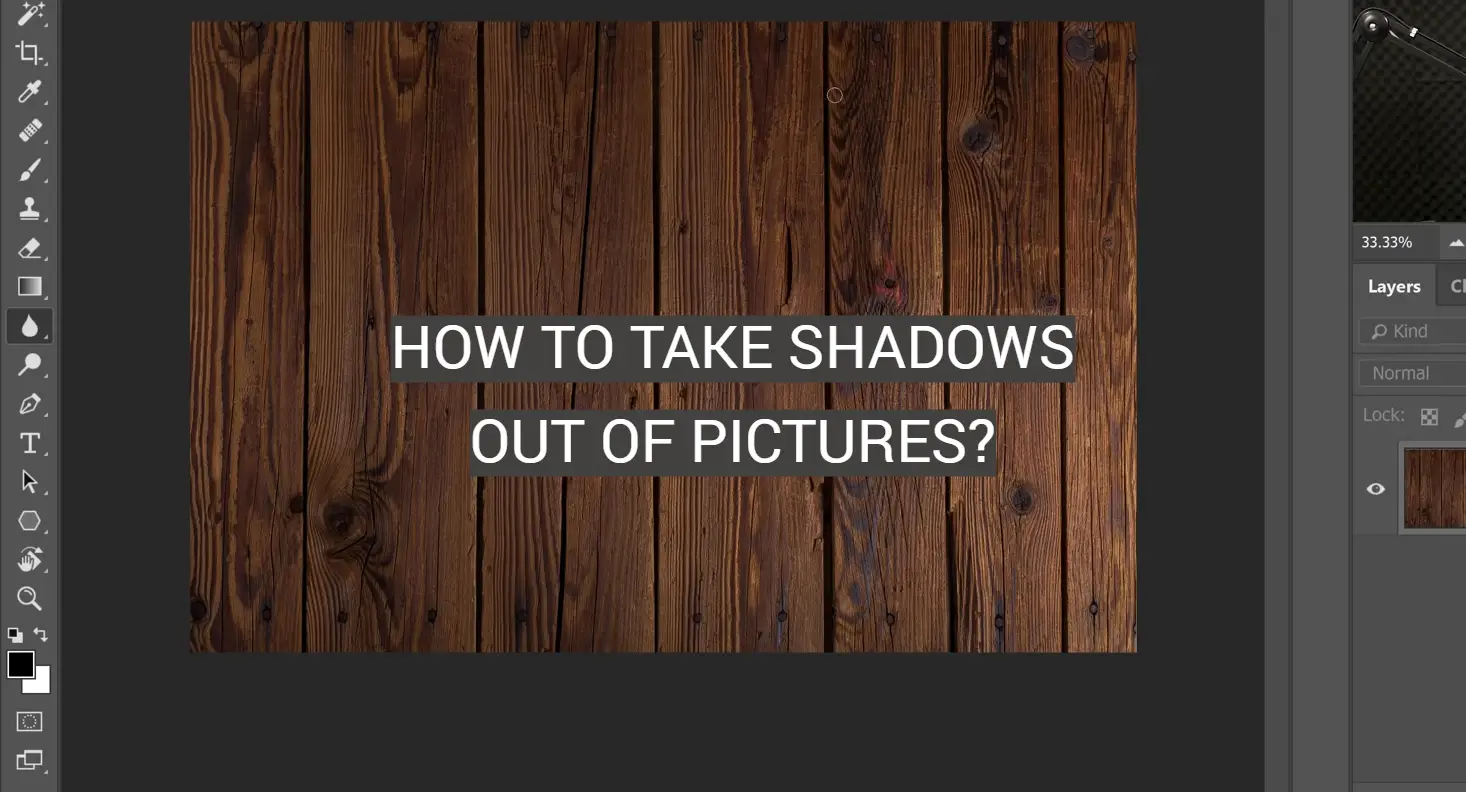






Leave a Reply