Unlocking a memory card on a Canon camera can seem daunting, particularly when precious memories or important shots are at stake. This guide aims to provide clear, step-by-step instructions to help you navigate this process with ease. Fear not, with a little patience and the right know-how, you will soon be on your way to accessing your photos and videos again.
What is a Memory Card?

What Does Unlocking a Memory Card Mean?
Unlocking a memory card means allowing the camera to save images or videos onto the card. If a memory card is locked, it can’t be written to and any photos or videos taken will not be saved. It’s important to unlock a memory card in order to ensure that all your pictures and videos are being saved correctly. [1]
How to Unlock a Memory Card in a Canon Camera?
Unlocking a memory card in a Canon camera is a simple process. First, locate the switch on the side of the memory card and ensure that it is set to the “unlocked” position. Then, carefully insert the memory card into your Canon camera. The camera should promptly recognize that the card is now unlocked and ready to store your precious photos or videos. In the rare event that the camera does not acknowledge the unlocked status, it may be necessary to format the card before proceeding. To do this, select “Format” from the menu screen of your Canon camera and follow the on-screen instructions.
Why Does a Memory Card Get Locked?
Memory cards can get locked accidentally, or due to an error in the camera. Some cameras will lock a memory card automatically if there is an issue with saving photos or videos to it. This is usually done as a protection mechanism so that no pictures or videos are lost during the saving process. If you find that your memory card keeps getting locked, try using another memory card or formatting the existing one to see if that fixes the issue.
What Are The Different Types of Memory Cards?
Digital cameras can make use of various types of memory cards, such as SD cards, CompactFlash (CF) cards, and microSD cards. These storage options offer flexibility and convenience for photographers. Each type possesses unique benefits and drawbacks, making it crucial to discern which one aligns best with your specific requirements. Gain a comprehensive understanding to determine the optimal choice for you. SD cards are the most common and can store a large amount of data, while CompactFlash cards are more durable and less prone to errors. MicroSD cards are smaller in size but offer high storage capacity.
It’s also worth considering the speed of your memory card, as this will affect how quickly you can take pictures or record videos. The faster the card, the quicker your camera will be able to save data onto it. Make sure you check the specifications of any memory cards you plan on using before buying them.

What Are The Benefits of Using a Memory Card?
Using a memory card offers several advantages for digital cameras. Not only does it provide extra storage space for photos and videos, but it also allows you to transfer files to other devices quickly and easily. Memory cards are also small and lightweight, making them easy to transport with your camera. Some memory cards even offer features such as password protection or encryption, which can help keep your data safe from unauthorized access.
Overall, using a memory card is an essential part of any digital camera setup and can help you get the most out of your shooting experience. Make sure to always keep it unlocked when not in use so that all your photos and videos are being saved correctly. With proper care, your memory card should last for many years to come. [2]
How to Unlock Memory Card on Sony Camera?
If you’re looking to unlock a memory card on a Sony camera, the process is pretty straightforward. First, find the memory card slot located on one side of your camera body. Once you’ve identified it, gently insert your memory card into the slot. When the card has been inserted all the way in, there should be a small switch next to it that can be moved up or down. Move the switch to “up”, which will unlock the card. You can then take out the memory card and use it as you like.
If this doesn’t work, make sure that you have selected the correct settings on your camera for using a new memory card. Some Sony cameras need to be adjusted before they can recognize a new card. To do this, navigate to the camera’s menu and select “Setup”. Then look for the “Format Card” or “Card Setup” options and choose your desired memory card type. Once you’ve done this, try unlocking the card again using the small switch mentioned earlier.
If you’re still having trouble unlocking your memory card, then it might be time to contact the manufacturer for help. They should be able to provide you with instructions on how to unlock the card or provide a replacement if necessary. With that said, unlocking a memory card on most Sony cameras can usually be done quickly and easily without having to get any extra assistance.
If you want to keep your photos safe from accidental deletion, make sure to turn on your camera’s lock function. This will prevent anyone from accidentally deleting any photos that are stored on the memory card. To activate this setting, navigate to the camera’s menu and select “Setup”. Then look for the “Lock Memory Card” option and turn it on. Once you’ve done this, you can rest assured that your photos will remain safe on the card.
Now that you know how to unlock memory cards on Sony cameras, take some time to explore and experiment with all of the other features your camera has to offer! With a little practice, you’ll be taking great pictures in no time. [3]

How to Unlock a Memory Card on a Nikon Camera?
If you are using a Nikon camera, the process for unlocking a memory card is slightly different than that of unlocking a Canon camera. In order to unlock your memory card on a Nikon camera, you will first need to locate the lock switch located on the side of the camera. Typically this switch will be colored black or gray and it can be slid up or down. Once you have located this switch, you will need to slide it up in order to unlock the card. You should see an indicator light flash on the camera’s LCD screen if the memory card is successfully unlocked.
Once your memory card is unlocked, you can use it normally. This means that all of your pictures and videos taken with your camera will be saved onto the memory card. If you ever need to lock your memory card again, simply slide the switch down and it will be secure once again.
It is important to remember that if your memory card becomes locked while still inside of your camera, it can become corrupted and all of your data may be lost. As such, it is important to check the lock switch before inserting your memory card into the camera. This will help ensure that you do not accidentally lock your memory card while still in use.
In addition to locking and unlocking your memory card, you should also be aware of which type of card it is. Different cameras support different types of cards, so make sure your camera is compatible with the type of memory card you are using. This will help you avoid any compatibility issues when trying to access your data.
Following these steps will help you unlock and use your memory card successfully on a Nikon camera. Be sure to always double check that the lock switch is in the correct position before inserting the card into your camera in order to prevent any data loss or corruption of your files. [4]

How to Unlock an SD Card without Switch?
If the card switch on your camera is missing or broken, you can still unlock your memory cards manually. To do this:
- Turn off your camera.
- Remove the memory card from the camera and insert it into a computer or compatible device with an SD card reader.
- On a Windows computer, open File Explorer and select the memory card.
- Select Properties from the drop-down menu.
- Click on the Sharing tab and uncheck the box next to “Allow other users to change my files”.
- Click OK or Apply and then eject the memory card from your computer.
- Reinsert it into your camera and turn it on.
The memory card is now unlocked and ready for use with your camera. If you encounter any further issues or want to lock the memory card again, follow the same steps but select “Allow other users to change my files” in step 5 before clicking OK or Apply. This will lock the memory card once again.
Troubleshooting Tips
If you are still having difficulty unlocking the memory card, there are a few other troubleshooting steps that you can try. First, make sure that you have selected the correct setting on your camera so that it will recognize your memory card. You can usually select this by navigating to the `Menu` tab and then selecting the `Settings` option. Make sure that the setting for `Memory Card` is listed as `SD card`, which should be the default setting.
If this does not work, you may need to format your memory card. This will delete all of the data stored on it, so make sure that you have backed up any important files before formatting your memory card. To do this, navigate to the `Menu` tab on your camera and then select the `Format` option. Once you have selected this option, press the `OK` button to begin formatting your memory card.
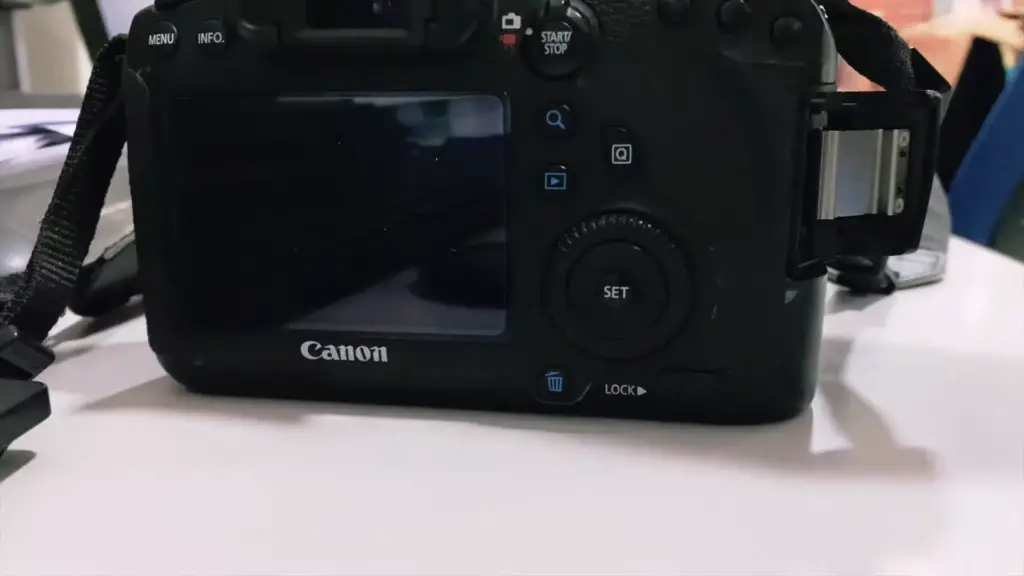
Once you have checked compatibility and successfully formatted your memory card, you should be able to unlock it and start using it with your Canon camera! [5]
FAQ
How do I unlock a memory card in my Canon camera?
Typically, you can unlock a memory card in your Canon camera by pressing the “Menu” button and navigating to the “Tools” or “Setup” menu. From there, scroll down to the Lock/Unlock option, select it, and then press the right arrow keys until an image of a locked lock appears. Select this image and press the “Set” button, which will unlock your memory card. You may need to repeat this process for each memory card in your camera.
What do I do if I can’t unlock my memory card?
If you are unable to unlock your memory card, it is likely due to a password being set or the card being write-protected. To ensure that the card is not password protected, try using another memory card in your camera and see if the same issue occurs. If it does, you may need to reset your camera’s settings before attempting to unlock the memory card again. Alternatively, if you have access to a computer with an SD card/memory card reader, you can check the write-protection switch on the memory card to make sure it’s not preventing you from unlocking the card. Once you have verified that the memory card is not password protected or write-protected, try unlocking it again using the instructions above.
What should I do if my memory card still won’t unlock?
If your memory card still won’t unlock after following the steps above, it may be damaged or corrupted and need to be replaced. If this is the case, you will need to obtain a new memory card before being able to use your Canon camera again. Once you have a new memory card, make sure that it is compatible with your camera before attempting to use it. Additionally, if you are having trouble inserting the memory card in your camera, make sure it is facing the correct way before pushing it into the slot. If you continue to experience difficulty unlocking your memory card, please contact Canon support for further assistance.
How do I know which type of memory card my Canon camera accepts?
The type of memory card accepted by your Canon camera will depend on the model of your camera. You can check which type of memory cards are compatible with your specific Canon camera by consulting the user manual or visiting the Canon support website. Generally, most contemporary Canon cameras accept SD/SDHC/SDXC cards up to a certain storage capacity. Additionally, some cameras may also be compatible with CompactFlash (CF) cards or other types of memory cards. It is important to make sure you are using the correct type of memory card in your camera, as some memory cards may not be compatible with certain models.
How do I check if my Canon camera is compatible with a specific memory card brand and model?
If you are unsure if your Canon camera is compatible with a particular memory card brand or model, you can search for compatibility information on the manufacturer’s website. Additionally, you can also check the product specifications of the memory card to see which cameras it is compatible with. It is important to make sure that your camera is compatible with the memory card brand and model before attempting to use it.
Is there anything else I should know about using a memory card in my Canon camera?
Yes, it is important to format the memory card before using it in your Canon camera. Formatting the memory card will ensure that all existing data on the card is erased and that the card can be properly recognized by your camera. To format a memory card, you can press the “Menu” button and navigate to either the “Tools” or “Setup” menu. From there, scroll down to the Format option and select it. Finally, press the right arrow keys until a confirmation message appears and then press the “Set” button to format the card.
Useful Video: How to Fix a Locked SD Card
Conclusion
Once you have unlocked a memory card in your Canon camera, you should be able to use it as normal. If you continue to experience any issues with the memory card, ensure that it is properly formatted or contact the manufacturer for further assistance.
Additionally, ensure that you always carry a spare memory card and know how to unlock it just in case an issue arises with one of your cards. Having a spare card on hand can help you avoid missing important photos or videos if something were to happen to one of your memory cards.
It is also important to note that you should never delete any photos or videos from the memory card without first saving them onto a computer or external hard drive for safekeeping. This will ensure that you will never lose any of your precious memories!
Finally, if you have a newer camera model, there is a good chance that the memory card will be locked automatically. Be sure to consult the user manual for your device in order to properly unlock it, as the process may vary from one camera model to another. Doing so will help ensure that you are able to take advantage of all of the features your camera has to offer and potentially get even better results from your photos and videos!
References
- https://thesweetcamera.com/unlock-memory-card-canon/
- https://reneerobynphotography.com/how-to-unlock-a-memory-card-on-a-canon-camera/
- https://hk.canon/en/support/8200709900
- https://filminglab.com/how-to-unlock-a-memory-card-on-a-canon-camera/
- https://id.canon/id/support/8202714500












Leave a Reply