Are you an iPhone user with the ambition of becoming a photography pro? Mastering the art of taking photos with iPhone Camera Gestures is the first step to achieving that goal. With a few simple adjustments, you can unlock the full potential of your device’s camera and explore inventive ways to take stunning shots. Everything you need to know about iPhone Camera Gestures will be explained in this post, so read on for some top-tier tips!
What are the iPhone camera gestures?
For even more control over your photos and videos, you can use the built-in editing tools in the Photos app. With the help of AI, these tools make it easy to adjust color saturation and contrast, sharpen focus, remove red-eye, and more. You can even add filters or text overlays to your photos to give them a unique look. It’s also possible to crop images or slice out unwanted elements with the built-in cropping tool. And if you’re feeling creative, you can also use the Photos app to create stunning collages.
For videos, you can add music, narration, and other audio effects to your clips. You can also trim and merge clips or apply one of the many filters available in the app. It’s even possible to edit slow-motion videos on an iPhone! With all these features, you can easily capture and create stunning moments with your iPhone camera.
The latest iPhones now also feature the ability to record in 4K resolution at up to 60 frames per second, so you can get ultra-sharp videos with smooth motion blur. You can even snap still photos while recording video, without interrupting the video or losing any quality. Additionally, the iPhones also have dual cameras on the back that allow you to take stunning portrait photos with depth-of-field effects. With the help of these features and more, capturing great memories with your iPhone camera has never been easier.
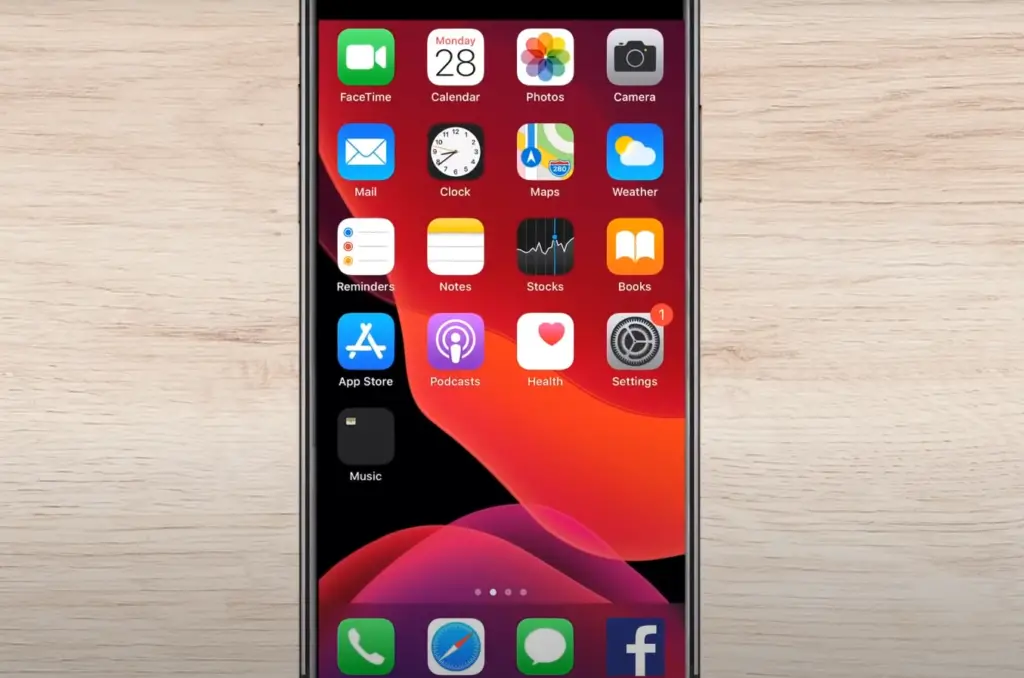
The iPhone camera gestures
Tap or swipe away to access the hidden camera toolbar
The iPhone camera comes with a few handy gestures that can unlock a range of features and settings. By tapping or swiping away, you can access the hidden camera toolbar which gives you more control over how your photos look. Swipe from left to right on the screen to bring up the toolbar, and then tap on any of the icons for different options.
For example, you can choose to turn on the flash, switch between the back and front camera lenses, change image resolution and more. You can also access the timer feature from this toolbar. Setting a timer will allow you to take pictures without having to manually press the shutter button — great if you want to take group photos but no one’s around to help.
If you’re a fan of the iPhone’s panorama mode, there’s a gesture for that too. Just swipe up or down on the screen to access this feature and start taking panoramic shots. You can also use two fingers to zoom in and out while shooting; just pinch in and out with your fingertips to adjust the camera’s field of view.
Gain access to Night Mode functionality automatically
The latest edition of iOS brings with it a handy gesture that can access the Night Mode functionality automatically. With this feature enabled, you’ll be able to take photos in low-light conditions without worrying about them looking grainy or obscured. To activate Night Mode, simply swipe up on the camera interface while pointing your iPhone at the object you want to capture. After a few moments, your phone will automatically switch to this mode.
Once you’ve taken your photo, you can edit it using the built-in image editor which is available in the Photos app. Here you can adjust the exposure levels, crop and rotate images, apply filters or add text to pictures — whatever suits your creative needs!
Unlock iPhone device using Face ID
The iPhone X also comes with an additional gesture that provides hands-free access to the device. By using Face ID, you can unlock your phone without having to enter a passcode or pattern every time. All you need to do is look at your phone for a few seconds and it will recognize you automatically.
Face ID also works with ApplePay so you can make payments quickly and securely online. This feature is also incredibly useful if you’re worried about your data being compromised, as it means only you will have access to the device.
Overall, iPhone devices come with plenty of intuitive gestures that make using them more efficient and fun. From unlocking hidden camera features to gaining access to your phone without having to enter a passcode, there are plenty of ways to make the most out of your Apple device. So next time you’re taking photos or unlocking your phone, make sure you take advantage of these built-in gestures!
Sign in on iPhone apps and autofill passwords in Safari
The iPhone also comes with other helpful gestures that can make your life easier. For example, you can use the Face ID feature to log in to apps quickly and securely — just look at your phone and it will automatically recognize you.
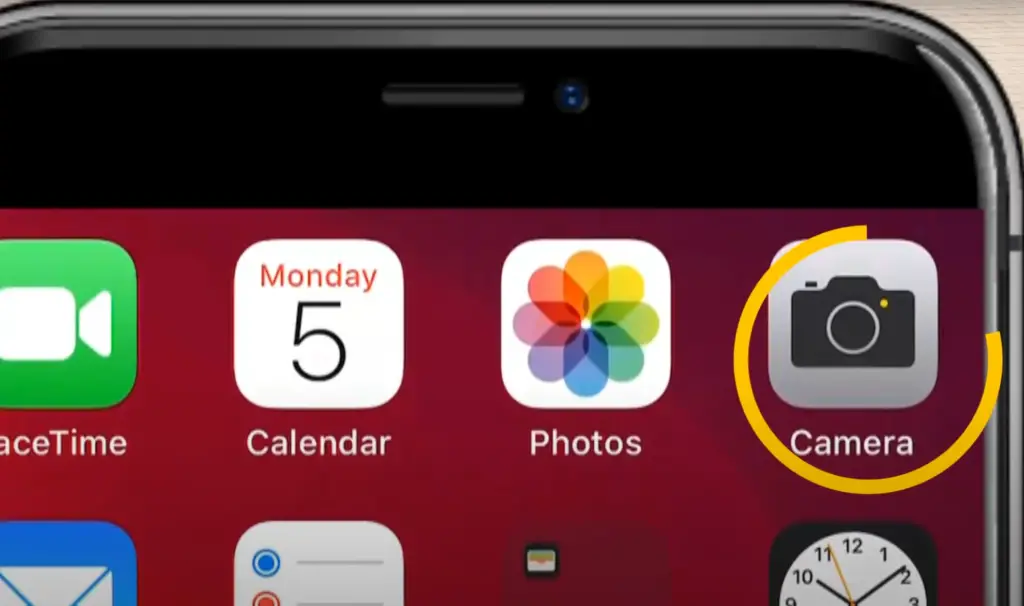
In addition, if you’ve saved passwords for different websites and apps in Safari, you can access them easily without having to remember them. Just click on the autofill icon and your password will be filled in automatically. This feature is great for those times when you’ve forgotten a password or just want to save some time!
Snap selfies without touching the shutter button
Finally, iPhones come with a gesture that lets you take selfies without having to actually touch the shutter button. All you need to do is raise your hand up and make a fist in front of the camera. After a few seconds, your phone will detect the gesture and snap a picture automatically. This feature is perfect for those times when you don’t have anyone around to help you take a selfie or if you just want to capture the moment without having to worry about pressing any buttons [1]!
Cool Tricks You Didn’t Know You Could Do With iPhone Gestures
Access the Camera From the Lock Screen
Did you know that you can easily access the iPhone camera directly from the lock screen? No need to unlock your phone or go through any menus. Just swipe left on the lock screen and voila! You’ll instantly have your camera ready to capture those special moments. Whether it’s snapping pictures or shooting videos, this convenient feature allows you to capture memories in an instant. Plus, it’s not just limited to the camera. You can also use this same gesture to quickly turn off the flashlight when you’re using it in Dark Mode. So next time you need to take a quick photo or illuminate your surroundings, remember this handy shortcut.
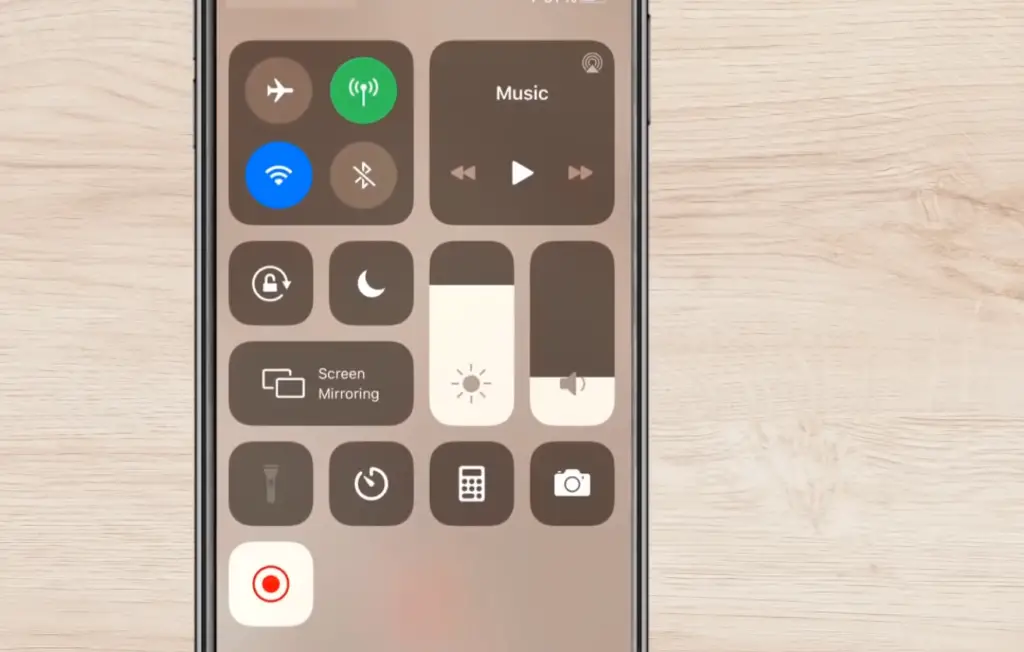
Select Multiple Photos
If you’re looking for an easier way to select multiple photos from your camera roll, this gesture can help. To select more than one photo at a time, simply hold down the command key (the square icon located near the bottom right corner of the screen) and tap on any additional images you’d like to select. You’ll know that your selection is complete when the check mark appears on each photo. This feature can come in handy when you want to quickly share multiple images with friends or delete a bunch of pictures at once.
Change How Your Photo Library Displays Pictures
Sometimes it can be hard to find the exact photo you’re looking for when scrolling through your camera roll. Luckily, with just one gesture, you can easily switch up how your photos are displayed. Holding down on any image will bring up a grid of thumbnails that allows you to quickly browse through your library. This quick trick can come in handy if you need to find an image quickly or just want to change up how you view your photos.
Swipe Down for Quick Access to Notifications
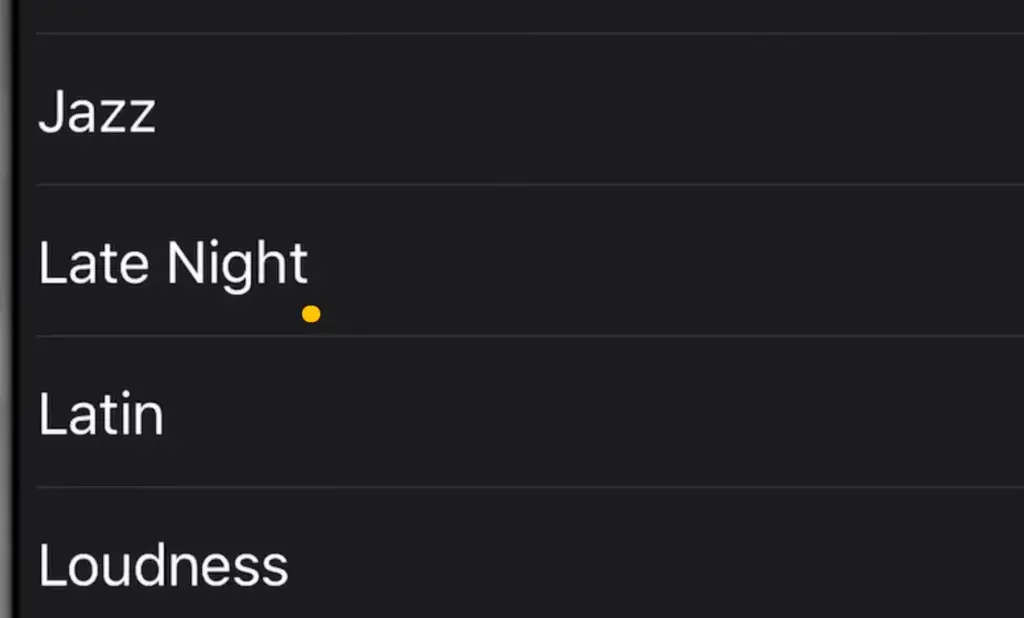
Zoom In on Video Details
Have you ever wanted to get a closer look at something in a video? With this gesture, you can easily zoom into any part of the video for a more detailed view. To do so, simply double-tap the screen while viewing the clip. This will instantly bring up an enlarged version of your image that allows you to take in more detail. Whether it’s analyzing a sports play or looking for tiny critters in nature videos, this gesture can be a huge help when you need to get an up-close look at something.
Undo and Redo Text Edits
If you make a mistake while editing text on your iPhone, this gesture can help. To quickly undo or redo any edits made to the text, simply tap with two fingers at the same time. This will bring up an undo/redo prompt which you can use to easily correct any typos you may have made. It’s also worth noting that this gesture is compatible with most text-editing apps, so you can use it to make corrections in various programs like Notes or Pages. So be sure to remember this handy shortcut the next time you want to undo a mistake!
Hide Your iPhone Keyboard
If you’re done typing and want to quickly hide the keyboard on your iPhone, this gesture can help. To get rid of the keyboard without having to press a button, simply swipe down with two fingers from the top of the screen. This will instantly make the keyboard go away and give you more space to work with. It’s especially useful when you need to scroll through a long document or view an image that would be obscured by the keyboard. So if you’re looking for a way to make more room on your screen, remember this useful shortcut!
Delete Single Digits in the Calculator App
If you make a mistake when using the Calculator app, this gesture can help. To delete single digits instead of the entire input, simply swipe left or right on the number to make it go away. This is especially useful if you need to correct a single digit in your answer or if you want to quickly reset all of your calculations. It’s also worth noting that this gesture only works with the Calculator app and won’t work for other types of inputs. Still, it’s an incredibly handy shortcut to keep in mind when you need to make quick corrections.
Lock Orientation When Watching Videos
If you’re tired of your videos turning sideways every time you move your phone, this gesture can help. To lock the orientation of any video you’re watching, simply swipe up from the bottom of the screen. This will instantly prevent the video from flipping around as you move your phone and ensure that it stays in one orientation for as long as you need. So if you’re looking for a way to keep videos from rotating unintentionally, remember this helpful shortcut!
Switch Between Tabs in Safari
For those who use Safari for browsing, this gesture can be incredibly useful. To quickly switch between tabs when using the web browser, simply swipe left or right with two fingers. This will allow you to cycle through all of your open tabs without needing to tap on any buttons or go through any menus. It’s especially helpful if you have multiple windows open and need to quickly access a different one. So the next time you want to switch tabs, remember this basic gesture!
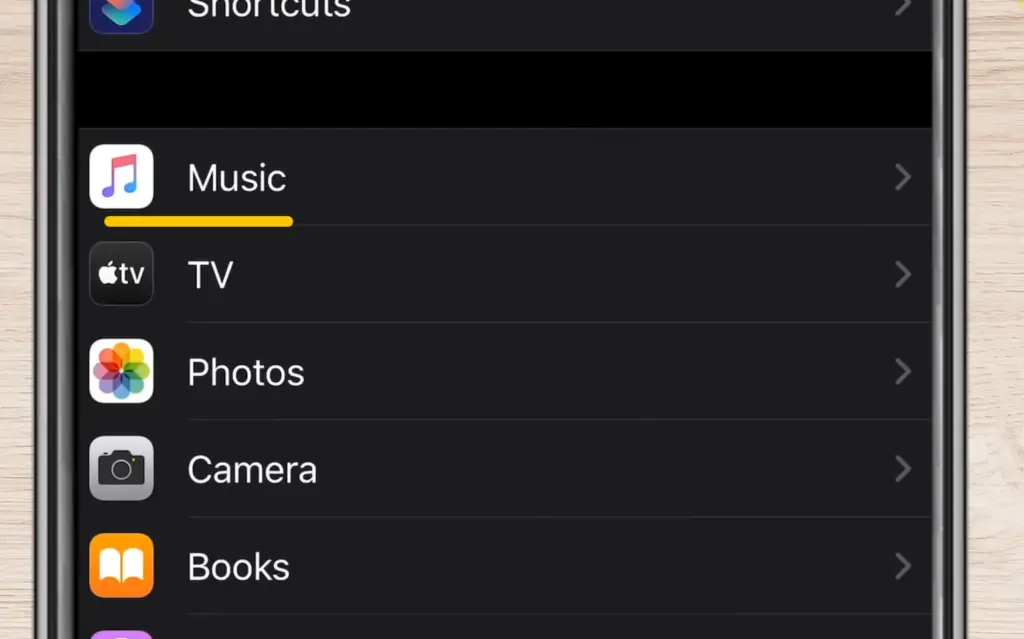
Resize Photos and Videos in Messages
Sometimes it can be hard to get your photos or videos looking just right when sending them through messages. Luckily, with this gesture, you can easily resize any images or clips before you send them off. To do so, simply pinch two fingers together on the screen while viewing the image or video. This will bring up a prompt that allows you to adjust its size as needed. This can be incredibly useful when you want to make sure your photos fit in with the rest of your messages or when you need to send something quickly without having to crop it first.
Preview a Safari Webpage
If you’re browsing the web and want to quickly preview a page without actually going to it, this gesture can help. To do so, simply press down and hold on to any link with two fingers. This will bring up a small preview window that shows what the page looks like before you commit to actually visiting it. It’s especially useful when you’re sifting through search results and want to quickly see which page might be the best fit for you. So if you’re ever in need of a quick preview, remember this helpful shortcut!
Lower the Upper Half of Your iPhone Screen
If you want to quickly take a peek at your notifications or other apps without having to leave the one you’re currently in, this gesture can help. To do so, simply swipe down from the top of the screen with two fingers. This will make the upper half of your display lower slightly, giving you a quick peek at what’s below it. It’s especially useful if you want to keep an eye on your notifications while still being able to focus on the app you’re currently in. So next time you need a quick glance without having to switch apps, remember this gesture!
Create a Customizable Back Tap
The iPhone’s back tap feature is incredibly useful, allowing you to quickly access various functions of your device with just a double or triple tap. But did you know that you can customize this feature so that it fits your needs better? To do this, simply go into the Accessibility settings and scroll down to the Back Tap section. Here, you’ll be able to select from a variety of different actions such as taking a screenshot, opening the Control Center, or launching Siri. This can be incredibly helpful if you want to access specific features quickly without having to fumble with your phone. So take advantage of this customizable shortcut and make sure your device works best for you!
Copy and Paste Text With Two Fingers
Copying and pasting text can be a cumbersome process, especially when you need to move large amounts of text from one place to another. Luckily, this gesture can help make the task much easier. To copy and paste with two fingers, simply press down on the screen with two fingers and drag them around the text you want to select. This will bring up a prompt that allows you to quickly copy the selected text and paste it somewhere else. It’s a great way to save time when you need to move large amounts of text, so remember this helpful shortcut [2]!
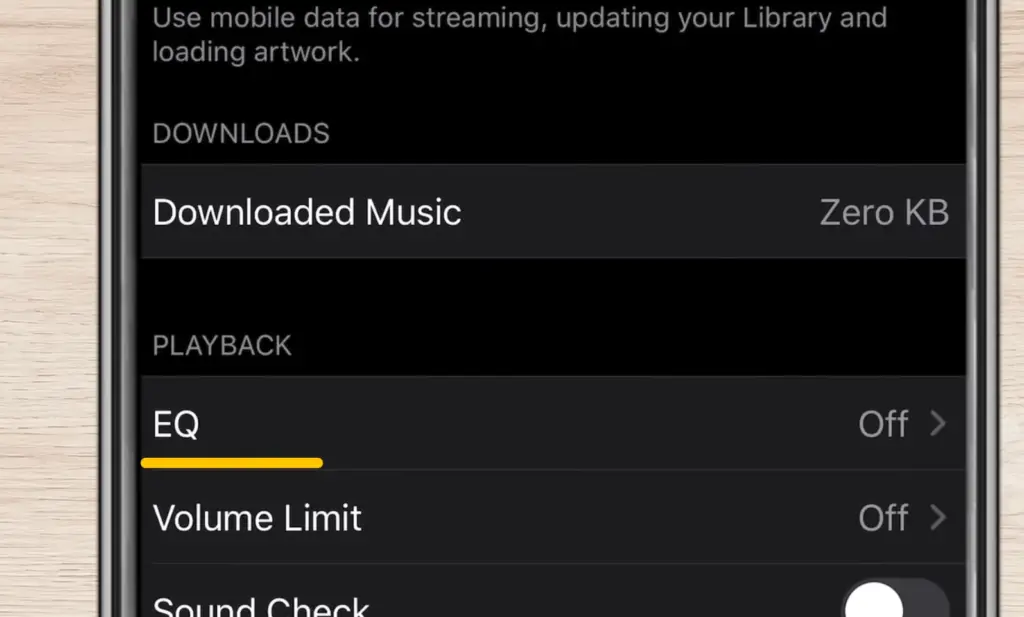
FAQ
What is the gesture on the iPhone camera?
On the iPhone camera, the gesture for zooming in and out is a simple three-finger pinch. This intuitive feature empowers users to effortlessly enhance photo composition with precise zoom adjustments. Additionally, this functionality proves especially handy for capturing flawless selfies, eliminating the need for strenuous arm stretching to achieve the ideal shot. Experience the convenience and versatility of the iPhone camera’s three-finger pinch gesture for unparalleled photography satisfaction!
What are some tips for taking great pictures with an iPhone?
Taking great photos with an iPhone requires more than just luck – it involves careful preparation and execution. To ensure breathtaking pictures, the following steps are essential:
- Use a tripod or other stable mount to keep your phone steady while shooting.
- Take advantage of natural light whenever possible. Natural sunlight produces beautiful hues for that professional touch.
- Utilize the grid feature on your camera to help you line up your shots, creating perfect symmetry and balance in your photos.
- Use Burst mode when shooting fast-moving subjects, such as animals or kids playing. This will ensure you capture a clear shot without any blurring or distortion.
- Experiment with filters and different lighting effects for a unique and creative touch.
By following these tips, you’ll be able to take stunning photos with your iPhone that will leave all of your friends in awe! So don’t miss out on the opportunity to capture wonderful memories and turn them into breathtaking works of art.
What are the 5 basic gestures on an iPhone?
The five basic gestures on an iPhone are:
- Tap – pressing and releasing your finger to select an app, button, or other item.
- Swipe – dragging your finger across the screen in a specific direction.
- Pinch – placing two fingers close together or far apart on the screen to zoom in and out.
- Press and hold – pressing down on an item for several seconds to open additional options or menus.
- Flick – quickly swiping your finger across the screen in a specific direction, usually to scroll through a list of items.
These gestures are the fundamental building blocks for the productive use of your iPhone, so it’s important to become familiar with them for the best user experience. With practice and dedication, you’ll be a gesture master in no time!
Useful Video: 20+ Hidden Features Your iPhone Had This Whole Time
Conclusion Paragraph
Gestures in iPhone cameras are an innovative way of allowing users to take more control over their camera operation. Through the use of both hardware and software, Apple has developed a system that is powerful yet easy to use. Gestures allow photographers to quickly adjust settings, switch between shooting modes, or even capture images with just a swipe or tap. By taking advantage of this new technology, iPhone photographers can create more interesting images and take their photography to the next level. The possibilities are endless, and with a little practice, anyone can start taking professional-looking photos with their iPhone.
References
- https://mail.photovideolounge.com/3456/must-know-iphone-camera-gestures/
- https://tech.hindustantimes.com/mobile/news/top-5-iphone-gestures-to-impress-friends-and-get-the-most-out-of-your-phone





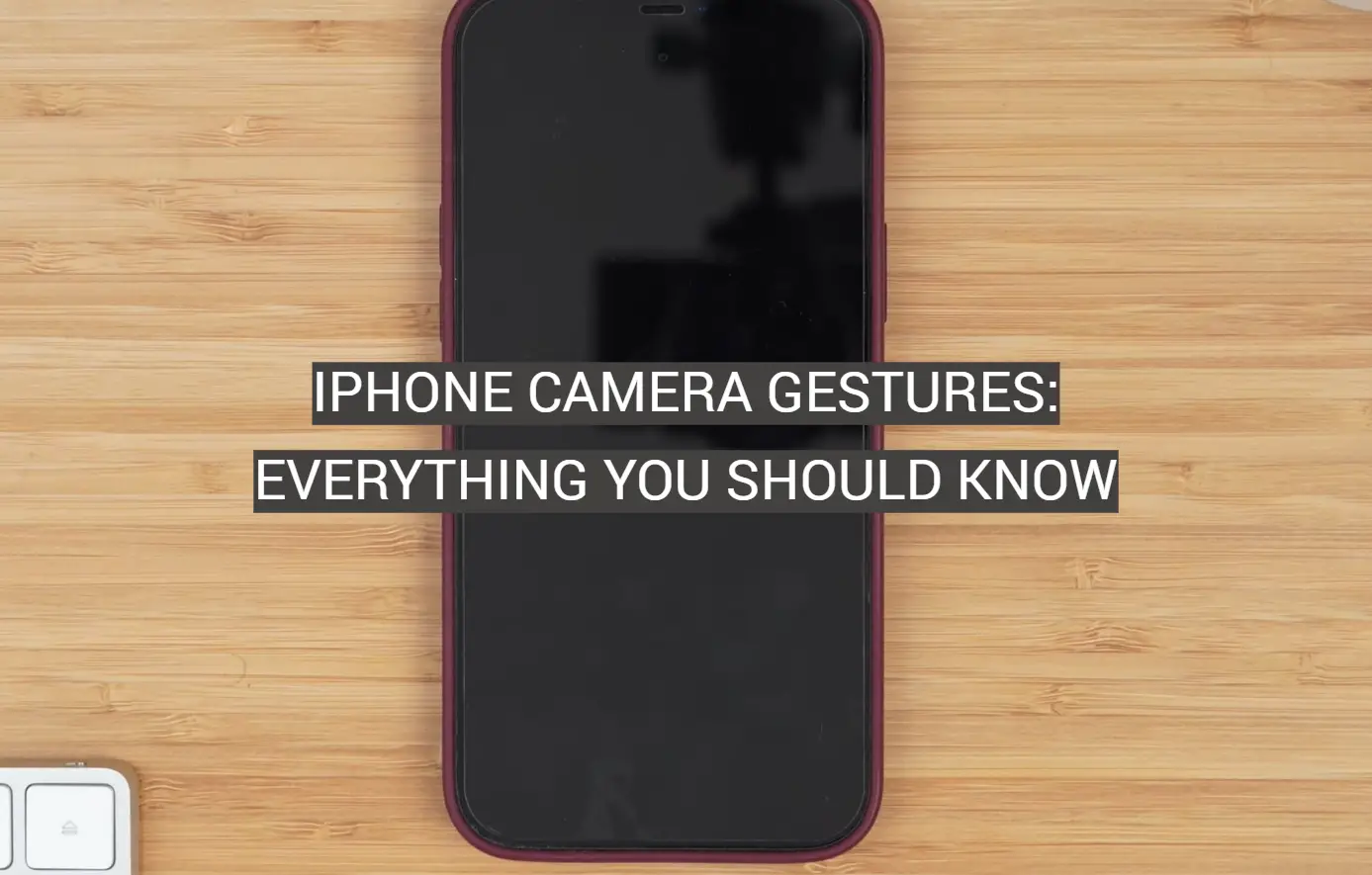
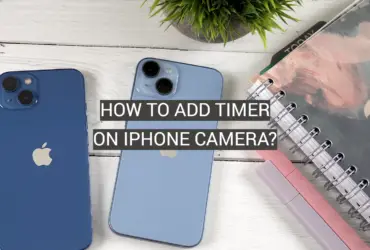



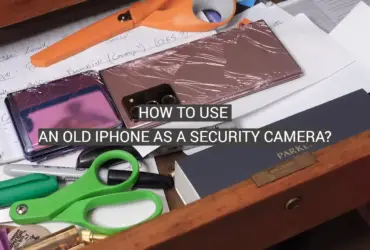
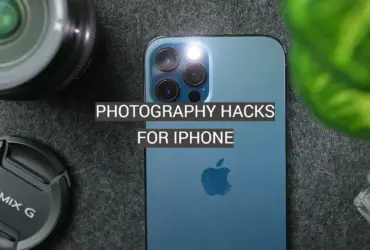
Leave a Reply