Have you ever taken a selfie only to discover that the picture has come out blurry? You spend time making sure your hair looks nice, and your angle is perfect – but still end up with a photo that’s fuzzy and not what you expected. If this sounds familiar, don’t worry – you’re not alone in your frustration. Poor selfies can be caused by any number of factors, from low-quality cameras to improper lighting. This blog post will explore why your selfie camera may be blurry and how you can fix it for good!
Why is My Camera Taking Blurry Photos?
There are several possible reasons for blurry photos from a camera. These include:
- A dirty or dusty lens: Smudges, dirt, and dust on the lens can distort light which results in blurry images.
- Out of focus: Cameras need to be manually focused before taking a shot in order to get clear pictures. If the camera is not focused properly, it will take blurred images.
- Shooting in low light conditions: Low light conditions often require faster shutter speeds which can result in a blur if the subject is moving while the camera is still trying to capture the image.
- Using too high an ISO setting: Higher ISO settings increase the sensitivity of the camera sensor resulting into grainy and fuzzy images.
- Camera shake: If the camera is moved while taking a shot, it can result in the blurring of photos due to the movement. This usually happens when you are shooting hand-held photos or using slow shutter speeds.
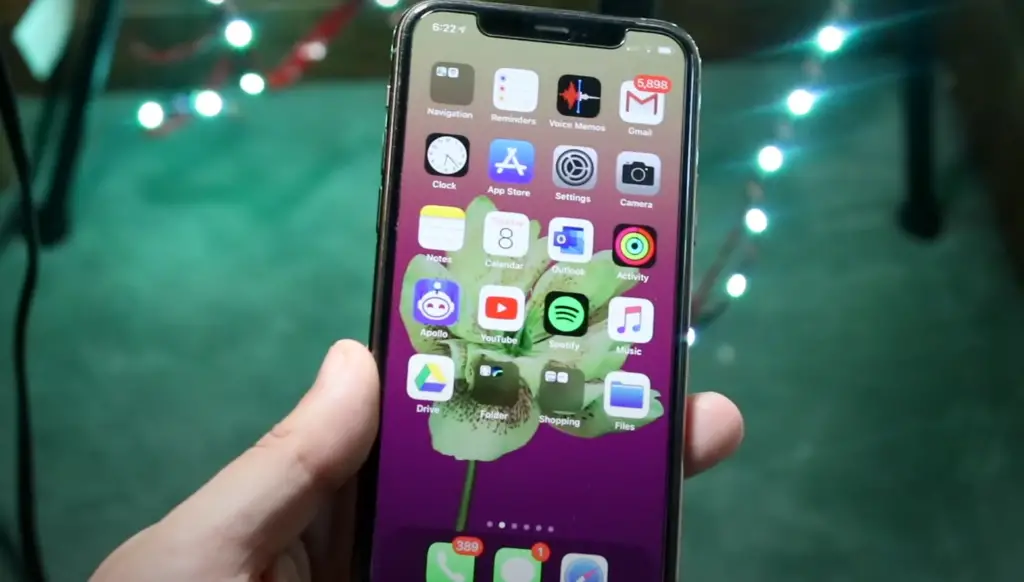
How to Fix Blurry Camera on Any Phone – 11 Steps
Turn off the Automatic Focus
The first step to fixing a blurry camera is to make sure the Automatic Focus feature on your phone is turned off. This will ensure that your camera isn’t trying to continually focus on different elements in the scene and instead just stays focused on one certain point. To turn this off, go into your phone’s settings and find the Camera setting. From there, look for an option to disable the Automatic Focus feature.
Clean Your Lens
An often-overlooked step in how to fix a blurry camera is cleaning your lens. Dirt or dust particles can easily get stuck on the lens of your phone, which can cause images captured with it to be fuzzier than they should be. To clean the lens of your phone, use a lint-free cloth or a cotton swab dipped in rubbing alcohol. Rub gently and make sure to get any debris that may have settled on the lens.
Check Image Stabilization Settings
Image stabilization is an important feature to consider when trying to fix a blurry camera. This setting helps keep your images clear and sharp, even when you’re shooting while moving. To check this setting, go into your phone’s Camera settings menu and look for the option labeled “Image Stabilization.” Make sure it is turned on so your camera can take sharper pictures, even if you are in motion.
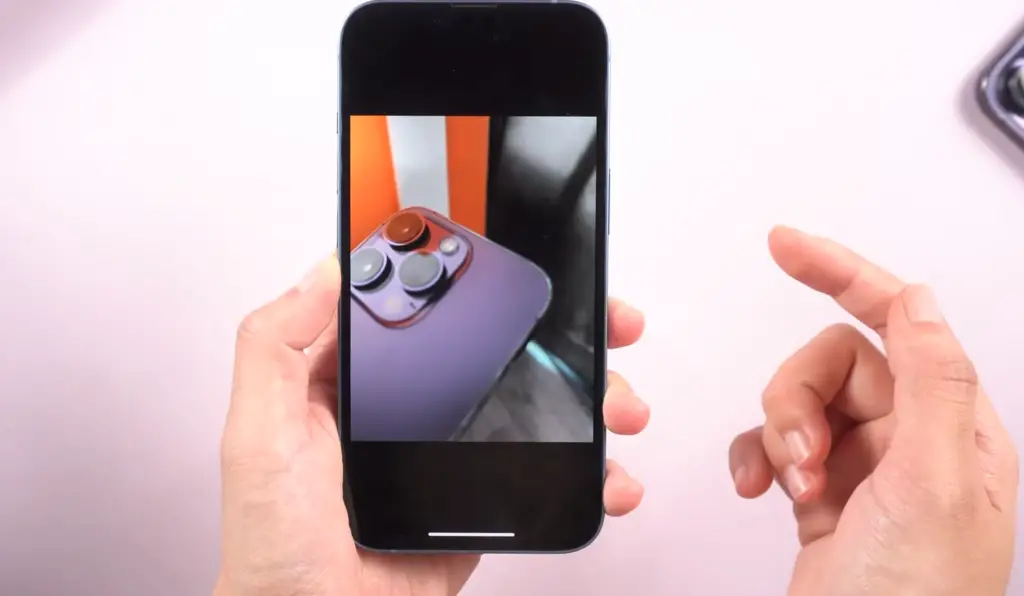
Adjust the Focus Distance Setting
The focus distance setting will also affect how clear or blurry photos taken with your phone turn out. To adjust this setting, go into your phone’s Camera settings and look for the option to adjust the focus distance. Try different settings until you find one that makes your photos look as sharp as possible.
Update Your Phone’s Software
Another way to fix a blurry camera is to make sure your phone is running the latest software version. Outdated software can interfere with how your camera works, so downloading any available updates can help improve the quality of images taken with it. To check for any updates, head over to your phone’s Settings menu and look for the option labeled “Software Updates.” If there are any available, download them and see if they help improve image quality.
Restart Your Phone
If all else fails, sometimes a simple restart can do wonders for your phone’s camera quality. Restarting will flush any temporary files that may be causing issues with image clarity, so it is always worth a shot if nothing else has worked. To restart your phone, press and hold the power button until the option to turn off the device appears. From there, wait a few seconds before pressing the power button again to turn the device back on. Your camera should now be working better than before!
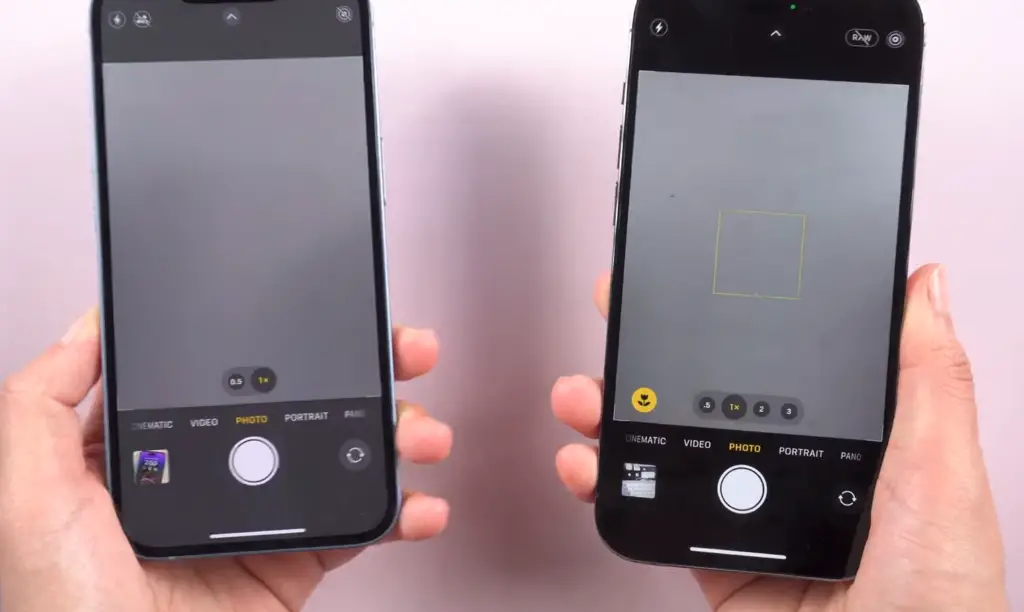
Install a third-party camera app
If you’re still not satisfied with your phone’s camera performance, you can always try installing a third-party camera app. These apps often come with additional features and settings that can help you take better pictures. Do some research to find an app that fits your needs and download it onto your device. You should be able to find one that helps you take sharper photos in no time!
Remove the Smartphone Cover, the So-called “Case.”
The cover of your phone can also have an impact on the quality of images taken with it. Try removing any cases, covers, or stickers to make sure they are not blocking the lens and causing blurry photos. Even the slightest bit of obstruction can cause issues with image clarity, so it is best to remove them if you want clear pictures.
Keep Your Phone Still When Taking Pictures
Another useful tip when trying to fix a blurry camera is to keep your phone still when you’re taking pictures. Even the slightest movement while shooting can result in blurrier photos than normal, so try to hold your device as steady as possible while shooting. If necessary, use a tripod or mount for added stability.

Tap for Focus
Most modern phones come with a “tap to focus” feature that allows you to select one area of the scene and keep it in sharp focus. To use this feature, simply tap on the part of the image you want to be in focus. This will help ensure that your images turn out as clearly as possible.
Try Manual Mode
If you’re still having issues with blurry images, you can try switching to manual mode. This allows you to adjust settings such as shutter speed and ISO levels yourself, which can help improve image sharpness and clarity. To access this mode, look for the Manual Mode option in your Camera settings menu [2].

How to maintain a Selfie Camera?
To get the best out of your selfie camera, there are a few steps you can take to keep it in good condition and working properly:
- Clean regularly – Dust and dirt build-up on lenses over time, which can cause fuzzy or blurry images. Regular cleaning with a soft, lint-free cloth will help ensure that your photos remain sharp and clear.
- Keep away from water – Moisture is never a friend to electronics, especially those that contain delicate circuitry like cameras do. Avoid using your camera in damp conditions or near bodies of water whenever possible. If it does get wet, use a microfiber cloth to dry off each component as soon as possible.
- Only use approved batteries – Using the wrong type of battery in your camera can damage it or even cause a fire. Make sure to stick with the brand and type recommended by the manufacturer, such as lithium-ion or alkaline.
- Handle carefully – Dropping a camera will not only ruin any photos you have stored on it but could also permanently damage its hardware. Avoid dropping devices from high heights and always store them safely away when not in use.
- Keep updated – Software updates for cameras bring new features, bug fixes, and performance improvements that help keep them running optimally. When available, be sure to check for system updates to get the most out of your device.
- Check your settings – Make sure to familiarize yourself with all of the different settings available on your camera and adjust them as needed. Experiment with different modes, ISO levels, shutter speeds, and white balance options to get the most out of each shot. This will also help you understand how the camera works and what adjustments need to be made in various lighting conditions.
- Store safely – When not in use, store your camera properly in a dry place away from heat or direct sunlight. This will help keep it safe from dust, moisture, or physical damage that could occur while being stored away.
- Get it professionally serviced – If your camera has stopped working or is displaying strange error messages, it may be time to get professional help. A qualified technician can diagnose and repair any underlying issues quickly and efficiently.
Follow these simple steps to keep your selfie camera performing at its best for years to come. With a little care and maintenance, you can make sure that all of your photos are sharp, vibrant, and perfect every time you snap a selfie [3]!

FAQ
Why is my picture blurry when I take a selfie?
There are a few possible reasons why your selfie might be blurry. The most common reason is that you moved the camera while taking the photo, which created an effect known as “camera shake” and caused the image to become blurry. Another cause could be that you didn’t tap on your face or another object before taking the picture, which means that your phone didn’t focus correctly. You may also not have enough light when taking a selfie, making it difficult for your phone’s camera to capture a clear image. Finally, if you’re using an older device with a lower-resolution camera, this can make images appear more pixelated than on newer phones with higher-megapixel cameras.
Why is my front selfie camera blurry?
The same reasons listed above can cause your selfie to be blurry. Additionally, you may have not enabled the “Portrait” or “Beauty” mode on your camera app, which is designed to give you better selfies with more depth and brightness. You may also want to check that your phone’s lens isn’t dirty or smudged; if it is, clean it off with a soft cloth and try taking the picture again. Finally, if all else fails, you might need to get your phone serviced by a professional if the issue persists.
What is the best way to take a good selfie?
Taking a great selfie starts with having good lighting. Natural light is usually the best option for taking selfies, as it can help your pictures look more natural and vibrant. Additionally, holding the camera at arm’s length or using a selfie stick can also give you more control over the angle and framing of your shot. Make sure to tap on your face or another object before taking the photo for your phone to focus correctly. Finally, don’t be afraid to experiment with different poses and expressions – practice makes perfect!
How do I get better selfie lighting?
The best way to get good selfie lighting is by making sure that you have plenty of natural light. Try going outside or standing near an open window when taking a picture to avoid harsh shadows or bright spots on your face. You may also want to use a selfie ring light for extra brightness, or try editing your photos with an app that has lighting and color filters. With a little practice and experimentation, you can get great selfie lighting no matter where you are!
What is the best way to take a clear picture?
The best way to take a clear picture is by making sure your phone’s camera lens is clean and free of dirt, smudges, or fingerprints. Additionally, make sure that you tap on your face or another object before taking the photo so your phone can focus correctly. You may also want to move closer to the subject of the photo if possible, as this will help create more clarity in the image. Finally, when taking pictures outdoors, be aware of bright, direct sunlight that can cause shadows and contrast issues in photos.
What should I do if my selfies come out blurry?
If your selfies are coming out blurry, there are a few steps you can take to try and fix the issue. Make sure that you tap on your face or another object before taking the photo so your phone’s camera can focus correctly. Additionally, check for any dirt or smudges on your lens and clean them off with a soft cloth if necessary. Finally, make sure you have enough light when taking selfies – natural light is usually the best option for getting good results! If all else fails, you may need to get your phone serviced by a professional if the issue persists.
Why is my front camera blurry android?
The same reasons listed above can cause your selfie to be blurry on an Android device. Additionally, you may have not enabled the “Portrait” or “Beauty” mode on your camera app, which is designed to give you better selfies with more depth and brightness. You may also want to check that your phone’s lens isn’t dirty or smudged; if it is, clean it off with a soft cloth and try taking the picture again.
What settings should I use for good selfies?
For good selfies, you should make sure to tap on your face or another object before taking the photo so your phone can focus correctly. Additionally, you may want to enable the “Portrait” or “Beauty” mode on your camera app for better selfies with more depth and brightness. When taking pictures outdoors, be aware of bright, direct sunlight that can cause shadows and contrast issues in photos. Finally, try experimenting with different poses and expressions – practice makes perfect!
How do I fix my selfie camera quality?
If your selfies are coming out blurry or pixelated, there are a few steps you can take to try and fix the issue. First, make sure that you tap on your face or another object before taking the photo so your phone’s camera can focus correctly. Additionally, check for any dirt or smudges on your lens and clean them off with a soft cloth if necessary. You may also want to move closer to the subject of the photo if possible, as this will help create more clarity in the image. Finally, when taking pictures outdoors, be aware of bright, direct sunlight that can cause shadows and contrast issues in photos.
How do I make sure my selfie isn’t blurry?
Taking a great selfie starts with having good lighting. Natural light is usually the best option for taking selfies, as it can help your pictures look more natural and vibrant. Additionally, holding the camera at arm’s length or using a selfie stick can also give you more control over the angle and framing of your shot. Make sure to tap on your face or another object before taking the photo for your phone to focus correctly. Finally, be sure to check that there are no dirt or smudges on your lens that could cause blurriness; if there are, clean them off with a soft cloth. With these tips in mind, you’ll be able to take clear selfies every time!
How to choose the right angle for a selfie?
Choosing the right angle for a selfie is all about finding one that looks most flattering for you. Generally, it’s best to hold your phone at arm’s length or use a selfie stick and tilt your head slightly up or down to create an angled face. Additionally, try experimenting with different poses and expressions – practice makes perfect! With some trial and error, you’ll be able to find the angles that work best for your selfies.
What to avoid when taking a selfie?
When taking a selfie, it’s best to avoid bright, direct sunlight that can cause shadows and contrast issues in photos. Additionally, you should make sure to tap on your face or another object before taking the photo so your phone’s camera can focus correctly. Lastly, if possible try to avoid using your phone’s flash as this will usually create an unflattering look in pictures. With these tips in mind, you’ll be able to take great selfies every time!
What is the best way to pose for a selfie?
The best way to pose for a selfie is by experimenting with different poses and expressions – practice makes perfect! Generally, it’s best to hold your phone at arm’s length or use a selfie stick and tilt your head slightly up or down to create an angled face. Additionally, you may want to try smiling with your eyes instead of just grinning; this will make the photo look more natural and relaxed. With some trial and error, you’ll be able to find the poses that work best for your selfies.
Why is my front camera quality so bad?
Your front camera’s quality may be poor due to several different factors. First, make sure that you tap on your face or another object before taking the photo so your phone can focus correctly. Additionally, check for any dirt or smudges on your lens and clean them off with a soft cloth if necessary. You may also want to move closer to the subject of the photo if possible, as this will help create more clarity in the image. Finally, when taking pictures outdoors, be aware of bright, direct sunlight that can cause shadows and contrast issues in photos. If all else fails, you may need to get your phone serviced by a professional if the issue persists.
Useful Video: How to Fix Blurry Pics On iPhone 14/Pro/Pro Max [6 Ways]
Conclusion
Is your selfie camera blurry? If so, the good news is that there are many ways to fix it. Whether you need a new camera lens, an adjustment to your settings, or a software update, you can have your selfie camera back up and running in no time. With the right tools and understanding of how cameras work, you can be sure that your selfies will look crystal clear for years to come. So, don’t let a blurry selfie put a damper on your next great shot! Get out there and start taking sharp photos again!
References
- https://expertphotography.com/blurry-photos/
- https://backdroid.com/blurry-camera-fix-and-reasons/
- https://www.wikihow.com/Clean-a-Selfie-Camera









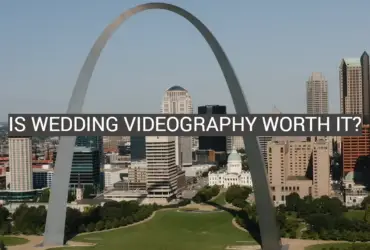
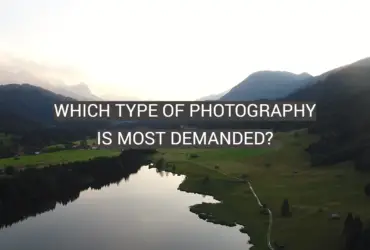
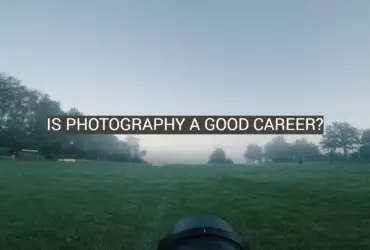
Leave a Reply