Adding a watermark to your photos is a great way to protect them from copyright infringement and help ensure that they don’t get stolen. However, not everyone knows how to do this without Photoshop. In this article, we will provide a guide on how to add a watermark to your photos without using Photoshop. We will also provide some tips on how to make your watermarks more effective.
What is Watermark on Photos?
Before we dive in to answer the question, “how to put a watermark on a photo without Photoshop?” it might be helpful to understand what exactly a watermark is. In its simplest form, a watermark is an identifying mark that’s placed on digital images or photos. This type of mark typically includes information like the photographer’s name, website address, logo, or copyright notice. It serves as a way for photographers to protect their creative work from being stolen and used without their permission.
And if you’re wondering how important adding a watermark to your photos is, the answer is very: without a watermark, anyone can take and use your image without giving you credit or paying for it. [1]
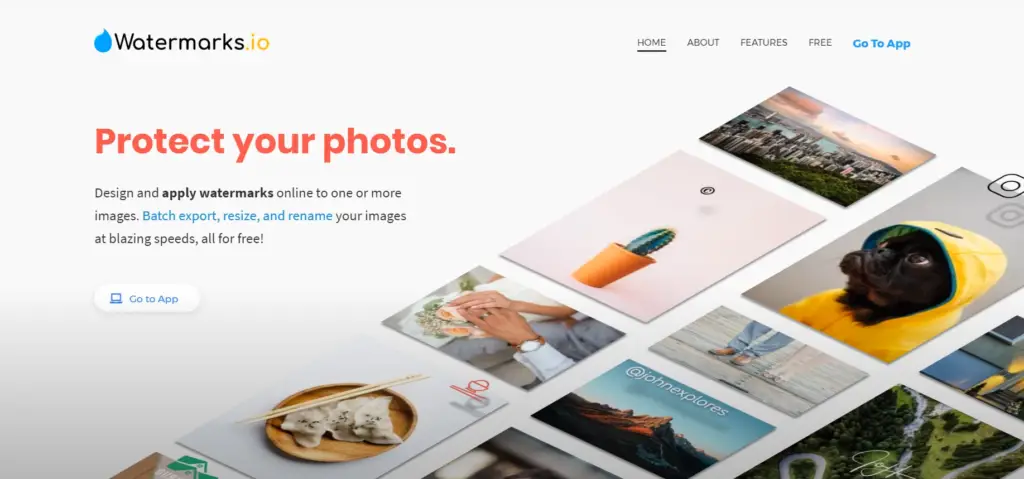
Option 1: Lightroom
Although it’s not as powerful as Photoshop, Lightroom is an effective way to quickly watermark a photo without any complicated steps.
To get started, open the Lightroom application and click on File > Export. This will open up the export window where you can view all the available options for exporting an image. Scroll down until you see “Watermark” in the list of options. Here, you can choose either text or a graphic logo as your watermark and make adjustments to how it appears on the photo by adjusting its size, opacity, angle, etcetera.
Once you’ve made all the necessary adjustments, click “Export” at the bottom of the window. Your photo will now be exported with a watermark applied to it.
Option 2: Desktop Apps
If using a full-fledged desktop application is more your thing, there are plenty of options available. GIMP and Paint.NET are two free programs that provide lots of features for manipulating images. Both programs have the ability to add text or other images as watermarks onto photos with ease, allowing you to customize exactly what you want your watermark to look like and where it should be placed on the image.
In GIMP, all you need to do is select the “Text Tool” from the left-side toolbar and click anywhere on your photo to enter some text. You can then adjust various settings such as font size, color, alignment and opacity for the watermark until it looks just right. Similarly in Paint.NET, you’ll need to select the “Text Tool” from the toolbar and then click anywhere on your photo to enter some text. You can also adjust font size, style and color for a custom look.
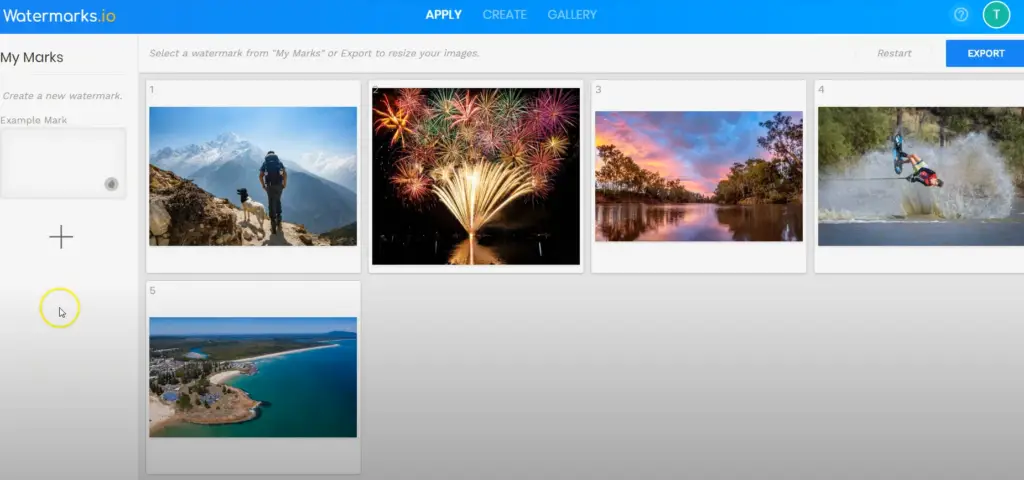
Microsoft Paint
For those of you using a Windows PC, Microsoft Paint is another option. The program was pre-installed on all Windows computers before Windows 8 and can still be found in the Accessories folder or by searching for it via the Start button.
To add a watermark with Paint, click the “A” icon near the top of the program to open up its text editing tool. You can then enter some text and customize its color, font size, alignment and opacity until it looks just right. Once done, simply save your photo as an image file (JPEG or PNG).
Image Preview on Mac
Mac users have a slightly different option available in the form of Image Preview. To use it, simply open up the program and drag your photo from Finder onto its window. Then click “Tools” and select “Annotate” to open up the annotation toolbar. Click on the text icon and then click anywhere on your image where you’d like to add some text (your watermark). You can then enter some text and customize it further with font size, style, color and alignment until it looks right. When done, save your image as an image file (JPEG or PNG) by clicking File > Export As…
Option 3: Online Apps
If you’re looking for a fast, easy and free way to add watermarks to your photos, online apps are the way to go. There are plenty of convenient tools available that allow you to quickly add text or image-based watermarks in seconds.
Watermarkly
Watermarkly is an online watermarking tool that makes adding a watermark to your photos fast and easy. It has a simple drag-and-drop interface, so you can quickly upload your photo and add the text or logo of your choice. You can also customize the size, color and position of the watermark before downloading it for free.
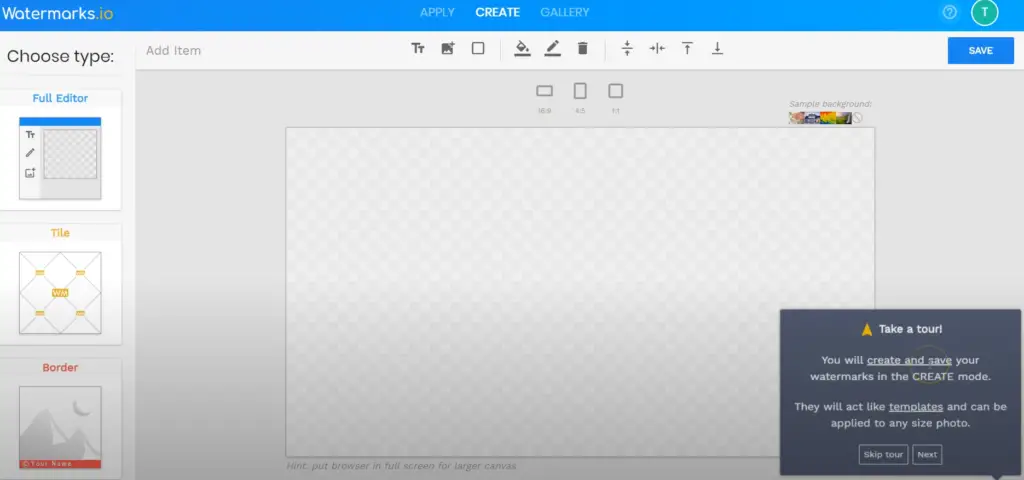
Watermark.ws
Watermark.ws is another online watermarking app with a simple drag-and-drop interface. It allows you to quickly upload your photo and add text or logo watermarks in just a few clicks. You can also customize the size, color and position of the watermark before downloading it for free.
Watermark.ink
Watermark.ink is another free online watermarking tool that makes it easy to add text or logo-based watermarks to your photos in just a few clicks. It has a simple drag-and-drop interface and allows you to customize the size, color and position of the watermark before downloading it for free.
Each of these tools makes it quick and easy to add professional-looking watermarks to your photos without the need for any software or design skills. So if you’re looking for a fast, easy and free way to protect your images from unauthorized use, give one of them a try!
Option 4: Offline Apps
If you don’t want to use Photoshop or online apps to add a watermark, there are plenty of offline options available. There are lots of popular software programs that allow you to easily create a watermark and then apply it to your photo. This could include programs like PicMonkey or GIMP, both of which have easy-to-use tools specifically for adding a watermark.
Visual Watermark
Visual Watermark is a great option for those who want to quickly add watermarks without having to open up a complicated software program. It’s an offline app that you can download onto your computer and use whenever you need it. You can easily upload your photos, create custom watermarks with text and images, and then apply them with just a few clicks. Visual Watermark also has helpful features like batch processing so you don’t have to manually apply the watermark to each photo.
Watermark-Software
If you’re looking for an offline watermarking solution with a more robust set of features, Watermark-Software could be a great choice. This program has a wide range of features that allow you to create custom watermarks, as well as bulk-editing tools for quickly applying the same watermark to multiple photos. You can also create multiple layers and customize your background images, which is something not all photo editing software offers.
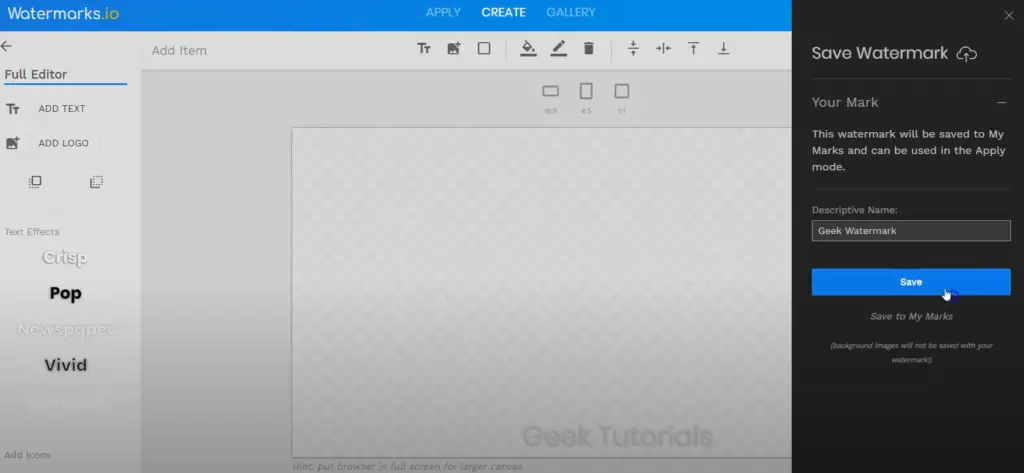
Option 5: Apps for Mobile
If you’re looking for an easy way to add watermarks to your photos without Photoshop, you could try using a mobile app. These apps offer a wide range of features and customization options so you can get the perfect look for your watermarking needs.
iWatermark
iWatermark is an iOS and Android app that lets you quickly add text, logos, images, or QR codes as watermarks to your photos. It offers a range of customization options like font size, color and transparency so you can get just the right look. You can also easily resize or rotate the watermark to fit your image perfectly.
Watermark X
Watermark X is an Android app that makes it easy to add watermarks to your photos. It comes with a range of preset designs so you can quickly get started, and you can also customize the design by adding text, logos, or other images. The app also has a variety of customization options like font size and color so you can get just the right look. [2]
Add Watermark on Photos
Add Watermark on Photos is an iOS app that lets you quickly add text and images to your photos as watermarks. It offers several preset designs so you can easily get started, and you can also customize the look with different fonts, colors and transparency. The app also lets you resize or rotate the watermark to get just the right fit for your image.
These are just a few of the many apps out there that let you easily add watermarks to your photos without Photoshop. So no matter what device you have, there’s sure to be one that fits your needs!
By using one of these apps, you can make sure that all of your photos are properly protected against unauthorized usage. Adding a watermark is a great way to make sure that your photos are properly credited and protected. So don’t wait – get started today!
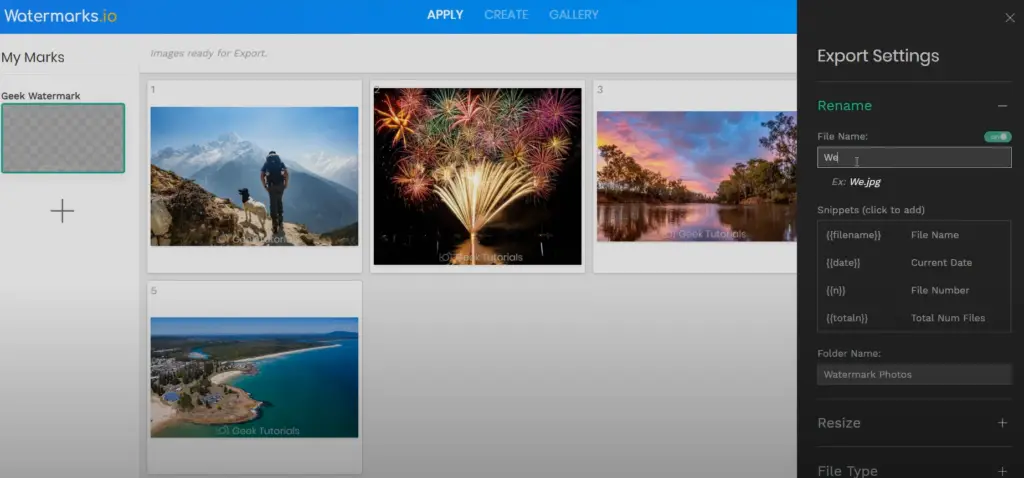
Watermarking Photos without Photoshop
From Instagram posts to professional product photos, watermarking has become a popular way to protect and showcase image ownership. Fortunately, it’s easy to add a watermark without Photoshop or any other complicated software.
There are plenty of simple-to-use websites that allow you to upload your photo, select the type of watermark you want (text, logo, etc.), and adjust its size, positioning, color, and opacity. Once you’re satisfied with how the finished product looks, you can save it as a JPEG or PNG file onto your computer for sharing or printing purposes.
If you don’t want to use a watermark maker, you can also create the watermark yourself using free online photo editing tools. The best part about this option is that you get full control over how your watermark looks and where it is placed on the image. With a few clicks, you can add text or your logo onto the image with custom fonts and colors, as well as change size and opacity of the mark itself.
Finally, for Android users out there, there are some great apps available for adding a custom watermark to photos quickly and easily. For instance, Photo WaterMark has an intuitive user interface that allows you to select from dozens of built-in templates or upload your own design. It’s an excellent way to add a personalized watermark to your photos with the tap of a button.
Whether you use an online watermark maker, free photo editing software, or an Android app, it’s quick and easy to create your own unique watermarks for photos without relying on Photoshop. In just a few minutes, you can have professional-looking images that protect your ownership and look great when shared online.
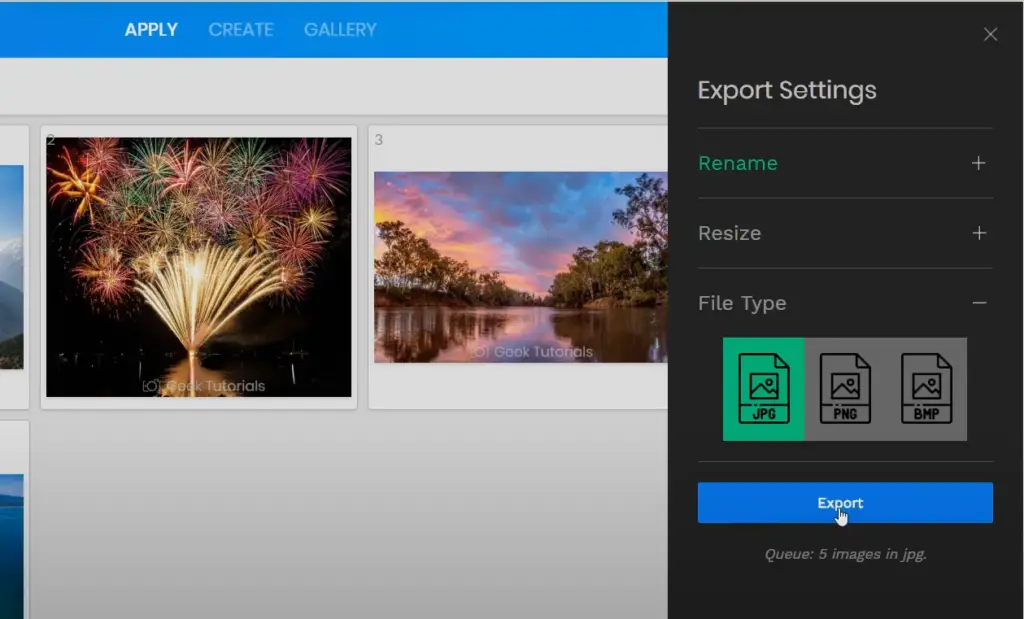
FAQ
How can I add a watermark to my photos without Photoshop?
There are several ways to add a watermark to your photos without Photoshop. You can use online tools or web applications that allow you to easily upload and watermark images with text or logos, such as iWatermark+ or WaterMarquee. For those who prefer desktop programs, there are also powerful tools like PhotoBulk, InPixio Photo Editor, and SoftOrbits Watermark Remover that offer robust features for adding customized watermarks on multiple images at once. [3]
How can I watermark my photos for free?
Fortunately, if you’re on a budget, there are plenty of free options available. Free watermarking tools often come with fewer features than their paid counterparts and might not offer the same level of customization or protection. However, they are a great way to get started without any financial investment and can be surprisingly powerful.
For example, PhotoMarks is a free watermark software that lets you customize your logo or image across multiple images quickly and easily. It also allows for various shapes and sizes of text and logos, as well as transparency options for the background of your watermark.
Also worth considering is Watermarkly – an online tool that makes it easy to add a custom logo or text to your photos and videos. The interface is simple to use and you can create a signature watermark with just a few clicks.
Finally, if you’re looking for an even simpler solution, there are plenty of free online tools that allow you to quickly add text or logos onto your images. Sites such as Fotor and LunaPic offer quick and easy ways to add a text or logo directly onto your photo in no time at all. [4]
These free tools are great for adding some basic protection to your photos without any cost or commitment. However, it’s important to remember that these tools don’t provide the same level of protection as paid options, so they could be vulnerable to editing or removal by anyone who knows what they’re doing. If you want to make sure your photos remain protected, it’s worth investing in a paid watermarking tool.
Ultimately, the decision on which watermarking tool is best for you depends on your needs and budget. Free options are great if you’re just starting out or don’t have much money to invest, while more robust paid solutions can offer a higher level of protection and more advanced features. Whichever route you choose, having a watermark on your photos will help protect them from being stolen or misused online.
How do I add a watermark to a picture?
The good news is that you don’t need a complicated photo editing program like Photoshop to add a watermark to your images. There are several simple and free methods for adding a watermark to pictures without using any special software.
If you want to add a text-based watermark, you can use an online image editor such as Pixlr or Fotor. These tools have easy-to-use interfaces and allow you to add text with custom fonts and sizes directly onto your picture. You can also adjust the opacity of the text for more subtlety.
You can also use popular design software such as Canva or Adobe Spark Post if you’re looking for something more visually appealing than plain text. These tools offer templates and graphics that you can use to customize your watermark.
If you already have a logo or image that you want to use as a watermark, the easiest way is to use an online tool like WaterMarquee. This site will allow you to upload an image and then drag it onto your photo with adjustable opacity and size. You can also add frames, callouts, captions, or text with various fonts and colors for more customization options.
Finally, if you’re using the popular iPhone app Instagram for sharing photos, there’s a built-in “watermark” feature that allows you to quickly apply a custom logo or graphic to any picture before sharing it. This is the quickest and simplest way to add a watermark to photos without using any special software.
How do I turn a normal picture into a watermark?
Turning a normal picture into a watermark is relatively easy. All you need to do is open the photo in an image editor and apply a few basic effects. First, reduce the opacity of the image, this will create a translucent effect which will be your watermark. You can also add a border around the edges if desired. Finally, adjust the contrast and brightness settings of the photo until you achieve the desired effect. When you’re done, save it as a separate file so that you can easily use it for your other photos.
Useful Video: How To Create & Add a Watermark to your Photos (without Photoshop)
Conclusion
Adding a watermark to your images is essential for protecting them from being used without proper attribution. Fortunately, there are plenty of options available if you don’t have access to Photoshop. There are free online tools that allow you to upload your image, add text or logo as a watermark and then save it back out as an edited version of the original file. Additionally, there are also apps for both iOS and Android devices that make it easy to quickly apply a watermark before sharing your photos with the world. No matter what method you use, making sure that all of your images are properly credited is key in preventing copyright infringement. With these tips in mind, you should be able to easily put a watermark on any photo without ever having to use Photoshop. Good luck!
References
- https://www.adobe.com/uk/creativecloud/photography/discover/watermarking-photography.html
- https://www.photoshopbuzz.com/watermark-photo-without-photoshop/
- https://www.maketecheasier.com/add-watermark-to-images-without-using-photoshop/
- https://www.perfectcorp.com/consumer/blog/photo-editing/how-to-add-watermark












Leave a Reply