Are you curious about how to update Sony lens firmware? Do you have questions about what the process entails? In this article, we will provide a comprehensive guide to updating Sony lens firmware. We will answer common questions and offer useful tips to make the process as smooth as possible. So, whether you are a beginner or an experienced photographer, read on for all the information you need to know about updating Sony lens firmware!
What are Lens Firmware Updates and Why Are They Recommended
Lens firmware updates are designed to improve the performance of your camera’s lens. As new features are added and bugs are fixed, it’s important to keep your firmware up to date. There are a few different steps in updating the firmware on your Sony camera lens, and we’ll go over all of them in this guide.
One of the most common questions we get asked is “should I update my lens firmware?” The answer is generally yes – unless there’s a specific reason not to. Firmware updates usually don’t take long, and they can provide valuable improvements to your camera’s performance.
In some cases, you may need to downgrade your firmware if you’re experiencing problems with a new version. But usually, if you follow the instructions carefully, updating your firmware is a relatively simple process.
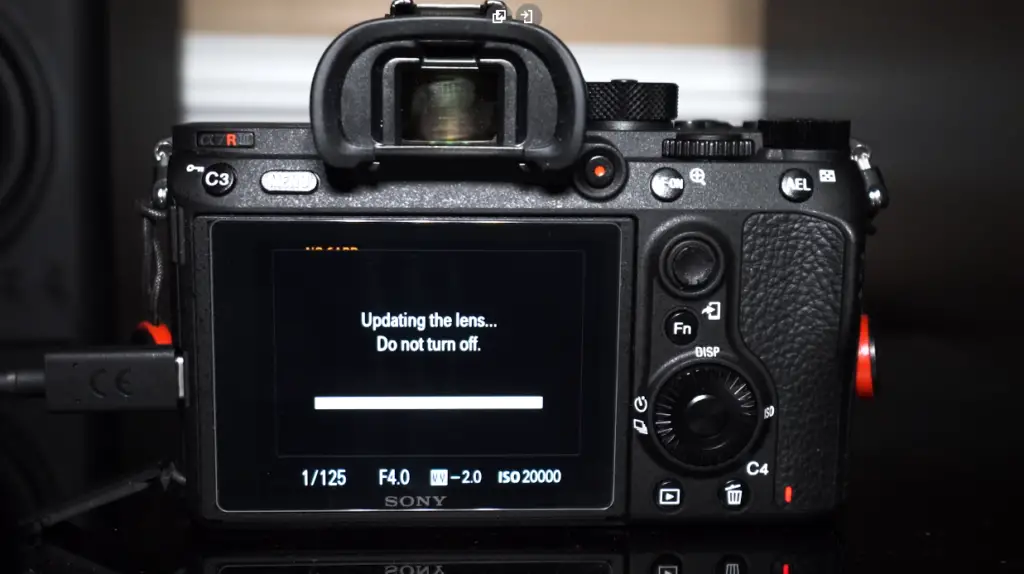 How to Update Sony Lens Firmware
How to Update Sony Lens Firmware
Confirm the system software version of your lens
Before you update the firmware on your Sony camera lens, you’ll need to check what version you’re currently running.
To do this, connect your lens to your camera and turn on the power. Then, select the menu icon on your camera and navigate to the “Settings” menu. From there, select “Setup” and then “Version.” The version number will be displayed on the screen. Make a note of this number before continuing.
Attach the lens to the camera
The next step is to attach the lens to the camera. Make sure that the power is off before you connect the lens to the camera. Once the lens is attached, turn on the power. You’ll need to keep your camera connected to a power source during the update process. If your camera has an AC adapter, we recommend using it. This will help prevent any potential issues during the firmware update. If you’re using a battery, make sure it’s fully charged before proceeding.
Always use the dedicated AC adaptor (supplied) or the DC coupling (sold separately) when updating the firmware as power supplied from the camera’s battery may be insufficient.
Remove the memory card
Before you update the firmware, you’ll need to remove the memory card from your camera. To do this, open the memory card door and press the release button. The memory card will pop out of the slot. Once it’s been removed, close the door and continue.
Download the .exe file from Sony website
Now, you’ll need to download the .exe file from Sony’s website. To do this, visit Sony’s support website and search for your model number. Once you’ve found your lens, click on the “Drivers & Software” tab and then scroll down to the “Firmware” section.
Click on the “Download” button next to the latest firmware version. A new window will open asking you to agree to Sony’s terms and conditions. Read through these carefully before checking the box and clicking on the “Accept & Download” button.
Once the download is complete, locate the file on your computer. You should now see a folder with various files inside.

Turn on the camera and connect it to your PC
If you haven’t already, turn on your camera. Doing this now will help prevent any potential issues during the firmware update. Next, you’ll need to connect your camera to your computer using the supplied USB cable. Don’t forget to set your camera to Mass Storage mode. To do this, select the menu icon on your camera and navigate to the “Settings” menu. From there, select “Connection” and then “USB Connection.” Finally, select “Mass Storage.”
Your camera should now be connected to your computer and ready for the firmware update.
Run the .exe file
Now, it’s time to run the .exe file that you downloaded from Sony’s website. To do this, double-click on the file and follow the instructions on the screen. The process will take a few minutes to complete. Once it’s finished, your lens will be updated to the latest firmware version.
Disconnect camera from your PC
Once the firmware update is complete, disconnect your camera from your PC and turn off the power. Remove the lens cap and take a few test shots to make sure that everything is working properly. And that’s it! You’ve now successfully updated your Sony lens firmware. [1]
FAQ
Do lenses have firmware updates?
Yes, lenses do have firmware updates from time to time. As with any other type of electronic device, manufacturers will release new firmware versions for their lenses in order to improve performance or fix bugs and security vulnerabilities.
How do you download lens firmware?
In order to download lens firmware, you’ll need to visit the support website for your particular model of Sony camera. From there, you can usually find a section labeled “Downloads” or “Firmware.” In this section, you should be able to locate the latest firmware version for your lens. Once you’ve downloaded the file, you’ll need to unzip it and save it to a memory card that’s compatible with your camera.
Do camera lenses need firmware updates?
The answer is a resounding yes! Just like any other electronic device, your camera lenses need firmware updates from time to time in order to keep them running smoothly. In fact, it’s not uncommon for manufacturers to release new firmware versions for their lenses on a regular basis.
Useful Video: How to update Sony E lens firmware.
Conclusion
As you can see, updating your Sony lens firmware is not as difficult as it may seem. By following the steps above, you can easily update your firmware and keep your lens up-to-date. Just make sure to charge your camera battery before starting the process and to follow all the instructions carefully. Always download firmware updates from the official Sony website to avoid any problems. Did this article answer all of your questions? If not, let us know in the comments below and we’ll do our best to help you out. Thanks for reading and good luck!
References
- https://www.sony-mea.com/en/electronics/support/downloads/Y0014890












Leave a Reply