Are you noticing a ‘Busy’ message on the LCD screen of your Canon EOS camera? If so, don’t panic! Many photographers have experienced this issue and there are a few simple steps to troubleshoot it.
In this blog post, we’ll discuss why your Canon EOS camera might be “busy,” what the potential causes are, and how best to resolve them quickly.
A little bit of research into the cause can help alleviate frustrations with trying to take photos during important moments or events. Let’s get started so you can start capturing those beautiful memories again!
Why Is My Canon EOS Camera ‘Busy’?
When your Canon EOS camera is in use, it may display a ‘Busy’ message on the LCD screen. This indicates that your camera is processing data and cannot perform any additional tasks until the current task is completed. The ‘busy’ message could be caused by several things, including:

Potential Problems & Solutions
Slow SD Card
One of the most common problems causing a ‘busy’ message on a Canon EOS camera is a slow SD card. The camera requires a certain amount of data to be written to the card before it can proceed with taking photos. If you have an old or slow SD card, this could be why your camera is displaying a ‘Busy’ message.
SD Card Not Formatted Correctly
If you are using a new SD card, it’s possible that the card is not formatted correctly for your Canon EOS camera. Most cameras come with their own proprietary SD cards, so be sure to check that you are using the correct type of card and that it is formatted properly.

You can also try reformatting the card in-camera. To do this, press the ‘Menu’ button and select the ‘Format’ option. This will erase any data on the card and reformat it so that it is compatible with your camera.
SD Card Faulty or Corrupted
Another potential cause for a ‘Busy’ message on your Canon EOS camera is a faulty or corrupted SD card. If you’ve checked the type and formatting of the card, then this could be the culprit.
You can test if this is the case by using a different SD card in your camera. If it works without displaying a ‘Busy’ message, then the original card is likely faulty or corrupted.

Solution
If all else fails, the best solution is to replace the SD card with a new one. Be sure to purchase a high-quality card that is compatible with your camera and always format it before using.
This will ensure that you get the most out of your Canon EOS camera and can avoid any further ‘Busy’ messages in the future.
Flash Recycling Time
It could be that your camera is ‘Busy’ due to the flash recycling time. When you use an external flash with your Canon EOS camera, there is a short amount of time when the flash needs to recharge before it can be used again.
This can cause a ‘Busy’ message to appear on the LCD screen as your camera waits for the flash to recharge.
Solution
If this is the case, you can increase the flash recycling time by reducing the power of your flash. This will enable it to recharge faster and allow you to take photos as usual. You can also try using a higher-capacity battery or an external power source to speed up the recharge time.
Long Exposure Noise Reduction
If you are using your Canon EOS camera in Manual mode and taking long exposures with a higher ISO, there is a setting called ‘Long Exposure Noise Reduction’ that can cause a ‘Busy’ message to appear.
This setting will take some time for the camera to process the image before it can be taken.
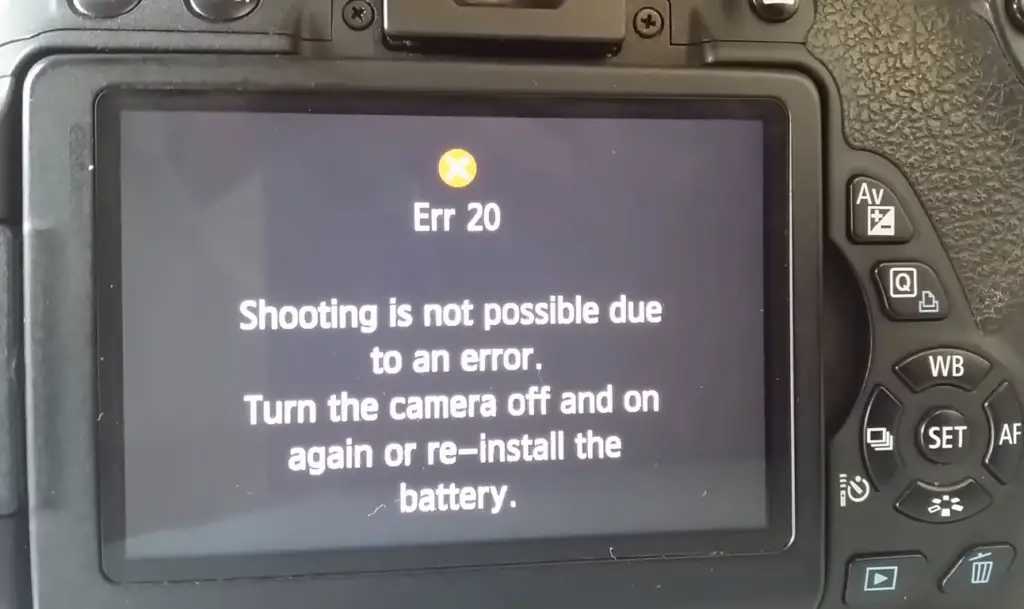
Solution
If you are using the ‘Long Exposure Noise Reduction’ setting on your camera, you can turn it off to prevent the ‘Busy’ message from appearing. This will allow your camera to take photos more quickly and without interruption.
Connected to an External Device like a Computer
If your Canon EOS camera is connected to an external device like a computer, this could be why it’s displaying a ‘Busy’ message. This could also occur if you have recently plugged in or unplugged an external device while the camera was powered on.
Solution
To resolve this issue, you can disconnect the camera from the external device and power it off.
Then, turn it back on again and make sure that all devices are connected properly before attempting to take photos. This should clear up the ‘Busy’ message and allow you to start taking photos normally again.

FAQ
How do I fix my Canon camera’s busy signal?
The most common cause of a busy message on a Canon EOS camera is a slow SD card. Replacing your slow SD card with a faster one should fix this issue quickly.
Other potential causes include incorrectly formatted or faulty cards, long exposure noise reduction, and being connected to an external device.
How can I prevent my Canon EOS camera from displaying a ‘Busy’ message?
The best way to prevent your Canon EOS camera from displaying a ‘Busy’ message is to use a fast and high-capacity SD card, make sure the card is formatted correctly, and turn off long exposure noise reduction. Additionally, be sure to disconnect any external devices before powering on the camera.
Why does the Canon camera keep saying busy?
The ‘Busy’ message on a Canon EOS camera indicates that it is processing data and cannot perform any additional tasks until the current task is completed.
The most common cause of this issue is a slow or faulty SD card, but it could also be due to long exposure noise reduction or being connected to an external device.
What does camera busy mean?
Camera busy is a message that appears on the LCD screen of a Canon EOS camera indicating that it is processing data and cannot perform any additional tasks until the current task is completed.
This could be caused by several things, including slow or faulty SD cards, long exposure noise reduction, and being connected to an external device.
Why does my Canon EOS M50 stay busy?
The ‘Busy’ message on a Canon EOS M50 typically indicates that the camera is processing data or waiting for an external device to be connected. The most common cause of this issue is a slow or faulty SD card, but it could also be due to long exposure noise reduction.
To fix this issue, try replacing your slow SD card with a faster one or turning off long exposure noise reduction. Additionally, be sure to disconnect any external devices before powering on the camera.
What does it mean when my camera says busy?
Camera busy is a message that appears on the LCD screen of a Canon EOS camera indicating that it is processing data and cannot perform any additional tasks until the current task is completed.
This could be caused by several things, including slow or faulty SD cards, long exposure noise reduction, and being connected to an external device.
What does busy mean on a camera?
Camera busy is a message that appears on the LCD screen of a Canon EOS camera indicating that it is processing data and cannot perform any additional tasks until the current task is completed.
This could be caused by several things, including slow or faulty SD cards, long exposure noise reduction, and being connected to an external device.
To fix this issue, try replacing your slow SD card with a faster one or turning off long exposure noise reduction. Additionally, be sure to disconnect any external devices before powering on the camera.
How do I fix my Canon camera when it says busy?
The most common cause of a busy message on a Canon EOS camera is a slow SD card. Replacing your slow SD card with a faster one should fix this issue quickly. Other potential causes include incorrectly formatted or faulty cards, long exposure noise reduction, and being connected to an external device.
How can I stop my Canon camera from showing a ‘Busy’ message?
The best way to prevent your Canon EOS camera from displaying a ‘Busy’ message is to use a fast and high-capacity SD card, make sure the card is formatted correctly, and turn off long exposure noise reduction. Additionally, be sure to disconnect any external devices before powering on the camera.
How do I clear my Canon camera’s busy message?
To resolve this issue, you can disconnect the camera from the external device and power it off. Then, turn it back on again and make sure that all devices are connected properly before attempting to take photos.
This should clear up the ‘Busy’ message and allow you to start taking photos normally again.
Why does my Canon camera stay busy all the time?
The ‘Busy’ message on a Canon EOS camera indicates that it is processing data and cannot perform any additional tasks until the current task is completed.
The most common cause of this issue is a slow or faulty SD card, but it could also be due to long exposure noise reduction or being connected to an external device.
Why is my Canon camera’s shutter speed slow?
The shutter speed on a Canon EOS camera can be slow for several reasons, including incorrect settings, low battery levels, and slow SD cards. Check the camera settings to make sure that everything is set correctly before attempting to take photos.
Additionally, replace any old or faulty batteries and use a fast and high-capacity SD card to ensure your camera is running at its best. If the issue persists, you may need to have the camera serviced by a certified technician.
Does my Canon camera have a built-in timer?
Yes, many Canon EOS cameras have a built-in timer feature that can be used to delay when the shutter is activated. To use this feature, simply select the ‘Timer’ option from the menu and set the desired delay. Once you press the shutter button, the camera will wait for the specified amount of time before taking the photo. This is a useful feature for capturing long exposures or group shots without needing an external timer.
Do I need an external timer for my Canon camera?
No, most modern Canon EOS cameras have a built-in timer feature that can be used to delay when the shutter is activated. To use this feature, simply select the ‘Timer’ option from the menu and set the desired delay.
Once you press the shutter button, the camera will wait for the specified amount of time before taking the photo. This is a useful feature for capturing long exposures or group shots without needing an external timer.
What should I do if my Canon camera won’t take pictures?
If your Canon EOS camera won’t take photos, there are several things you can try to fix this issue. First, make sure that all settings are correct, the batteries are fresh and high-capacity, and a fast SD card is being used.
Additionally, try turning off long exposure noise reduction or disconnecting any external devices before powering on the camera. If none of these steps work, it’s possible that the camera needs to be serviced by a certified technician.
Do I need to format my SD card before using it in my Canon camera?
Yes, any SD memory cards used in a Canon EOS camera should be formatted before first use and occasionally afterward. To format the card, select the ‘Format’ option from the menu and confirm.
This will erase all data on the card and help ensure that your photos are saved correctly. Additionally, it is important to make sure that the card is not faulty or slow as this can also cause issues.
Does my Canon camera have a low-light mode?
Yes, many Canon EOS cameras have a low-light mode that can be used to take better photos in dark environments. To activate this feature, select the ‘Low Light’ option from the menu and adjust the settings as desired.
If your camera does not have this option, you may need to invest in an external flash or lighting system. Additionally, make sure to use a fast and high-capacity SD card as this will help ensure your photos are saved properly.
Do I need a battery grip for my Canon camera?
No, while a battery grip can be helpful in certain situations, it is not strictly necessary for most users. A battery grip will allow you to use two batteries at once, which can extend the amount of time you can take photos without needing to recharge.
However, this feature is usually only needed by professional photographers who need to take photos for extended periods. For most users, investing in a fast and high-capacity SD card is usually the better option.
Are there any tips or tricks I should know about when using my Canon camera?
Yes, several tips and tricks can help you get the most out of your Canon EOS camera. For starters, always use a fast and high-capacity SD card to ensure your photos are saved properly.
Additionally, make sure that the card is formatted before first use and disconnect any external devices before powering on the camera. Finally, turn off long exposure noise reduction if it is not needed as this can cause ‘Busy’ messages to appear.
Useful Video: Canon M50 busy flash when on
Conclusion
In conclusion, a Canon EOS camera can become ‘busy’ due to a variety of different causes. It’s important to remember that your camera may have its quirks or issues that cause it to be ‘busy’. It’s important to take the time to troubleshoot and diagnose what is causing this issue to gain a full understanding of what might be wrong with your specific unit.
Fortunately, most issues can be resolved without needing specialized service or repairs by simply checking your settings, making sure the correct lens is being used, and following general maintenance steps.
Hopefully, this article has helped shed some light on why a Canon EOS camera may stop functioning correctly and how best to fix the issue. Thank you for reading and we wish you the best of luck!
References
- https://www.photographypursuits.com/canon-eos-camera-busy/





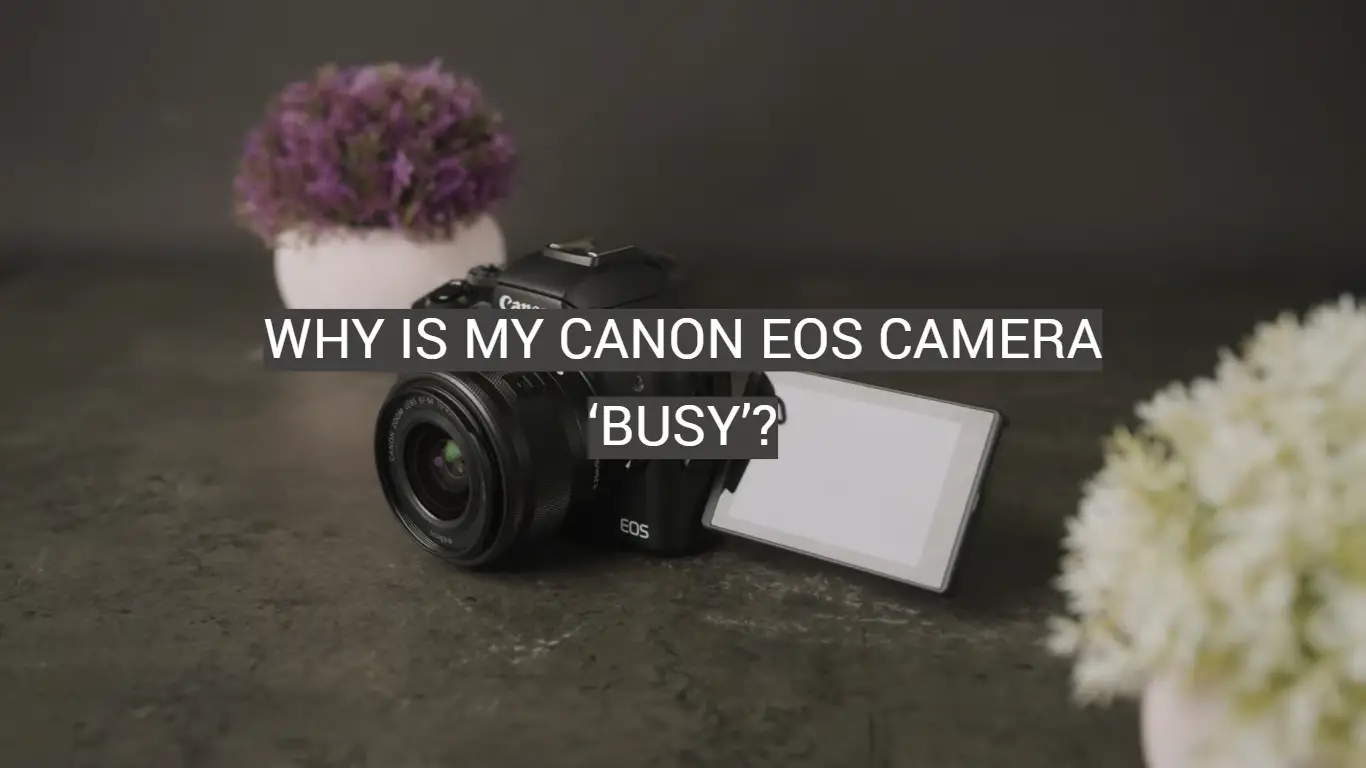



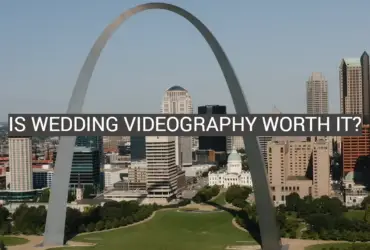
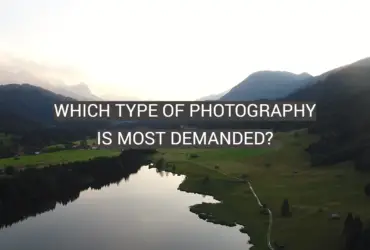
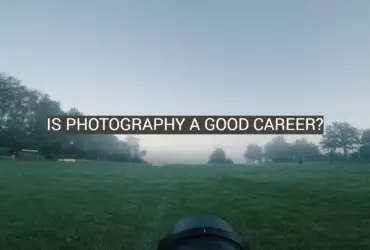
Leave a Reply