With iPhone cameras becoming increasingly sophisticated, the question of whether or not they affect how we look has become top of mind. There have been countless debates over the years about whether or not technology is distorting our faces and images – so in an effort to find out the truth, this article will investigate if iPhone camera technology impacts the way you look. From facial recognition features to portrait mode, take a closer look and uncover if there’s any truth to this age-old debate surrounding iPhone camera distortion.
What is a distortion in photography?
The distortion of the face on a photo is usually related to perspective distortion. This type of distortion occurs when the subject in the photo is not lined up with the camera itself, causing parts of the face to appear larger or smaller than they actually are. Perspective correction can help address this issue by adjusting the angle and distance between the camera and subject so that they appear more natural in the final image.
Finally, digital artifacts can also cause the appearance of distortion on photos. These types of artifacts are typically caused by over- or under-processing an image, such as when a photo is heavily compressed using JPEG file format. While this type of artifact can be corrected in post-processing with some software tools, it’s generally better to avoid compressing photos too much in the first place.
It’s important to understand the different types of distortions that can occur in photography and how they can be addressed. By doing so, photographers can ensure their images look as natural and true to life as possible. Additionally, eliminating unwanted distortion helps create an overall better-looking image that accurately represents the scene captured with the camera.
The ability to create and reduce distortions is an important skill for a photographer, as it can help increase the quality of photos and give them a more professional look. Techniques such as lens corrections, perspective correction, and vignetting can be used to adjust the appearance of an image before or after taking the picture [1].

Why do iPhone selfies look distorted?
Reverse-mirroring
One of the main reasons why iPhone selfies look distorted is due to a feature called ‘reverse-mirroring’. This feature flips the image horizontally so that it appears in the correct orientation when you’re looking at your phone. Unfortunately, this effect can make the face appear unnecessarily wide and distorted.
Although reverse mirroring can be adjusted in the camera settings, it’s not always easy to find and can be easily overlooked. Fortunately, there are a few ways you can tweak your iPhone’s settings to get rid of this distortion.
Asymmetrical faces
Another common reason why iPhone selfies look distorted is due to the fact that our faces are asymmetrical. This means that one side of our face will typically be bigger or smaller than the other, which can create an unnatural appearance when viewed in reverse mirroring.
Fortunately, there are a few ways to even out your face and make it appear more symmetrical. You can use a camera app with facial recognition technology to adjust the photo in real-time, or you can use an editing program to even out your features after the shot has been taken.
Wide-angle lens
The wide-angle lens on many iPhones can also play a role in why selfies look distorted. This type of lens captures a wider field of view than a regular camera lens, which can often make the photo appear stretched or distorted.
One way to avoid this is to step back from your phone and use the zoom feature on your iPhone’s camera app instead of taking a close-up selfie. This will ensure that the features on your face appear more natural and not overly distorted. Additionally, you can also use an app or editing program to adjust the shape and size of your face in post-processing.
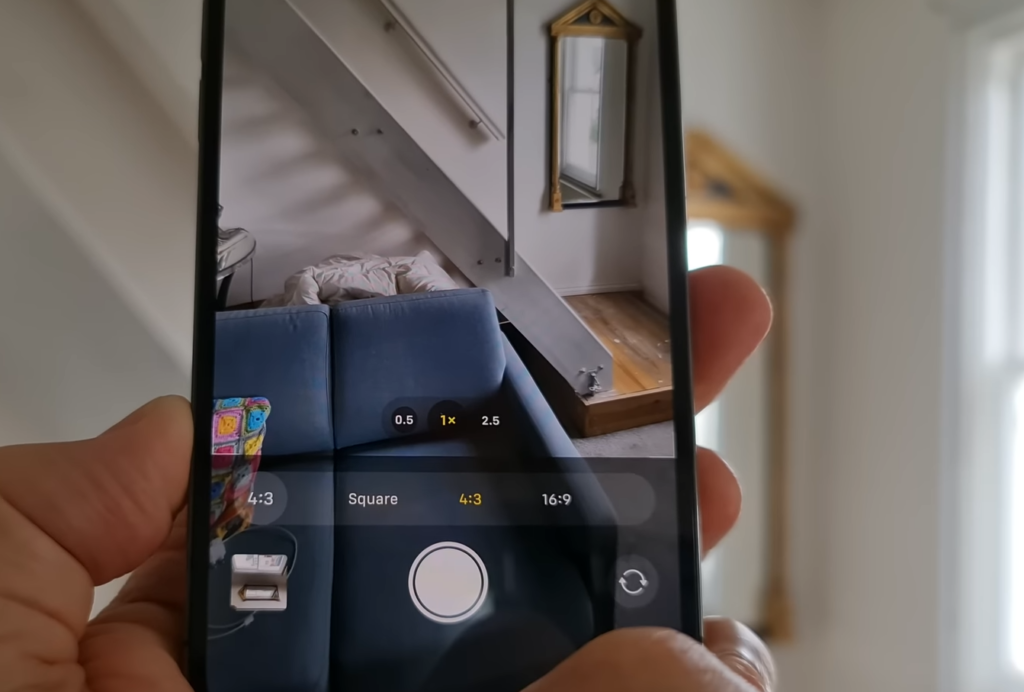
Lighting and shadows
Lighting and shadows can play a significant role in how iPhone selfies look distorted. Poor lighting or too much harsh light can create unflattering shadows and highlights on your face, making it appear wider or distorted.
To avoid this, make sure you have adequate lighting when taking selfies and try to adjust the camera angle so that light is evenly distributed across your face. You can also use an app or editing program to adjust the brightness and contrast of the photo after it’s taken.
Finally, always make sure the camera is at eye level and the lens is directly in front of your face when taking selfies. This will help you get the best angle and lighting for your photo, ensuring that it looks natural and not distorted.
Short distance
When taking close-up selfies, it’s important to be aware of the distance between you and the camera. Taking a photo at too short of a distance can often make your face appear distorted and stretched out.
To get the most natural-looking selfie, try to hold the phone away from your face and use the zoom feature instead. This will ensure that the features on your face are not overly distorted and appear more natural.
Filters
Finally, using too many filters can also cause iPhone selfies to look distorted. While certain types of filters can add some nice effects to your photo, using too many at once can often make it look unnatural or washed out.
It’s best to use just one or two filters at a time and adjust the intensity so that your photo looks natural. Additionally, you can also use an editing program after taking the photo to further tweak the effects of any filters you use.
How to avoid the iPhone camera’s 30% selfie distortion?
Don’t use the wide-angle or ultra-wide cameras
The iPhone’s wide-angle and ultra-wide cameras are great for capturing large groups of people or sweeping landscapes, but if you’re taking a selfie, they can cause distortion. The wider the lens, the more exaggerated facial features like noses and chins become. To avoid this problem, stick to using the camera that produces a slightly narrower field of view.

Zoom instead of cropping
While cropping a photo can be helpful in some situations, it’s better to use the iPhone camera’s zoom feature if you want to avoid distortion. Zooming allows you to capture as much of the background as possible while still keeping your face within the frame. This ensures that facial features aren’t distorted when the image is cropped.
Use a selfie stick or tripod when taking selfies
Using a selfie stick or tripod can help you achieve the perfect angle without having to contort your body. You’ll also be able to take photos from further away, which helps reduce distortion caused by the iPhone’s wide-angle lens. A tripod is especially useful if you plan to use a variety of angles when taking selfies as you won’t have to re-adjust the camera each time.
Know the right positions for taking a selfie
Use portrait mode for more flattering selfies
The iPhone’s portrait mode is great for taking selfies because it adds depth of field and blurs out the background, making your face stand out more. It also brings attention to your eyes and softens any harsh shadows, creating a more flattering image. The iPhone also has a Portrait Lighting feature which you can use to create different lighting effects for your selfies.

Invest in an add-on lens
If you’re serious about taking high-quality selfies, investing in an add-on lens can make a big difference. Add-on lenses are available for most phone models and they provide a much narrower field of view compared to the iPhone’s built-in lens, which helps reduce distortion. They also allow you to capture more detail in your photos and create stunning bokeh effects. So if you’re looking for a way to take better selfies on your iPhone, an add-on lens could be the perfect solution.
Install apps for correcting 30% selfie distortion
Finally, if you want to fix distortion in your selfies without having to invest in an add-on lens, there are plenty of apps that can help. From simple photo editors to specialized selfie correction apps, these tools allow you to tweak and enhance photos with just a few taps. So if you’re looking for an easy way to avoid the iPhone’s 30% selfie distortion, downloading one of these apps is the way to go [2].
More tips for taking selfies on iPhone
Some more tips for taking great selfies on your iPhone are:
- Use natural light – Natural lighting is the best way to get a good quality selfie. Try taking pictures near a window or outdoors when there is plenty of natural light available.
- Hold your phone slightly higher than eye level – Aiming the camera just above your eye line helps to capture more flattering angles in your selfies.
- Find a good background – Make sure you’re taking your selfies in an area that has interesting and engaging backgrounds for more visually appealing photos.
- Take multiple shots – Don’t settle for the first photo, take several to ensure you get one that looks perfect!
- Use filters – There are plenty of great selfie filter apps available to apply special effects and filters to your pictures.
- Clean up the background – Try to get rid of any distracting elements in the background before you take your selfie, like clutter or people walking by.
- Use a tripod – If you’re taking group selfies or want to get creative with angles, using a tripod can really help out.
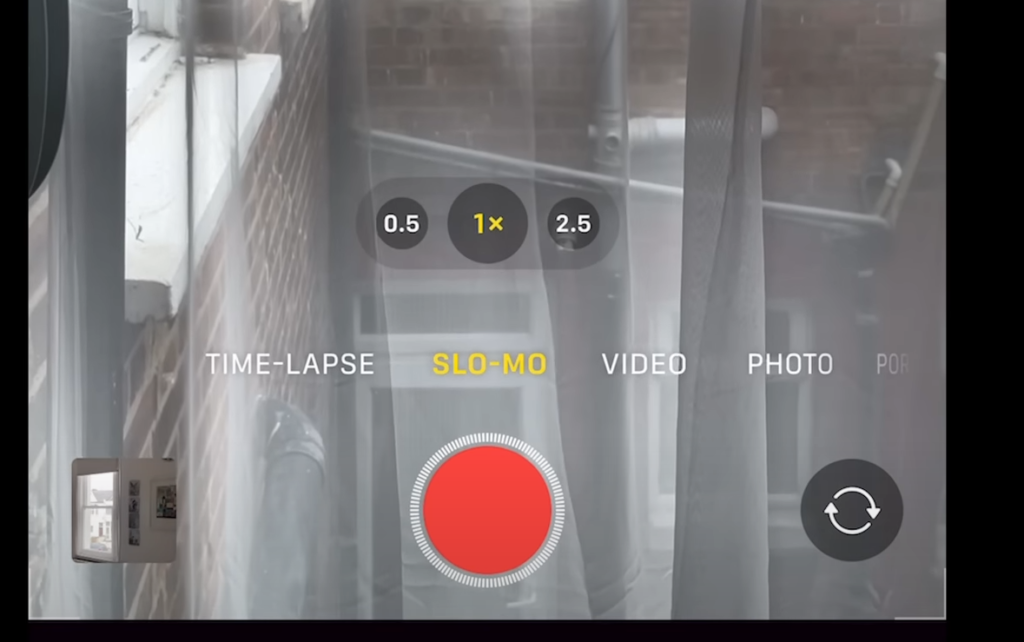
FAQ
Does the iPhone camera make your face look different?
No, the iPhone camera does not change the way your face looks. The camera lens on an iPhone is designed to accurately reproduce what it sees in its field of view, so you can trust that any photos taken with an iPhone accurately represent you and your surroundings. Additionally, many iPhones have a built-in feature called Portrait Lighting that gives you control over the amount of light that is used when taking a photo. This feature allows you to customize the lighting for each photo and ensure that your face looks as natural as possible.
Is there a way to prevent my photos from being altered?
Yes, certain settings on most iPhones allow you to protect your images and videos from being edited or manipulated. When you turn on the “Do Not Edit” setting, any edits or changes to your photos will be blocked and locked so that they cannot be altered without your permission. You can also set a passcode on individual photos or videos, which will protect them from being accessed and modified without your knowledge. These settings are available in the Photos app of most iPhones.
Why does my iPhone camera make me look weird?
There are a few different reasons why your iPhone camera may produce photos that make you look strange. One of the most common issues with iPhone cameras is lens distortion, which can cause faces to appear either stretched or squished in certain areas. This can be caused by using a wide-angle lens, moving too close to the subject while taking the photo, or having an incorrect exposure. Additionally, if you’re shooting in low light conditions, the camera may struggle to focus correctly and produce blurry or grainy images that don’t accurately portray you. To avoid these issues, make sure to use the correct settings for your environment and keep a safe distance between you and the camera when taking photos. Taking multiple shots from different angles can also help you get the best results.
How can I improve my iPhone photography skills?
Improving your iPhone photography skills is a process that requires practice, patience, and experimentation. Start by reading up on basic camera techniques such as composition, use of light, and color theory. Experimenting with different photo editing apps or filters can also help you understand how to enhance your photos. Additionally, playing around with manual settings such as ISO, exposure, and white balance can help you take more creative and professional-looking shots. Finally, practice makes perfect! The more you shoot, the better you’ll be at understanding how to capture great images with your iPhone camera.
What accessories do I need to take better iPhone photos?
There are several accessories available to help you take better iPhone photos. Some of the most useful and popular items include external lenses, tripods, microphone adapters, remote triggers, and gimbals. External lenses allow you to capture more detailed or wide-angle shots than what is possible with just your iPhone camera alone. Tripods can be used to keep your phone stable and reduce camera shake when shooting in low light. Microphone adapters allow you to capture audio with your videos, while remote triggers give you more control over when photos are taken. Finally, gimbals are great for capturing smooth video footage without the use of a stabilizer.
Useful Video: Wide Angle Lenses do NOT DISTORT FACES
Conclusion Paragraph
So, sometimes the iPhone camera can distort your face and other features. It’s important to keep in mind that all cameras, including iPhones, can have their own biases that affect how they capture images. That means you need to pay attention to the settings on your iPhone camera and make sure the picture looks natural when you take a selfie or portrait. It’s also important to practice taking selfies from different angles so that you understand what your camera does and doesn’t capture. With a bit of practice, you should be able to take photos that accurately reflect how you look in real life.
References
- https://www.masterclass.com/articles/what-is-lens-distortion-in-photography
- https://photovideolounge.com/3225/iphone-camera-30-selfie-distortion/





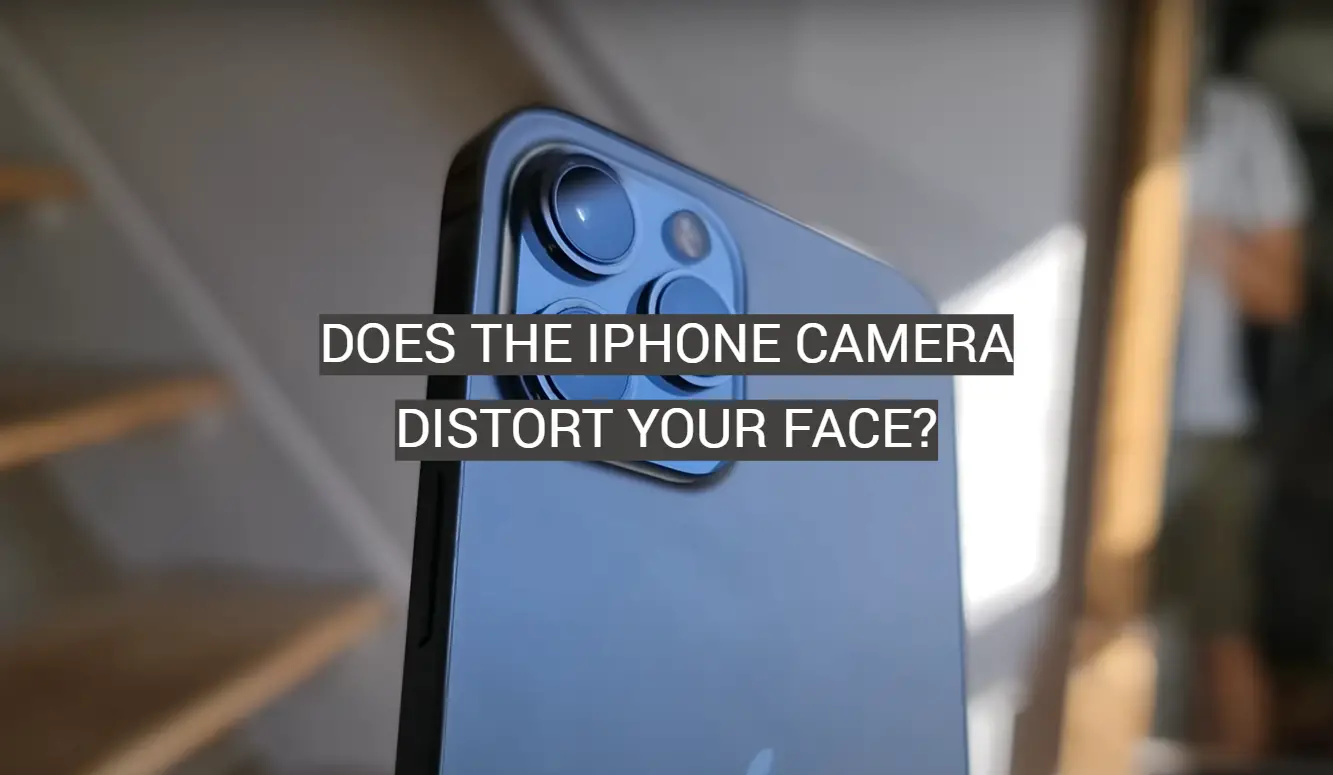
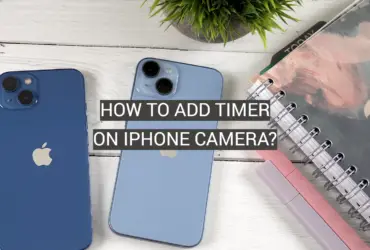



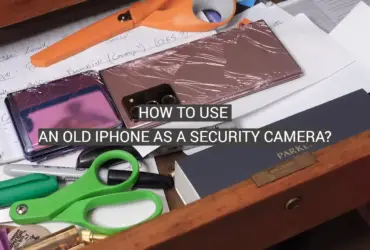
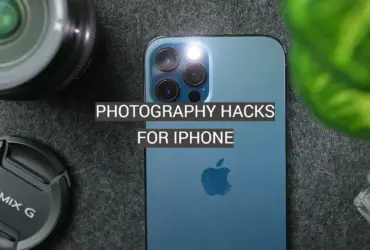
Leave a Reply