Taking a passport photo with your iPhone is easier than you think. With just a few clicks, you can ensure you get the picture-perfect passport photo that looks professional and meets all of the necessary requirements. Skip the expense and hassle of going to a professional photographer, and follow this step-by-step guide on how to take passport photos with your iPhone!
Passport Photo Requirements
To process your passport application, you will need to provide a clear photograph that meets the government’s requirements. The photo must be in color and taken within the last 6 months, showing the current appearance.
The photograph should be:
- 2 x 2 inches in size
- Printed on thin paper with a glossy finish
- Taken in front of a plain white or off-white background
- Head should be centered and facing forward
- Neither too dark nor too bright
- No shadows on the face or in the background
Your facial features from the bottom of your chin to the top of your forehead must measure between 1 inch and 13/8 inches (25 mm – 35 mm). The center of your eyes should be between 1 3/8 inches and 1 7/8 inches (35 mm – 47 mm) from the bottom of the photo.
You must not wear glasses, hats, or other head coverings (unless you wear one for religious reasons), or use uniforms that may disguise your identity.
The photograph must be printed on thin photographic quality paper with a matte or glossy finish. It should show accurate skin tones and have no surface sheen. Red-eye reduction is not acceptable.

Your passport application won’t be accepted if the photo doesn’t meet these requirements. Make sure to use a high-quality photograph that meets all of these guidelines before submitting your application [1].
Equipment for Taking Passport Photos With a Phone
Taking passport photos with a phone is easier than ever before. To get started, you’ll need the following equipment:
- Smartphone Camera: You’ll need a smartphone with at least an 8-megapixel camera to take quality passport photos. Make sure your phone has adjustable flash and autofocus capabilities for the best results.
- Tripod or Phone Stand: Taking passport photos requires that the camera remains steady during the photo shoot. A tripod or phone stand will allow you to keep your phone in place while you adjust and frame the shot.
- Photo Editing Software: Once you’ve taken your pictures, use photo editing software to crop them down to size and adjust color, brightness, and sharpness. Popular software programs for Android and iOS devices include Adobe Photoshop Express, VSCO Cam, and Pixlr.
- Printer: If you don’t have access to a professional photo printing service, you can print your passport photos right from home with your own printer. Make sure the resolution is set to at least 600 dpi (dots per inch) for the best results.
Once you’ve gathered all the necessary equipment, you’re ready to start taking passport photos with your phone [2]!

How to Take Passport Photo With iPhone
Select the ID Type
The first step in taking a passport photo with an iPhone is to select the type of ID you need. You can choose from a passport, visa, driver’s license, and other types of official ID. Additionally, you can also select the country or region where your ID will be used. Moreover, you must have a digital copy of your ID for photo submission.
Keep Your Face Clear
When taking passport photos with an iPhone, it’s important to make sure your face is clear and in the center of the frame. Make sure no objects are obscuring any part of your face. Avoid wearing hats, glasses, or jewelry that might cover a portion of your facial features. If you have long hair, make sure it is out of your eyes and off your face. For a more professional look, consider getting a haircut before taking the photo.
Choose a Light Colored Background and Neutral Lighting
When taking passport photos, choose a light-colored background like white or beige. Make sure the background is free of any clutter and is evenly lit. Avoid harsh shadows that can make your face appear distorted in the photo. Natural lighting is ideal for passport photos as it will help define the features on your face more clearly and accurately.
Choose the Right iPhone Camera Settings
When taking passport photos with an iPhone, you’ll want to make sure you have the right camera settings. This includes setting the focus to automatic and making sure you have enough lighting in your picture so that your face appears clear and well-defined. You should also turn off any filters on your camera to avoid distorting your facial features in the photo.
Frame Your Pose Correctly
When posing for passport photos, make sure your head is in the center of the frame and that your face is not too close to the camera. You should also look straight ahead and avoid making any exaggerated expressions or awkward poses. Make sure your shoulders are square to the camera and keep a neutral facial expression throughout the photo. By following these guidelines, you’ll be able to take passport photos with an iPhone that looks professional and meets all of the necessary requirements.
Start Taking Pictures
Once you’ve made sure your face is clear and framed correctly, it’s time to start taking pictures. When using an iPhone, make sure the flash feature is turned off and that there are no reflections on your face from lights in the room. Have someone else take the photo for you while making sure you stay within the frame and keep a neutral expression.
Take Multiple Photos
When taking passport photos with an iPhone, it’s a good idea to take multiple photos. This will allow you to choose the best one and make sure it meets all of the necessary requirements. Make slight adjustments between each photo so that your face appears slightly different in each one and then select the best one for submission.

Edit Your Passport Photos
Once you have taken several photos, it’s time to edit them to ensure they meet all of the requirements for passport photos. If possible, use image editing software such as Photoshop or Gimp to touch up any blemishes or details on your face. Make sure all facial features are clearly visible and that the photo looks professional. Once you have edited the photos, save them to your phone or computer so you can easily print them out when needed.
Save Your Photo
Once you’ve taken your passport photos with an iPhone, make sure to save them in a secure location on your device. Additionally, you can also upload them to a cloud storage service or transfer them to a USB drive for easy access later on [3].
Tips on How to Take Good Passport Photo With iPhone
Posture and Camera Distance
When setting up your passport photo, it is important to make sure that you stand correctly. Make sure that you are standing straight and looking directly at the camera. It’s best to have enough distance from the camera for your entire head and shoulders to be in the frame.
Lighting & Background
Good lighting is essential for taking a good passport photo with an iPhone. Natural light works best, so try to take the picture in front of a window or outside if possible. In addition, make sure nothing is distracting in the background – like furniture or other people. The background should just be plain and evenly illuminated (this means no shadows).

Dress Code
Be aware that some countries have specific dress rules for passport photos. In general, you should wear plain clothes with no logos or patterns and avoid wearing any accessories such as glasses, hats, or jewelry. Moreover, make sure your face is fully visible and not covered by any clothing.
Proper Facial Expressions
Having a serious and neutral expression is important for passport photos. Make sure your face is relaxed and avoid having any facial hair or make-up that could distract from your face. Also, keep in mind to not smile or laugh as this will cause the picture to be rejected. Additionally, keep your mouth closed and look straight into the lens.
Cropping & Editing
Once you have taken the photo, it’s important to crop it properly so that only your head and shoulders are visible.

Final Checklist
Before submitting your photo online or at an office for approval, make sure to double-check that all the guidelines have been followed. This includes:
- Straight posture
- Proper background and lighting
- Dress code
- Neutral facial expression
- Cropped properly
- Image settings adjusted as needed
By following these tips, you should be able to take a good passport photo with your iPhone.
What to avoid while taking Passport Photo With iPhone?
- Make sure the photo is taken in a well-lit area with minimal shadows or reflections on your face.
- Avoid wearing any hats, headbands, sunglasses, masks, or other items that obscure any part of your face. Ensure that your hair is not covering your eyes.
- Don’t smile in the picture and keep a neutral expression. This will help prevent any distortion in the image due to the movement of facial features while taking the photo.
- Make sure there are no creases or folds visible on the background behind you as it could result in an unclear passport photo and can be rejected by authorities during the application process.
- Avoid using “photo booth” apps or any other filter effects that can alter the features of your face. Passport photos must represent a real-time image of you without any editing or enhancements.
- Make sure to hold the phone in an upright position and do not tilt it while taking the photo, as this may result in a distorted image.
- Check for the red-eye effect on subjects wearing glasses and use flash properly to avoid it if possible. If there is still some red eye effect visible after taking the photo, it can be easily edited out using free software online before submitting the application form.
- Don’t take the photo from close range, instead step back until you can fit your full head and shoulders in the frame. It should not be too far away as it can distort the size of your features in the photograph.
- Don’t use digital zoom or pinch to zoom, as this will reduce the quality of the image. Instead, you can move closer to the subject for taking the photo if required.
- Make sure there are no other people, objects, or items visible in the background that may distract from your face in the photo. Keep it simple and clean for better clarity and visibility of facial features.
- Avoid using filters while taking passport photos as they might change color properties and affect the clarity of the image leading to rejection by authorities during the application process. Similarly, avoid editing after taking a photo as it will also not be accepted.
- If you are taking a passport photo for an infant, make sure to have someone hold the baby in their lap or on a chair so that the baby’s face is clearly visible and not obscured by any items or objects.
- Finally, take multiple shots from different angles before finalizing one as this will help you to get the best possible photo with clarity and good composition. Take your time while taking the photograph for the best results and the highest acceptance rate during the application process.

What other types of photos can you take with an iPhone?
Apart from capturing stunning landscape and portrait shots, an iPhone can also be used to create beautiful abstract images. Creative photographers have been using their iPhones to produce breathtaking abstract art for years now. This type of photography requires a creative eye and a skilled hand at manipulating angles and light, but it can result in truly mesmerizing photographs.
Other types of photography that you can do with an iPhone include macro or close-up photography, product photography, food photography, street photography, nighttime or low-light photography, architectural photography and so much more! For example, with the use of an iPhone and some simple editing software, you can create interesting time-lapse videos.
You can also take advantage of unique photo effects and filters available on your iPhone camera to give your photos a more creative look. With just a few taps of your finger, you can transform any ordinary image into something extraordinary. From adding a vintage feel to creating dreamy effects, there’s no limit to what type of photos you can make with an iPhone.
The possibilities are endless! So, go ahead and unleash your creativity – the world is waiting to see the amazing photographs that you create with your mobile device!
What iPhone settings to choose for perfect passport photos?
When taking a passport photo, it is important to make sure the image meets the criteria set by your government’s passport office. To ensure this, there are certain iPhone settings that you should use when taking a passport photo to guarantee the best quality and accuracy.
Camera Settings: The camera settings of your iPhone will affect the quality of your passport photo. It is recommended that you use either HDR or Portrait mode for optimal results. You should also turn on the flash for more even lighting on your face, rather than relying solely on natural light sources. If you have an iPhone 7 or later model, you can also choose between different lens options (telephoto, wide-angle, etc.) to get just the right shot.
Lighting: Lighting is key when it comes to passport photos. It should be as even and neutral as possible without creating any shadows on your face. Natural light is best, so shooting outdoors in indirect sunlight is ideal. If you’re taking the photo inside, try standing near a window or using lamps that have daylight-balanced bulbs.
Background: The background of your passport photo needs to be uncluttered and consistent in color for it to meet the government’s criteria. A plain white or light gray wall works well for this purpose. You can also purchase a passport photo backdrop if you want an even more professional look for your image.
Cropping: Once you’ve taken the photo, you can crop it to make sure it meets the passport office’s size requirements. You can use the iPhone’s built-in editing tools or find an app specifically designed for cropping passport photos.
By following these tips and adjusting your iPhone settings accordingly, you can be sure that your passport photo will meet official standards and look great.
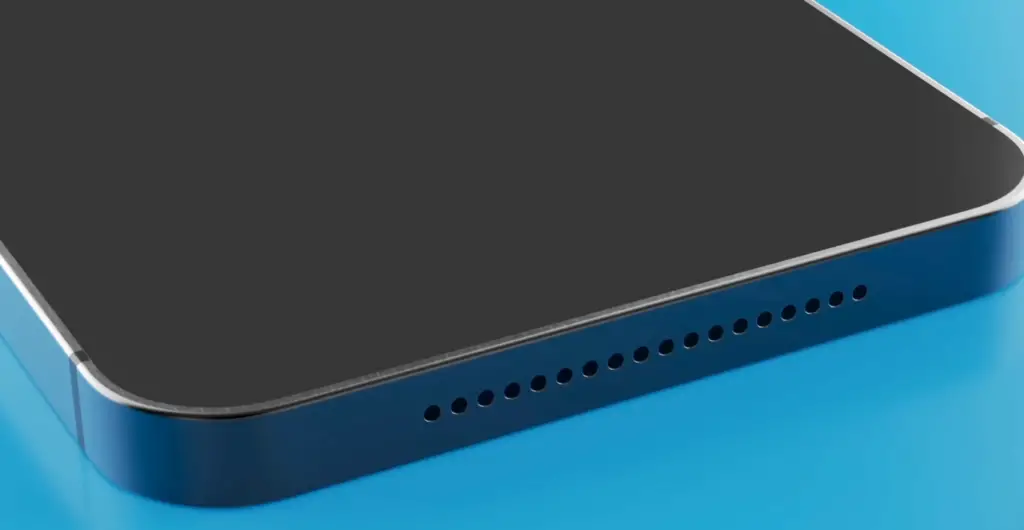
PhotoAiD® for your iPhone or iPad
PhotoAiD® is a revolutionary mobile photo editing app available for iPhone and iPad. With PhotoAiD®, you can easily enhance your photos with advanced AI technology. PhotoAiD allows you to adjust and improve the colors, contrast, lighting, sharpness, saturation, and other elements of your image in just a few clicks. The app also offers features such as red-eye reduction, object removal, and cropping.
Using PhotoAiD®, you will be able to quickly create stunning photos that look like they were taken by an experienced photographer. You can easily share your edited images on social media platforms or use them for printing purposes. Whether you are a professional photographer or an amateur hobbyist, PhotoAiD® can help you take your photos to the next level. Try PhotoAiD® today and start creating beautiful memories!

FAQ
Can you take a passport photo with an iPhone?
Yes, you can take a passport photo with an iPhone. There are several apps available that allow you to take and edit your passport photos right on your device. The best part is that these apps often come with step-by-step instructions for taking the perfect photo so you don’t have to worry about getting it wrong. Once you’re done, most of these apps let you save your image in the required format (JPEG or PDF) and even email it directly to yourself or whoever needs it. Some of the more popular passport photo apps include Passport Photo Booth, Passport ID Photo Maker, and MyPassport Photos.
What is a passport-style photo?
A passport-style photo is a specific type of photograph that meets the requirements for use in a passport or other official government document. The photo must be in color with a white background, and it must provide a full view of the face from the chin to the top of the head. Additionally, there should be no shadows on the face or neck, and eyeglasses may not be allowed unless medically necessary. All passport photos must also meet size requirements and may need to have additional information written on them as required by certain countries.
How do I get my passport photo taken?
You can either take your own passport photo at home or you can have one taken professionally. If taking your own passport photo at home, make sure you read up on the requirements and follow them closely, as any errors could cause your passport application to be delayed or rejected. You will need a digital camera (or smartphone) with a white background, good lighting, and no shadows on the face or neck. If having your passport photo taken professionally, many places offer this service such as local pharmacies, post offices, photography studios, or even some convenience stores.
What do I need to bring when getting my passport photo taken?
When getting your passport photo taken professionally you may need to bring additional documents depending on where you go. Generally speaking, however, all you should need is either an existing photo ID (such as a driver’s license) or proof of identity in the form of a birth certificate or other official government document. You will also need to provide payment for the service and possibly fill out some paperwork.
Finally, it’s important to note that if you are under 16 years old, you may need to bring along both parents or guardians with valid photo IDs for your passport application to be processed.
How much does a passport photo cost?
The cost of a passport photo can vary depending on where you go and how many photos you get taken. Most places that offer passport photography services charge between five and ten dollars per photo, although some locations may have higher prices. Additionally, if you take your own passport photo at home using an app such as Passport Photo Booth, you will only need to pay for the cost of the app, which is usually between two and three dollars.
Do I need a new passport photo every time I renew my passport?
Yes, you will need a new passport photo each time you renew your passport. This is because the photo must still meet all requirements for use in official government documents and must not be more than six months old. Additionally, if your appearance has changed significantly since your last passport photo was taken (due to age or drastic hairstyle changes), then it’s best to get a new one so that it matches the current version of yourself.
How to take a 2 x 2 photo on an iPhone?
Taking a 2 x 2 photo on an iPhone is relatively simple. You will need to download a passport photo app such as Passport Photo Booth, MyPassport Photos, or Passport ID Photo Maker. Once the app has been downloaded, you will be able to take and edit your passport photos right on your device. Most of these apps come with step-by-step instructions for taking the perfect photo so you don’t have to worry about getting it wrong.
Once you have taken your photo, most of these apps let you save it in the required format (JPEG or PDF) and even email it directly to yourself or whoever needs it. If needed, some of these apps also allow you to print out 4×6 inch photos in the required 2 x 2 format. Additionally, you can also use photo editing software such as Adobe Photoshop or GIMP to crop your photo to the correct size and specifications.
Finally, it’s important to note that no matter which method you choose, make sure that your passport photo meets all of the necessary requirements for use in official government documents. This includes having a full view of the face from the chin to the top of the head, no shadows on the face or neck, and eyeglasses may not be allowed unless medically necessary. If it does not meet all these criteria, then your passport application may be delayed or rejected.
How to take a selfie passport photo?
Taking a selfie passport photo is relatively simple, although it may take some practice to get it right. You will need to download an app such as Passport Photo Booth which allows you to take and edit your passport photos right on your device. Most of these apps come with step-by-step instructions for taking the perfect selfie so you don’t have to worry about getting it wrong.
When taking your selfie, make sure that you are in a well-lit area and that the background is white or light-colored. Also, try not to tilt your head or move too much since this can affect the quality of the photo. Additionally, if using glasses for medical reasons, be sure that no reflections are interfering with your facial features.
How to use a passport photo app?
Most passport photo apps are relatively easy to use. Once you download the app, you will be able to take and edit your passport photos right on your device. Most of these apps come with step-by-step instructions for taking the perfect selfie or passport photo so you don’t have to worry about getting it wrong. Once you have taken your photo, most of these apps let you save it in the required format (JPEG or PDF) and even email it directly to yourself or whoever needs it. If needed, some of these apps also allow you to print out 4×6 inch photos in the required 2 x 2 format. Additionally, you can also use photo editing software such as Adobe Photoshop or GIMP to crop your photo to the correct size and specifications.
Why is it important to take a good passport photo?
It is important to take a good passport photo because a poor quality one can cause your application to be delayed or rejected. The photo must be clear, have no shadows on the face or neck, and meet all other requirements for use in official government documents.
How to choose a good passport photo service?
When choosing a passport photo service, it’s important to make sure that they are experienced in taking passport photos and have the necessary equipment to do so. Additionally, read reviews online or ask friends and family for recommendations. Finally, look for a service that offers competitive prices and allows you to preview your photos before printing them out. This will ensure that you get the best possible passport photo for your application.
Useful Video: How to Take a Passport Photo with Your iPhone
Conclusion
Taking a passport photo with an iPhone camera can help you save time and money. It is also convenient and easy to do. However, if you want the photos to be of high quality, it’s best to use a professional service instead. Professional services provide better printing quality for passport photos and they have all the necessary equipment needed for taking perfect shots. Ultimately, whether you choose an iPhone or a professional service for your passport photo will depend on your needs and preferences.
References
- https://www.fotor.com/blog/how-to-take-passport-photo-with-iphone/
- https://www.makeuseof.com/how-to-take-passport-photo-with-smartphone/
- https://photoaid.com/blog/passport-photo-with-iphone/






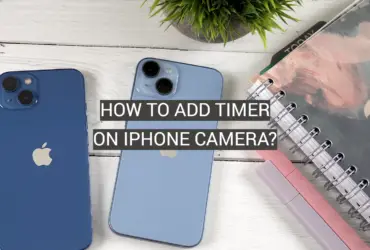



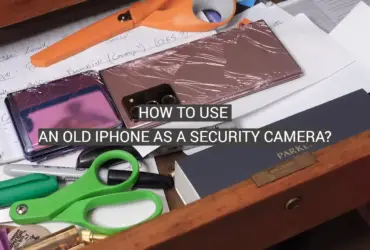
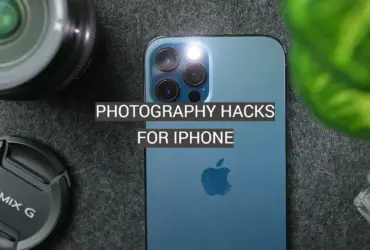
Leave a Reply